How to downgrade iOS17 to iOS16

If how to downgrade iOS17 to iOS16 is on your mind, you've unfortunately encountered iOS 17's bugs.
If you've taken the plunge and installed the iOS 17 Beta or iPadOS 17 Beta through Apple's Developer Program or Software Beta Program, only to find yourself facing a barrage of usability and stability issues, do not worry!
This guide will walk you through the steps you must take in order to downgrade iOS17 to iOS16. Whether it's malfunctioning apps, poor battery life, or unexpected crashes, we've got you covered. So, let's dive in and explore the steps to reclaim a smoother user experience.
How to downgrade iOS17 to iOS16
You can switch to any version of your iOS device using both your Mac and Windows computer. The first thing you need to do is to connect your iPhone or iPad to your computer using a Lightning cable, and you've taken the first step to restore your device to iOS 16.
Here's how to downgrade iOS17 to iOS16:
- Launch Finder on your Mac
- Put your device into recovery mode
- Restore your device
Launch Finder on your Mac (or iTunes on Windows PCs)
Launch Finder on your Mac or fire up iTunes if you're using a Windows PC. This will serve as the gateway to bring back the smoother iOS experience you crave.
If you are using a Windows PC, you may download iTunes for Windows via the link here.
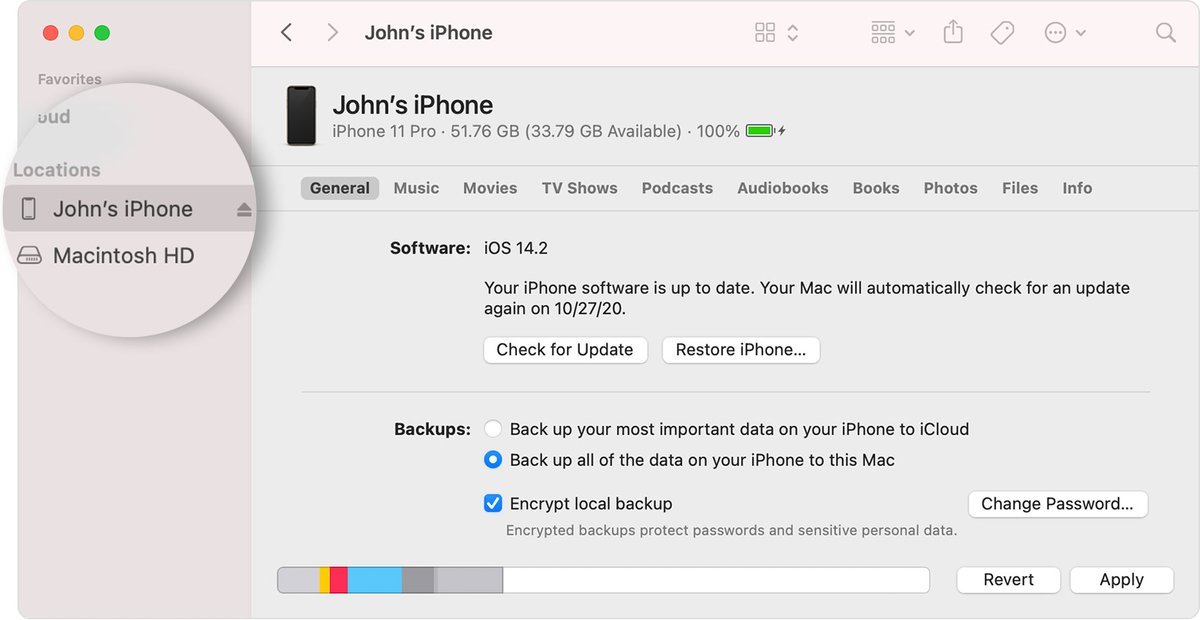
Put your device into recovery mode
To initiate the downgrade process, you need to put your device into recovery mode. The method varies depending on the specific model you own. Check the list below to find the instructions relevant to your device. For further details, Apple's support article on Recovery mode provides additional guidance.
If you don't know, here is how to enter recovery mode on your iOS device:
For iPad models with Face ID:
- Press and quickly release the Volume Up button
- Press and quickly release the Volume Down button
- Press and hold the Top button until your device begins to restart
- Continue holding the Top button until your device enters recovery mode
For iPhone XS or later:
- Press and quickly release the Volume Up button
- Press and quickly release the Volume Down button
- Press and hold the Side button until the recovery mode screen appears
Restore your device
Following the previous step, a dialog box will appear, presenting you with the option to restore your device. Click on "Restore" to wipe your device clean and install the latest public release of iOS or iPadOS.
Now, sit back and wait patiently as the restoration process unfolds, bringing your device one step closer to iOS 16.

Once you have followed the aforementioned steps, the time has come to restore a backup of your device from ?iOS 16? or iPadOS 16.
Whether you choose to utilize your Mac or trust the cloud-based capabilities of iCloud, ensure that you have a recent backup to safeguard your important data before you downgrade iOS17 to iOS16.
Why would you want to downgrade iOS17 to iOS16?
Apple's beta versions of major software updates have long been notorious for their inherent bugs and glitches, particularly during the initial release stages. Users have frequently encountered app malfunctioning, abysmal battery performance, device crashes, and unfulfilled promises of new features.
Thankfully, there's a silver lining: you can restore your iPhone or iPad to the previous, more stable iOS version and bid farewell to the beta versions.
Advertisement

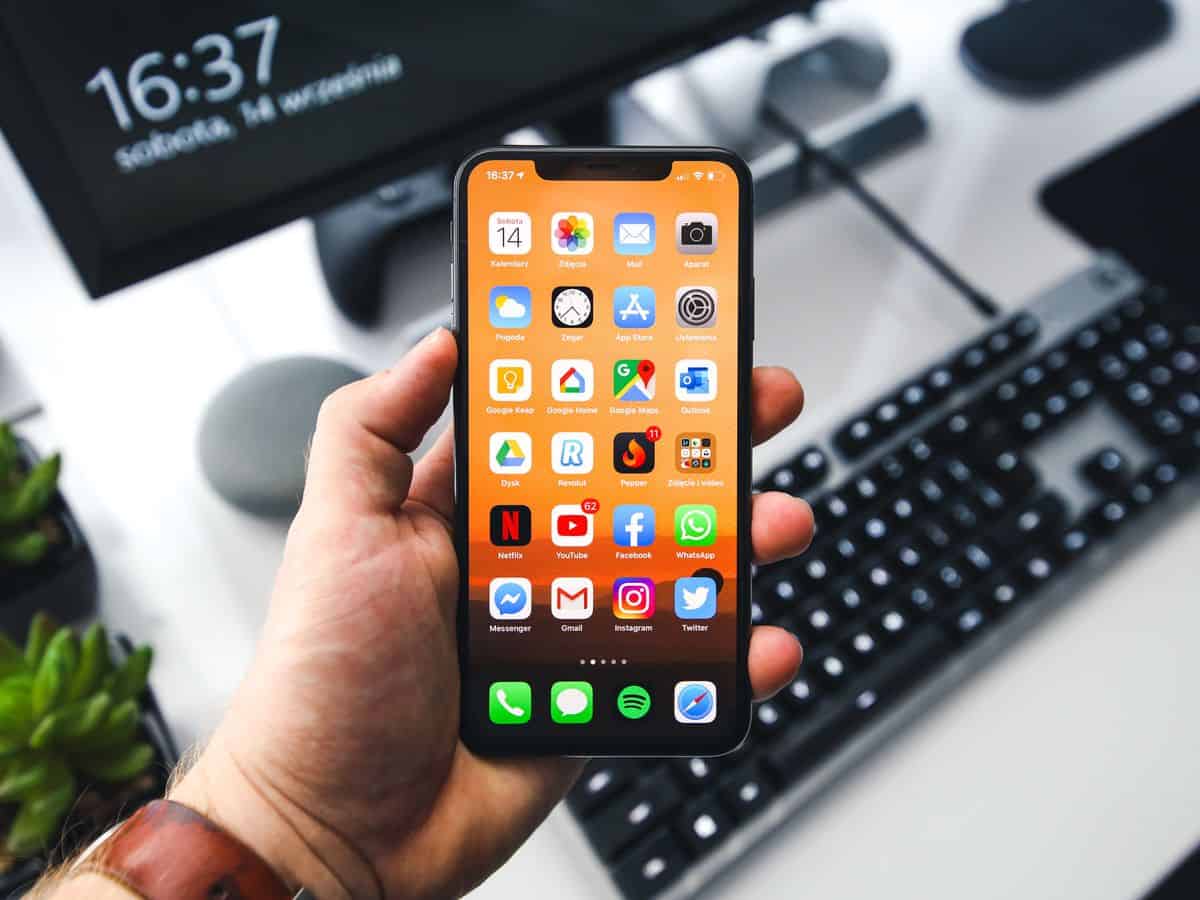














“You won’t even believe what your iPhone can do”
Although I don’t have one luckily, I was expecting a more interesting article about what iphones do behind our backs. Not on this site, apparently.
Is there an Android equivalent to check-in? All the other features already exist on Android.
This should have been an open standard that works across laptops, OSes, and phones. I doubt it will be though and we will just have to wait until the EU drops the hammer in 8-10 years ?
It has been weeks where the comments sections are littered with old unrelated comments. Maybe it’s time to say goodbye to ghacks.
Sneak PEEK.
“You can browse the internet privately on your iPhone too”
No, you can’t. See below.
“This means that no one will be able to see what you’ve been browsing unless you tell them.”
No-one you would allow to use your devices. It’s important to remind that online trackers still get almost as much as before in this mode, tracking you for the duration of the session at least. In fact a quick search on whether cookies (and local storage, indexedDB, and so on) are even cleared at exit or not in Apple’s private browsing gives contradictory answers (maybe this has to do with Apple’s habit of conveniently avoiding to get technical with users, even when that means more opportunities to fool them) and your article doesn’t say more, so it’s not even clear to me that there is any protection against online trackers.
About the other Apple privacy tools you mention, I wouldn’t trust them. They killed the actual privacy tools like ublock origin on Safari that hide the IP address from trackers, to then provide their own fake replacement, like Google and their Mozilla pet company are slowly doing too with their own browsers. From the mouth of such companies, even “blocking cookies” may actually mean something weaker, like having an undisclosed tracker whitelist for bullshit reasons that ublock origin doesn’t seem to need (Mozilla does that for instance), not actually blocking them but just isolating them while still writing they’re blocked (Mozilla did that through inaccurate UI wording for third-party cookies), or keeping in place for years privacy bugs that they are aware of and that don’t remove storage when it’s supposed to be (Mozilla again, and they’re not worse than the others). And it’s only a few examples.
Is there also need to remind that Safari like all the other big browsers is infested with Apple’s own spyware antifeatures (including for advertisers, unlike what they pretend in their ads) ?
It’s happening on beta release isn’t this to be expected? Any beta release is going to have bugs.
Most people are finding it is related to the newest Pokémon Go! update. If you check control center, Pokémon Go! has accessed location just prior to the vibrations.
You are the best I didn’t even think about that being the problem even tho I said to my friend it’s vibrating randomly like Pokémon go does when new Pokémon pop up