Linux Mint's Upgrade Tool is now available for beta testing
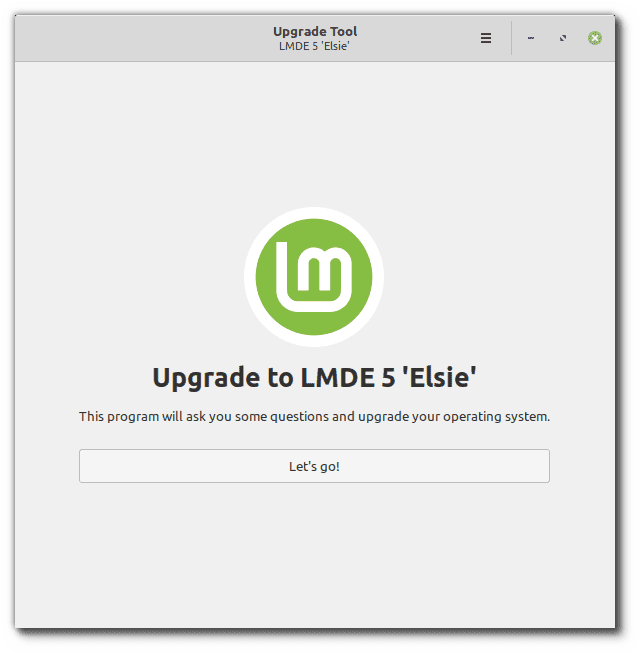
A few months ago, developers of the Linux Mint team announced that they would release an Upgrade Tool soon to improve major Linux Mint version upgrades.
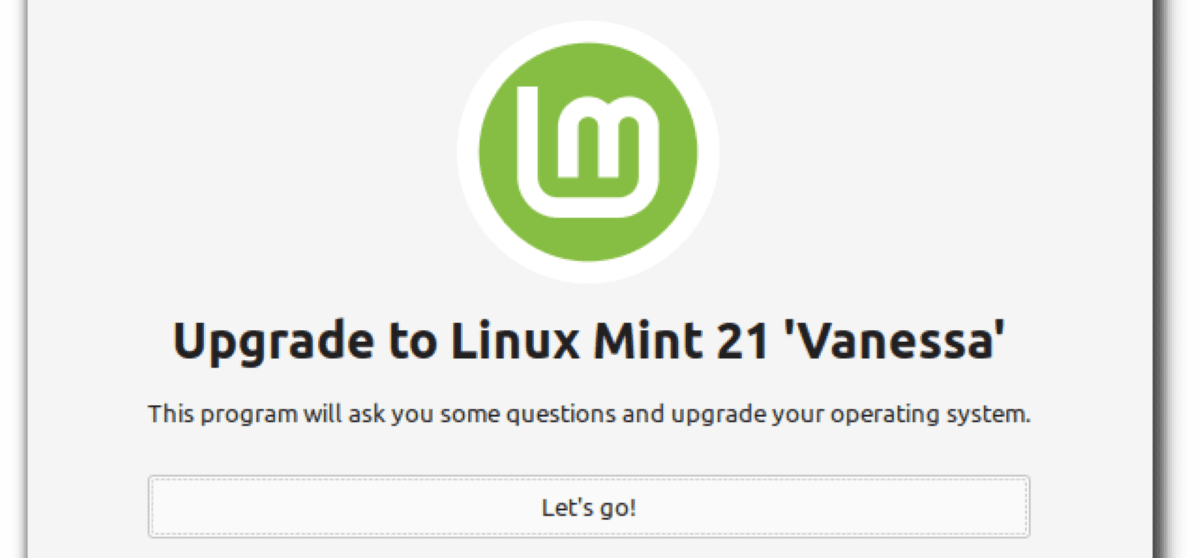
The graphical user interface tool would add an option to the upgrade process to make it more comfortable and easier for many of the operating system's users. Instead of having to run commands from Terminal windows, most Linux Mint upgrades could be completed using just the tool.
Linux Mint point release updates are simpler, as they don't require the use of the command line. In fact, the entire process is not that different from updating other applications or operating systems. A device that is updated from Linux Mint 20.2 to 20.3 is ready in no time, provided that no issues are encountered during the process.
Updates from Linux Mint 20.3, the latest stable version of the Linux distribution, to Linux Mint 21, the next stable version, are not that easily performed. To address this, and improve the process, development of the Upgrade Tool began.
In early April 2022, Linux Mint's Upgrade Tool was available as an alpha version. Now, the developers have released the first beta version of the Upgrade Tool. The particular version of the Upgrade Tool is designed to upgrade Linux Mint Debian Edition 4 to Linux Mint Debian Edition 5. The Upgrade Tool for upgrading Linux Mint 20.3 to Linux Mint 21 will follow in the future.
Since it is a beta tool, it is advised to create backups of the system and important data before using it. While there is Timeshift, which can be used to revert changes, it may be better to have another option to restore the previous system state.
The beta release is available for testing, and users may want to report bugs and issues to the Linux Mint development team.
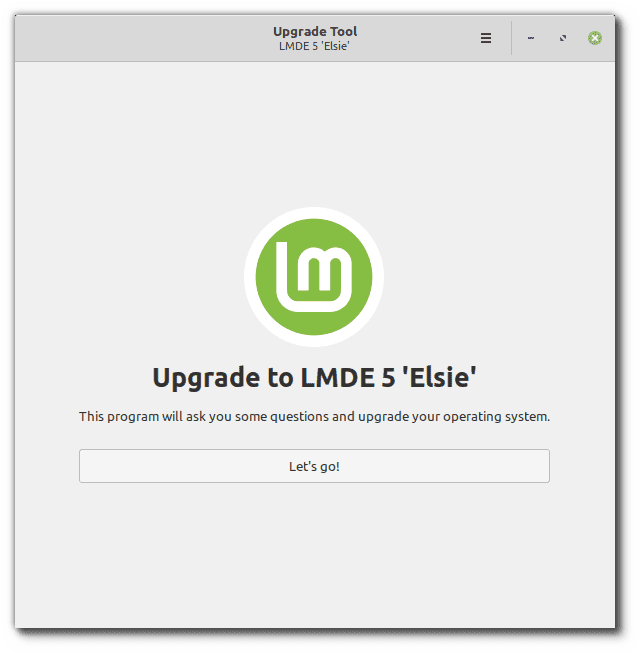
The following commands need to be run to install and run the Linux Mint Upgrade Tool on the LMDE 4 system:
- apt update
- apt install mintupgrade
- sudo mintupgrade
The last command runs the Upgrade Tool on the device. The application's user interface launches on the screen. All it takes is to follow the instructions to upgrade to the new major LMDE 5 release.
The following two commands may be run to remove the Upgrade Tool and restart the system after the process completes:
- apt remove mintupgrade
- sudo reboot
Closing Words
Linux Mint's Upgrade Tool improves the process of upgrading to major Linux Mint releases, especially for users who don't feel too comfortable using the command line. Experienced users may still upgrade using the command line, as the Upgrade Tool adds an option to the process without taking anything away.
Now You: will you use the Upgrade Tool?
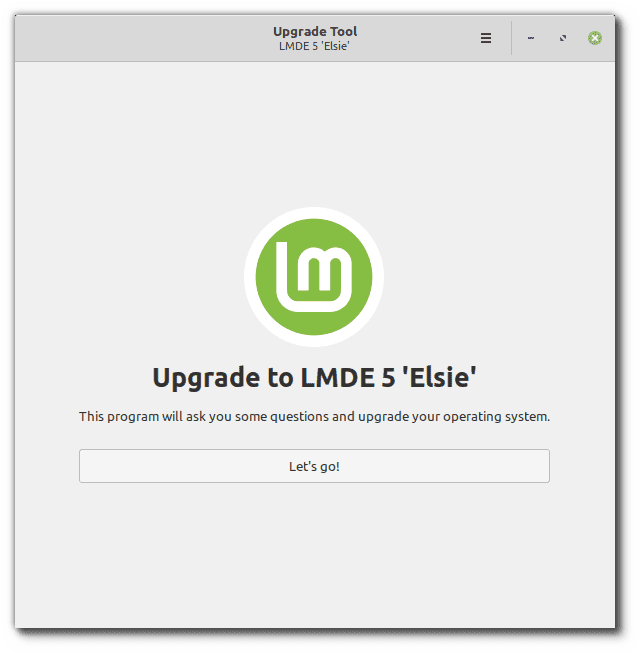



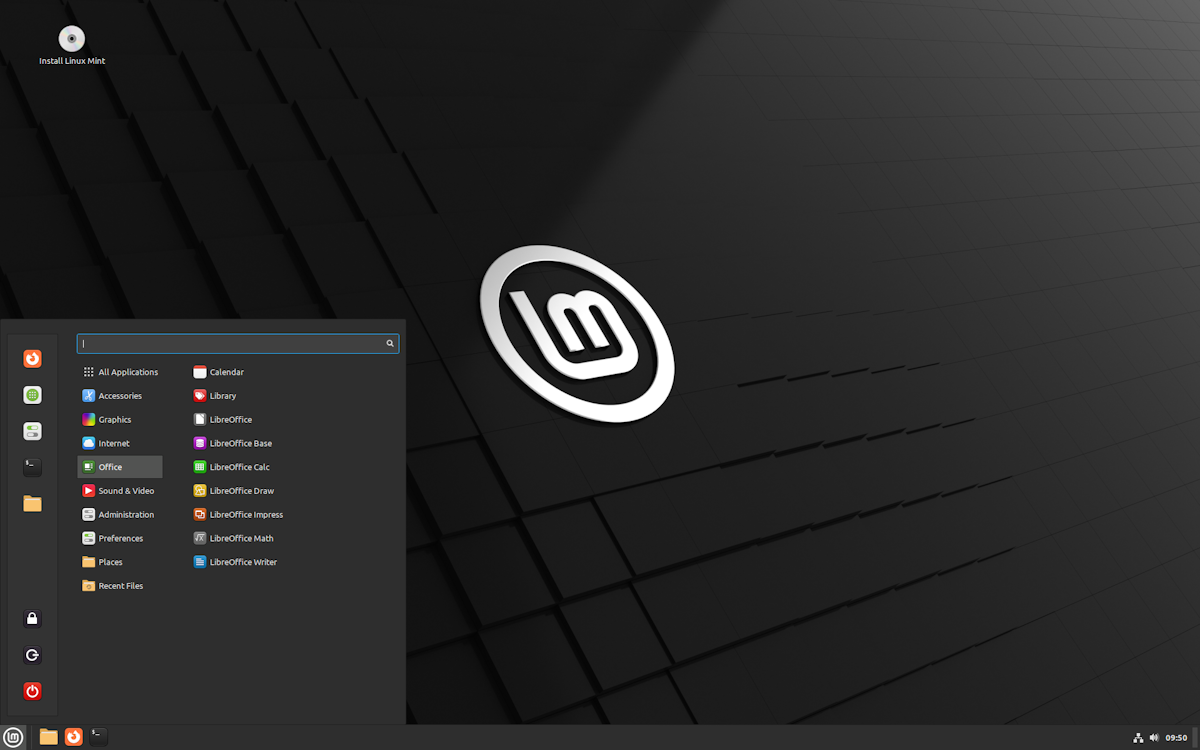
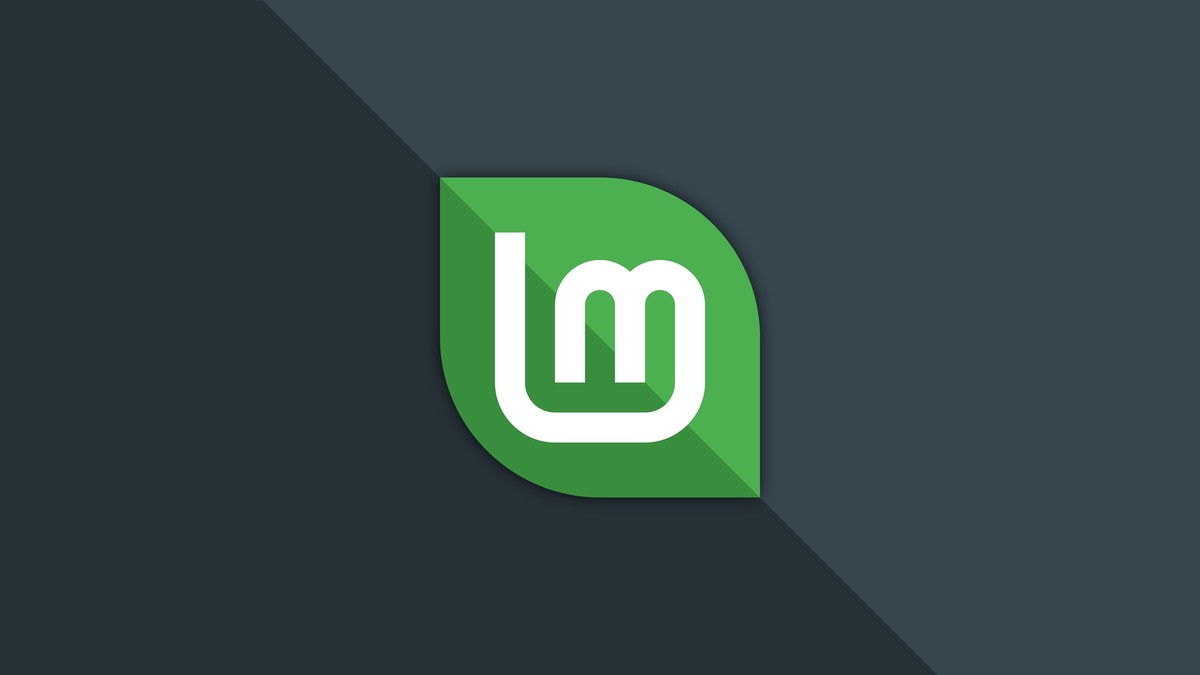
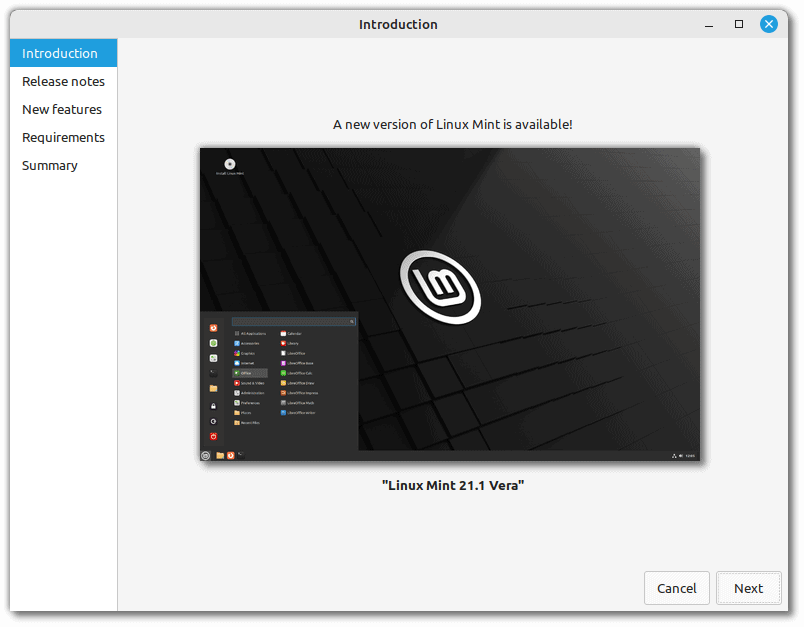
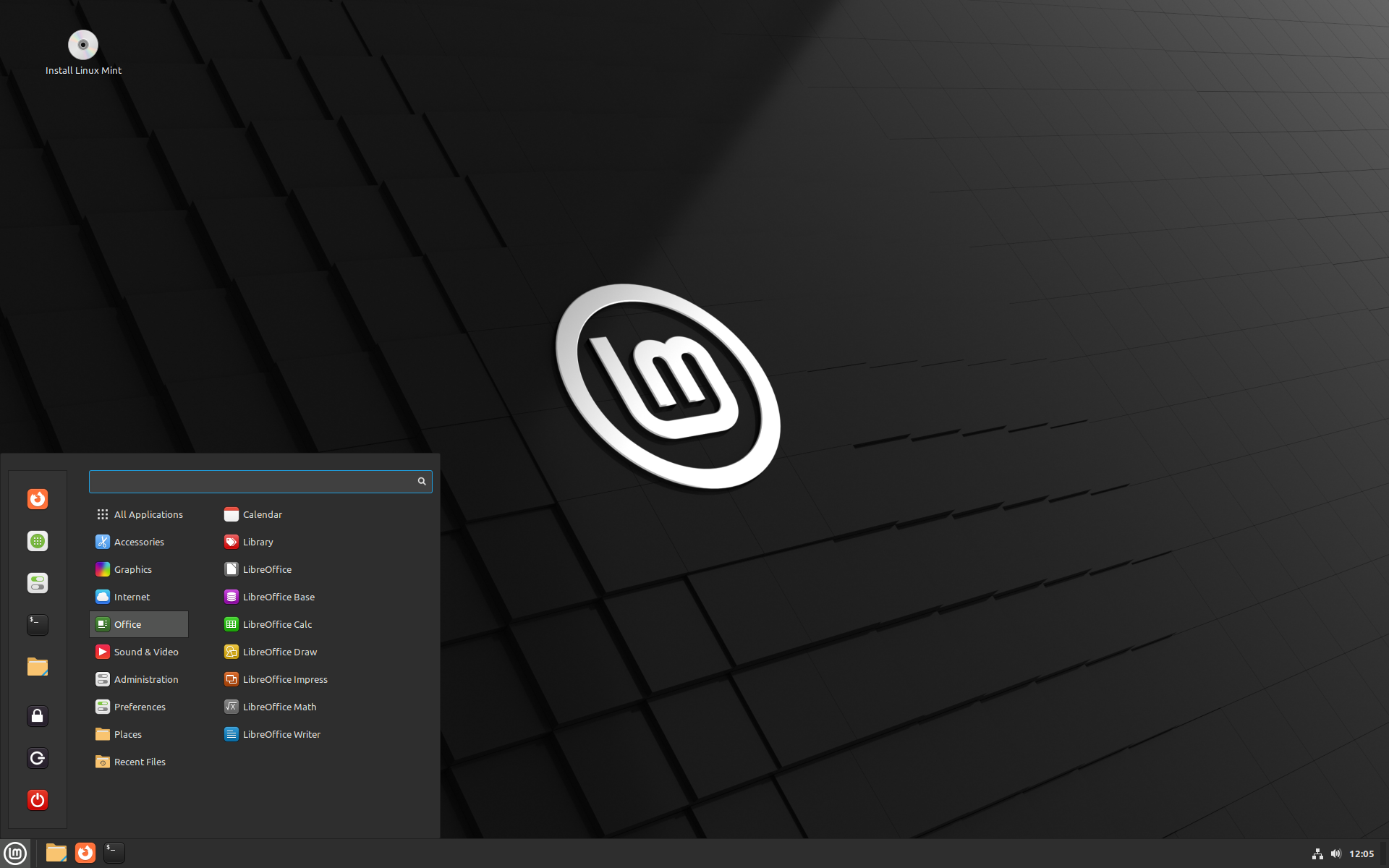










I welcome this New Upgrade tool with open arms, as previous Upgrade on various Linux distros has been a P.I.T.A(You know who you are) And I always disliked having to wipe and reinstall / reconfigure my settings and personal configurations.
A note though, it would be nice if they made the tool able to upgrade from ANY previous version before 20.3(I don’t mean flavour to another flavour, ex.Cinamon to Xfce).
So that people who choose for various raesons, NOT to upgrade to 20.3(which might break their current setup,Printer, Scanner etc.), would have this choice.
That is one of the flaws of the Upgrade process that always seriously annoyed me.
Thanks for confirming it’s still groundhog day in the Linux camp.
paul
Yes I will, yes I did, yesterday it stuck on phase 1, deleted it, today tried it again and after 40 min LMDE 5 is installed.
Thinkpad T420
Linux Mint/LMDE rules … for me.
I you don’t Like it use something else and get on with your life
Thanks Martin for yet another great article
apt install mintupgrade is not working
j
Reading package lists… Done
Building dependency tree
Reading state information… Done
E: Unable to locate package mintupgrade
possibly you are not using LMDE ?
article headline would benefit from stating LMDE only even though is in article.
Linux Mint 20.3 Una \n \l
I’ve been using Linux Mint starting with Mint 17 without any issues. I also have no problems using the command line but can understand how some people might.
However, an easy “click and install” upgrade will make Linux Mint even more attractive and be simpler to use for those among us who are migrating from Windows.
As a side note, thank you, Martin for including articles on Linux and Linux Mint. Even though we are in the minority it’s fun to see what’s happening. As always, thank you, and keep up the good work.
@Valrobex – you able to share the command line steps you utilise please as guides i have found i don’t always clearly understand and am still trying to linux
Thank you