Linux Mint 21.1 Long Term Support Release is out
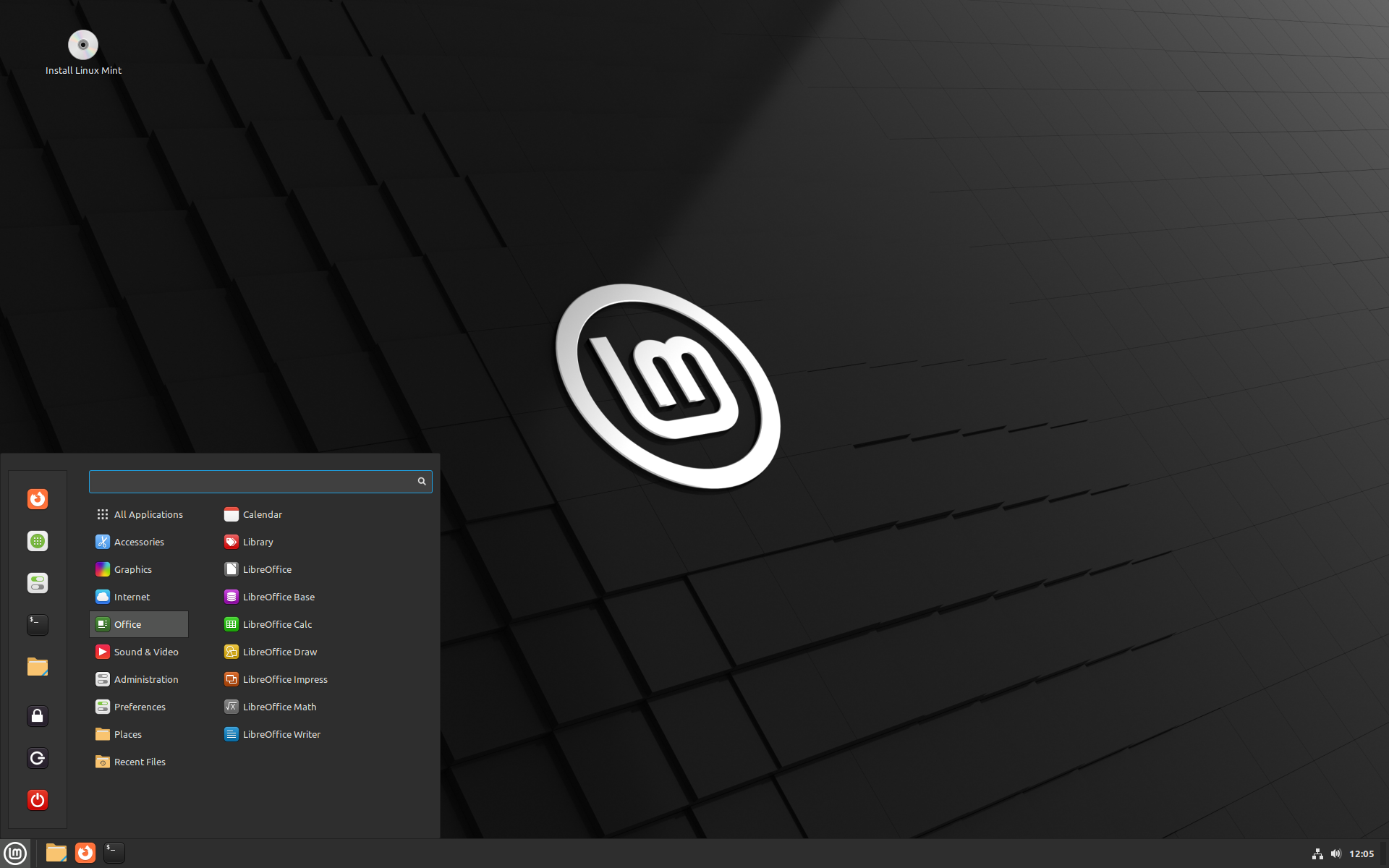
Linux Mint 21.1 codename "Vera" is now available as a stable long term support release. The new version of the popular Linux distribution comes with the usual choice of Cinnamon, MATE and Xfce flavors.
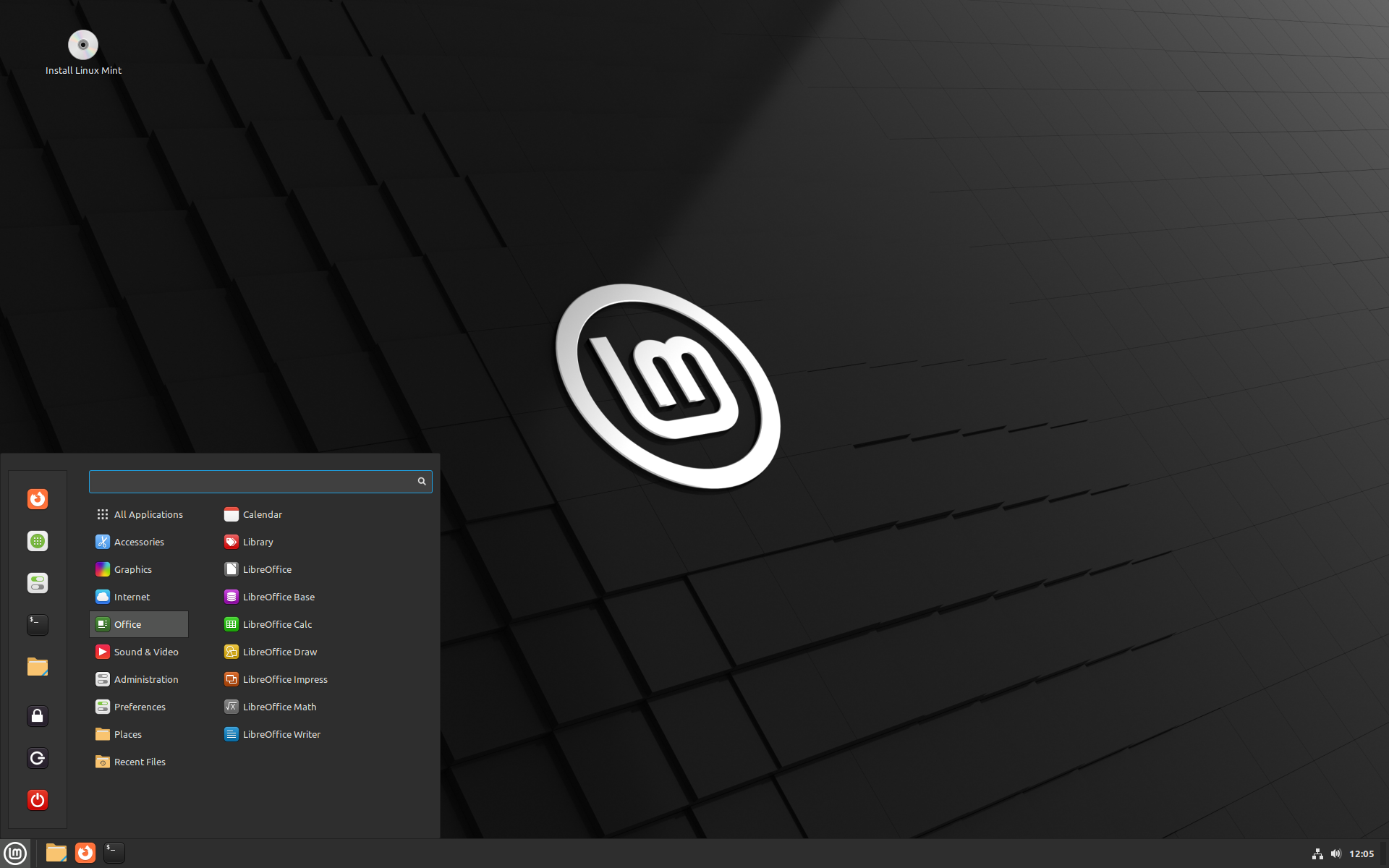
Download links are already available, and Linux Mint 21.1 Beta installations can be updated via the Update Manager. As usual, it will take a bit of time before previous Linux Mint stable installations can be upgraded to the new long term support release. Linux Mint 21.1 follows Linux Mint 21.0, which was released earlier this year. System requirements have not changed in the new release; the minimum requirements are 2 gigabytes of RAM, 20 gigabytes of storage space, and a resolution of at least 1024x768.
Linux Mint 21.1
The releases share some of the improvements while others are environment-specific. Generally speaking, users of the Linux distribution may notice "cleaner and more modern looks". The team highlights more vibrant accent colors and that it cleaned up the desktop to only show essential icons. The computer, trash and network icons were removed, but remain accessible via the File Manager. The home folder has been removed from the desktop as well. It can be accessed via the main menu or by using the keyboard shortcut Super-E.
As far as colors are concerned, use of accent colors on the panel was removed and the team decided to switch to yellow folders instead of the classic green color used in previous versions of the Linux distribution. Linux Mint users may pick their favorite desktop color to customize the look.
Linux Mint users who prefer the classic look may enable the Mint-Y-Legacy theme in the theme options to restore it. This restores the Linux Mint 20.2 look and feel.
Another change that users may notice is that there is a new default mouse pointer theme. It is called Bibata, and designed to "give a fresh new look to the operating system". Traditional DMZ-White and DMZ-Black mouse pointer themes are available next to a alternative pointer themes such as GoogleDot-Black, GoogleDot-White, or XCursor Pro. Speaking of icons, Linux Mint 21.1 includes alternative icon themes. Next to Mint-X, Mint-Y and Ming Legacy themes, users may choose one of four installed alternative icon themes: Breeze, Papirus, Numix and Yaru.
The Driver Manager has received many improvements in all versions of Linux Mint 21.1. The Driver Manager starts in user mode, which means that it is no longer necessary to type a password to start it on the Linux system. A new dedicated offline screen is displayed if the machine is offline and when installation media is detected (via DVD or USB devices). The mounting of USB devices has been improved, so that driver installations are "easier than before" according to the announcement.
The Update Manager supports Flatpaks fully now. Flatpak applications and runtimes may be updated like any other software using the Update Manager, and new Flatpaks are added on a daily basis to the Software Manager.
The Software Manager has a new look that makes it easier to distinguish between system packages and Flatpaks. Users of Linux Mint may now switch between Flatpak and system package versions of an application, if both are provided.
ISO images may now be verified by right-clicking on them and selecting the verify option from the context menu. A Verify option has also been added to the USB Image Writer.
Smaller improvements in Linux Mint 21.1:
- Login Screen mouse pointer theme and size are configurable.
- Security was hardened for Warpinator.
- Additional settings when editing Web Apps, including profile isolation and private browsing.
- Removed password prompts for the remove applications functionality in the Main Menu where they were not required.
- Removing flatpaks, simple shortcuts and local applications no longer requires a password.
- Password is remembered in Synaptic and Update Manager.
- Software Sources received changes regarding the handling of PPA keys ("When a PPA is added its key is now only accepted for the PPA itself, not globally for all APT Sources.")
Here are the most important resource links to find out more about the release:
- Linux Mint 21.1 Cinnamon -- new features
- Linux Mint 21.1 MATE -- new features
- Linux Mint 21.1 Xfce -- new features
Linux Mint 21.1 will be supported with security updates until 2027. Future versions will use the same package base as Linux Mint 21.1 until 2024.
Now You: have you tried the new Linux Mint already, or plan to?
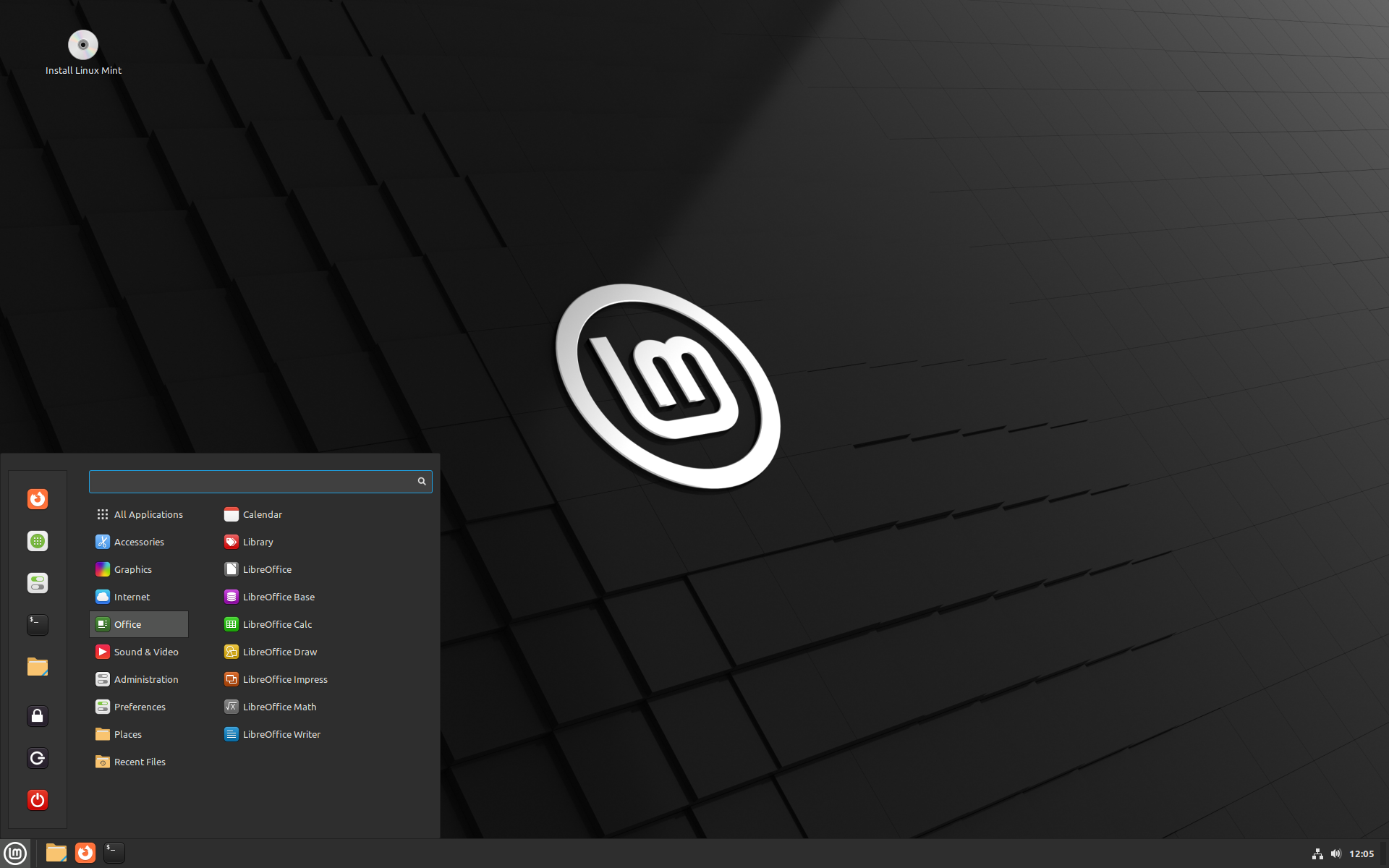



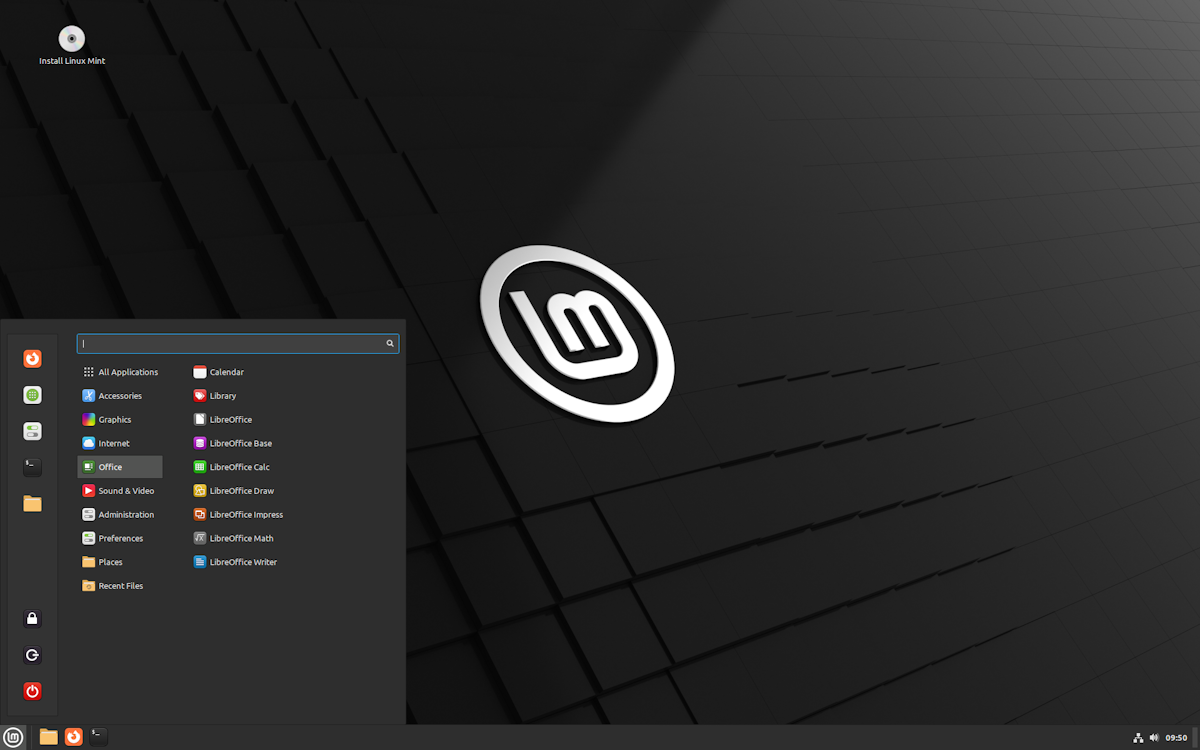
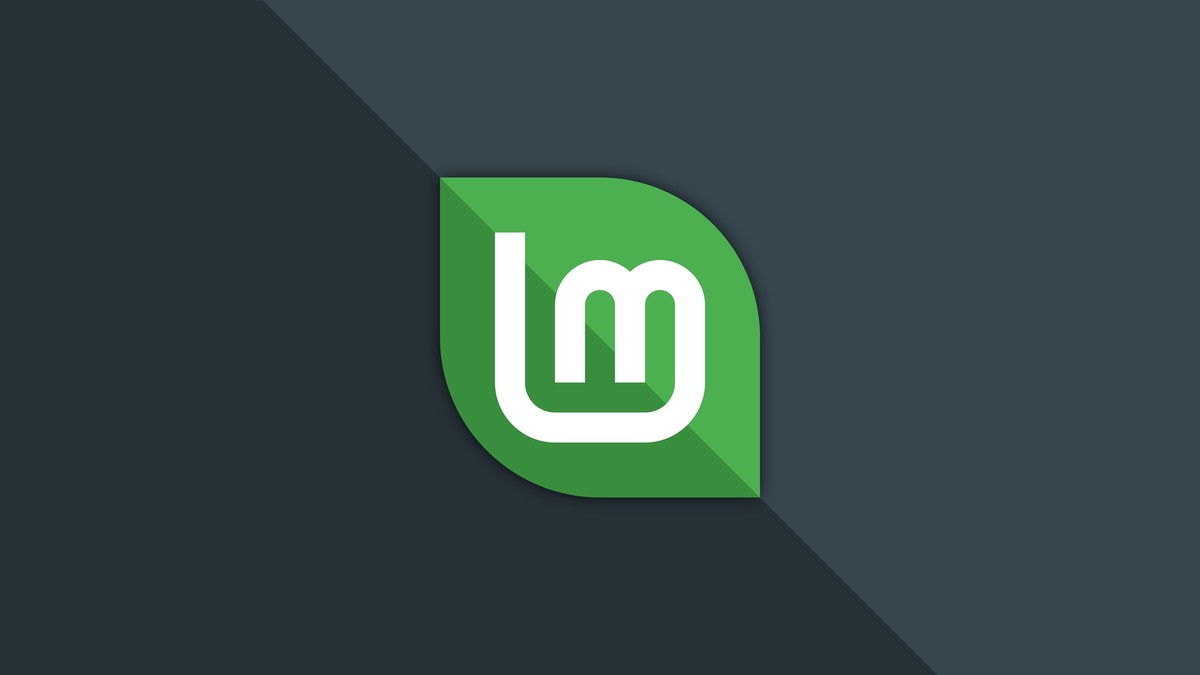
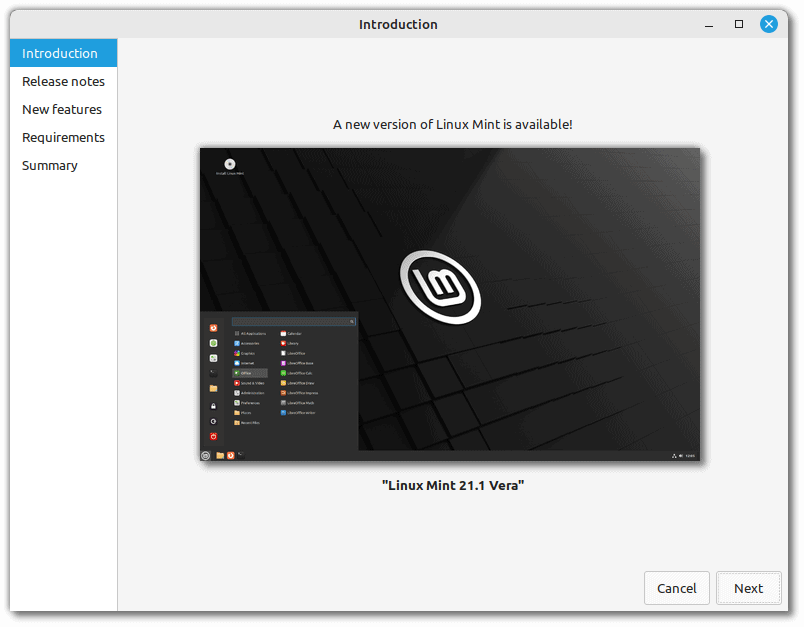
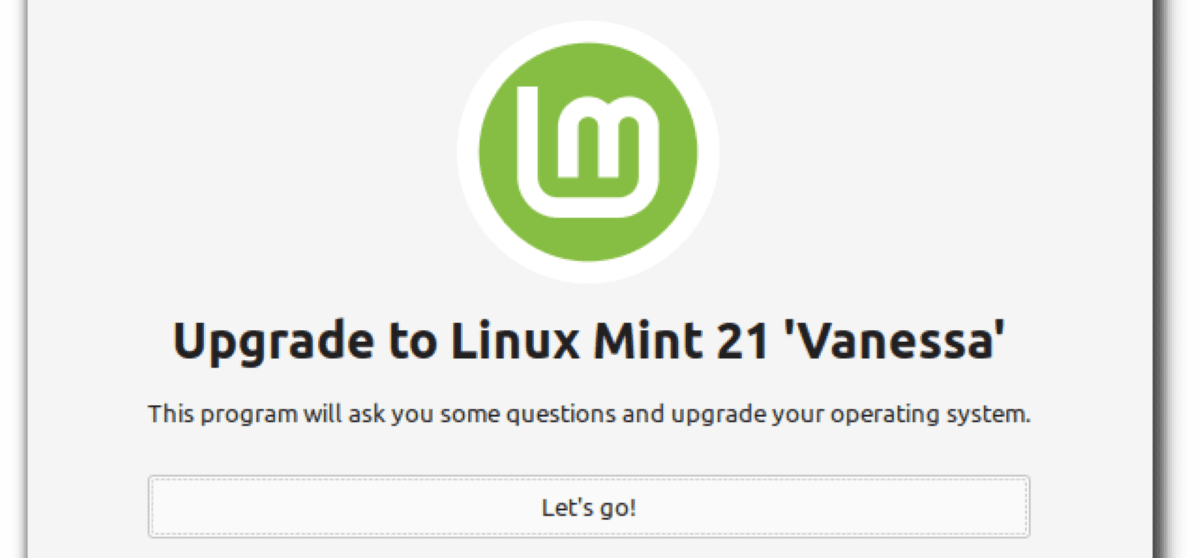
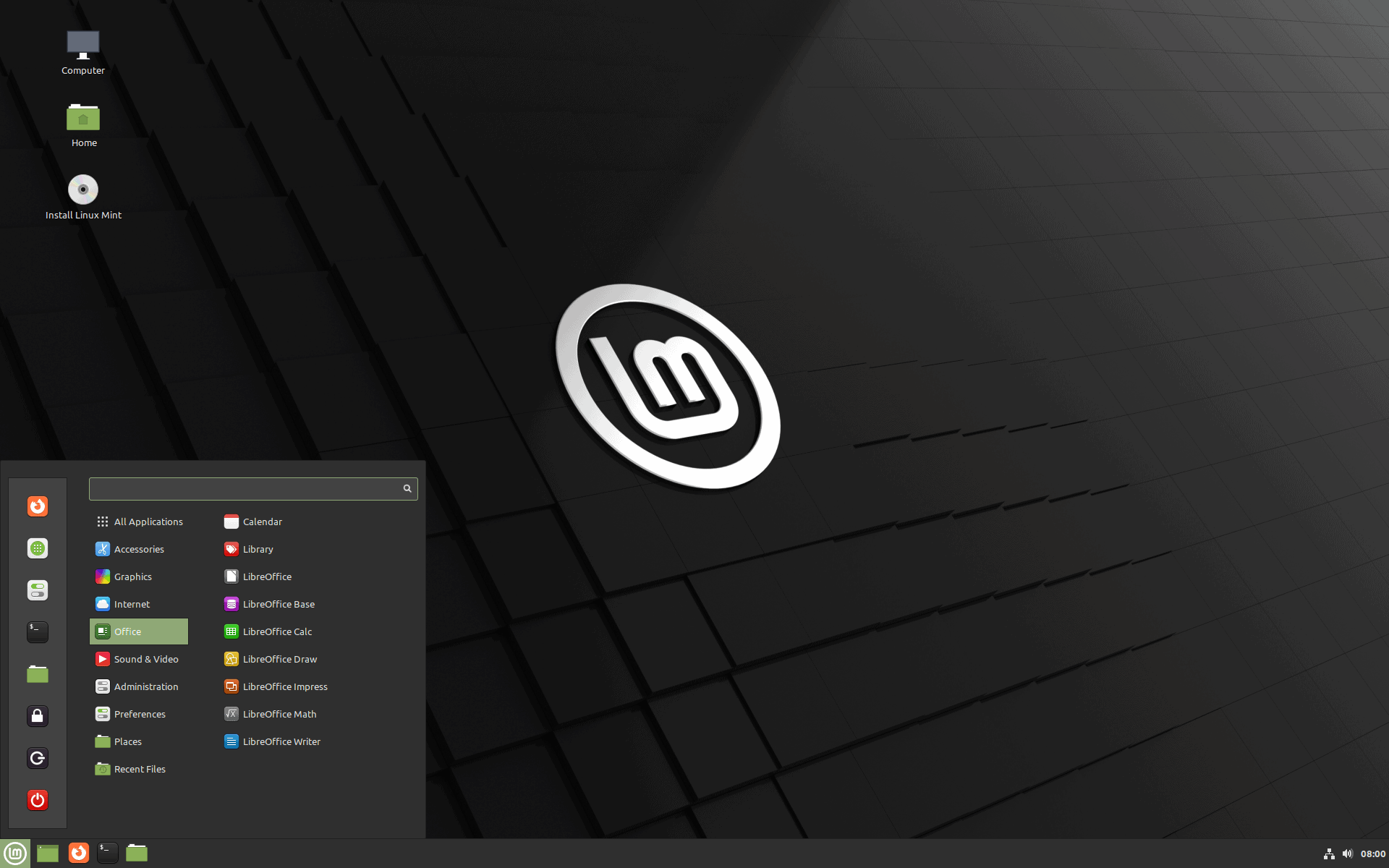










RustDesk is a secure and easy-to-use remote desktop application built with the Rust programming language. It offers reliable and efficient remote access solutions, allowing users to connect to their devices from anywhere securely. With RustDesk, users can remotely manage servers, provide remote support, and collaborate effectively in real-time.
Now You: have you tried the new Linux Mint already, or plan to?
I started testing the Cinnamon version a few days ago via a bootable USB as I have been planning an eventual move off Windows 8.1 on two desktop PC’s since they will no longer be supported soon. I was not expecting to make the move right away. But after a day of testing I was very impressed with the setup and operation of Linux Mint. Everything just worked, it detected and installed all needed hardware drivers right away and I was able to immediately start evaluating/testing the critical software that I need/use (ex. Firefox ESR, Ungoogled Chromium, Proton Mail Bridge, KeePass, Citrix. Redshift replaced f.lux). The only exception was QTranslate that only works on Windows and which I could not find a Linux application that even comes close to the same feature set and functionality. However as a workaround I was able to set up a Windows 8.1 virtual machine in Oracle VirtualBox which works very well.
So I decided to go ahead with a full install of Linux Mint on the SSD on one of the desktops after taking a Macrium Image of the Windows 8.1 system to fall back on if needed. Everything worked even better and was a lot faster being able to take advantage of the SSD. Then after taking a whole day to configure the system as needed I used Macrium to create an image and since the other desktop has exactly the same hardware I was able to simply restore the image to it. So now both desktops are running Linux Mint Cinnamon with the option to run a Windows 8.1 virtual machine.
There is still a bit of a learning curve to learn all the details and tricks with Linux. But Mint made the set up and running of a Linux system very easy. It’s very intuitive and works well out of the box.
I mostly use Windows but have dabbled in Linux desktop for years. Got an older desktop PC I install distros on to use more so as a hobby PC. Mint is perfectly fine, but I prefer Ubuntu myself.
Pop OS was also an interesting take on Gnome as well. Mint sort of feels dated to me, and I prefer a more modern take on the Linux desktop. For some reason, I always found Mint to be buggier with its releases.
Is anybody with Linuxmint installed running the standalone Wireguard VPN app? I don’t see it listed on the WG site at https://www.wireguard.com/install/
Maybe here:
https://snapcraft.io/wireguard-ammp
Well, I think I’ve answered my own question here. It’s explained in the following link how to install Wireguard in Linuxmint 20 so I hope there won’t be a difference in the procedure for 21.1
https://idroot.us/install-wireguard-linux-mint-20/
I use the WG app with Mullvad VPN by the way.
@ All who responded to my post:
KeepassXC sounds like the solution and because it appears to be a fork of the original it should be able to import all my passwords from the original Keepass application developed by Dominik Reichl.
I looked at the FAQ for it and note that it doesn’t support plugins, but most requirements are already integrated according to that. I just hope a database backup is included.
I would advise users to wait for a few days/weeks for a fix for a reported update manager issue as well as a grub issue. I’m not saying everyone will be hit by bugs but they’re being discussed on Linux Mint’s forum and there’s two links in one thread there which link to bug reports on Ubuntu’s bug sections.
@TelV, there’s a specific version that works on Linux called KeePassXC.
i avoid nords app, way too much bloat for what it does. i don’t trust it. nothing simpler than using Mint’s build in vpn function. you can add multiple vpns if you need to connect to different locals and name them accordingly.
Not trying to sell you Linux. If WinOS is best for you then just keep using it but..
… https://nordvpn.com/download/linux/
… also the Linux way is often to provide a standard GUI instead of having a (eventually unmaintained) client for every little service. I’m not saying there isn’t room for GUI improvements here and there on Linux but I don’t see what an average user would miss in terms of application diversity compared to other OSs.
I would use Linux in a heartbeat I have used it before but the reason that I stopped is because there wasn’t enough type of software that I need. I use nordvpn. Yeah I’m sure you could use nordvpn on Linux but it is not in a graphical users interface. A lot of people would use Linux if a lot of programs was in a g u i form
NordVPN prides itself on being compatible with Linux–
https://nordvpn.com/download/linux/
Might be some terminal work:
https://support.nordvpn.com/Connectivity/Linux/1325531132/Installing-and-using-NordVPN-on-Debian-Ubuntu-Raspberry-Pi-Elementary-OS-and-Linux-Mint.htm
I think once you get past the installation it has a GUI. I use Proton, so I can’t say for sure; but I doubt that it wouldn’t have one. You would download the .deb package. Terminal installation should be a copy/paste affair from the website.If you liked the Linux experience, it can’t hurt to try; and most software people use outside of office work (and even there,often) has equivalents on Linux.
Regarding @TelV’s issue on Keepass / Wine:
https://forums.linuxmint.com/viewtopic.php?t=293994
“You do know that you can install Linux versions of KeePassXC (cross platform), KeePassX, or KeePass2, without using Linux Wine? I would highly recommend that you do not use KeePass in Wine. I do recommend using KeePassXC which can be installed through the “Synaptic Package Manager (SPM)” or from their PPA and all of them can read KeePass v2 databases locally or remotely.”
That’s from 2019 and I have not checked or verified anything from then or since and am advocating nothing; however it seems to indicate a possible workround to explore for any who wish.
It all sounds wonderful and I’m settled on LinuxMint MATE.
But I want to install Keepass and here’s where the problems begin to pile-up. On the Keepass site it’s recommended to install Wine in order to run Keepass 2.xx for which .NET Framework 4.5 is required. No problem with the latter by the way.
But then it gets complicated because according to user kc1di at https://forums.linuxmint.com/viewtopic.php?t=378175 installing Wine from WineHQ repositories doesn’t go well and it would be better to install PlayOnLinux and use that to install Wine instead.
But (lots of “buts” in this post), on the download site for PlayOnLinux it states that Python has to be installed in order to use it and then there’s only a generic version of that app available for distros other than those listed: https://www.playonlinux.com/en/download.html
I suppose the next post I’ll come across is going to say that in order to install Python something else has to be present as well…. wouldn’t surprise me at all.
Not picking up on the problem–
https://keepassxc.org/download/#linux
Shouldn’t be any issues.
Say what? I installed KeePassXC on Mint Mate directly from the software manager. It’s a beautiful thing.
Hi, I’m using KeePassXC (via Software Manager / Flatpak) just fine. No Wine, no tinkering, just installed the app.
In regard to gaming. I installed the Steam App (also via Software Manager / Flatpak) which also supports games not purchased via Steam. Although Steam does make heavily use of Wine (and probably also plenty of Python), you won’t get in contact with it at all.
Apart from that, I think Python comes already pre-installed with virtually every Linux distribution.
Finally, there are some game launcher apps which take care of PoL, Wine, etc. for you…. Lutris…Bottles (even).
https://flathub.org/apps/details/org.keepassxc.KeePassXC
How do we install Microsoft Teams on this?
$ flatpak install flathub com.microsoft.Teams
Like everything else on Windows… by receiving emails attachments which read “this-is-a.PDF.exe” and just open it! ;-)
Thanks for the article. Windows has its fans, I prefer Linux and Mint in particular. Mint is a sensible distro, it can be used as a daily driver.
Mr. B, I like that typo “Ming Legacy themes”. Is that the Chinese dynasty or the Merciless Ming, ruler of Saturn. ;-)
Apologies, I just couldn’t resist. In answer to your question regarding the upgrade; I will upgrade my laptop first, and later on (a week or two?) my desktop.
I like Clem and the team, and have been “Minty” since 17.2 was released.
Ming The Merciless wasn’t emporer of Saturn; he was emporer of Mars and Mongo. I think you are confusing Buck Rogers with Flash Gordon. This is my only contribution to technical Linux articles!
Ah, so much for my memory. Confus-ed say, never open mouth lest one finds their foot in it. ;-)
HUH????? Shouldn’t this be an article on how you can install Windows 11 with a Microsoft account instead of using linux????????!!!!!!!!! WTF!!!!? ICOME HERE FOR THE VERY INTERESTING AND HIGHLY BENEFICIAL MICROSOFT-PRAISING ARTICLES!!
Methinks you forgot the sarc tag. ;-)
Then again, I suppose it isn’t really needed.