Linux Mint 20.3: here is what is new
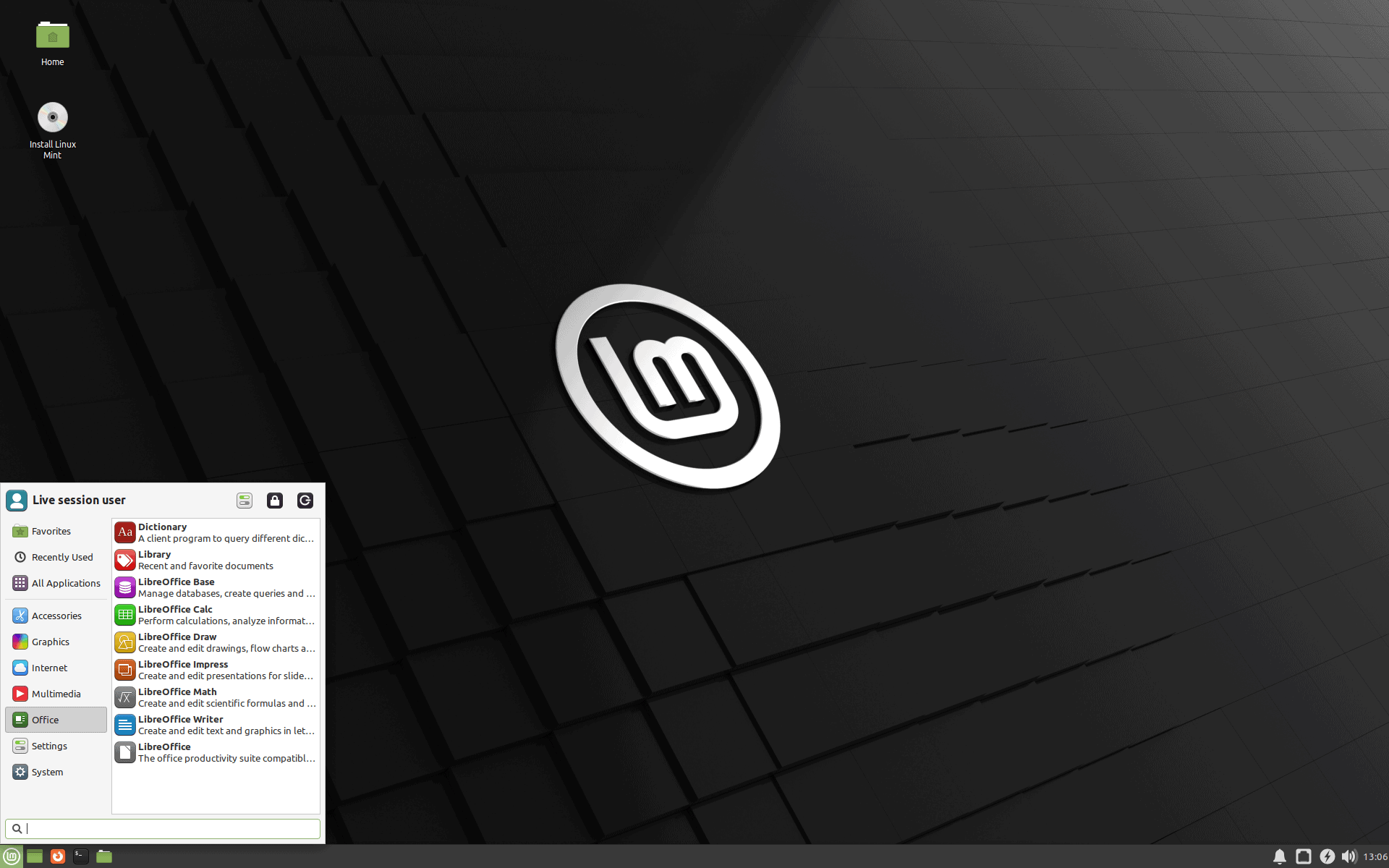
The Linux Mint team started to push the final stable ISO images of Linux Mint 20.3 to its distribution network. The final release comes weeks after the release of Linux Mint 20.3 Beta releases. Read on to find out what is new and changed in the new versions of the popular Linux distribution.
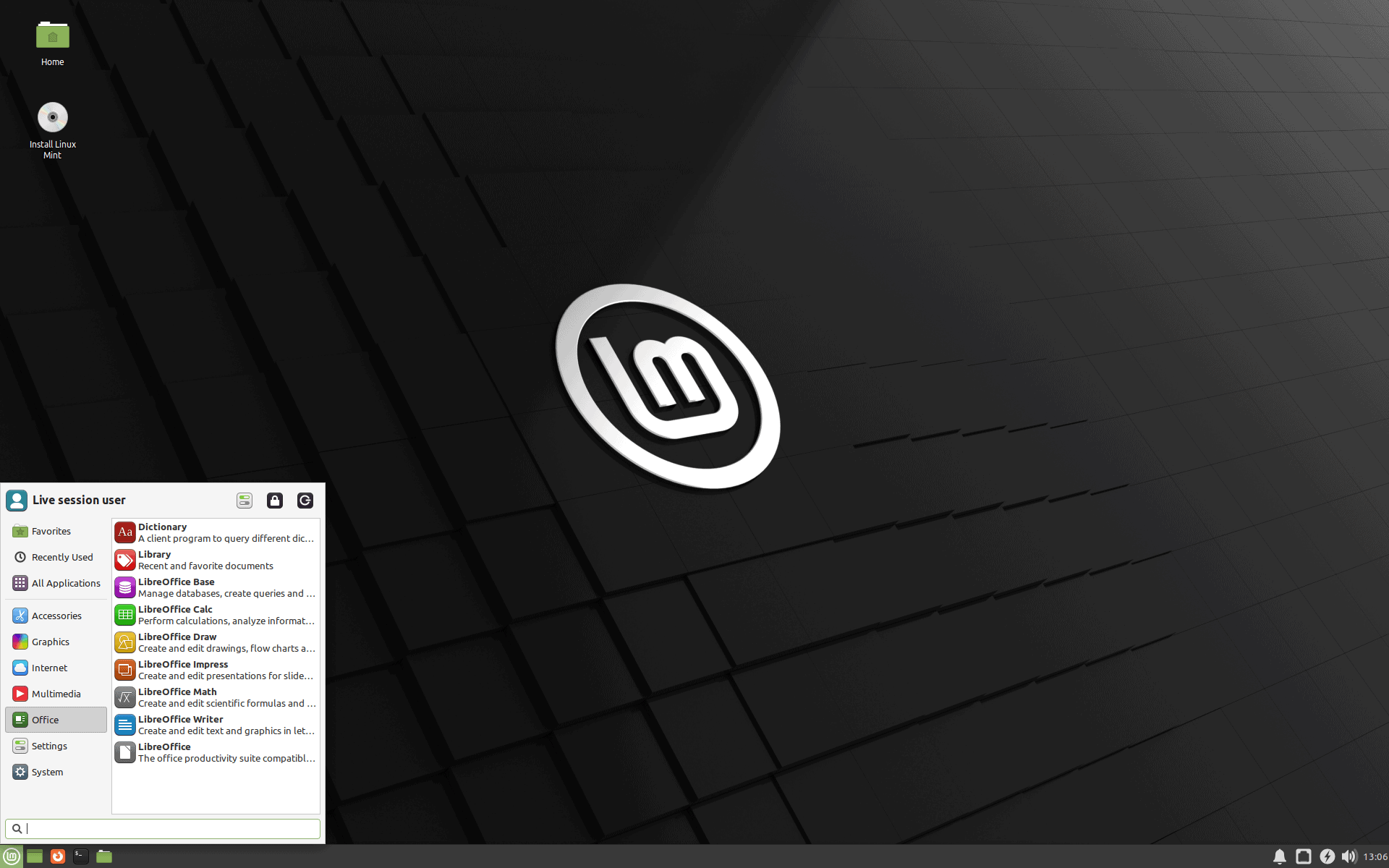
Linux Mint 20.3 is a long-term support release, which means that the distribution is supported until 2025. The new version of Linux Mint is available in all three flavors -- MATE, Xfce and Cinnamon -- as usual.
A blog post on the official Linux Mint blog reveals that the new version will be made available as a free download and upgrade, from Linux Mint 20.2, this week. Some mirrors have the new ISO images already, but it will take some time before the release can be announced officially on the site.
Linux Mint 20.3: important links
- Linux Mint 20.3 Cinnamon Release Notes
- Linux Mint 20.3 MATE Release Notes
- Linux Mint 20.3 Xfce Release Notes
- Linux Mint 20.3 Cinnamon New Features
- Linux Mint 20.3 MATE New Features
- Linux Mint 20.3 Xfce New Features
The release notes list known issues and bugs, the new features links reveal what is new in the particular environment.
- Linux Mint 20.3 features Cinnamon 5.2, a Linux kernel 5.4 and an Ubuntu 20.04 package base.
- Linux Mint 20.3 features MATE 1.26, a Linux kernel 5.4 and an Ubuntu 20.04 package base.
- Linux Mint 20.3 features Xfce 4.16, a Linux kernel 5.4 and an Ubuntu 20.04 package base.
Linux Mint 20.3: new features
The IP TV player Hypnotix received an update in this release. It displays flags now to make it easier to find regional IP TV stations, and a search, which also helps find channels, movies and series using it. Hypnotix supports the Xtream API next to m3u and local playlists.
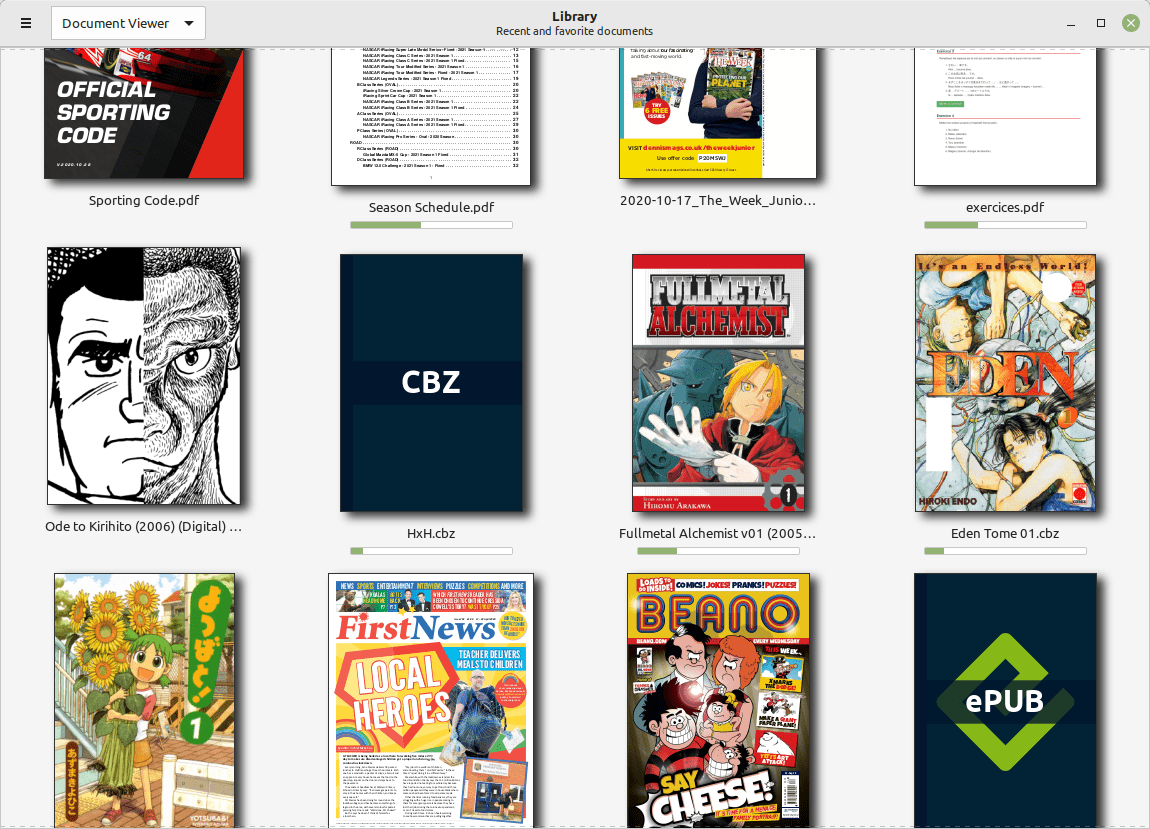
The new document manager Thingy makes an appearance in Linux Mint 20.3. It lists recently opened documents as well as favorites, and keeps track of reading progress.
A search function has been added to the Sticky Notes application to filter notes quickly. Linux Mint users who use the Sticky Notes application may also notice a changed look as the title is now embedded within the note. The app features a new option to control the site of text.
The Linux Mint 20.3 theme features several changes according to the release notes:
Linux Mint 20.3 features an updated look and feel with larger titlebar buttons, rounded corners, a cleaner theme and support for dark mode.
All three desktop environments feature the changes. The "what is new" posts go into great detail and you may want to check these out for a full rundown on the changes. One particular change that needs mentioning is that support for displaying select applications in dark mode while dark mode is not enabled on the desktop. Four applications, Celluloid, Hypnotix, Xviewer, Gnome Terminal and Pix, support this out of the box.
Linux Mint users who prefer the older style of the desktop may enable the Mint-Y-Legacy theme to restore the previous theme that was used by the Linux distribution.
Cinnamon 5.2's calendar applet features multi-calendar events, which events using the same color as the calendar they belong to for easy recognition. The applet supports online calendars and syncing.
The file manager Nemo has a new feature that adds an option to file copy or move conflicts. Besides the already existing options to skip, ignore or overwrite old ones, it is now possible to have files renamed automatically.
Cinnamon features the following improvements in the new release next to that:
- Increased support for right-to-left languages in the sound and menu applets and in the window settings
- NVIDIA Optimus: Support for PrefersNonDefaultGPU field in .desktop files
- nemo: The clipboard content no longer vanishes if the nemo process dies
- grouped-window-list applet: icon fix for certain applications (virtualbox)
- nemo-media-columns: m4a and audio mp4, composer and description columns
- sound applet: support for base64 URI album art
- nemo-actions: support for UriScheme
- capi.py: Support for non x86 architecture
- menu applet: all applications shows an icon
- settings daemon: trackball support
- accessibility: new Alt+Super+S shortcut to active the screen reader
- Support for 3x fractional scaling when the hardware allows it
- nemo: xls2csv fixed
Other changes:
- HPLIP 3.21.8 introduces support for the latest HP printers and scanners.
- IPP-USB and sane-airscan were backported and may be an option if scanners or printers won't work out of the box.
- Xreader PDF received manga reading support; this includes right-to-left mode and inverted cursor keys so that the left-arrow key goes forward in a document.
- The image viewer Xviewer has a new control to fit the image to the height or width of the image.
- The text editor Xed supports Ctrl-Tab and Ctrl-Shift-Tab to switch tabs.
- Xed and Xreader support hiding the menubar.
- Xreader does not show its toolbar anymore in fullscreen mode.
- System reports run once per day instead of once per hour to save battery.
- The WebApp manager displays the browser that is used for particular applications.
- Bluetooth can be turned on or off from the Bluetooth tray menu.
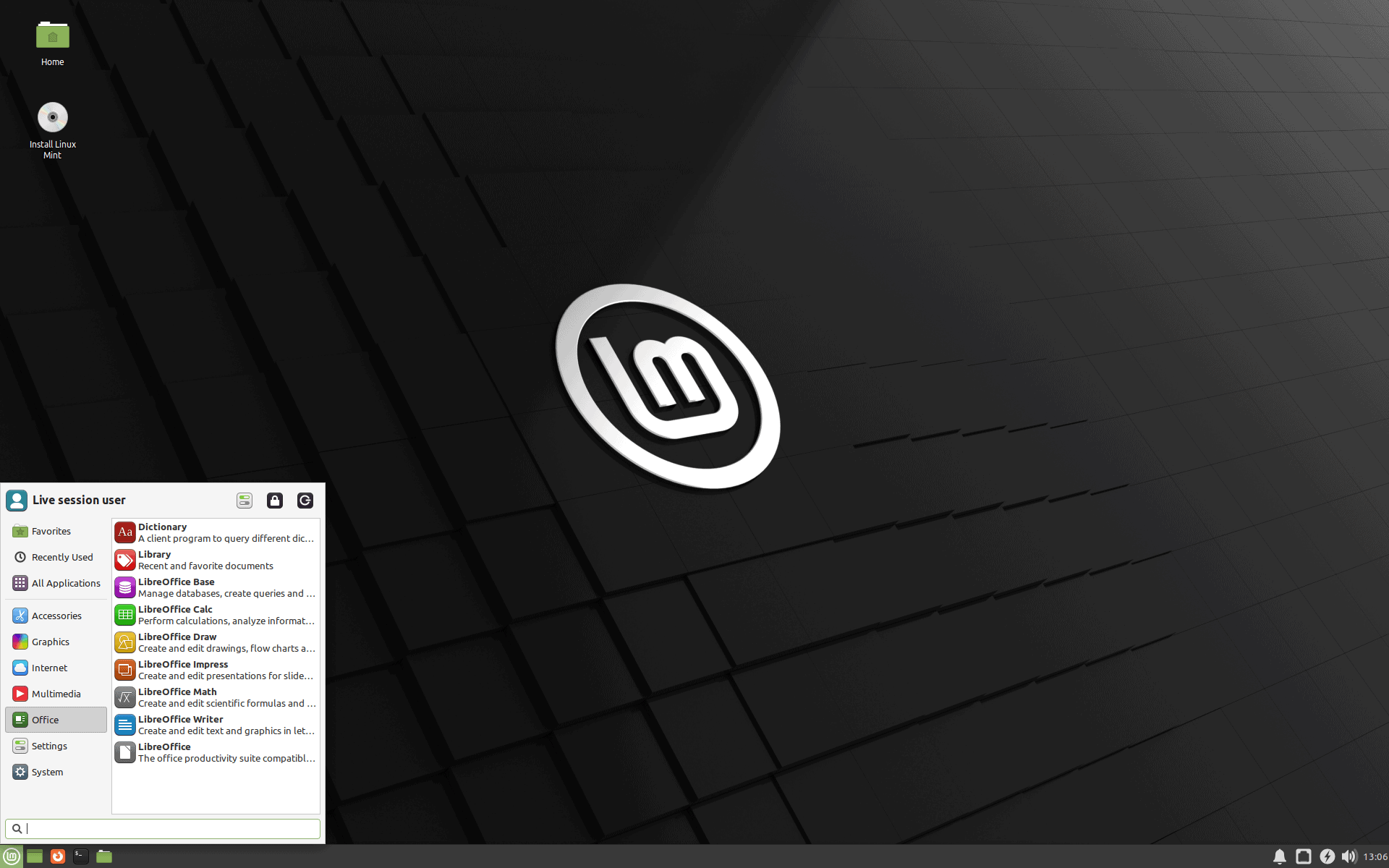



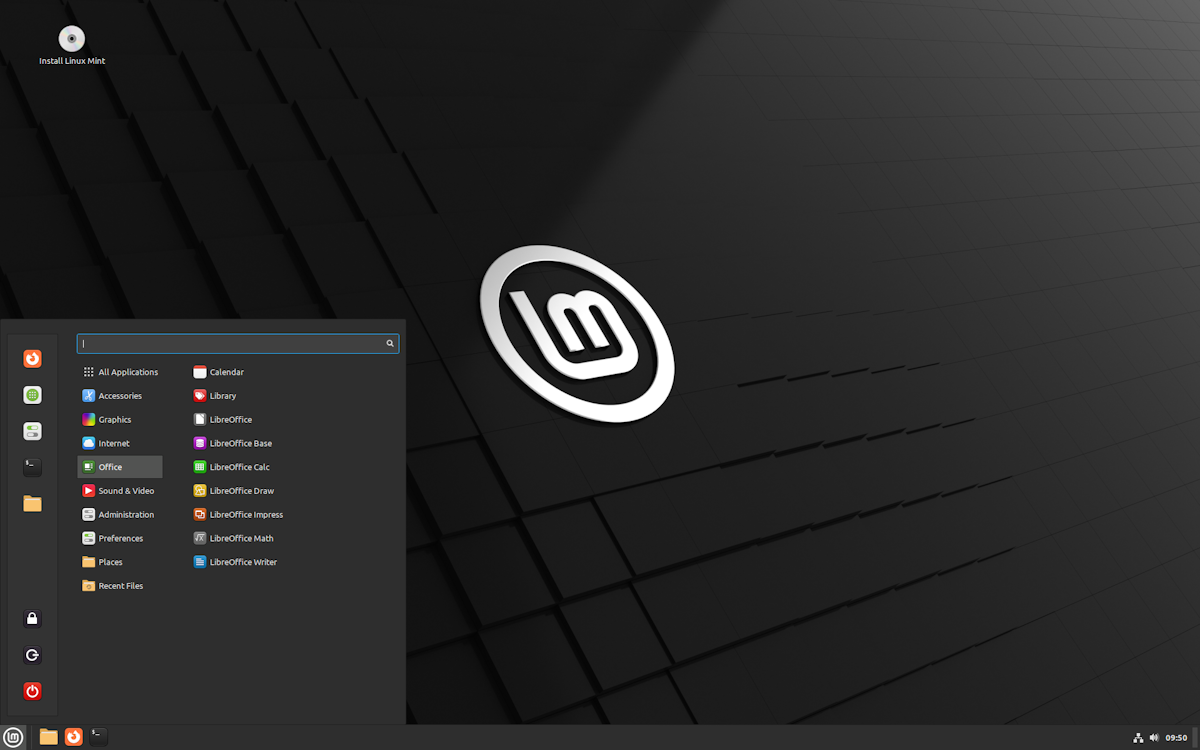
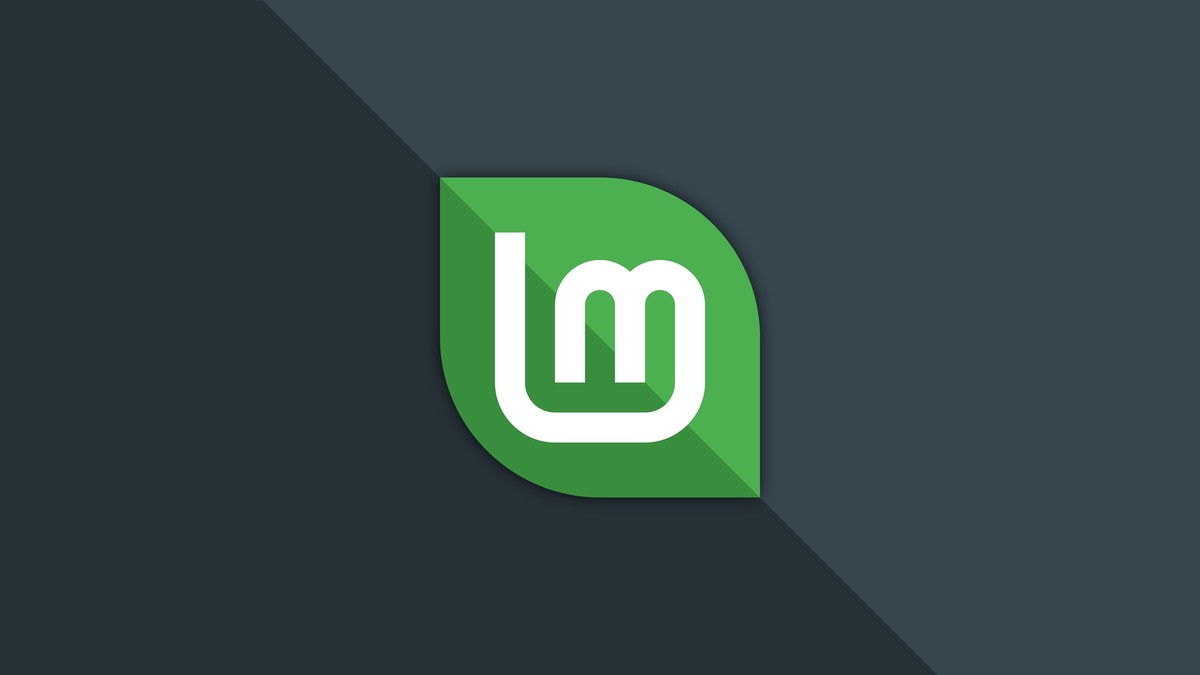
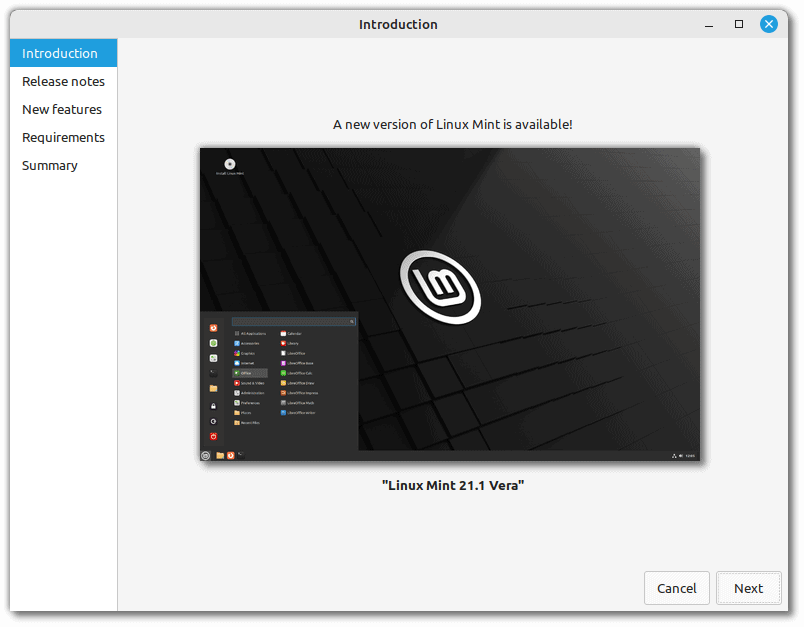
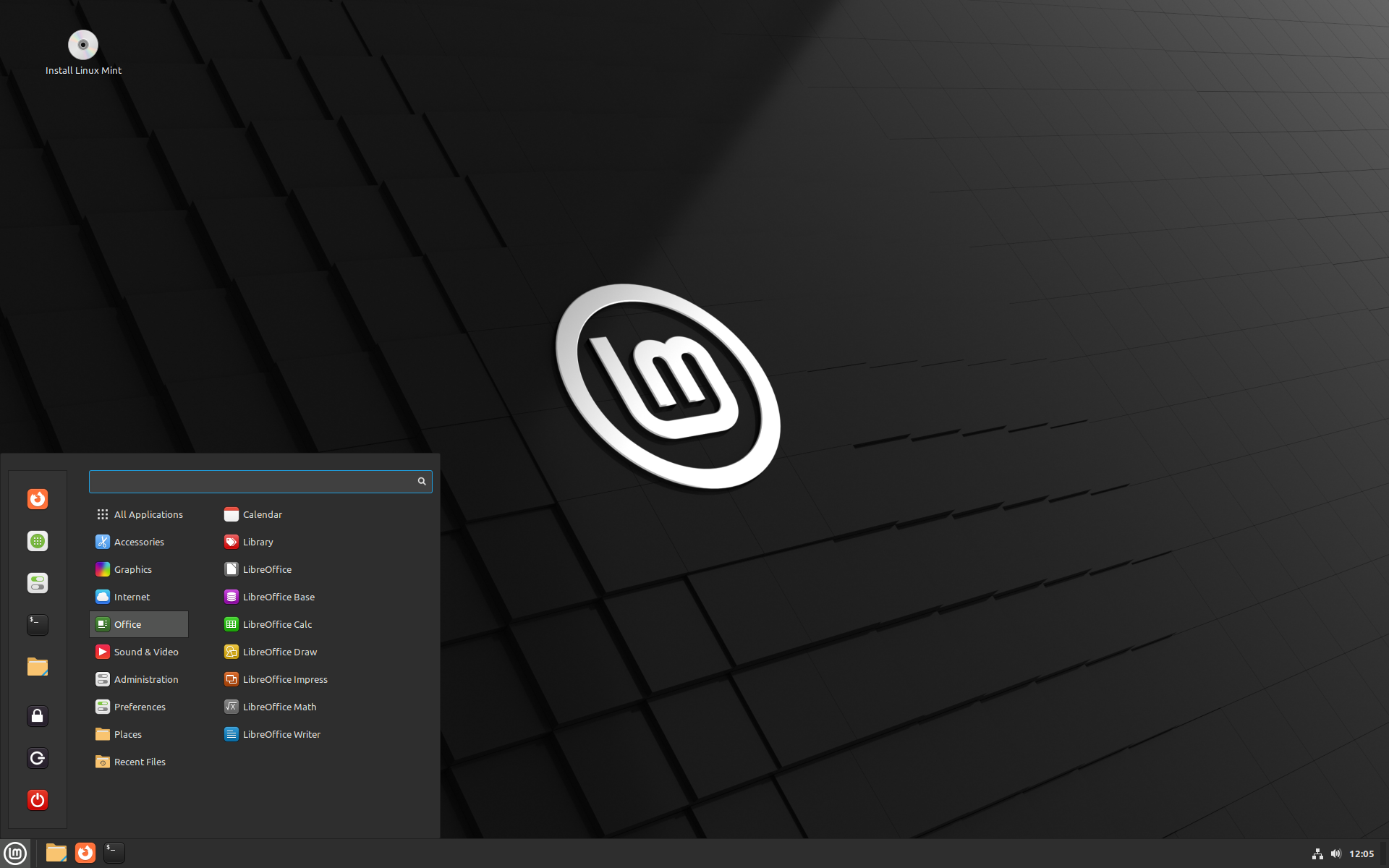
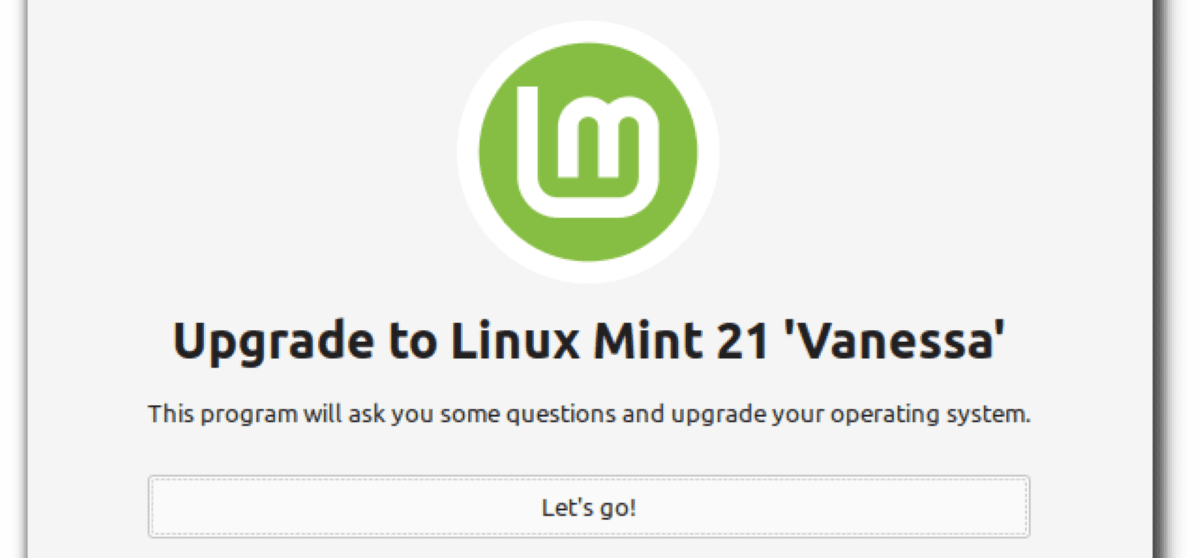











I like Linux Mint. I bought a low-end Beelink mini for goofing around on and Ubuntu Gnome brought it to its knees, predictably. I tried Ubuntu MATE and Ubuntu KDE and XFCE before giving up on it and trying Mint. I knew that both Gnome and Cinnamon were slightly bigger resource hogs, so I gave Mint MATE a try. My little mini box has been great. When I was presented with the 20.3 update, I was prepared for a disaster followed by a clean install, but so far, so good. I can’t say the changes have been very sweeping but it’s running nicely and I got a few more theme options out of it. Now that I’ve mastered snaps, flatpaks, and appimages, there is a lot that can be installed outside Synaptic Manager. Speaking only about Mint MATE here, it has a nice unobtrusive GUI and performs very well.
Windows 11 is making me switch to Linux finally.
It should be added that the Edge version will have the 5.13 kernel.
@Healthy To add the old theme: apt install mint-themes-legacy
Regards
Oh no you don’t, not without sudo. :)
“enable the Mint-Y-Legacy them ” — But hey, don’t bother to mention how to enable it. From where did you copy/paste the info before deciding to avoid adding anything important?
If you can’t figure out how to use their control panel and change the icon theme in use, why are you even using this or any other Linux? Not like you have to do some commandline witchcraft as used to be the complaint about Linux years ago.
Very good article with lots of information. I don’t understand why anyone would hate a Linux distribution because of its default wallpaper (such an opinion we can find in this comments section). Linux Mint is actually a top quality distro, which offers a lot. You may call some of its applications ‘bloatware’ but 1) these apps are useful, they allow users to write a disk ISO, back-up and update system, watch pictures etc, 2) Mint strives to be friendly for users, especially for ones coming from Windows 10 – many of them are not tech-savvy, why bother them looking for and installing useful apps, which is a more complicated process in the Linux world? Hate is easy. I have been using Linux Mint, so I might be somewhat biased, but will try to be objective. So… I tried several distros, liked most of them. Unfortunately, I often got glitches, even on the first run. Mint shines here, I haven’t had any problems even with its latest beta releases. It’s reliable. Mostly, I think, because its developers prefer conservative approach, don’t try to be super modern at the expense of features. They constantly improve things but won’t surprise you rewriting half the code or dumping important functionality. No version is released unless everything is tested. Now a few words about the Cinnamon version of LM. Dont’t judge a book by its cover, though for me this ‘cover’ is very beautiful, even the wallpaper. If you don’t like the apperance, you can change many things out of the box, you can even customise the scrollbars if that is your thing. Nemo, the file manager, allows you to have a dual pane view, search inside files, batch rename files etc. There are many settings, which are easily accessible from the settings app (in my opinion, probably the best in the Linux world). Just spend some time with the distro, delve into details… No distro is perfect of course. Like other distros (I know it very well, read about it and experienced myself) Linux Mint may occasionally freeze. The folder colors are a bit drab and suchlike, but this is not serious criticism. In conclusion, Linux Mint deserves attention. I don’t mean other distros don’t.
@Tim.
I agree. Of course, there are always moaners and complainers. As you write, “no distro is perfect”, which I’ll paraphrase as no complex software is perfect and without faults or bugs. As to complaints about “bloat”, I would prefer a bare minimum of pre-installed applications, would rather install manually what I want to use and don’t need wallpapers and other eye candy. However, that’s not a big issue, for Linux Mint and the desktop environments are highly configurable. Besides, there are always “sudo apt-get remove package”, “sudo apt-get purge package” and “sudo apt-get autoremove”, or Synaptic for those who prefer a GUI.
@Gerard
Yeah, remove all the useless bloat from Mint and then come back and tell us how well everything works after that. The hatred towards the wallpaper was sarcasm aimed at their refusal to work on the visual side of things. The new “look” they just presented..oh lord come ooon. Visual design would of course mean more work, but more importantly: less time to count all the donated dollars they get each month. Linux Mint was once a good alternative, but today there are numerous better ones. Linux Mint is highly, HIGHLY, overrated. Ugly bloated dinosaur OS that has no business being mentioned in any TOP 10 Distro-lists anywhere. Top 50, maybe.
Wow, I never realized tha Linux Mint is an evil conspiracy with the sole purpose of grabbing donated euros, dollars, yen, etc. As to the “bloat”, perhaps Bill Gates is involved. ;-)
Have a nice day, LBE.
1. Get Linux
2. Get a Windows emulator to make it useable in the real world.
3. Whine about how wrong point 2 is whilst having a Windows emulator installed.
4. Try to explain how good Linux is for doing nothing in the real world. Don’t forget to mention ALL the Linux servers that are servers not PC’s.
5. Explain how M$ is uploading everything a PC does. Feel smug.
I forgot point 6 about Linux.
6. Lose all sense of humour…
1. Get Windows
2. Get pirate Photoshop
3. Get pirate games
3. Get pirate plugins
4. Complain how Linux users are commies who want free stuff
5. Restore previous update because something is broken
6. Play pirate games
7. Complain about censorship and deplatforming
8. Block something from sending something somewhere
9. Block something from opening something
10. Create a meme in pirate Photoshop complaining about globalization
11. Block something from showing something
12. Just a word from our sponsor
13. Re-do the settings because the latest update reverted them
14. Open 10 windows across the monitor because you don’t have tabs
15. Put 50 icons on the desktop because you can’t find them otherwise
16. Wait for 40 minutes for an update to apply before going to sleep
17. Click 3 times instead of one time because Microsoft says it’s supposed to be done like that
18. Complain some more, but “Linux and Apple are even worse because I say so”
19. Play the victim even though you’re in majority
20. Have a job where no computer is required anyway
Linux and Mac:
1. Set up
2. Do stuff
Or use whichever one as the situation warrants and laugh your butt off at the zealots on either side.
“Feel smug” was your objective? Be real, you only hate Linux because you want to play your video games on a Windows machine. In the “real world,” security matters.
Regarding security, Linux > [all]
why linux mint remove the installation iso file for 32bits architecture?
Mostly because it’s a small team and they believed their resources could be better utilized in other ways. There are very few (comparatively) 32 bit systems left out there, and they’re covered by other distros. MXLinux or AntiX are 2 that are reasonably newbe friendly and offer 32 bit ISOs
I prefer EndeavourOS but Mint is nice as well.
If one can’t wait, the stable 20.3 iso can be found on an official mirror with SHA256 checksums. Enjoy!
https://muug.ca/mirror/linuxmint/iso/stable/20.3/
Maybe the best place to start your Linux adventure.
For those not familiar, a great place to get distros:
https://distrowatch.com/
An interesting site for trying distros, “test it before you hate it”:
https://distrotest.net/index.php
distrotest is slow and laggy tho, test using liveusb is better.
Just checked the website, not updated on yet
Martin just out of curiosity, are you Linux Mint user? I seem to see this distro kinda covered more than other, nothing wrong it is a great distro and more coverage it get the more people become aware of it. Thanks.
It was one of the top Linux choices ’till 2018. Then it become bloated, out of users driven development and more like corporate, pushed only by ?hacks media promotions.
An excellent user-friendly Linux distro.
@Gerard
Did you copy/paste that from a 1993 review?
Why?
My first distro was OpenBSD. Later FreeBSD (because of the jail) for maybe 1 year. Since 20 years now Debian testing (yes always testing). Never tried other Linux distros. Sometimes KNOPPIX if hardware fails and i’m in a hurry. I’ m a consumer and not a developer.
Here’s what’s new: not the wallpaper.
I loke my screen just an black with a small gnome foot print in the middle.
You actually use them?
Nope. I don’t use distros with maximum amounts of bloatware and a hideous wallpaper. That’s the luxury of freedom. My way or the highway.