How to restore the Windows Photo Viewer in Windows 11
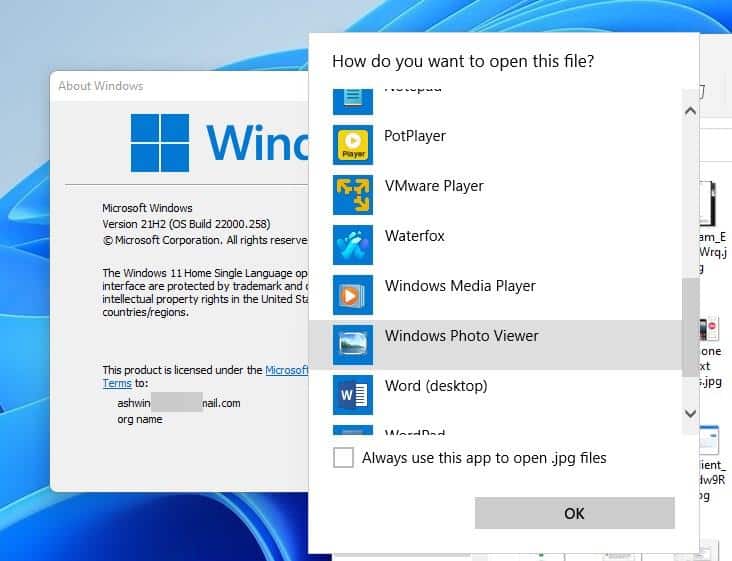
Windows 11 brings a slew of new features, some of which have not been well received among users. If you look at the previous iteration, it also had some unwelcome changes such as the Photos app, which replaced the Windows Photo Viewer.
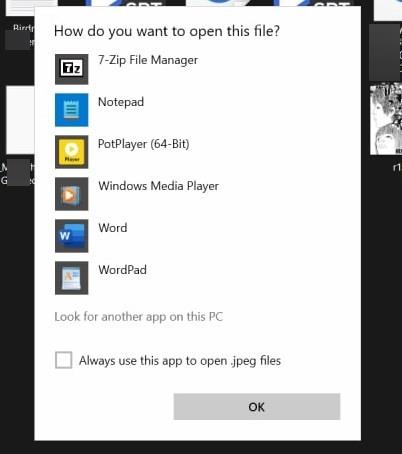
The Photos App isn't bad at all, in fact it comes with a built-in Video Editor, and I think it is quite useful. The main reason why people do not like the Photos app is due to its performance. It is rather sluggish to open, it takes an extra second or two to load, even when you are trying to view images which are just a few KB in size. The interface may appear slightly confusing, if you are coming over from Photo Viewer.
Well, if you like the simplicity of the legacy application, you are probably going to be disappointed to hear that Windows 11 does not include Photo Viewer by default. You can verify this by selecting any image and right-clicking on it. Select the "Open With" menu item and click on "Choose Another App". Click the "More Apps" option and scroll down the list, it will not display Photo Viewer among the choices, because it is hidden by the operating system.
The good news is that you can easily get the program back in Windows 11.
How to restore the Windows Photo Viewer in Windows 11
1. Download this Registry fix to your computer. It is based on the modification created by a user named Edwin at the Tenforums. The procedure remains the same as what we used on Windows 10 earlier.
2. Extract the ZIP file and double-click on the key file.
3. Accept the UAC prompt to allow the entry to be added to the Windows Registry.
This will add the Windows Photo Viewer in Windows 11. If you access the Start Menu, you may be surprised to see that it still won't list the option. The Start Menu won't find the app if you search for it, either. This is why the next step is necessary.
Note: Save your work before proceeding, in order to prevent data loss.
Access the Windows Photo Viewer in Windows 11
1. Press the Ctrl + Shift + Escape hotkey combo, to open the Task Manager.
2. Locate the process for Windows Explorer, and right-click on it. Select the Restart option, and the Taskbar will flash briefly while the process is reloaded. Alternatively, you may choose to restart the computer.
3. Open File Explorer and navigate to a folder that contains some pictures. Right-click on an image, click on "Open With > Choose Another App > More Apps." The Windows Photo Viewer will be listed there, click it to open the image in the classic application.
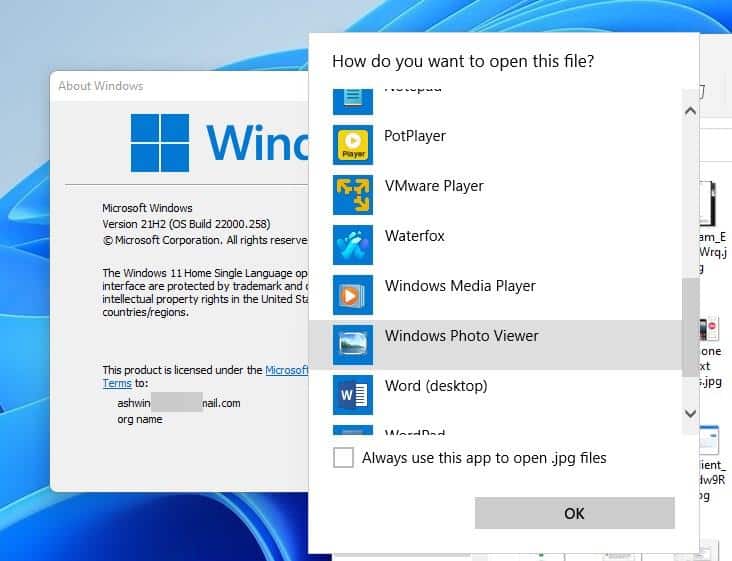
You may optionally set the program as the default image handler. To do so, just check the box which says "Always use this app to open .[FORMAT] files", where FORMAT is the extension of the image. e.g. PNG, GIF, JPG, etc.
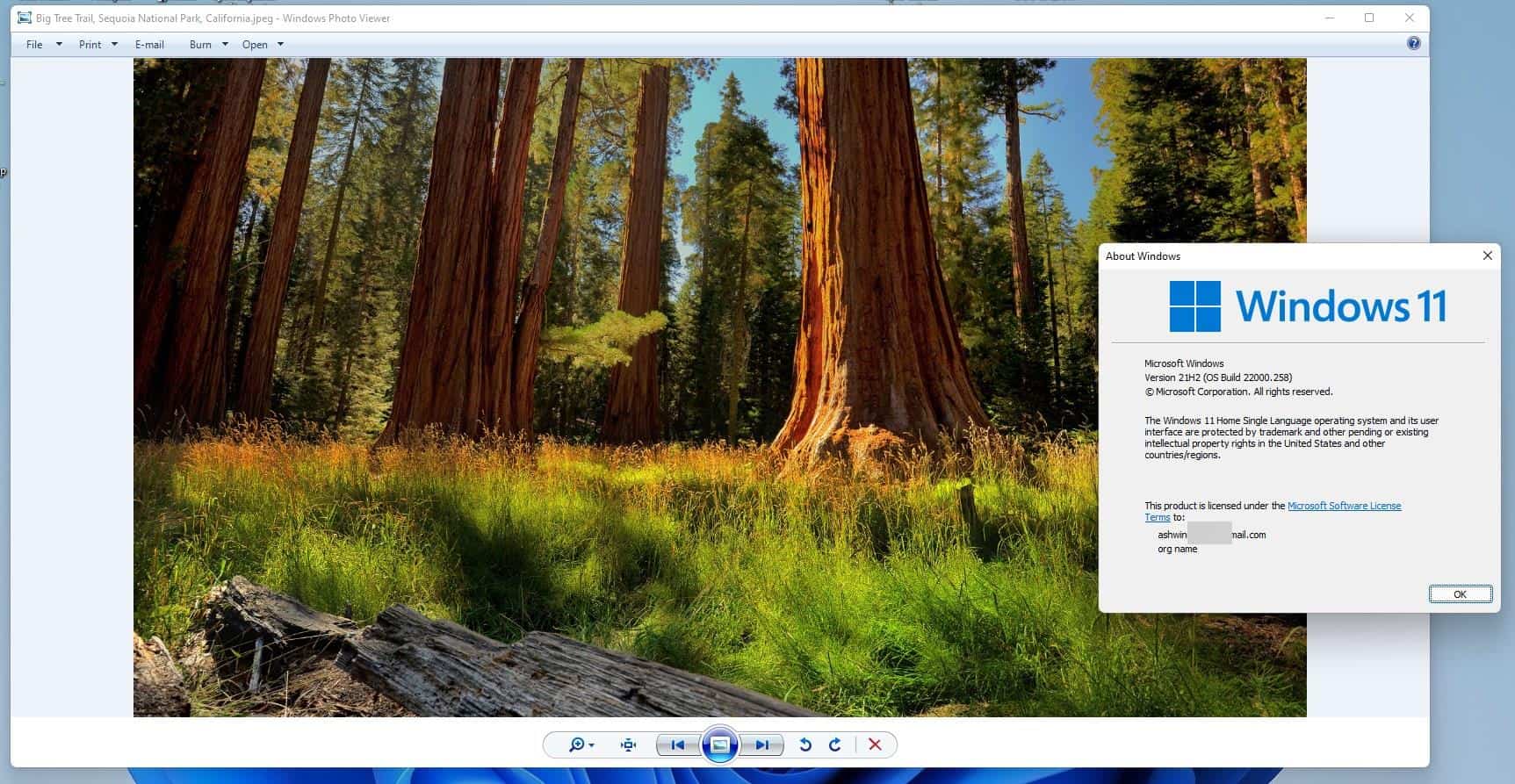
As for the program's features, all options in it work fine. It is a little sad we have to resort to such tricks for accessing the legacy program. Microsoft should make it easier for users to choose the image viewer of their choice, what do you think about this?
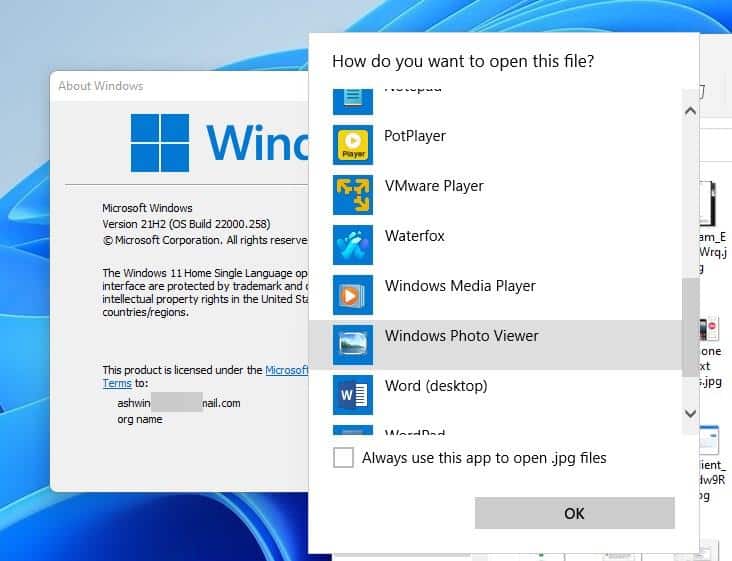





















This is so confusing to me. I upgraded from Windows 10 to 11. (big mistake!). I have a file (app?) called Photos. There is another file (app?) called Pictures. All I want to do is put ALL my pics under one umbrella with individually named folders that contain the pertinent photos. I don’t use iCloud or One Drive. I’m 77 and try to keep up with the current technology and so far, hate CoPilot, Bing and all AI. Is there a simple way to do this without having to download more apps? Thank you.
Photos is an app used to open your photos. Pictures is a folder. You can put all your pictures in the Pictures folder and put them in folders there.
Late to the party, old hack for years.. new to windows 11 and trying my best to get this old windows Photo view back for a 96 yr. old lady’s PC, trying to simplify it.. I still use Windows 10.
It seems the link/url to that registry file no longer directs us to the file for download… pls help.
“Download this Registry fix to your computer” takes me to music download post.
https://www.ghacks.net/download/145973/
Is there another link available ?
Thanks ever so much Ashwin.
Thank you Ashwin!
Thank you, the photo.reg worked well and I am using the Windows Photo Viewer again.
Thank you!
Thank you SO much for this! I like viewing my images with Windows Photo Viewer (WPV) instead of Windows 10 & 11 Photo app versions. I used WPV way since Windows XP-7. I always find some nitpick in the other images apps which always make me want Windows Photo Viewer back. I use Irfanview for editing certain stuff but always Windows Photo Viewer for going through everything just for viewing. Again thank you!
Thank the Lord for this! I also use Irfan View when wanting to alter a photo but for quick viewing of a batch, …thanks again
I’ve just decommissioned my 12 year old Widows 7 PC, which was starting to slow down, before it failed. I built a new PC, downloaded Windows 11 and found this OS didn’t have Windows Photo Viewer. I found this website and I now have got Windows Photo Viewer back. Thank you very much for the information.
I used to use the ‘Slideshow’ feature in Windows 10 frequently, and was very disappointed when I found that I was unable to access it with Windows 11. I am no computer expert, but found your instructions simple, quick and easy to follow. It now works well, many thanks indeed!
How do I restore the thumbnails so I can see what the pictures are of? Thank you.
Thank you! This seems to work! I appreciate the help!
Thank you so much! I’ve went through a similar process on several pcs starting win 8. Can’t understand why MS removes it, its way better than any peer.
Worked like a charm, thanks a lot.
Thanks a lot! a very straight forward solution!
This entry is completely fucking useless, as the windows app is not available unless you run a third party registry file to fix it.
The lack of transparency and explaining which registry keys need to be fixed is unacceptable for a site that is like this. The author of this article should either fix the article and include the necessary steps, or delete the article.
Telling people to run registry files over the internet is dangerous, and unethical because people who don’t know what they are doing are likely to endup doing this again with a less than reputable source and endup vulnerable because the author was too lazy to explain the steps necessary to re-enable the photoviewer.
1, Is it really necessary to swear ?
2, Its not the authors fault this App is not available as standard feature of win11.
3, The lack of transparency about this hack is on you if you bothered to download the file open it and you can clearly see all the registry keys being edited its a very simple registry batch edit file.
4, Its called ghacks kind of self explains, its a hack kind of obvious. then you complain its dangerous, and unethical can you explain how when all the information is there to see.
5, Under “How to restore the Windows Photo Viewer in Windows 11” its very clear
1, extract file 2, double click to run photo.reg file 3, click yes then yes again .4, its done
Dont blame other ppl for you lack of understanding and knowledge
A link to this site is on ms community website so ?
I think you are better of at the MS app store download one from there
Maybe not necessary, but deserved.
I never found a file to download in the ad-ridden, and spyware infested site.
It would have been far simpler to have just posted the necessary registry values.
*Somewhere*, I have the REG file to do this.
But, when recovering from a HDD, failure things like that are not always easy to find.
Installed like a charm.
Now… how can I place a *shortcut* for this Windows Photo Viewer onto my WIndoes 11 *desktop*? I just want to run the Photo Viewer app without specifying a photo first.
thank you very much! It works!
I think there is another way. I can’t be sure because it is not reproduceable. I opened a multipage .tiff file. Photos can’t display it correctly because there is no way to page through the document. When you hit the arrow on the right it just goes to the next image file in the file folder. Frustrated I closed Photos and thought I’d try Open With again to see if there was anything else I could use. Low and behold, Windows Photo Viewer was shown in the list! I could even set it as the default for .tiff files in Settings. So, I can’t test this theory as now that it is “activated” I can’t reproduce it. But I do think this is what triggered it.
really appreciate this. :)
This fix caused me a major issue; now windows security files won’t run- the ‘veiwer’ (windows defender) can’t be located
thanks! still unable to find the spot remover tool – any ideas?
Many, many, many thanks for this wonderful fix! I have been tearing my hair out every time I need to deal with photos since I got this new PC with Windows 11. I followed the instructions on another website that was supposed to get the WPV functioning again, but it did not work. Your downloaded registry files and instructions did the trick. I am thrilled!
Thank you and Edwin very much, it was (even though english is not my first language) easy to do; it works perfectly.
Sadly this company seems to go from bad to worse with every new version. I have to waste time looking for solutions, sometimes reliable as this one, sometimes not at all, to fix EVERY failure missing, bad decision…(Bluetooth doesn’t work, select and drop in taskbar doesn’t work, photo viewer is gone, theme personalization wouldn’t show some pages… 2022 and windows media player STILL looks awful, unforgivable.
Great fix, and thanks, but it’s still not right for me. I use trail cameras that take a photo every 10 seconds all day long, so that’s like several thousand photos. With Windows 10 and the Windows Photo Viewer I could hold down the > or and and < quick scrolling in-the-app buttons back.
Steps worked great, thanks–I have my fav viewer back.
I’ve used this tweak for years on Windows 10 and now Windows 11. The functionality is different with Windows 11. The menu bar on the bottom is narrower and smaller and harder to access. Also, there is a limit to how small you can make the window. My problem with other viewers is when you delete a photo it does not automatically show the next photo. This is important to me when going through thousands of photos. I’ll take the above noted issues over the ability to click delete delete delete.
Thank you for a simple fix to an unnecessary problem introduced by the twats at Microsoft.
Windows photo viewer is faster and easier for me to use. I have zero interest in another program. I just was window photo viewer to work in future windows upgrades.
Thank you!!!!!!! I can’t say how thankful I am for this wonderful and superb guide. I really despise Microsoft for making us use these workarounds to get what we, the users of their products, want. Instead Microsoft forces us to use new software that we don’t want to use. Especially considering that everything was working perfectly with their old software. The purposefully disabled a stable working program like Photo Viewer and replace it with an unwanted, not working, buggy, time consuming and hateful new media viewer. I really have had enough of Microsoft.
World class. Thanks! Solved a massive problem sorting through my wedding pictures
I’ve been using this fix since Win 10 first came out, but this past year, after one of the updates, not all pictures will open up. Reset it on Win 11, and still the same issue so I don’t know if it’s some coding on new photos or it’s just no longer functional for some reason. I will have to try it on another computer to see if it’s my system but I get the usual “Windows photo viewer can’t display…..” These are mostly pictures I’ve saved from our chats on Elements. Some from Signal still work and some don’t and Telegram still works fine. Because of this I’m guessing it’s the apps, but I love Windows Photo Viewer because I can enlarge the image and still be able to go to the next photo. On Photos, if you enlarge it, you have to return it to size before you can find the arrow to go to the next image. So messed up. Microsoft is forgetting about the STUPID rule and is making things complicated in their efforts to become an Apple look alike. Notice the taskbar on Win 11? Plus other things they’ve removed from HOME version but still allow on the PRO version. Such control freaks. Just like Apple.
Yea. Windows 11. No thanks.
It’s not even funny how bad UWP Photos is. Absolute nonsense, takes upwards of two cesonds to just open its UI alone with no image path. On an SSD. With animations disabled!
It was horrible in 1507, and it still is.
WPV is by far the fastest. For GIFs I use MPV.
Faststone Maxview is still my favorite. Photos open instantly in full screen, no annoying toolbars or other clutter, scroll through all your images with the mouse wheel, it’s perfect.
RUnning a reg file indicates that Windows Photo Viewer is still present in Windows 11, as it is in 10. It was simply buried with the old code left in place, like much of the old code from Vista and older versions. Heck, Vista sidebar is still in the registry. This seems like a good reason when Windows 10 grew from 3.2-GB to 5.2-GB installer, old stuff is not fully removed, just hidden with newer stuff put in its place.
qimgv, Imageglass Moon and Honeyview seem to work well enough on Windows 11. My old beloved trusty workhorse, Pictus, is slightly sluggish for some reason. STILL USING IT, becuz we’re bestest foreverbuddies. At first I was mildly impressed with the default photo app, but then there were those “tips” to adjust pictures more aaaaand that of course was just another shortcut to some garbage ad app in the store. Uninstalled faster than the devil in the night and that app will never ever be reinstalled. I absolutely worship those tricks using powershell to uninstall microsoft apps, I get really happy with each one disappearing. It’s like waving cash in microsofts face and then flushing it down the toilet instead. PURE JOY. I am a small simple and bitter man, very easy to entertain.
I prefer IrfanView. Much faster, and more reliable. That said, I’m experimenting with KDE right now and it is working smoothly. Feels good to break away from the dumb that-is Microsoft.