How to make sure that the PC you are buying is Windows 11 compatible
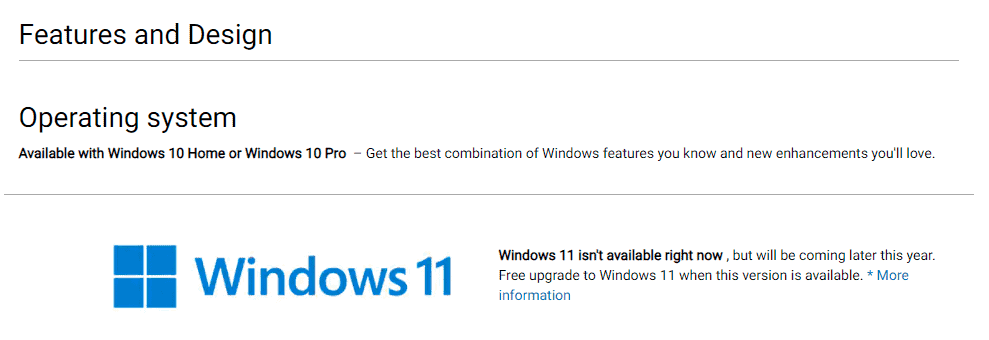
Microsoft's Windows 11 operating system will be released in October 2021 with updated system requirements that make the majority of old and many not-so-old PCs incompatible with the new operating system.
Manufacturers such as HP, Dell or Asus will release devices that are compatible with Microsoft's Windows 11 operating system, but what if you need a PC right now?
Some manufactures highlight whether a device will get a free upgrade to Windows 11; this also means that the hardware is compatible.
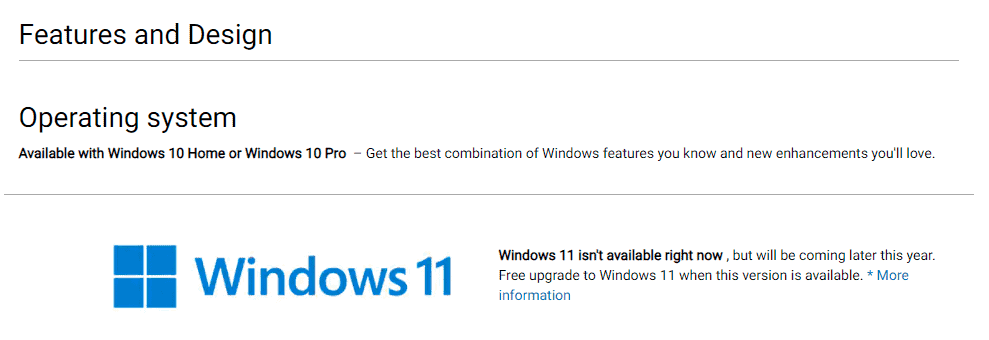
If the information is not provided, you could ask the support about compatibility with Windows 11, but it is always a good idea to double-check to make sure you are getting a compatible device.
If you plan to build the PC from scratch or buy from a third-party site, then you may not be able to contact support to inquire about Windows 11 compatibility or find the information on site. Things will get better once the operating system is out, but for now, you need to take a few extra steps to verify that the device or hardware is compatible.
If you look at Windows 11's system requirements, you will notice that the majority of requirements are met by more or less any PC or device that you may buy nowadays. Four Gigabytes of RAM and 64 Gigabytes of storage, a 720p or greater display, a DirectX 12 graphics card should not pose any issues when selecting devices.
It is the process and motherboard that may cause problems in regards to Windows 11 compatibility.
Microsoft lists a 1 GHz or faster processor with 2 cores as the system requirement on the main page, but if you dig deeper, you will notice that it limits processors to certain processor generations.
Generally speaking, if the processor is an 8th generation or newer processor, it is compatible with Windows 11. Microsoft published updates system requirements this week that include some 7th generation Intel processors as well.
Here are links to the processor listings of CPUs that are compatible with Microsoft's Windows 11 operating system:
- Windows 11 supported AMD processors
- Windows 11 supported Intel processors
- Windows 11 supported Qualcomm processors
All you have to do is compare the processor of the device you are interested in with the listing; if it is found on the listing, it is compatible with Windows 11.
One example. You can buy an HP laptop with an 11th Gen Intel Core i5-1135G7 Processor. 11th generation means that it should be compatible, and you get the verification if you search the Intel processors listing for the processor.
It may be difficult to make sure that the motherboard components, TPM version and UEFI, Secure Boot capable requirements are also met, especially if the information lacks clarity.
While you can check a computer for TPM compatibility, you usually don't have access to devices that you plan to purchase.
A search for TPM or UEFI may not yield any results, depending on the site that you are on. Amazon's listing for the example device did not provide the required details.
You may want to search the page first to find out if the information is listed. If it is not, you may run a search for the product or attempt to find it on the manufacturer's website. You may not find the information on the site or the Internet sometimes, in which case contacting support is the best option. You could also look around for a comparable product that provides better information.
Closing Words
Microsoft's new system requirements make it difficult to make sure that a PC that you are interested in is compatible with Windows 11. Previously, you could pick almost any device out there and be sure that it is compatible with Windows 10.
There is unfortunately no option to make sure that a PC is compatible with Windows 11 if the information is not provided properly on the manufacturer's website or shopping site. Most devices released in 2020 or 2021 should match these requirements and be compatible with Windows 11, but there is still the chance that some are not.
Most may want to wait for Windows 11 to be released before a new device is purchased to avoid making mistakes and ending up with a device that is not compatible with Windows 11.
Now You: Will you buy a PC that is compatible with Windows 11, or upgrade an existing one?
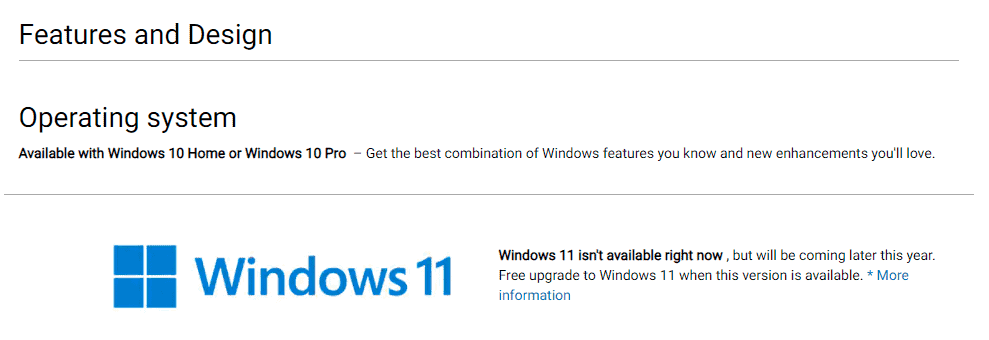





















With a deficiency of chips and semiconductors anticipate that prices should ascend on parts and motherboards
Windows 10 is the last Windows OS I will ever use.
Windows 7 is the last I will use.
Once I gave up gaming in favor of using Linux only I found myself with a LOT of time to do better things and learn more about all sorts of stuff. I refuse to support Windows even if it’s just for gaming. NO MEANS NO.
With a shortage of chips and semiconductors expect prices to rise on components and motherboards
The article is an excellent ‘commercial’ for making the switch to a Linux distro. For numerous, or even most, old and not-so-old PCs will be compatible with that operating system. And as an added benefit, users can probably continue using their favourite legacy applications, provided WINE is installed.
I hope MS doesn’t make Windows 11 a requirement for Gamepass until Windows 10 EOS. Coming from rock stable Windows 7, I don’t want to deal with another new buggy constantly updating OS like Windows 10 was until MS eventually figures it out. Remember the 2 feature update per year nonsense?
By the time it’s released Windows Penetration Marketing will have pummeled Windows Security Marketing into a state of submission resembling a quivering bowl of Jello under a wet rug. The “real” requirements will be “Anything that runs Win 11.”
You can install it from an ISO, just not through Windows Update, a few teeny tiny Atom processors get a pass, huh?
I don’t know why MS is playing this game beyond this and last year’s tech focus (rightly) on selling security. Security’s something best done without drawing attention to itself. This makes it look like clueless Phone Culture has MS in its maw.
A problem is that some new PCs at stores may have older chips not compatible with Windows 11.
Yes, I discovered that minutes ago, and the requirements are really rather high. I’m running a 2400 series i5 Intel chip. I need at least a 9600 series chip. My motherboard won’t handle it.
Options–that’s a big jump. Tools used:
Speccy
CPU-Z
Parts Picker site
MS CPU site
Windows 8.1 still has a year’s support left so I’m in no hurry to replace it. Also, I’m hoping that 0Patch.com will support it when Windows extended support expires.
The only problem might be with online banking, Generally speaking Dutch banks only allow online access if the OS and the browser are both supported. I’ve had to switch to using Firefox to access my bank account now since Waterfox Classic is no longer supported.
This christmas will be great, hundreds of millions of computers sitting on the shelves selling like crazy because the prices will plummet. The next day there will be a tsunami of returned items because none of them will be updated to Windows 11. The stores take no responsibility, because they said it wasn’t possible..in the smalles smallest smallest text known to mankind, placed in the middle of a 1500 word text on the back of the SALE-sign.
Wait . . . why is everyone in such a hurry? Windows 11 stable isn’t going to happen for at least one year–guess. All of the new towers, laptops, etc. will have Windows 11 installed by then. In the past, PC manufacturers always had the latest Windows already on their computers because MS releases to the PC supply side long before the demand side.
Just wouldn’t worry about it. Keep abreast of the news; realize and ask “Is it time for a hardware upgrade. For me it is. So many factors to consider, many of which haven’t materialized.
I always thought PC users were less driven by the need to be first in the queue than Apple Users. Not so. ‘Everyone’ is in such a hurry because ‘everyone’ is talking about it. Lemming mentality!
A couple of weeks ago I bought a Dell Laptop Inspiron 16 Plus and the referenced link to the 900 page pdf for Intel processors says I am OK for Windows 11.
https://docs.microsoft.com/en-us/windows-hardware/design/minimum/supported/windows-11-supported-intel-processors
A document this large is bound to be outdated almost as soon as it is published in my opinion. I will wait at least a year before considering a Windows 11 installation. Just today Dell installed a large firmware update for the Intel Core i7-11800H.
None of my home PCs are compatible with Windows 11.
To the good, I recently loaded Linux Mint and the Cinnamon desktop on an old Dell Versa 11 pro tablet, which includes a keyboard that contains a 2nd battery. This PC was maddeningly unstable with Windows. I nearly tossed it out several times. To my happy surprise, it is stable as a rock with Linux Mint. It’s faster with Linux Mint by a long shot. It updates without making the rest of the PC unusable until it finishes. (I use it as a laptop, not as a tablet.)
The only thing I have difficulty with is Quicken 13 Deluxe (for Windows using WINE) While it works fine, I can’t point it to a mapped drive on a 24/7 home server as easily as under Windows. Perhaps I’ll figure it out later. 123 Free Solitaire under Wine works very well. Otherwise, all the software I need to use is available for free from Linux repositories. Perhaps I’ll migrate to a Linux bookkeeper later.
Also, I suspect Android on a tablet with good specs and a Bluetooth keyboard could do a lot of what I need. Blokada removes enough ads to make Android very usable.
Windows 11 is not a priority with me in any way.