How good is Windows 11's new screen capturing app Snipping Tool?
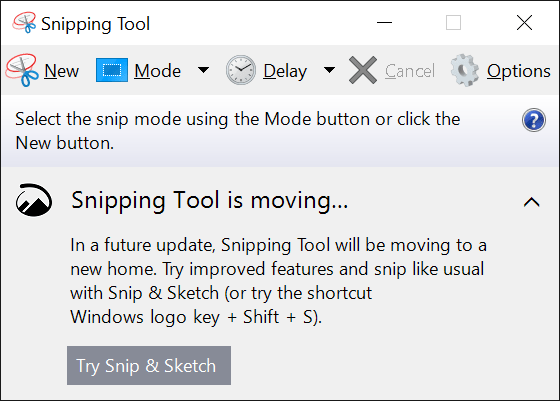
Microsoft plans to launch its Windows 11 operating system later this year. Some default applications that are available in Windows 10 will be updated in the process. The Snipping Tool becomes the new screenshot taking application on Windows 11; reason enough to check it out and find out how good it actually is. Is it good enough to replace dedicated screenshot capturing programs such as PicPick or SnagIt, and how does it compare to the two screenshots app of Windows 10, Snipping Tool and Snip & Sketch?
Microsoft maintains two screenshot apps on Windows 10. The original Snipping Tool and Snip & Sketch, which it introduced later on as a replacement for the classic tool. In fact, when you open the Snipping Tool on Windows 10, you will see a message stating that it will be replaced with the Snip & Sketch tool eventually. It is unclear if this is ever going to happen though.
A quick comparison of the classic Snipping Tool of Windows 10 with the new Snipping Tool of Windows 11 reveals that the classic tool appears to have been the blueprint for the new screenshot tool. In fact, the new tool looks like a modern version of the classic tool on first glance.
Screenshots are saved automatically using a generic name and an increasing number. You can reset the screenshot count number.
Here is a screenshot of the classic Snipping Tool, and below that is a screenshot of the Windows 11 Snipping Tool.
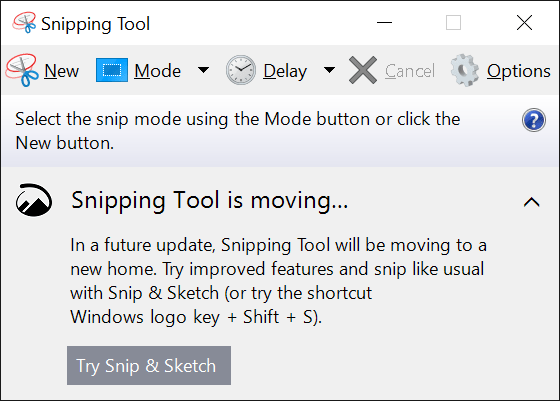
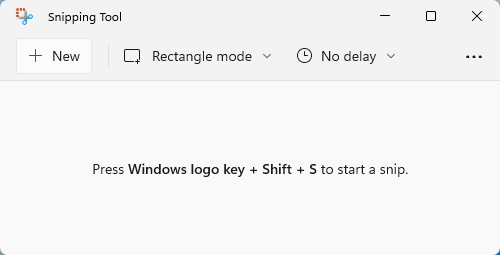
The menu looks nearly identical: you get the new, mode and delay options in the new tool. Cancel and options are missing, but you get a link to the settings when you select the three-dots icon in the interface.
Compare the new interface to the Snip & Sketch tool, displayed below.
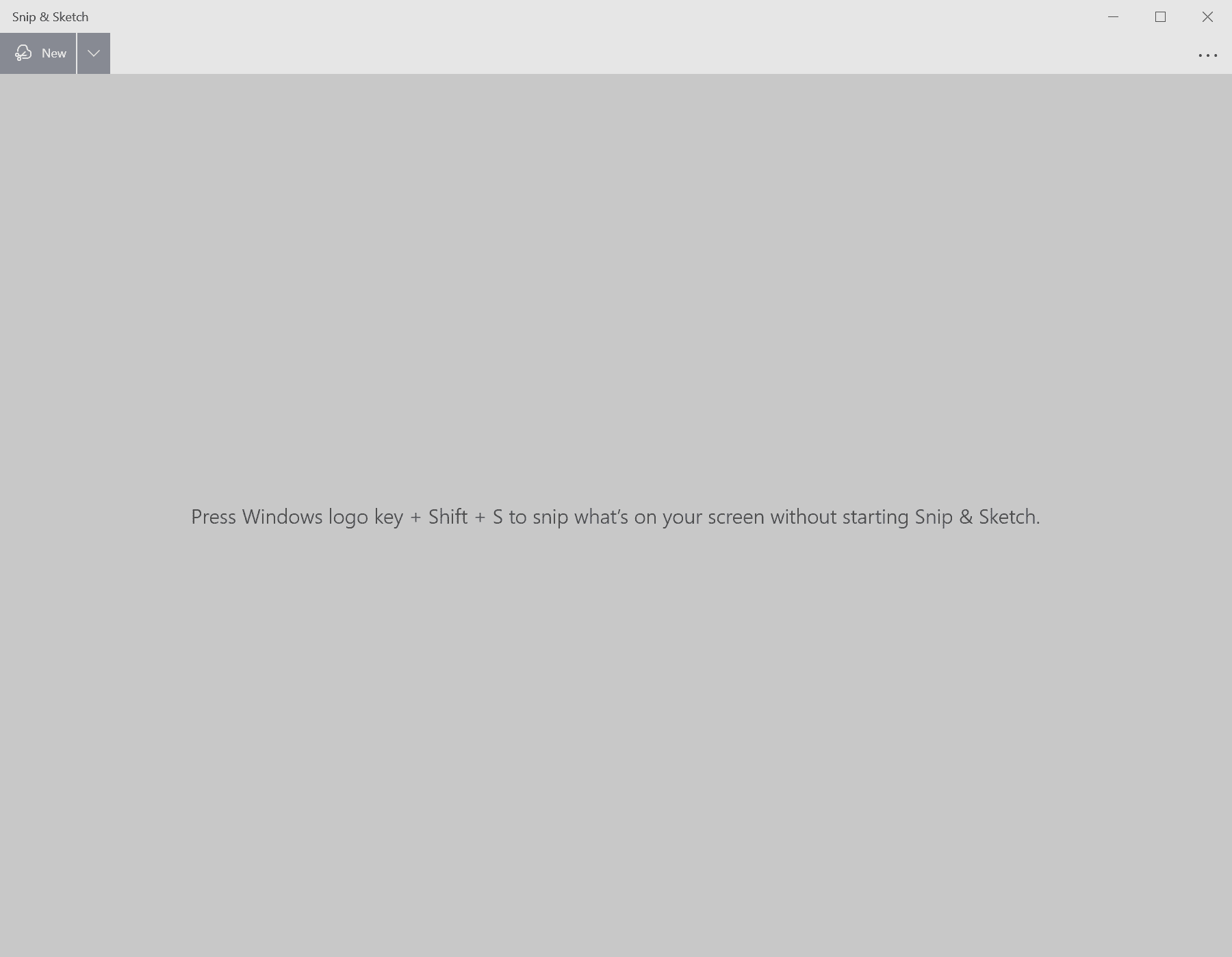
The look and feel of the main interface resembles the classic tool. When you open the settings on the other hand, you will notice that Microsoft has taken them from the Snip & Sketch tool instead, even though most options are similar.
The classic Snipping Tool's settings include seven options, including the default option to include URLs below snips automatically. The option is missing from the Snip & Sketch options and also from the options of the new Snipping Tool of Windows 11. In fact, the options of the new Snipping Tool and Snip & Sketch are identical, except for the option to change the app theme of the new Snipping Tool.
But what about functionality?
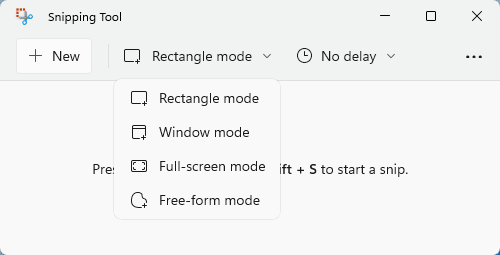
The capturing modes of the new Snipping Tool are identical to those of the classic Snipping Tool and also Snip & Sketch. The delay options have been changed to 3, 5 and 10 seconds. The classic tool supported delays between 1 and 5 seconds, the Snip & Sketch tool delays of 3 and 10 seconds.

All three tools copy the captured screenshot to the clipboard by default and display it in a basic editor. The editor of the Windows 11 Snipping Tool resembles that of the Snip & Sketch tool of Windows 10.
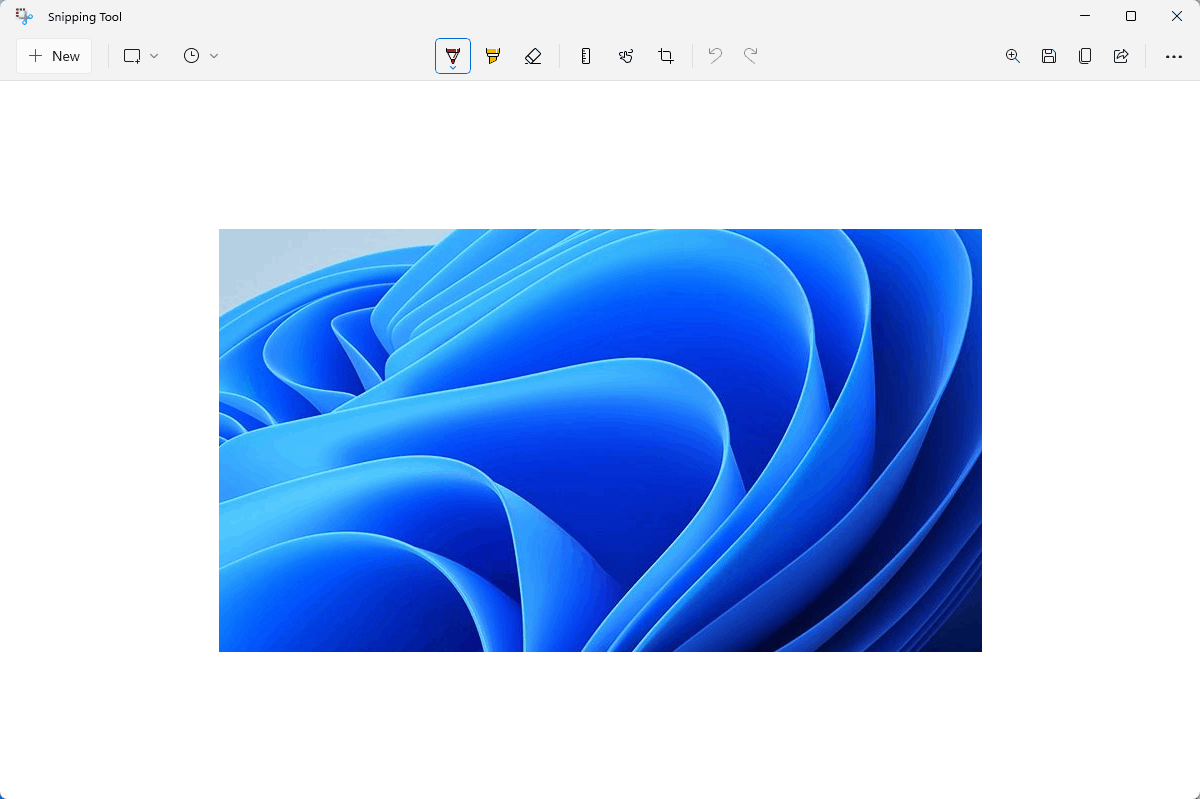
The main toolbar offers identical options, but some icons have been moved. The undo/redo buttons are now displayed in the center of the toolbar instead of on the left side. All capturing options are available right on the toolbar in the new Snipping Tool for easier access.
Closing Words and verdict
The new Snipping Tool looks like the child of the classic Snipping Tool and the Snip & Sketch tool. It is a good decision to launch a single screenshot tool in Windows 11 and not two tools, as it removes confusion. The functionality has not changed, and that means that the new Snipping Tool remains a basic option. It may be good enough for the occasional screenshot, but if you need more options, e.g. to capture scrolling windows or better editing options, you still need to look elsewhere.
Now You: which screenshot tool do you use?
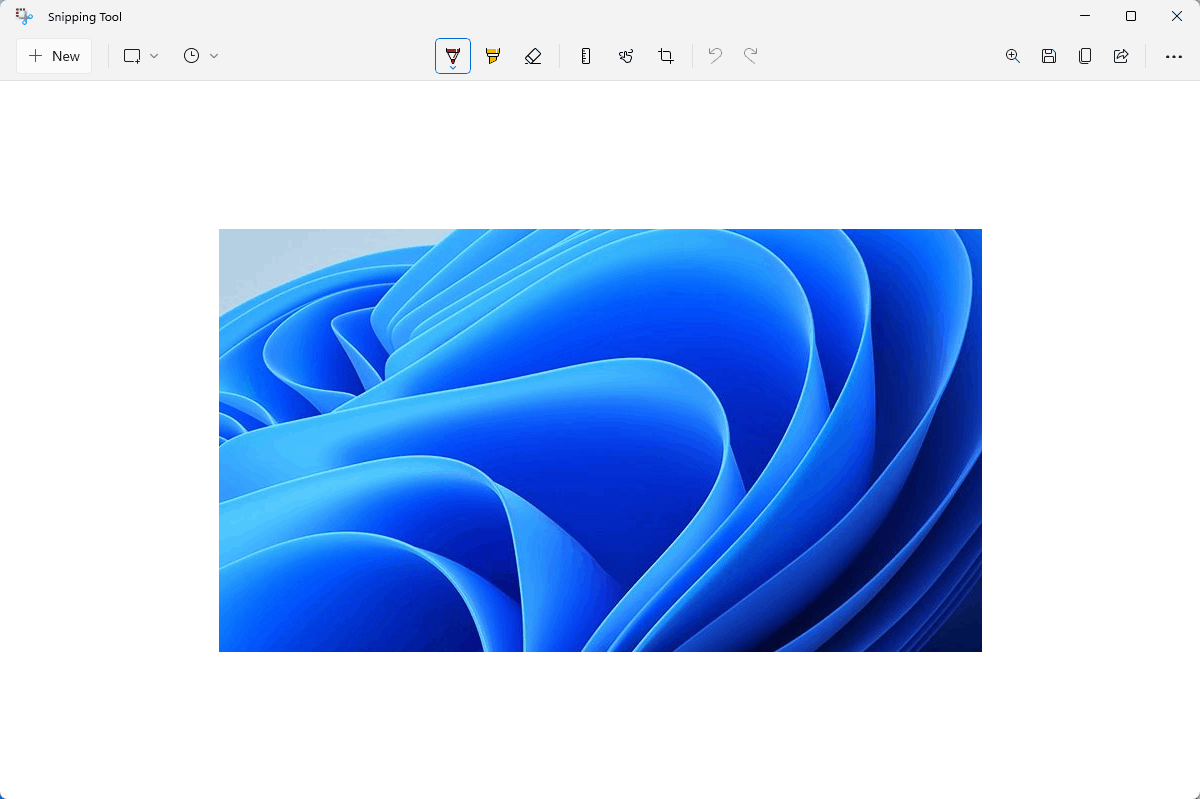























Well, here we are in 2023 and I’ve just completed Win 11 setup. I didn’t have a choice because I inadvertently left my precious Winodws 8.1 on all night and now nothing happens when I hit the power button.
So now the first Win 11 issue has cropped up which relates to the Windows 11 snipping tool which displays the message that say “This app can’t open – refresh youir pc might fix it”. Sure…and undo all the privacy settings I’ve spent the last 8 hours configuring. No way baby!
Came here lookinjg for a third part version, but haven’t seen one yet.
I like the original snipping tool the best. This three-key screen shot does not allow for a quick positioning of the fingers. It is very hard to hit the three keys all with your left hand and without looking down at the keyboard so if you use it a lot, you waste a lot of time. In addition, when I paste it somewhere and want to resize it, the quality of the photo is absolutely horrible. I cannot longer do all the things I used to do.
RE: Fastone – proprietary software, right? Pass.
There are plenty of FOSS tools available, like https://flameshot.org/
Faststone Capture is hard to beat. Capture scrolling window, create a movie…..tons of options.
It’s definitely an improvement over Snip & Sketch, but it’s a pity to see the bland, monochrome and samey icons from Windows 10 scattered everywhere. You always have to hover over them to see the tooltip in order to figure out what half of them mean.
How good? The NSA will say.
For quickly grabbing a portion of a screen/window, and being able to optionally annotate/draw/caption that screenshot, all in the same workflow, I tend to use ShareX (https://getsharex.com/)
For capturing scrolling windows and then trimming overlaps and unnecessary margins when stitching those together, I tend to use Screenshot Captor’s workflow (https://www.donationcoder.com/software/mouser/popular-apps/screenshot-captor)
As long as it doesn’t think it is doing you a favor by drawing instead of moving when you use it with a touch screen like the current ‘improved’ version!
FastStone Capture
A lot better than hat awful Snip & Sketch. At least they finally realized people want a UI and UX thats familiar to the old one.