How to upgrade Windows 10 version 21H1 to 21H2 right now (KB5003791)
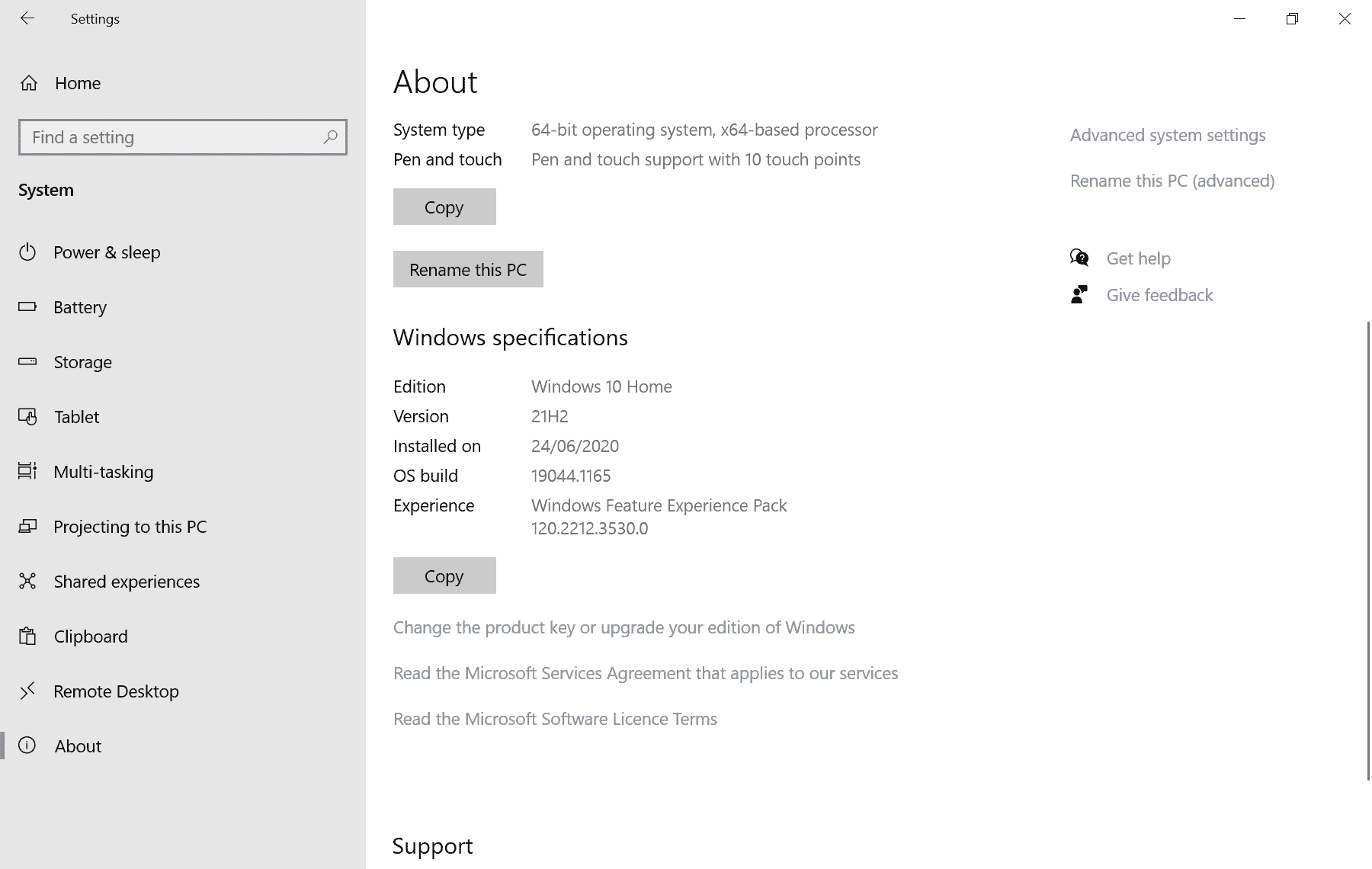
Microsoft plans to release Windows 10 version 21H2 this year. Windows 10 devices that run versions 2004, 20H2 or 21H1 can be upgraded to the new version of Windows 10 almost effortlessly, as the update will install just like any normal update for the operating system.
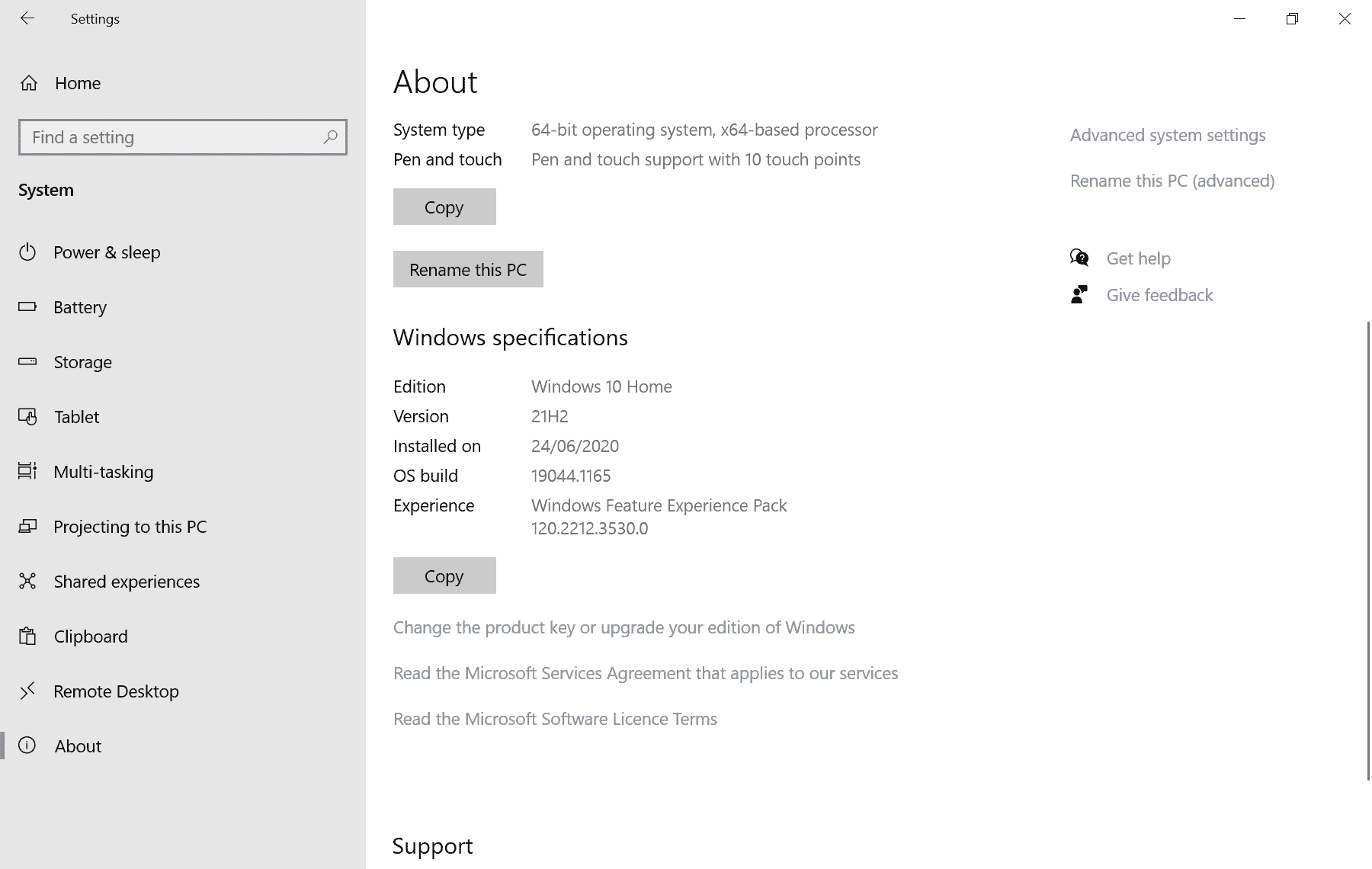
Windows 10 will be supported until 2025 with updates. Microsoft has not revealed much about its plans for the operating system besides that, but all things point to a scenario in which Windows 11 is the main focus and Windows 10 will receive smaller updates that fix bugs and correct security issues for the most part.
Windows 10 version 21H2 adds a small number of features, most of them for business and Enterprise customers.
The update to Windows 10 version 21H2 is delivered via an enablement package. It has been pushed to the release preview channel already and can also be installed on non-Insider devices running recent versions of Windows 10.
The update KB5003791 can be downloaded from Microsoft's Windows Update server. It needs to be installed manually on eligible devices.
Note: Most Windows users may want to wait with the installation of Windows 10 version 21H2 as there is little gained by installing it right away. In any event, it is advised to create a backup of the system before proceeding, even though there is only a slim chance that things may go wrong in the process.
Install Windows 10 version 21H2 right now
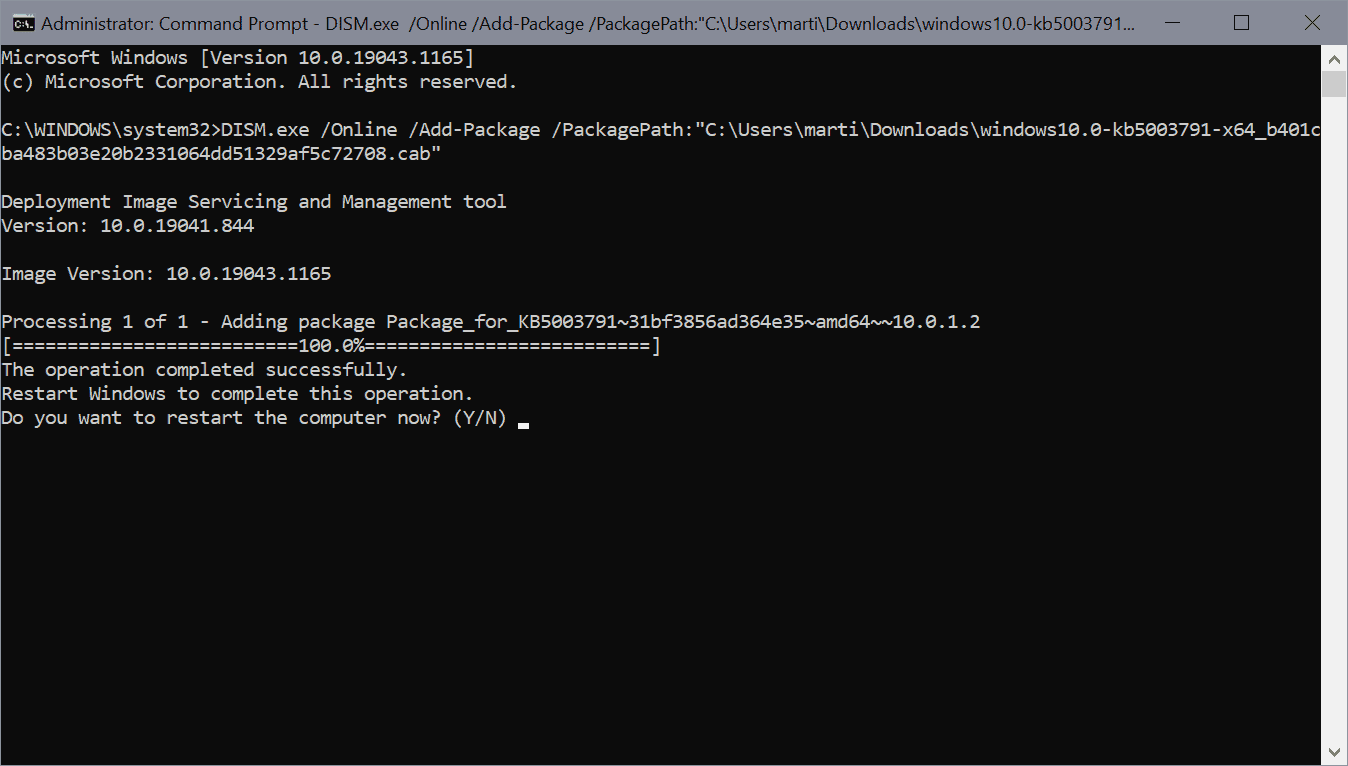
Here is what you need to do:
- Download the update KB5003791 for x64, x86 or ARM devices from Microsoft.
- Open the download location on your device.
- Hold down the Shift-key on the keyboard, and right-click on the downloaded update file.
- Select Copy as Path from the context menu.
- Select Start.
- Type cmd.exe.
- Choose the "run as administrator" option to launch it with elevated rights.
- Run the command DISM.exe /Online /Add-Package /PackagePath:YOURCOPIEDPATH
- Make sure that there is no space between the copied path and the PackagePath: parameter.
- Example: DISM.exe /Online /Add-Package /PackagePath:"C:\Users\Martin\Downloads\windows10.0-kb5003791-x64_b401cba483b03e20b2331064dd51329af5c72708.cab"
- Windows 10 installs the update and prompts you to restart the device.
Windows 10 version 21H2 is installed after the restart. You can check that by selecting Start > Settings > System > About.
Closing Words
Windows 10 version 21H2 is a small update, just like 21H1 and 20H2. There is little incentive to install these updates at all at this point. It seems unlikely that Microsoft will produce a larger feature update for Windows 10 in the coming years, more likely that users will get these smaller feature updates that introduce little to no new features on Windows 10.
Now You: will you stay on Windows 10 or upgrade to Windows 11? (via Deskmodder)
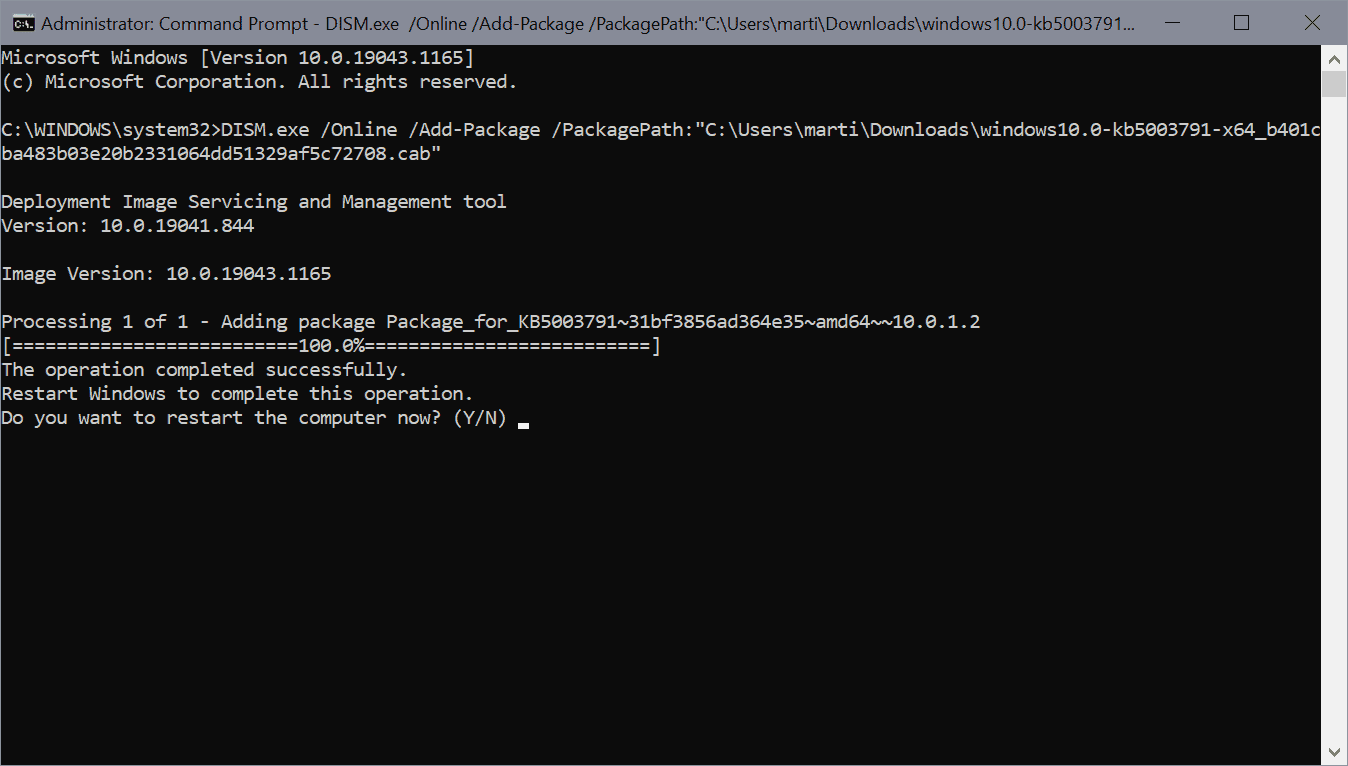





















https://catalog.s.download.windowsupdate.com/c/upgr/2022/07/windows10.0-kb5015684-x64_523c039b86ca98f2d818c4e6706e2cc94b634c4a.msu
Hi Martin, so how in the world did you find those links (i.e. http://b1.download.windowsupdate.com/c/upgr/2021/08/windows10.0-kb5003791-x64_b401cba483b03e20b2331064dd51329af5c72708.cab) ??
Now Windows 10 22H2 is out, what are the links?
https://catalog.s.download.windowsupdate.com/c/upgr/2022/07/windows10.0-kb5015684-x64_523c039b86ca98f2d818c4e6706e2cc94b634c4a.msu
Great! Very easy to follow instructions for a painless upgrade after a clean install using 21H1 media I had on USB stick. The machine had previously been running 21H2 so I knew it was ‘ready’, I just clean installed because it was easier than copying a load of crud I no longer want over to a new SSD via clone. I copied and pasted your example command and just altered the username accordingly.
21H2 porked my office 2016 pro claiming it was unregistered and would not let me enter my key. Also told me itwas time expired.MS seem to have done something to prevent re-installation as well.
I’ve recovered the backup I made and shall not be installing it again
I did it. Got 21H2. I want to get back. Can I reverse my action? If Yes, please tell me what to do.
What about NEW wsl features LIke wslg ????
Now that Microsoft is working on Windows 11, it doesn’t look like that Windows 10 will get any more big feature updates. 21H2 is the third minor update in a row as the last big update was 2004.
Fine with me…And I’m sure most Enterprise as well…
Most of the “Feature Updates” were bloatware anyway…
And Windows 11 is nothing but “Lipstick on a Pig”…Or Windows 10 dumbed down even further…
There’s nothing in Windows 11 I’ve seen compelling (And a lot of reasons that are compelling to stay on Windows 10)…But for all the people enamored with a new UI and rounded corners…Have at it…
I’ve heard the Sky Go app works properly on 11 if TV is an interest.
Hi,
I regret installing it.
Please tell me how to remove it!
Thanks.
Me too!
1. Right click on the Start Menu and select Control Panel.
2. Now select Programs and features.
3. From the left side of the page select the option View Installed Updates.
4. Now you will see the complete list of all Windows updates which is installed on your system.
5. Scroll down and select “Feature Update to Windows 10 21H2 via Enablement Package (KB5003791)”. Right click on that selected and pick UNINSTALL…That will uninstall the Enablement Package and put you back on 21H1. Reboot after it’s uninstalled. Not sure why you want to uninstall it as it been perfect on all nine of my systems but I guess there’s always a chance of an incompatability with a certain system’s hardware/software…
Installed last night on my nine old Windows 10 32-bit systems (home and pro)..All installed using these instructions…All without incident…Figured why not get it out of the way now since it resets your countdown timer by about 18 months every version…I’m holding on to all my old systems til 2025…All work fine and do everything I need them to….Will only buy about 3 or 4 system in 2025 as a lot of them are not used much but I keep them up to date for working spares…
“It seems unlikely that Microsoft will produce a larger feature update for Windows 10 in the coming years, more likely that users will get these smaller feature updates that introduce little to no new features on Windows 10.”
So… we will finally have a stable windows? Joking.
@Martin thanks for this good article! :]
What features removed?
I updated all my 6 Windows 10, 21H1 versions using these instructions. Why? Well, Windows can possibly not get any worse, who knows maybe this even improved something! ..can’t really tell haha. Nothing blew up, and it took like a minute to complete.
Windows 10 will be supported until 2025 with updates.
Yes, so . . . and to go through the steps mentioned in the article for a simple, non-essential update?
What would be the point?
An exercise for the truly bored.
Think I’ll catch up with the news, but thanks!
What is the point of your comment/s? You must be bored anyway to write all that, if an article doesn’t interest you, feel free not to comment on it, no one is forcing you to read it or comment on it.
On the contrary, the article does interest me and the concept of needing to make any and all updates to Windows, even micro, non-essential, actually pointless updates, is something that is one of the worst practices when attempting to keep a Windows 10 system stable.
And you need to make four different comments on one article?
Say what you mean, and leave it.
I certainly don’t want to be wading through comment after comment by one user named Anonymous–just as you don’t really understand the ultimate meaning of my comment that other users may find beneficial.
One would do well to backoff . . . rather than being hypocritical.
I run the oldest supported version of Windows.
and what old supported Windows version is that?
technically i think server 2008 non-r2, which was based on vista, is still receiving esu updates until january 2023: https://docs.microsoft.com/en-us/lifecycle/faq/extended-security-updates
A pirated one.
Whilst this technique works you risk invalidating your license and key. I know this as I lost my Win7 key upgrading to the Win10 insider.
They told me my hardware was not sufficient for insider telemetry and I’d lost my legit Win7 key.
So don’t use this method to install Win11 either.
The package you install there is not listed in your central MS database entry.
Just wait like any other human being.
Thank you.
You are not joining the Insider program when you install the update.
Be a free beta tester for Microsoft.
I would argue that the explanation “YOURCOPIEDPATH” is pretty far from being easily understood. How about a real path as an example where the file is (presumably) located in the users download folder on C: and a simple “changethistoyourusername” thing as a makebelieve user..?
I have added an example.
Did anyone installed it? Does it contain promised DNSoverHTTPS?
Features are not unlocked right now, necessarily.