Lightscreen is an open source, minimalistic screenshot tool for Windows
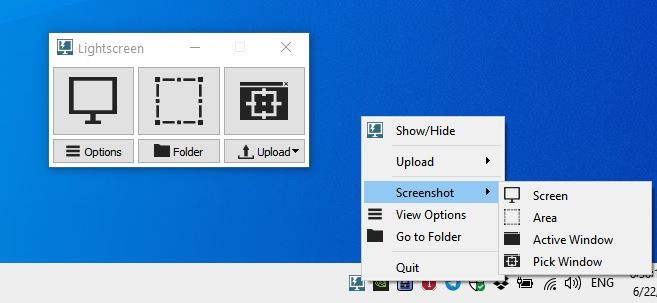
Everyone takes screenshots, at least once in a while. You could be using Windows' Snipping tool, others may prefer Snip & Sketch. Some of us opt for a third-party program, for sake of simplicity, customization and more options. Martin's preferred tool is PicPick, but there are plenty of others around.
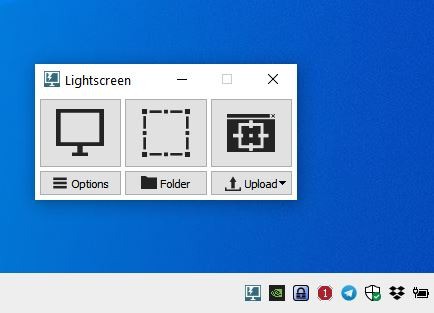
Lightscreen ticks all the right boxes. The program's interface is compact, and user-friendly. There are three buttons in the GUI, the first icon captures a full screen snapshot. The one in the middle is the area selection tool, that lets you draw a box around the part of the screen that you want to capture.
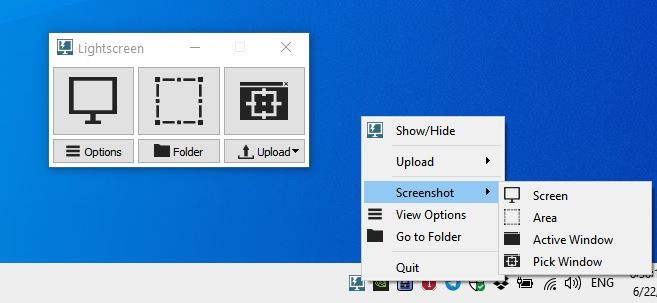
You may resize the selection by dragging the edges of the box, or typing the pixel size like 100x100 followed by the Enter key. The tool will display two more buttons when you have drawn the box, a check mark that captures the screenshot and an X button that cancels the process.
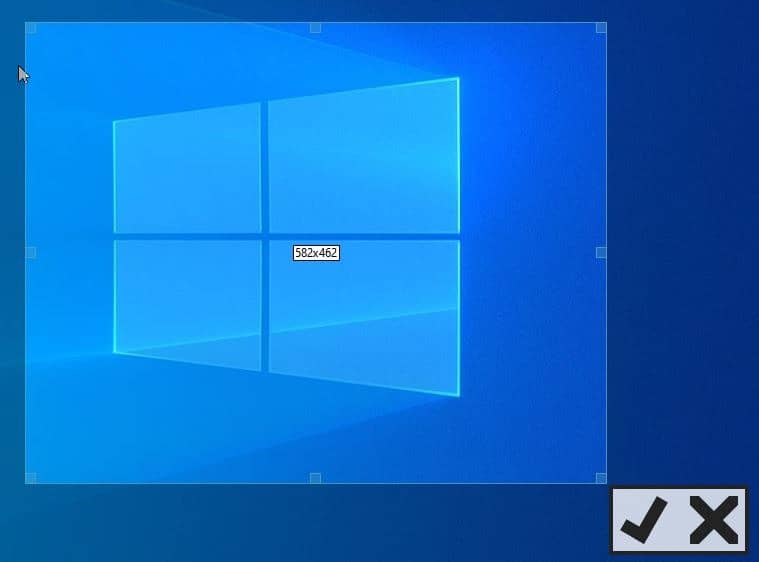
Pressing the Escape key also cancels the capture. The third option in Lightscreen is select window, which is handy for saving a screenshot of a specific window. You can also use the program's tray icon or hotkeys to capture screenshots.
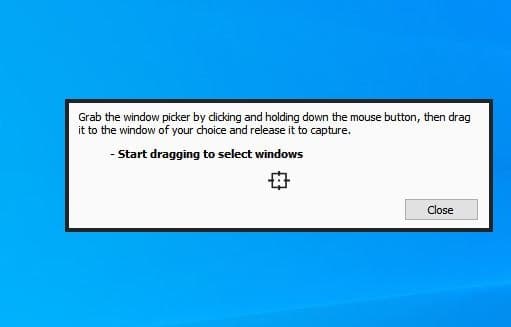
You can find the images in the Documents > Screenshots folder, to open the directory click the Folder button in the program's window. The application also saves a copy of the screenshot to the clipboard. Click the Options button to customize Lightscreen's settings. The first box lets you set the screenshot directory. The next section is the filename setting. Each image is saved with the filename "screenshot" and an incremental number at the end. You can assign a different name from the General tab, and the menu next to it has a couple of suffix options; date, timestamp and none. The images are saved in the JPG format, but you can switch to PNG or BMP instead.
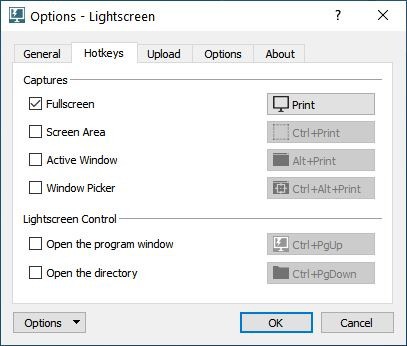
Though LightScreen supports keyboard shortcuts, only one shortcut is activated by default. To enable the rest go to the Hotkeys tab and toggle the ones you find useful. While you're there, you can customize the shortcuts per your requirements. The utility can optionally upload the captured images to the Imgur cloud service, for which you will need to authorize Lightscreen with your account.
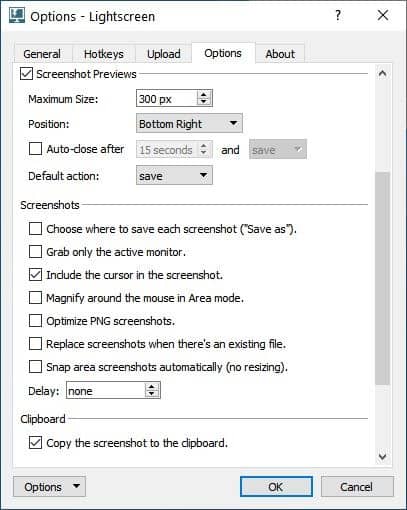
Head on to the Options tab to toggle the tray icon, and notification settings. With the default settings, Lightscreen displays a pop-up near the tray, and plays the Windows 10 notification alert sound. You can turn these off.
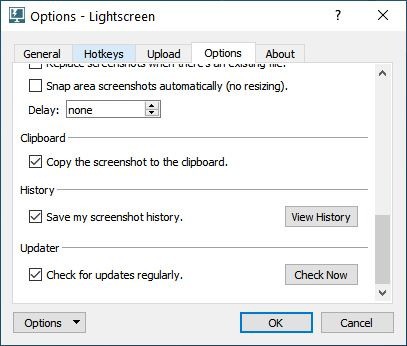
Toggle the screenshot preview option, and a thumbnail of the captured image will appear in place of the notification banner. The preview window has three buttons; to save the screenshot, view it in Photos, or to delete it. The program has a built-in magnifier that you can toggle from the settings.
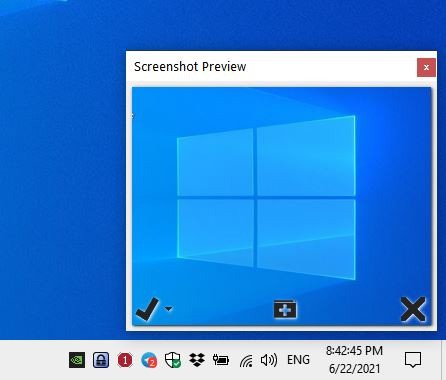
Lightscreen is an open source program. It is not portable by default, though you can make it so by creating a file called Config.ini in the program's folder. Copy the folder to a different computer, and you'll be able to use it without installing it.
The screenshot tool does not come with a built-in editor, but the option that I missed the most was timed-screenshots. For a more robust screen capture and editing options, ShareX is the best option available.
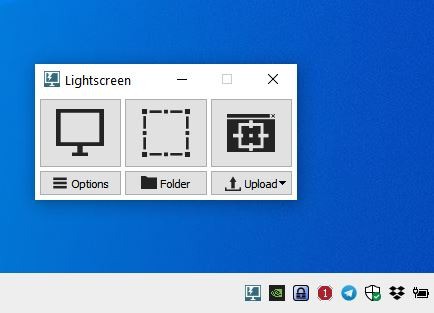






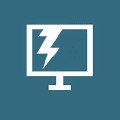




















I can’t get the automation to work, i have set delay to 30 seconds, it takes one snapshot and then nothing?
i use greenshot as 90% time i need to annotate the image and this does that quickly and easily; plus can auto save a screenshot when in a presentation
Way back when I still used Windows, this was my basic, go-to capture tool. I used the Portable Edition from PAc (since I used their launcher for other stuff, too.) Simple, lightweight and always worked without a glitch.
Windows gives you programs. For light screenshot use and generally for other light use of other programs delivered by Windows, why add more programs and apps when current ones do the job. If there’s an issue Microsoft will fix it… eventually.
IMO many of the inclusions with Windows should be options, not shoved onto us but that’s a different issue.
BTW I currently use snip & sketch on a touchscreen computer. It is an absolute pain for drawing lines when I forget the problem and touch the image. For the level of use it gets, it is not worth changing.
@Anonymous,
> Windows gives you programs. For light screenshot use and generally for other light use of other programs delivered by Windows, why add more programs and apps when current ones do the job. If there’s an issue Microsoft will fix it… eventually.
Well, your tweet may make sense…
In short, it’s because not a few people are dissatisfied with the native Windows features and bundled apps.
If you are not dissatisfied, then ignore third party apps.
However, if you are curious and try to use “third party apps”, you will feel the reason for their existence.
By the way, this “Lightscreen” makes it very easy “to automate the routine tasks of getting, saving, and uploading screenshots”. For users who do these tasks, Lightscreen is very useful.
In a nutshell, The efficiency is much different.
For the screenshot function,
I currently prefer to use “PicPick”. For its image sharing service, I use “ShareX”.
I am satisfied with the current way of operation,
but I was interested in “Lightscreen”, so I actually tested it.
Various values obtained from tests
LightscreenSetup-2.5.exe
Size on disk: 7.23 MB (7,589,888 bytes)
Test in portable mode:
File folder size on disk: 19.4 MB (20,422,656 bytes)
RAM value when minimized in the task tray at program execution
Lightscreen 2.5: 11.1mb
PicPick 5.1.6: 33.0mb
ShareX 13.5: 24.9mb
Conclusion:
It is available in portable mode, requires less system resources when running the program, and is very convenient to use one (or more) hotkeys to perform “routine tasks” such as running screenshots, saving, and performing uploads.
Since this application does not allow for deformation shooting or editing, I can improve efficiency by using it separately from PicPick or other applications, depending on my usage.
From now on, I will use “Lightscreen” for simple screenshots.
https://github.com/ckaiser/Lightscreen
Lightscreen: Screenshot tool.
Languages: C++
The free and easy screenshot tool. Take a look around for more information, or download it now!
What is it?
Lightscreen is a simple tool to automate the tedious process of saving and cataloging screenshots, it operates as a hidden background process that is invoked with one (or multiple) hotkeys and then saves a screenshot file to disk according to the user’s preferences.
What are its main features?
System tray icon for easy access.
Six configurable actions with global hotkey access.
Screenshot uploading imgur.com and others.
Preview window with an integrated image viewer.
More >>
https://lightscreen.com.ar/
ChangeLog
https://lightscreen.com.ar/whatsnew
About the Developer: Christian Kaiser (Argentina)
https://github.com/ckaiser