Imperium is a stylish dual pane file manager for Windows and Linux
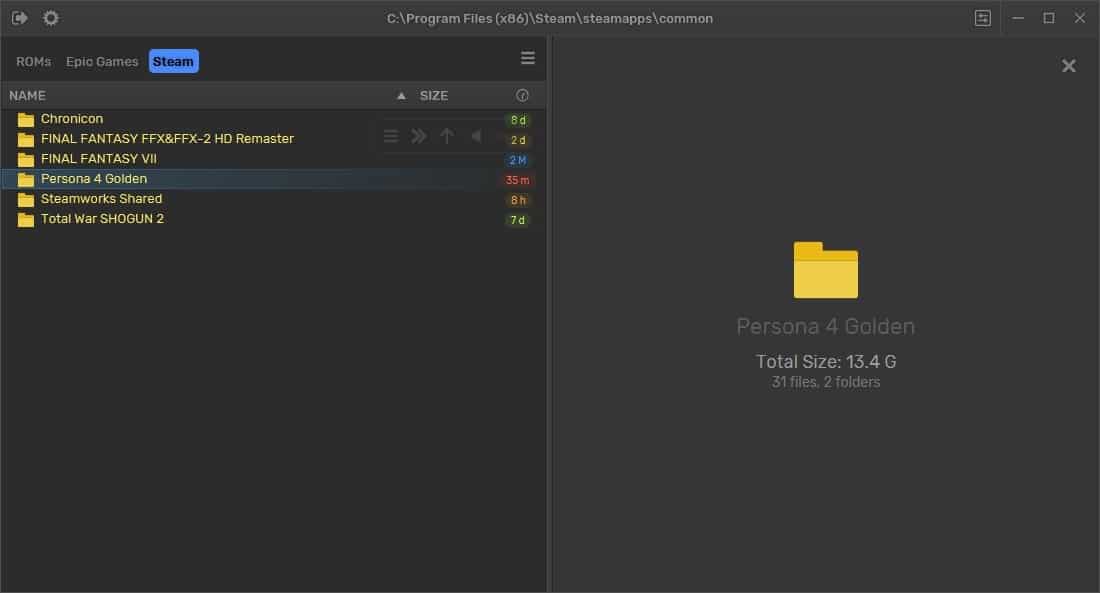
Many dual-pane file managers that we have reviewed are in some ways, a clone of Total Commander. That's not exactly a bad thing, but there are other file managers out there, e.g. the Terminal-based file manager LF or ExplorerXP, that may work as well for you.
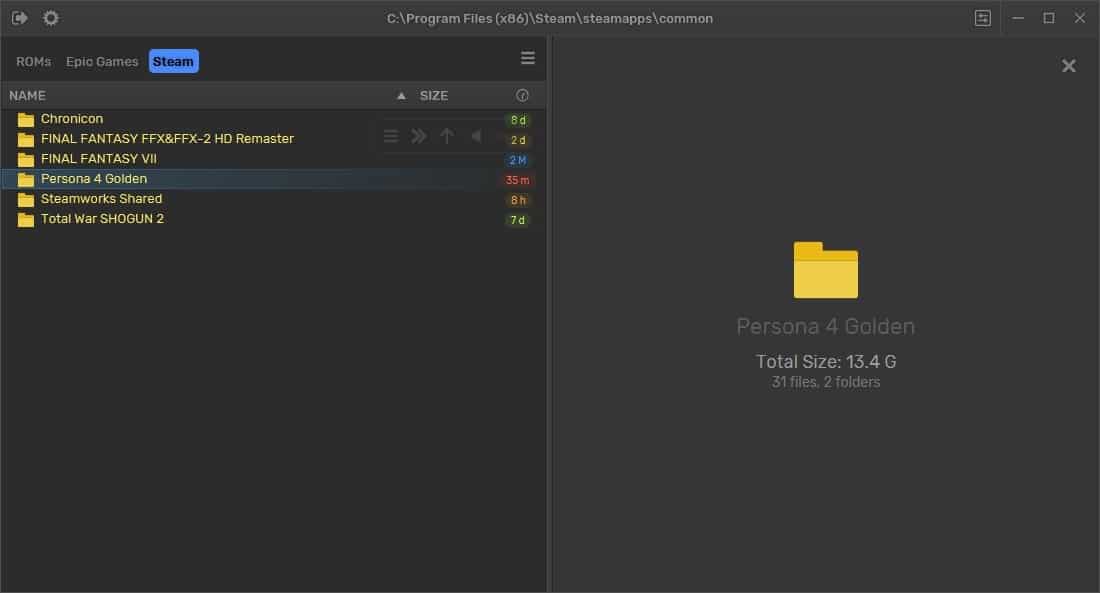
Imperium is a dual pane file manager, sans the command bar / function bar. Well, technically there are three panels if you include the sidebar, which is sort of the help file, but it has other uses. For now, toggle the sidebar by clicking the button in the top left corner.
The left pane hosts the file tree, which lists folders and files. The right pane isn't another directory tree, instead it displays a preview of the selected image or document. There are many ways to get around in the program, you can use your mouse, or click the drive bar.
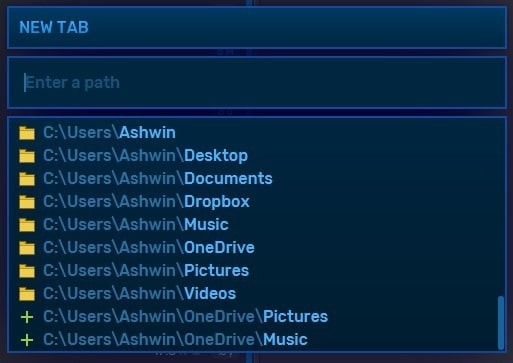
Hit Ctrl + J to brings up the Jump bar, which allows you to switch between directories or drives. Imperium's left pane has some semi-opaque buttons, the arrow keys can be used to navigate between folders. Of course, you can do the same with the keyboard shortcuts, backspace key to go up a folder, Alt + Left and Alt +Right, to go back or forward.
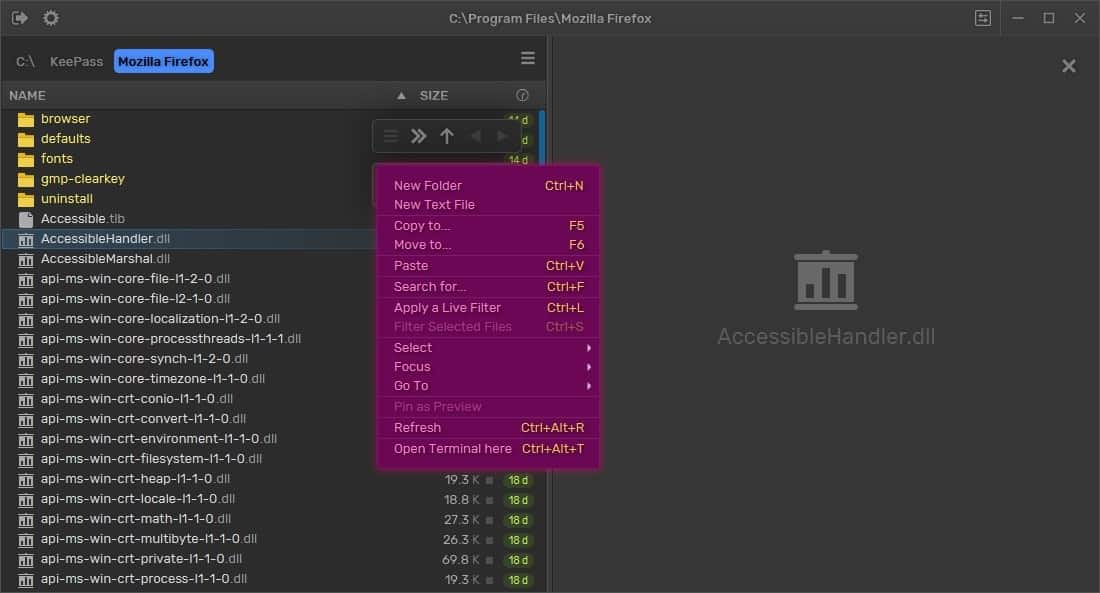
The menu button in the panel is used for basic file operations, as well as to open a command window among other options.
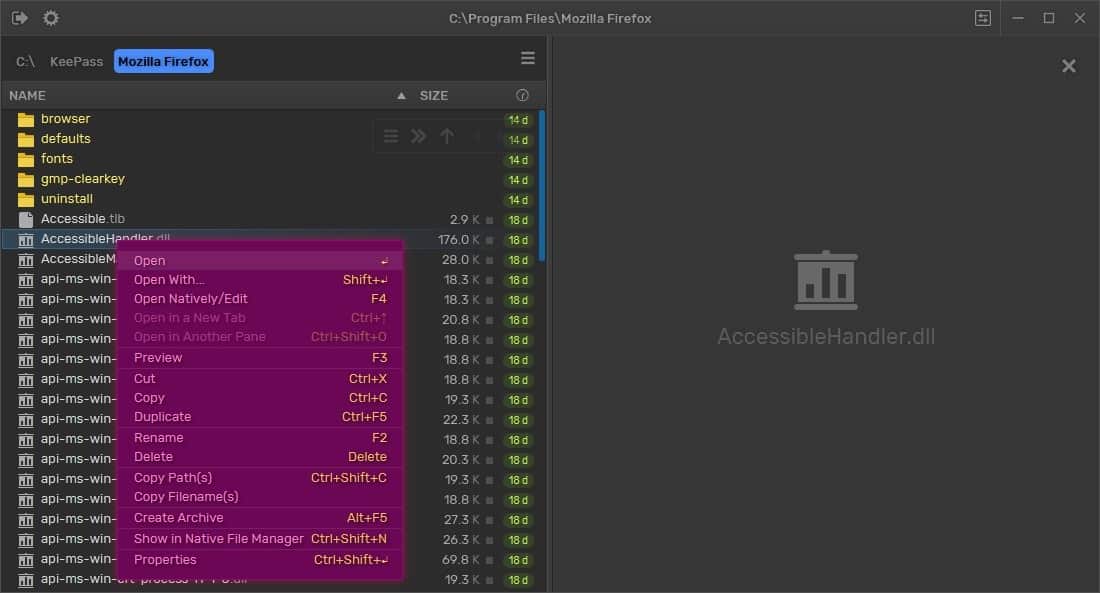
The file context menu has some useful shortcuts like copy paths, file names, create archives (ZIP, Tar, GZIP).
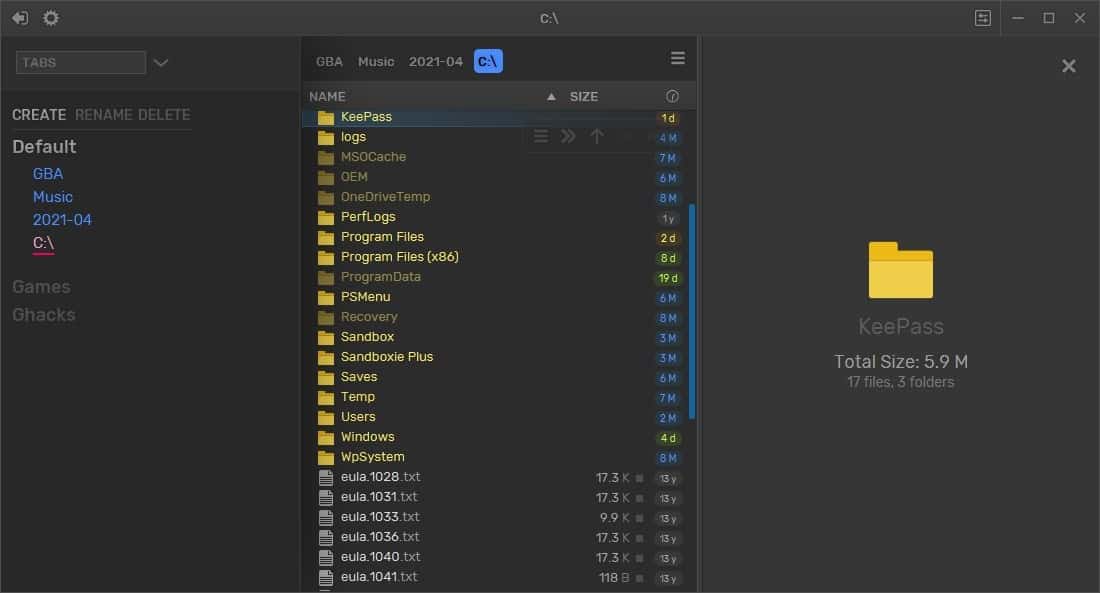
Imperium file manager supports tabbed browsing. Click on the hamburger button to open the tab menu, which lets you open and close tabs. You may use the hotkeys Ctrl + T, Ctrl + W to open or close a tab. Switch between tabs using the left and right arrow key. The tab list provides another way to jump to the opened tabs. Add your favorite folders to a Tab Group, this gets saved to the tab menu for quick access. Toggle the sidebar after you have created a tab group, and you'll be able to manage them from the panel.
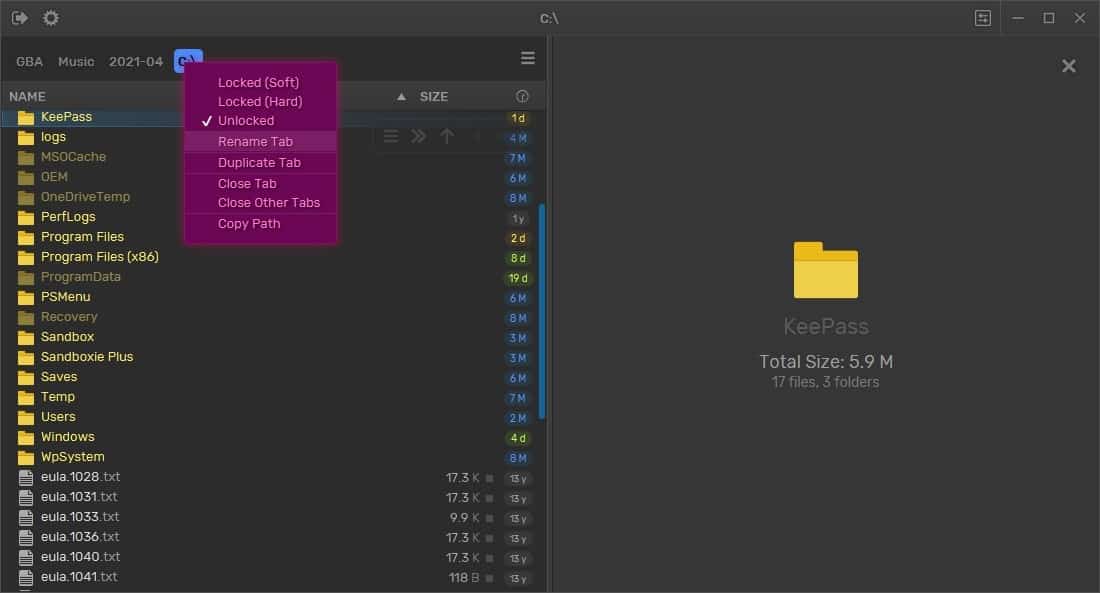
You can type the path of a directory in the Jump panel to go to it, like C Downloads, the program will auto-complete the path. If it doesn't, select the folder using arrow keys, hit the Tab key. e.g. C Program Files Mozilla Firefox.
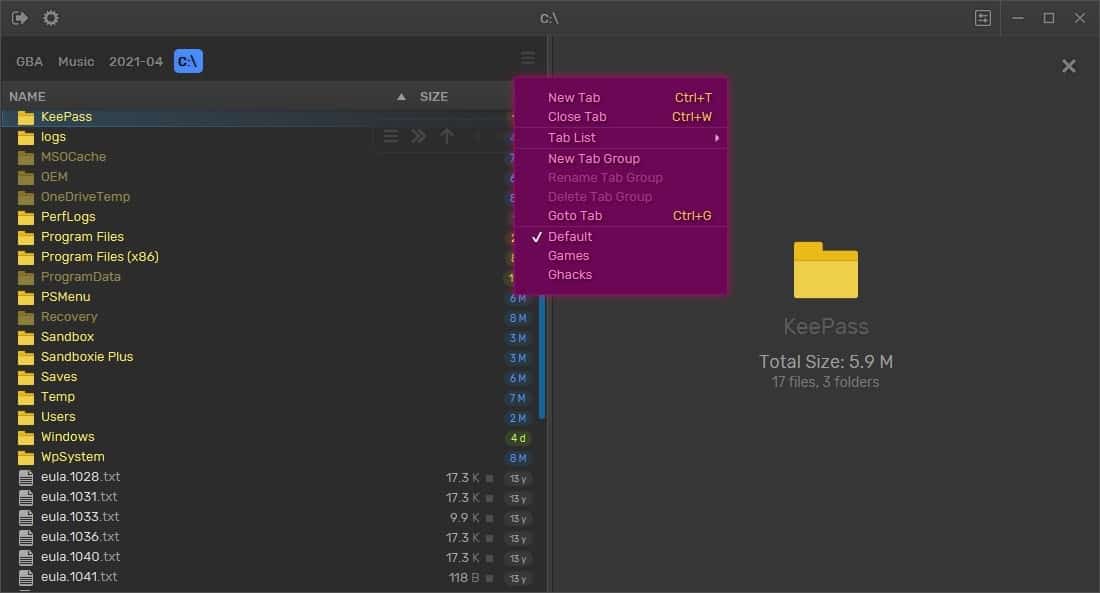
To search for a file in the current directory, just type its name or file extension, and Imperium will filter the contents of the folder and display the matched items. Press Ctrl + L to create a filter to only view audio files, executables, folders, images, etc. Ctrl + F opens the built-in search tool, and this supports wild-cards, so you can search for something like *.TXT. Or, you can use regular expressions, if you want to.
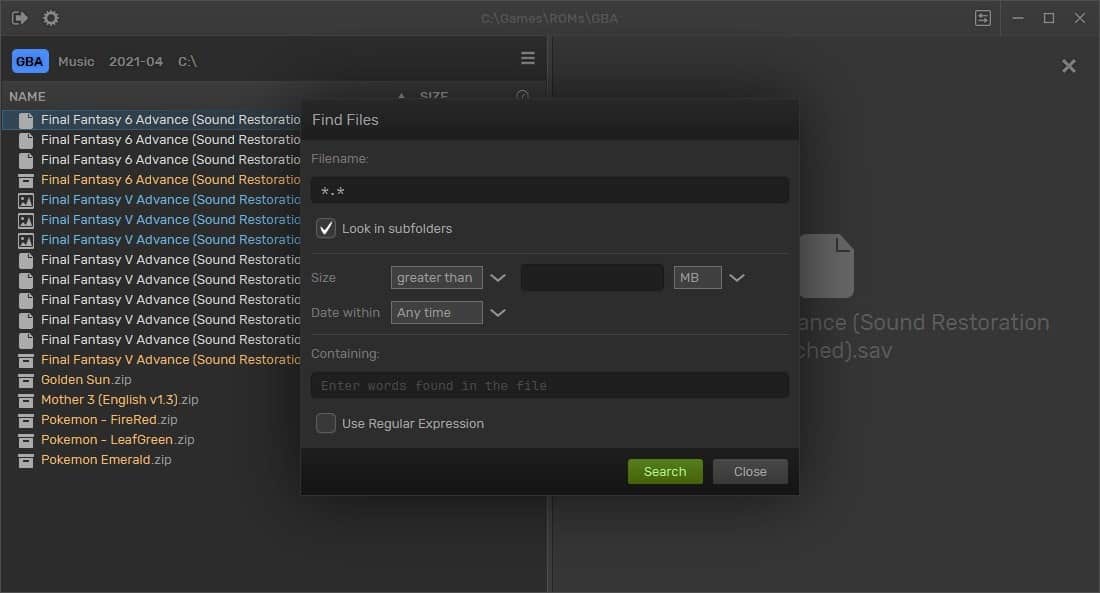
The search results are displayed in the sidebar (F1).
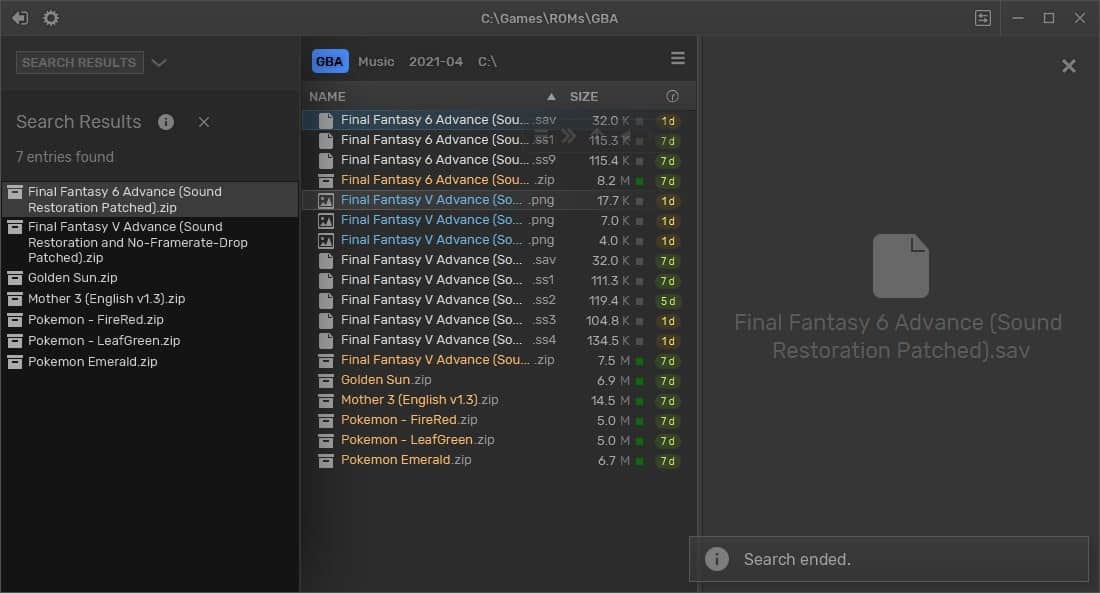
Click the gear cog icon in the top left corner for some additional functions that you can enable. The Command Palette contains handy actions, lets you Swap Panels, Show Clipboard contents (files), Toggle hidden files, full screen and zen mode (single pane UI). There's a light theme available, if you aren't a fan of the dark color scheme.
The Settings menu item opens the application's options, where you can configure the hotkeys, toggle some optional features. The travel-as-you-type setting, jumps to folders as you enter the letters, it takes some time getting used to.
Imperium is freeware, but not open source. It is available for Windows and Linux, but doesn't come in a portable version. The file manager looks great and works well for the most part, and even though it is mouse-friendly, there are a ton of keyboard shortcuts. The program is a bit slow to start and appears to lag slightly, which I think is because of the animations. The program's resource usage was around 115-125MB of memory and about 5% of CPU, though it jumped up to about 10% for a second or two, when switching to a different drive or a folder with hundreds of files.
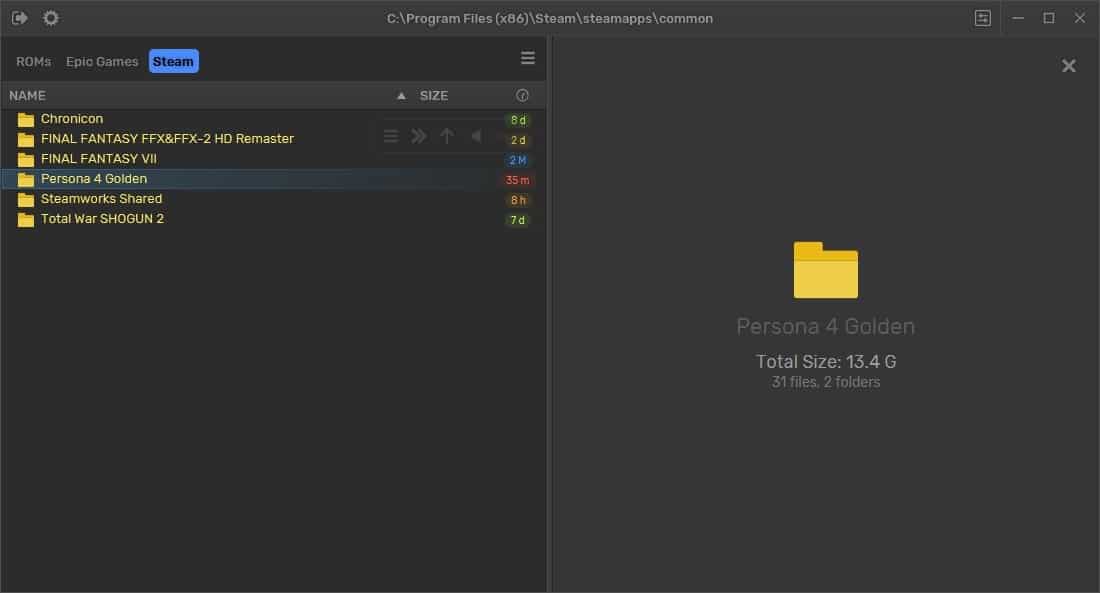


























Seems this is file manager based on java (at least version for GNU/Linux), so brings all disadvantages and nuisances this toolkit, so for sure will take a lot of resources and will be not so fast (comparing to C++ based). I’m not sure if users expect such file manager.
Who would like to use file manger which uses a lot of memory and is slow.
Not fully Java. “Imperium is written in Kotlin, and uses the JavaFX GUI framework.” Yeah, fully native app would be better, but the dev states clearly that “this is more of an experimental project tuned for my tastes and needs, than a professional product. Also, I’m doing this alone, and I’m more of a designer than a programmer.”
I am using Double Commander, very good.
Strongly agree. Double Commander it is excellent Total Commander replacement. The most important thing – it is open-source and multi-platform (thankfully NOT based on Electron/Chrome browser:)
Double Commander also is working exactly the same on Linux and Windows. Thanks to this – I could use it privately on my Linux machine and in work where I’m working on Windows based systems.
https://doublecmd.sourceforge.io/
I got a BitDefender notification: \AppData\Local\Imperium\runtime\bin\default\j9jit29.dll is infected with Gen:Variant.Razy.851291 and was moved to quarantine.
Not a good start. Though the .exe file worked and the program runs.
Maybe its a false positive?
Much better looking file manager than those ugly fluent design ones we see everyday on Windows 10 subreddit.
After installing, and running bitdefender on the files it found Gen:Variant.Razy.851.291 (Malware).
I stick with directory opus because aside from its functions and customizations, it provides the option to replace windows explorer almost totally. Theres no point in trying all these managers if you cant replace the native one. Having 2 file manager and manually going back and forth is just pointless.
yeah, XYplorer…have tried 4 others over a couple decades and XY is the best for actually being able to see files and folders better…fonts, type sizes, colors…best for me. tabs work well also and i use them dozens of times each day.
I prefer Directory Opus, been using it for 15+ years and it’s still updated regularly. the amount of scripting it can do is pretty great.
I too love Directory Opus and have been using since my Amiga days dating back to the early 90’s. Very capable and configurable allowing to to make it what you want whether a single lister or dual panel lister. And you can save you configurations for easy access later. The scripting is great to as is the ability to integrate other applications. While not free they do offer a cut down light version for those who don’t need all the features and it goes on sale semi regularly. Overall the best money I have ever spent for a computer program.
Multi Commander, very solid. http://multicommander.com/
https://saladin.mimec.org/ is a very solid alternative.
Sorry, Ashwin,
but this is one of the worst file managers I have ever seen. Top 2 even.
Think more Freecommander xe, xyplorer, Norton commander, or even explorer xx
I’m so used to default File Managers that I keep looking at pictures of all kinds of 3rd party ones that boast more functionality and I still don’t see how they will benefit me. Integrating tabs would probably be the one thing that I can see as beneficial in File Explorer on Windows. Another would be for it to respect the object size in every directory, instead of picking size based on the predominant file types, for example if there are a lot of pictures or videos, it uses large objects without asking. And I find that rather annoying.
I just used it and disappointed its just another garbage electron app. I uninstalled immediately. Stop being lazy developers!
Not Electron, “Imperium is written in Kotlin, and uses the JavaFX GUI framework.” Stop being a lazy commenter! ;)
Most people just look at the UI rather than the functions and what it offers though.
File Explorer is perfect because it offers everything important in a simple way, it doesn’t have tabs that we know will accumulate and dual panel which is the worst idea ever.
The problem of most 3rd party is that while they tell you how amazing they are, they still don’t allow you to turn some features off to have the same simplicity File Explorer has.
For example, how many times do you think you need a dual panel? it’s like few times, and to be honest, opening two windows and snap them side by side will do its job most of the time. But the problem is that in many dual panel file explorers they don’t let you turn one off at your will, you can squeeze it but don’t turn it off.
I like XYplorer because it allows you to have a UI closer to File explorer with the advance features it offers, you can even turn the Tree off which means I don’t waste space for something I barely use especially because XYplorer just like others expand tree to the folder(s) you browse which I hate, I like default’s File Explorer behavior of not doing anything with tree at all and only use it if needed to click the quick access or something.
I think with PowerToys being improved month to month, we will see some type of tabs support or something like that, more file explorer addons than the svg and rm preview. I don’t like to use tabs, not even in my browser so I keep closing them unlike others who have 100 tabs opened and it doesn’t seem to improve their workflow anyway, but maybe tabs will be done by powertoys people which would be a good idea.
Q-Dir allows you to switch between 1, 2 (both left, right or top bottom), 3 (2 left, 1 right or 1 right, 2 left) or 4 windows with a quick click of a button from the top menu row.
Users, “most people”, have differing needs and/or preferences, which explains the attraction to a plethora of apps and their functioning. Some may find them “the worst idea ever”, some the greatest thing since sliced bread. Just saying.
They’re all clones of Norton Commander.
Total Commander is itself a clone of it.
Judging by those resource metrics it seems to be a slow and inefficient resource hog in comparison to other file explorers. XYplorer for instance typically uses about 15 MB of memory and loads even the biggest folders I have near instantaneously. Sure XYplorer isn’t free but you get what you pay for. A small one-time payment is nothing compared to the usage I’ve gotten out of it over the years.
Before that I was using Q-Dir, which is free and still very usable but XYplorer won me over with its scripting ability.
Agree with Q-Dir especially for mouse vs keyboard . Too much effort to rem kb.