Tuniac is a freeware music player for Windows
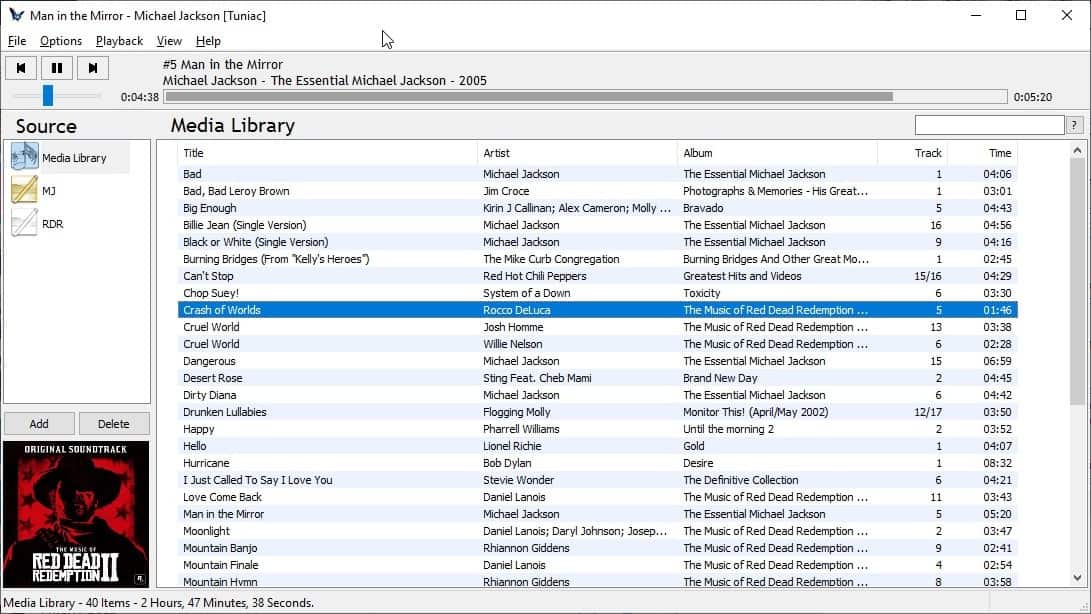
Not everyone likes having a lot of options just to listen to some music; those who like options, may use great programs such as MusicBee. If you prefer to focus on playing music only, you may be interested in Tuniac, a freeware music player for Windows which is very user-friendly.
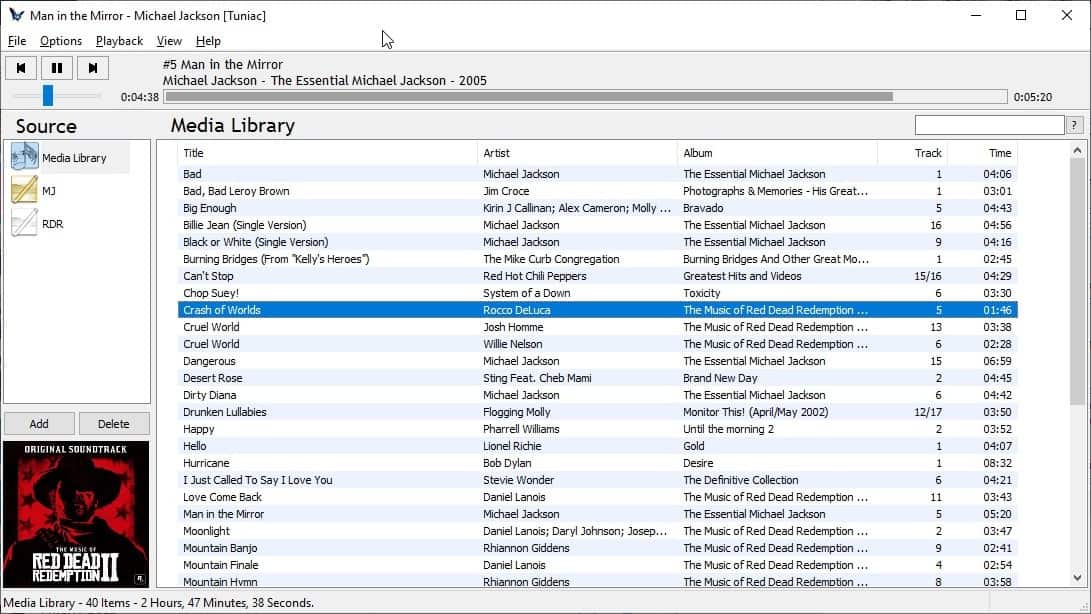
Tuniac has a simple interface. To get started, click on the File menu > Import files or import directories. You may also import streams (radio stations) and listen to them.
The tracks that are discovered will be listed in the right pane, which is the Media Library. Tuniac supports all major audio formats like MP3, FLAC, WAV, WMA, OGG, M4A, MP4, APE, OPUS, WV, TAK, TTA, AC3, MID, MP2, MP1, FLA, OGA, AAC, M4B, MAC, MPC, MP+, MPP, OFR, OFS, SHN, DFF, DFS, AIF, CDA, SPX, MOD, MO3, XM, IT, S3M, MTM, ADX, UMX.
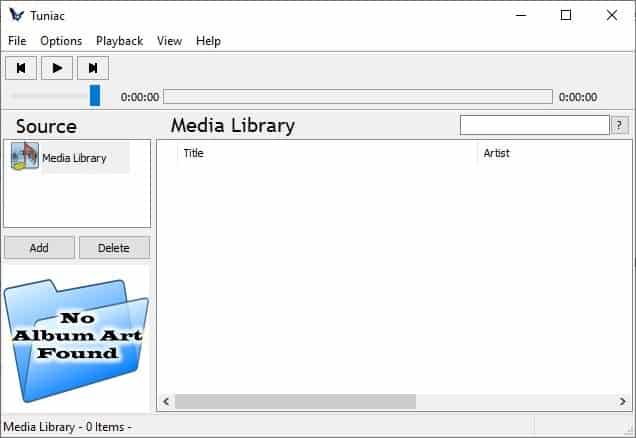
There are five columns displayed in the playlist pane, the song's title, artist, album, track number and the time (length). Left-click on a column header to sort it. Right-click on a column's name to access the "Column Selection", which you can use to add or remove columns.
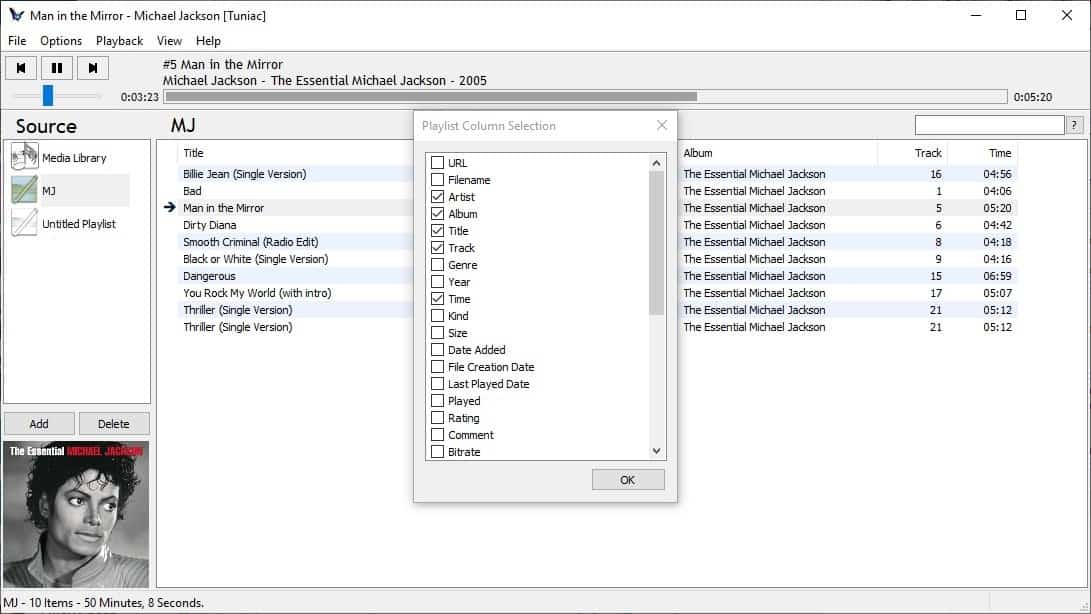
Double-click on a song to play it, the track's album art is displayed in the small panel towards the bottom left corner of the screen. Control the playback using the controls in the top left of the window, adjust the volume by dragging the slider below the controls. The currently playing track's name, artist are displayed at the top of the screen, the seek bar slowly fills up as the song progress.
In addition to the Media Library, Tuniac also allows you to import Playlist files (PLS and M3U). Click on the add button in the left pane, Source, to create a new playlist. To add songs to the playlist, switch to your media library, select the tracks and drag and drop them to your newly created playlist.
Use the Export option in the File menu to save playlists in the following formats: M3U, PLS, NFN (Numbered File Exporter), and TXT (Text Output Playlist Exporter). Right-click on a playlist in the Source pane to save its order, rename, remove it, remove duplicate tracks from the list.
Back to the tracks pane, right-click on a track to play it, set up a song to be played next, queue a song, pause it after a specific track. The search pane in the top right corner of Tuniac's interface can be used to find a song quickly, and it filters the list as you type.
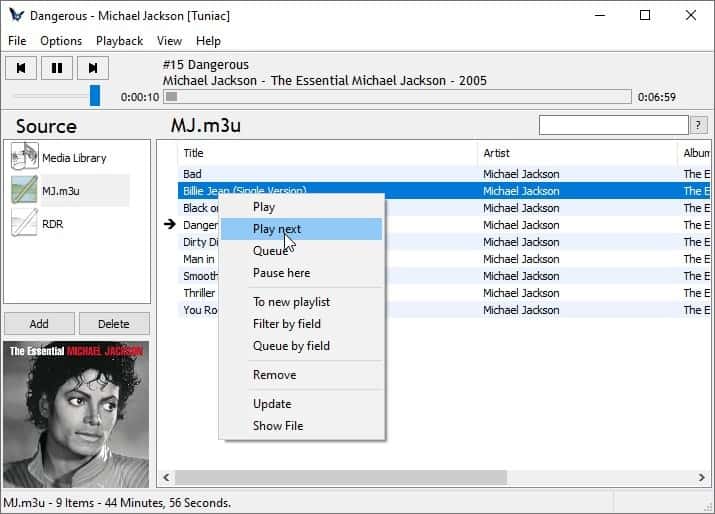
The music player can be set to stay on top of other programs from the Options menu. Go to Options > Preferences to customize the application's settings, access the equalizer, and some plugins. The Popup notify plugin is the only one I got working, it displays a small notification for a few seconds, that tells you the name of the current track, and the next track.
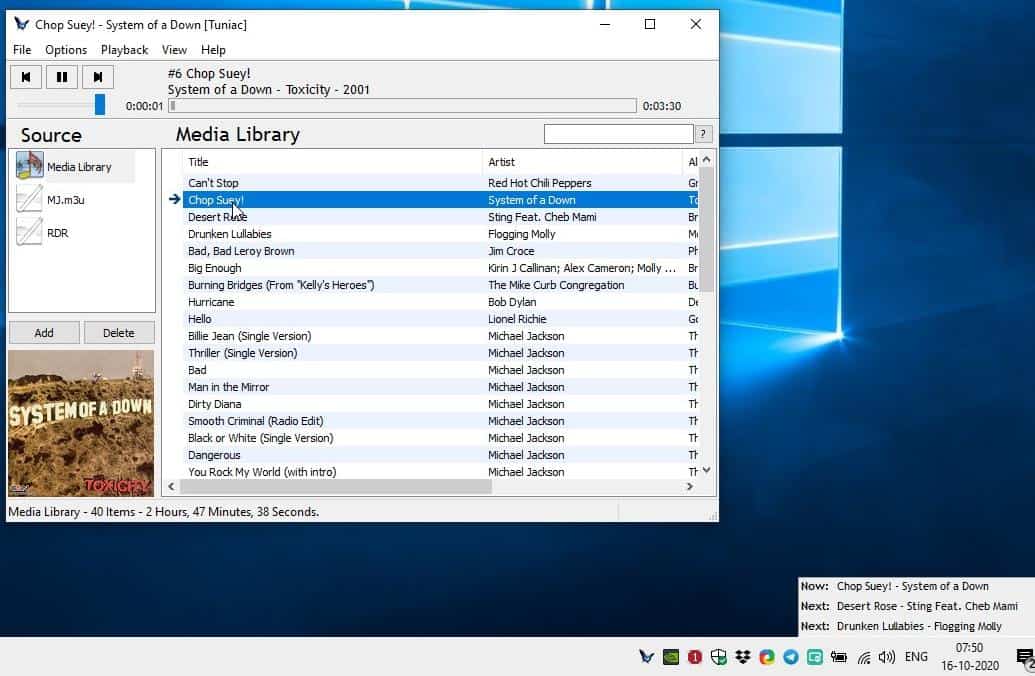
The View menu has three modes you can switch to: Source selector (library), Visualization, and Log Mode.
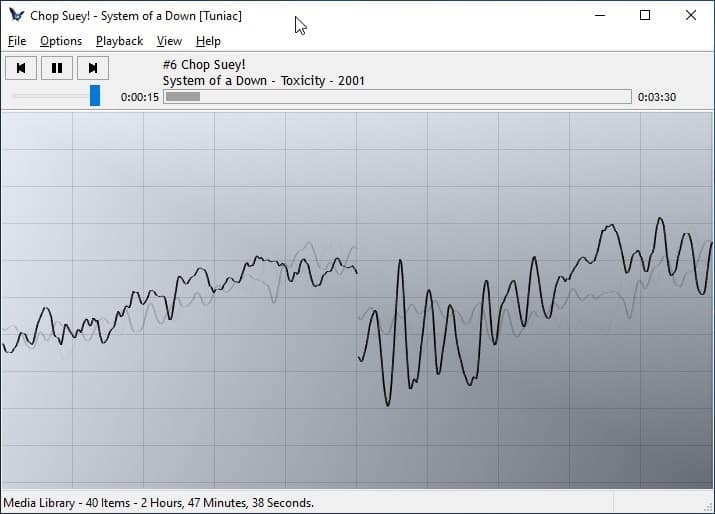
Tuniac's Tray icon has a menu that you can use to control the playback and has options to toggle Shuffle, Repeat, play random song next, play next, previous, pause, stop the playback. It also has an option to quickly switch between your playlists.
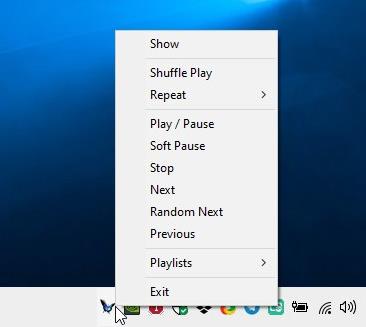
The program has no options for editing tags, displaying the lyrics of the playing track. If you're used to Foobar2000, MusicBee, you may feel that Tuniac is too basic.
Tuniac requires Visual C++ 2019 Runtime to function. The application comes in 32-bit and 64-bit versions.
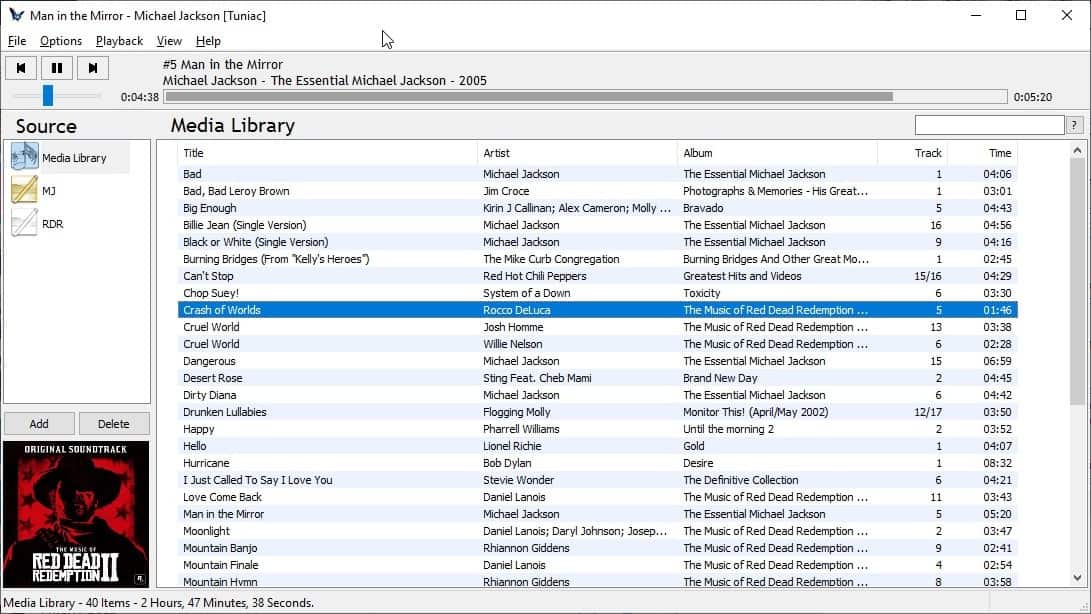


























This looks good, still using Winamp myself. Does this have Last.Fm/Scrobbling support?
Does anyone know of an app that will allow you drag and drop a song from the app playlist to a folder in Windows Explorer? Winamp can do this with a plugin; AIMP can do it natively but it moves the file instead of copying it. Any other suggestions?
https://www.neowin.net/news/dopamine-205
Used for many months and I liked it alot. I’m still a Windows Media Player guy, if you keep your music folder organized and tagged it works great. Dopamine can be portable.
PotPlayer
PotPlayer is mainly a video player, controlled by a sketchy corporation.
Overall, Foobar2000 is still the best audio player for Windows.
Overall, MPC-BE is still the best video player for Windows.
MUSICBEE
Is it portable?
I still prefer Winamp. I haven’t found a good media player to replace it.
I’m always open to trying a new music player, although I always end up sticking with Winamp Classic. I like the look and feel of it, and I’m a sucker for the visualizer when I want to have a trippy experience. foobar2000 is also another alternative I’ve used, although it’s usually for playing video game music files or doing any kind of file type conversions.
Looks cool, I might’ve used one of these if foobar2000 wasn’t a thing.
Since the dead of WinAMP i’ve been trying more media players.
foobar2000 is great and highly customizable, but 1by1 is very small (the installer is less than 200kb), even the plugins are mere kilobytes (10 to 50kb in the case of MIDI, FLAC & ALAC), I like the folder based playlist, also the low memory footprint, the only thing i really don’t like is the toolbar (very confusing).
I use foobar2000 for my FLAC collection, I use iTunes (super heavy on resources, slow, crashes sometimes, etc.) to sync lossy music with iPhone & iPad also for smart playlists, 1by1 when I’m bored, same for MusicBee.
@jedi,
I don’t have as much music on my computer as I did 10 years ago, I also listen to a lot less music than I did 10 years ago, therefore I only need foobar2000 in the rare case that I want to listen to local music, I only use it because I still like it from back in the day and use it for nostalgia sake, if that wasn’t the case, I’d just use VLC in Playlist mode for my local music and wouldn’t care. Now if I want to listen to music, I use services like YouTube, Spotify and others instead.
Also Winamp is not dead, technically. The program was bought by Radionomy and they said they are reworking it and will release again one day when the new version is ready. Personally, I don’t care for Winamp anymore, I stopped using it around 2009 when I had an old garbage PC and playing Vanilla WoW and listening to Winamp made my FPS drop so I discovered foobar2000 and have been enjoying it ever since.
Both Winamp and foobar2000 at this point are nostalgia, there are better music players nowadays, like MusicBee and others, but it comes down to what each person is looking for in a music player.
I still use Winamp. Nothing comes close to it.
AIMP on Window
AIMP on Android
second to none 🧡🧡🧡
I remember trying AIMP at one point, but I can’t recall why I didn’t stick with it. Might give it another go. I could use a new music player on Android in particular.
Looks still way too complicated. Imho the very best truly simple music player, both for Windows and Android, is 1×1.
Correction: 1×1 should of course be written as 1by1.
I am also a long time user of 1by1. A perfect full screen music player.
The tool bar is indeed “crowded”.
You can also use it as a internet-radio-stream-played, however for this it is not as user-friendly as RadioSure. It would be perfect if 1by1 could import the data-base of RadioSure (RadioSure is not updated for years, and the owner is unknown, so this is very suspect).
My favorite is “AIMP”.
I’ve been used “VLC Media Player”, “MPC-HC, MPC-BE” for many years, but now I like “AIMP”. AIMP has excellent sound quality and management ability, many practical skins, rational and usability.
https://en.wikipedia.org/wiki/AIMP
https://www.aimp.ru/?do=features
https://www.aimp.ru/?do=catalog&os=windows
+1