AuthPass is an open source, cross-platform password manager that supports KeePass database files
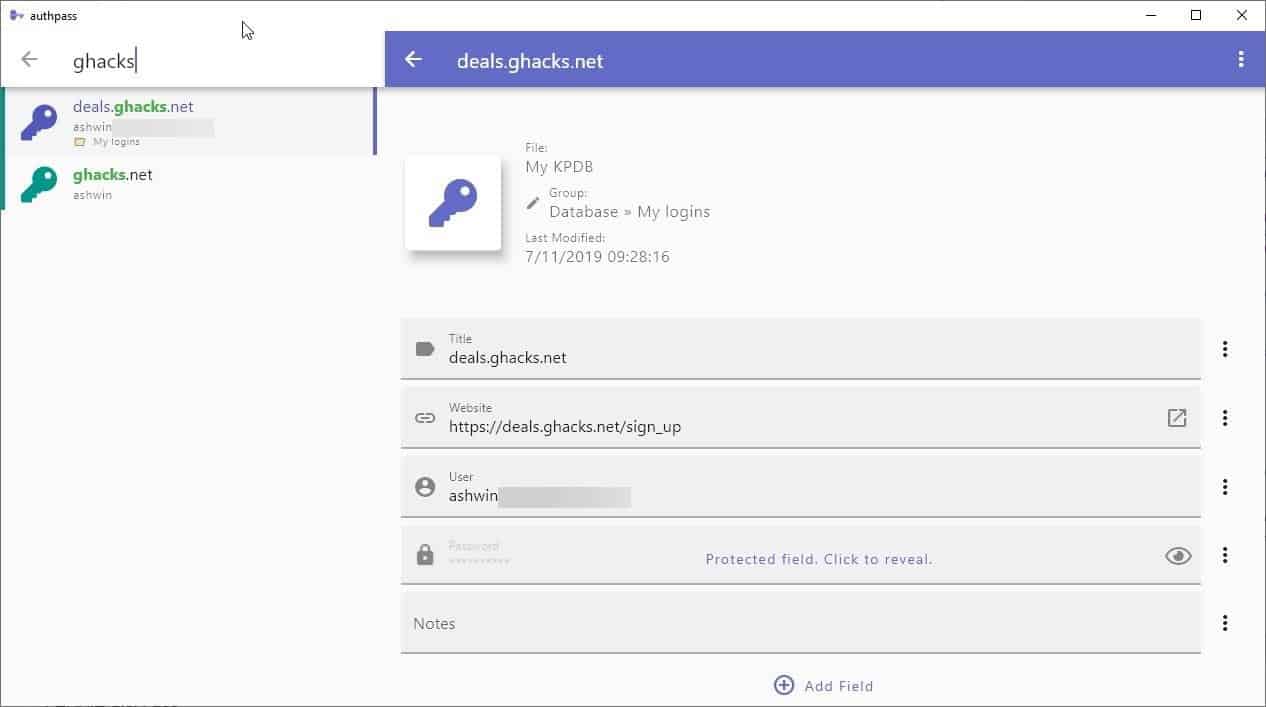
KeePass has been my favorite password manager for many years. One of the things I like about it is that it has many alternative programs that you can use with its encrypted database (KDBX file) format.
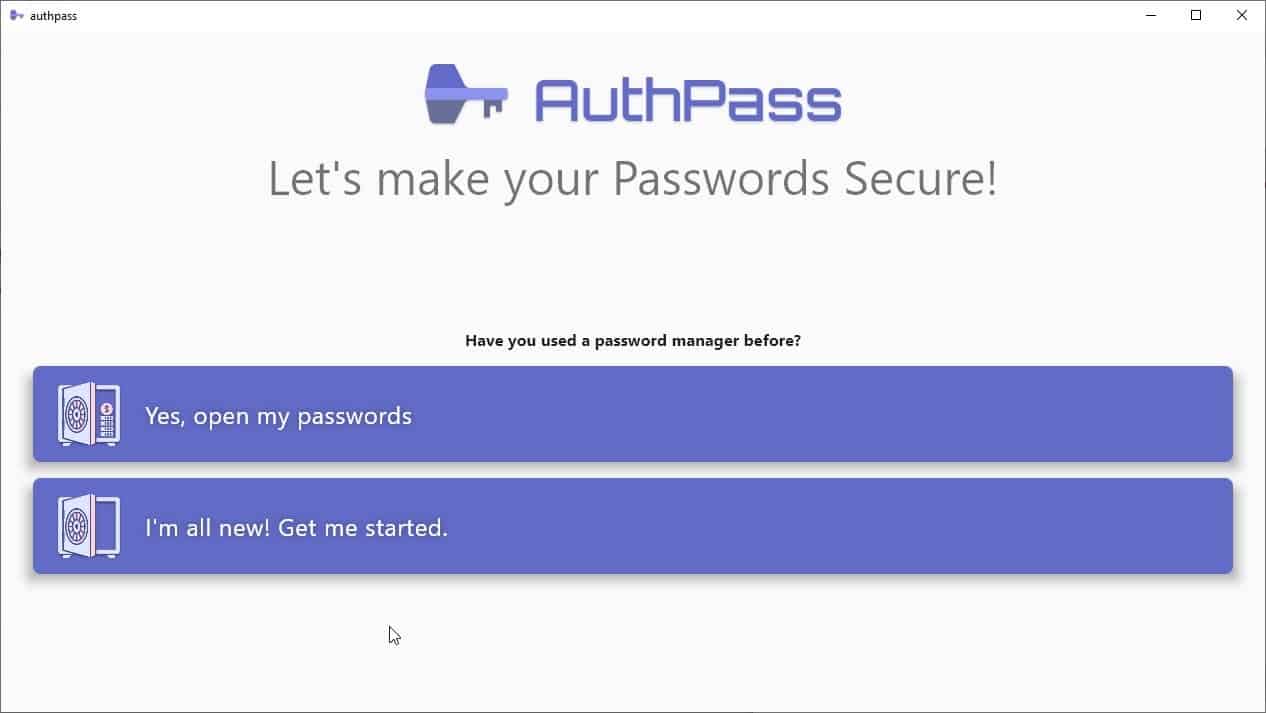
AuthPass is an open source, cross-platform password manager that supports KeePass 2.x databases (KDBX 3.x). The program displays a large startup screen that prompts you to get started with an existing database, or start fresh. If you want to load a KDBX file, you can select one from your computer's hard drive, or load one from the following cloud services: Dropbox, Google Drive or WebDAV.
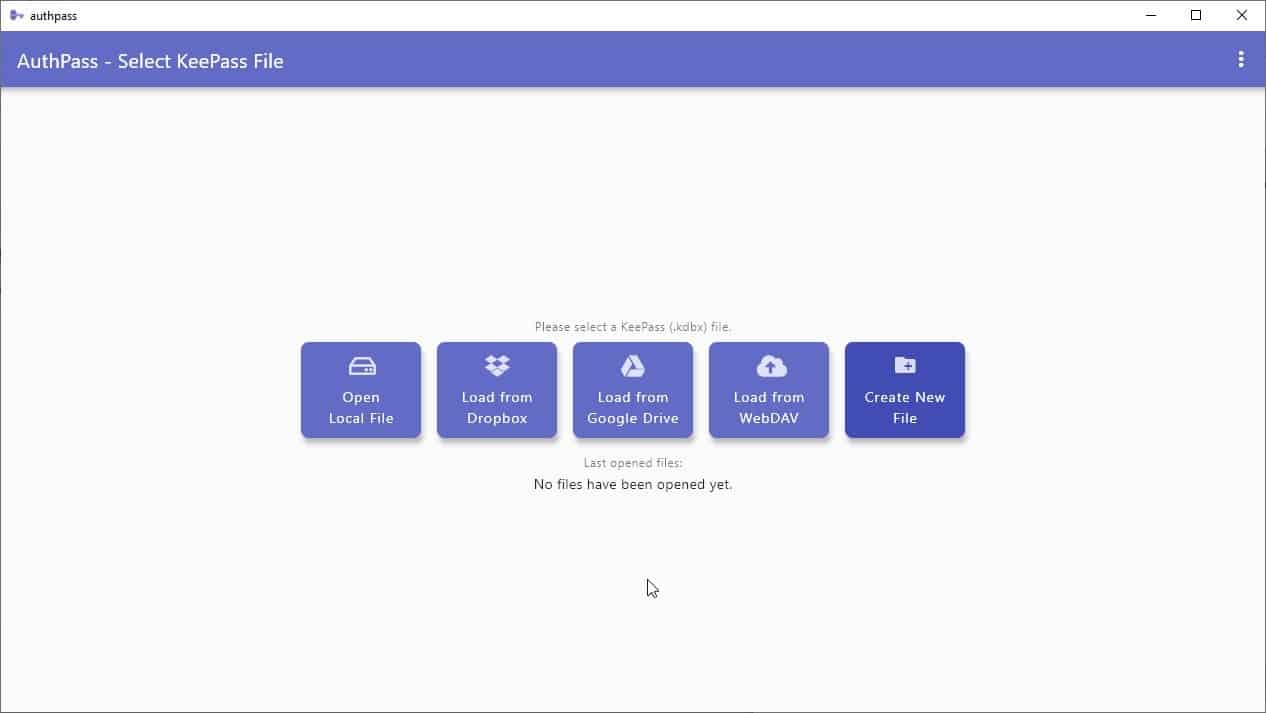
Enter the password on the next screen (or use a key file), and you can start using your database with AuthPass.
The password manager's interface has a modern look that seems to follow Google's Material Design, with an accent color, and a minimalistic approach. AuthPass has a sidebar to the left that lists all of your logins.
Click on an item and the application loads the corresponding information on the large pane to the right. The top half of this pane displays the name of the database the credentials are saved in, the group (folder) name, and the date when the information was last modified.
Left-click on the Group name to bring up the folder tree into view, you can use it to move the entry from one group to another. The large icon next to the entry's name is a button, which when clicked upon displays more icons to choose from.
The fields on the lower half can be used to view the title of the saved account, the URL it has been associated with, the username, and the password. All of these fields have a three dot button to the right edge, clicking on which displays a few options. The copy field option clones the selected field. You can rename or delete a field, generate strong passwords from the pop-up menu. The "protect value" setting obscures the selected field (like a password box does). To reveal a protected field, click on it.
The present menu item displays a QR code of the selected account. AuthPass can be used to add notes or attach files to saved entries. Click on the "Add field" button at the bottom of the window to add one of the following options: Title, Website, User, Password, Time Based One Time Password, or a custom field. Click on the save button at the end of the window to preserve your changes. To delete an entry, select it and click on three-dot menu in the top right corner and hit the delete option.
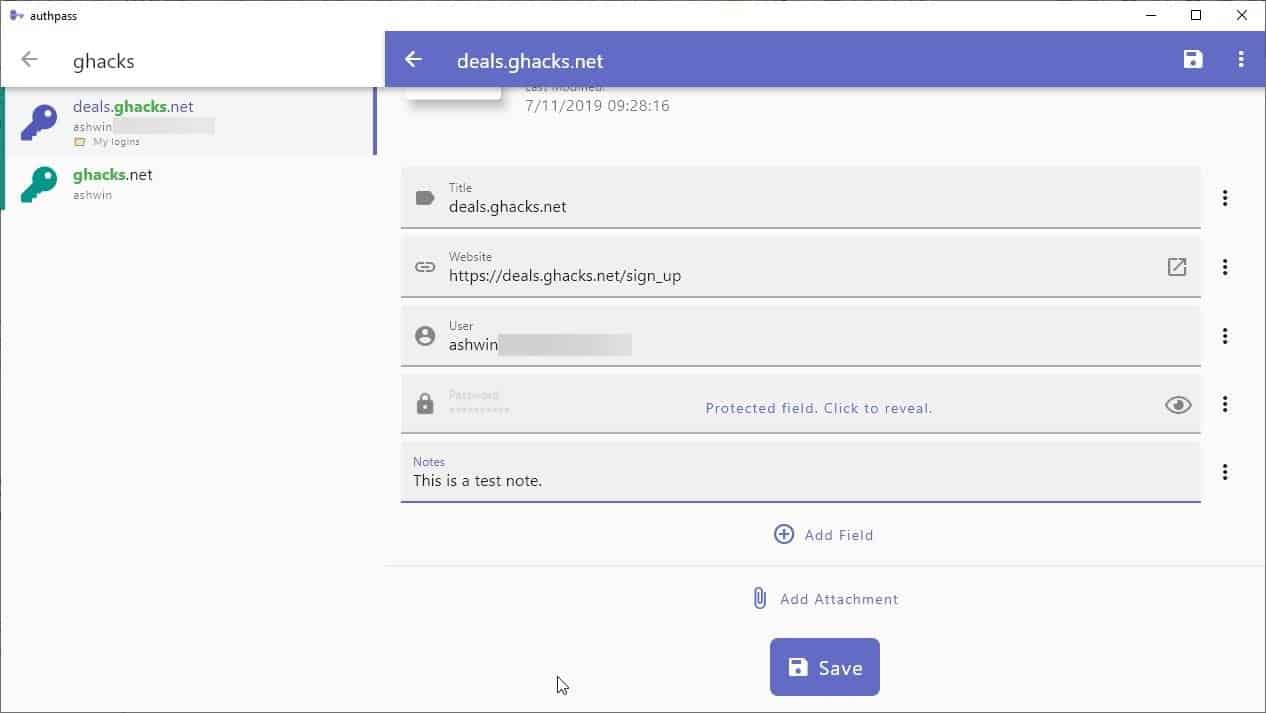
The Hamburger menu in the top left corner displays the Group tree. You can select multiple groups or a specific group to list their contents. The floppy icon appears on the toolbar when there are unsaved changes, click it to save your database. The filter icon can be used to toggle deleted entries, and to access the Group tree.
Have too many entries? Trouble finding a specific account? Click on the search icon to find what you're looking for, the results are displayed in real-time as you type.
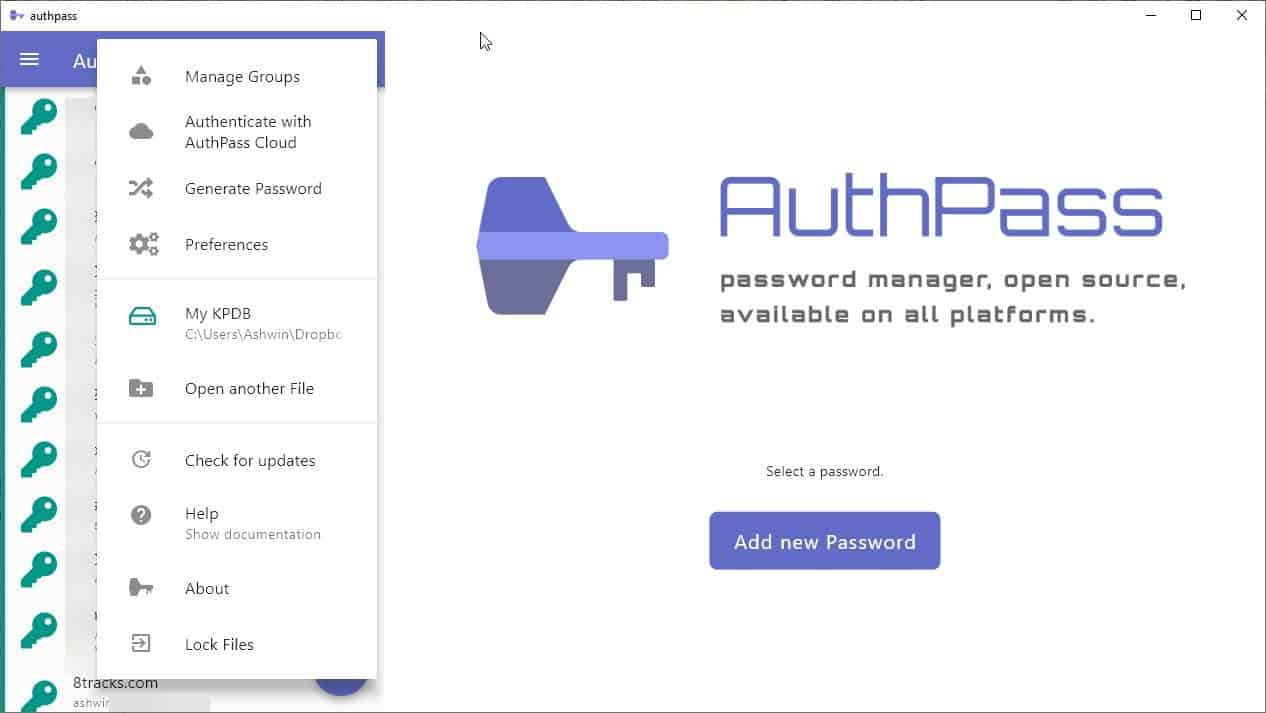
The three-dot menu in the toolbar has shortcuts for managing groups, check for updates, lock the database, switch to a different file. AuthPass has a built-in password generator, it has a few toggles to include lowercase, uppercase characters, Umlauts, Numbers, special characters, and the length of the password.
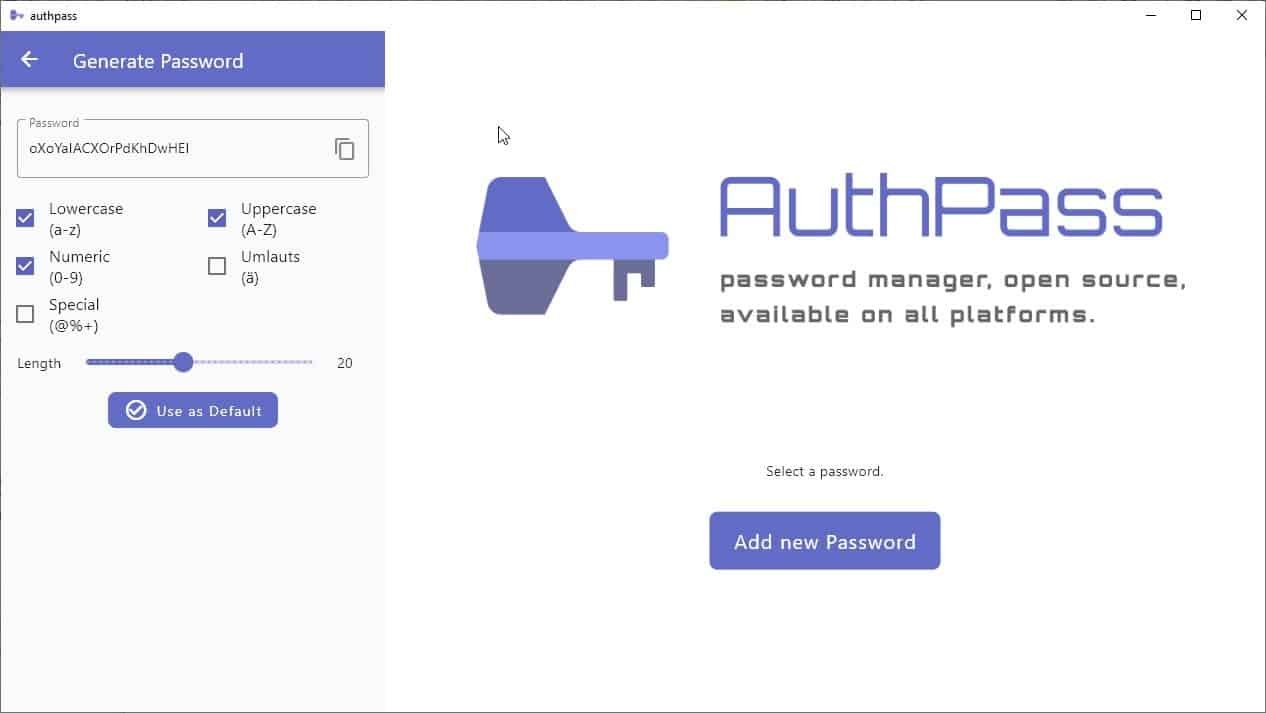
The toolbar's menu button also allows you to access the program's Preferences.
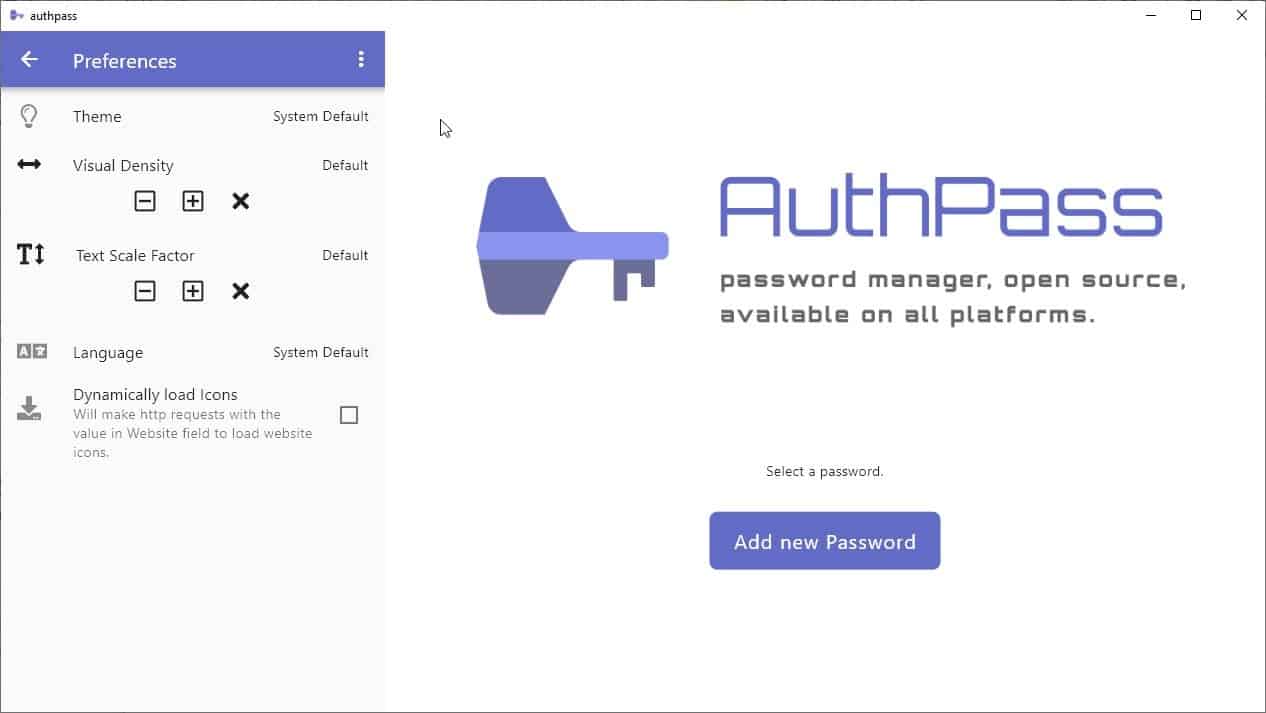
Use it to switch between the Light and Dark Theme, adjust the visual density (GUI size) and text scaling.
The application supports some basic keyboard shortcuts: Tab for navigating, Ctrl +C, Ctrl + V for copying and pasting the field's contents.
Drag an entry in the sidebar to the left (like a swipe gesture) to copy the username, drag it to the right to copy the password.
It is worth noting that AuthPass for Windows and Linux is still in an early phase, they were released a few months ago. That being said, here are some things I didn't like about the program.
The program didn't warn me to save the database when I made some changes and exited it, which is kind of annoying. The password manager uses about 100MB of RAM, which is not exactly a lot for modern computers. But, considering that KeePass uses about 50MB of RAM, AuthPass' does seem to be on the heavier side of resource usage. I'd like to see a portable version of the program.
AuthPass does not support plugins, which can be a bit of an issue for some users, e.g. if you want something to assist you with AutoType. Speaking of which, the program does not support AutoType or AutoFill, there is no browser extension either, so you'll have to manually copy and paste your credentials on the sign in page. The password manager does not minimize to the tray. There's another issue with the program, when you click on one of the elements on the toolbar, you have to click somewhere inside the left pane or the toolbar to dismiss it, i.e. the menu does not collapse on its own, or when you click anywhere on the right side of the GUI, or when you hit the Escape key.
AuthPass is available for Windows, Linux, Mac, Android and iOS. The program is written in Flutter, the source code is available on GitHub. The Android app has a design that's similar to the Windows program, but the mobile version has more features including autofill, biometric authentication (fingerprint unlock).
In its current state, AuthPass is usable and worth keeping an eye on. But if you want a KeePass alternative with a prettier interface and more features right now, KeePassXC is clearly the better choice.
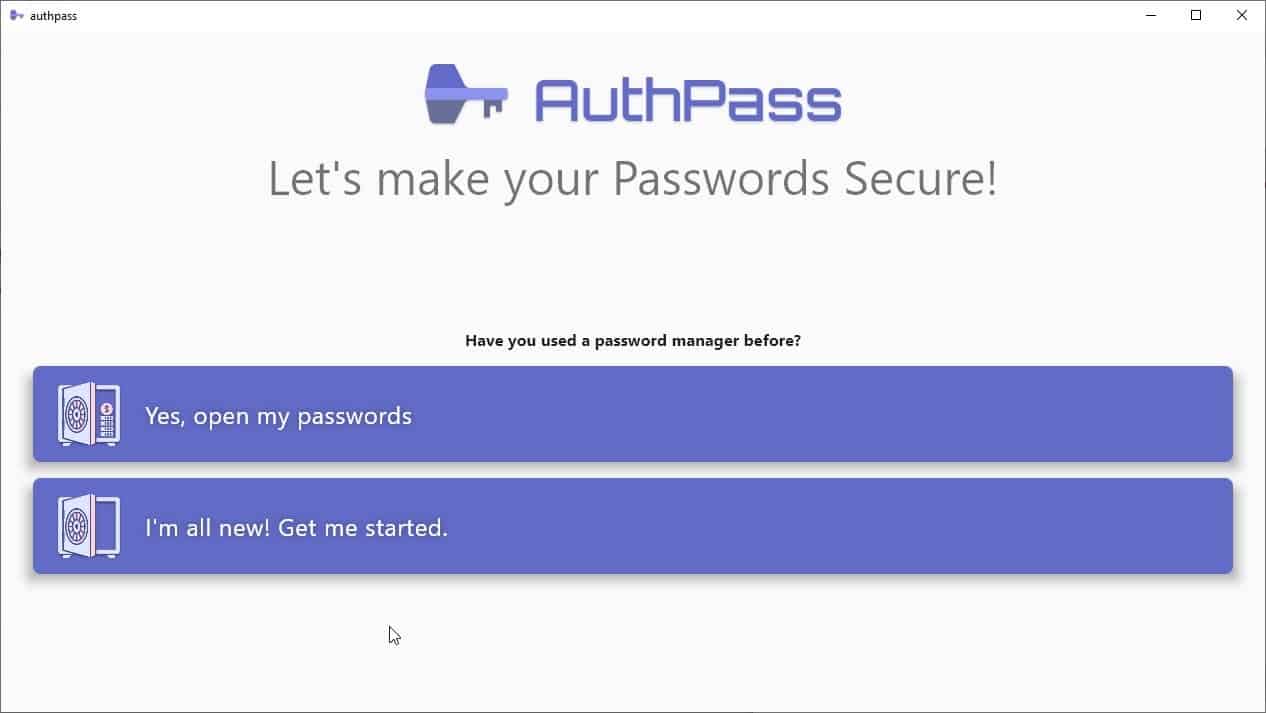






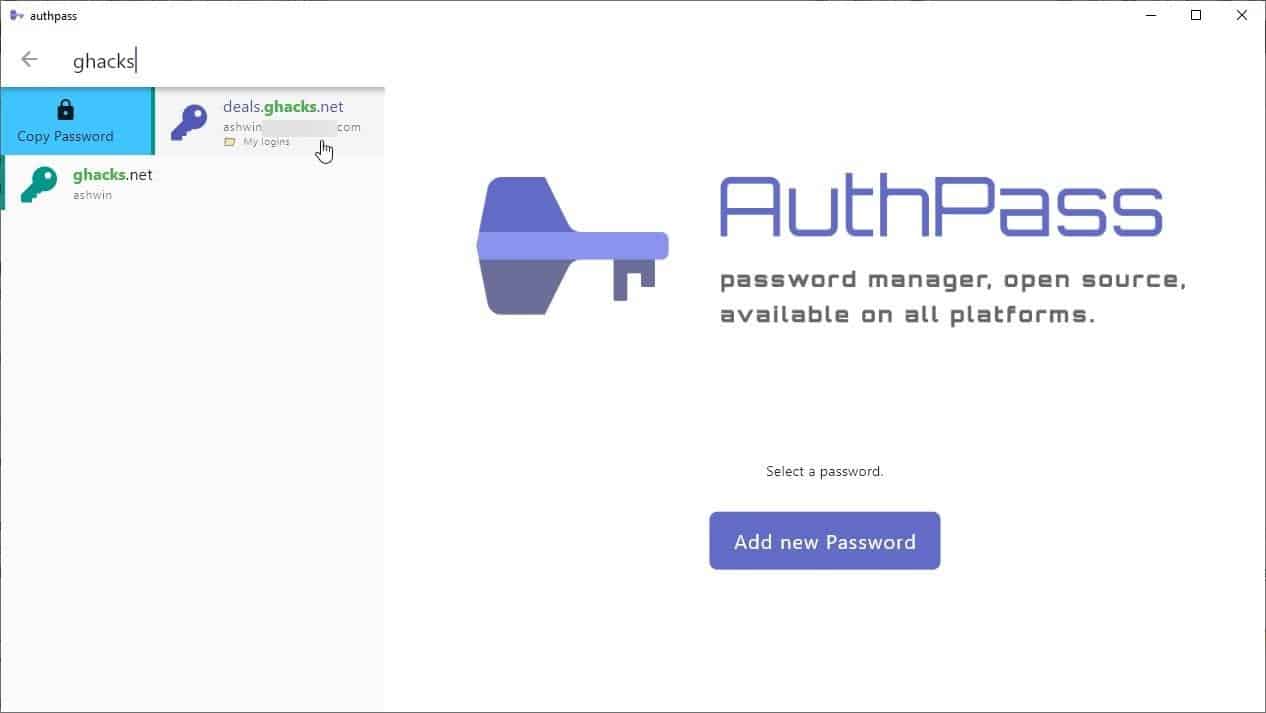
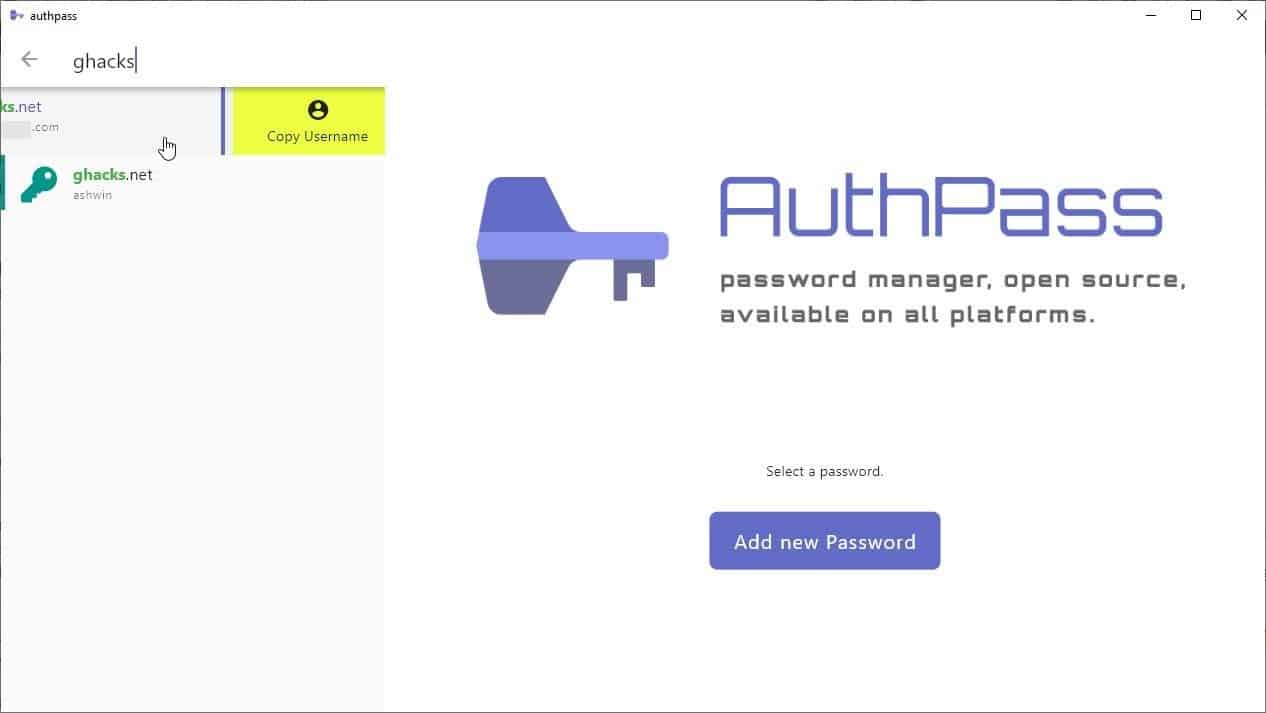
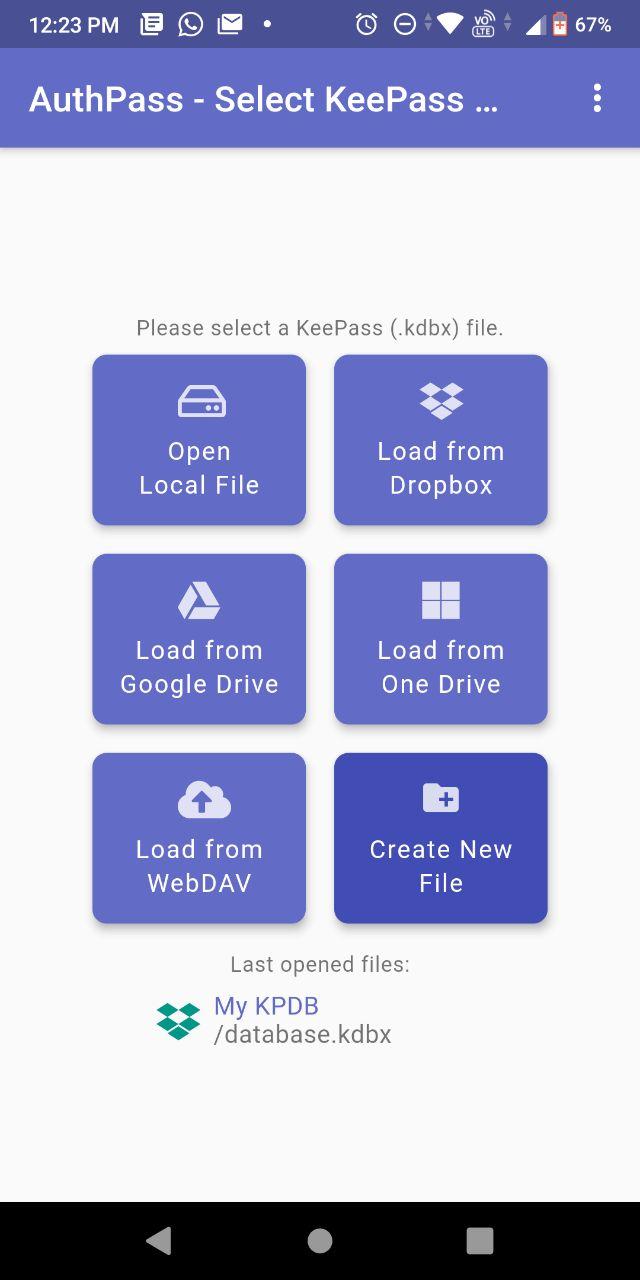
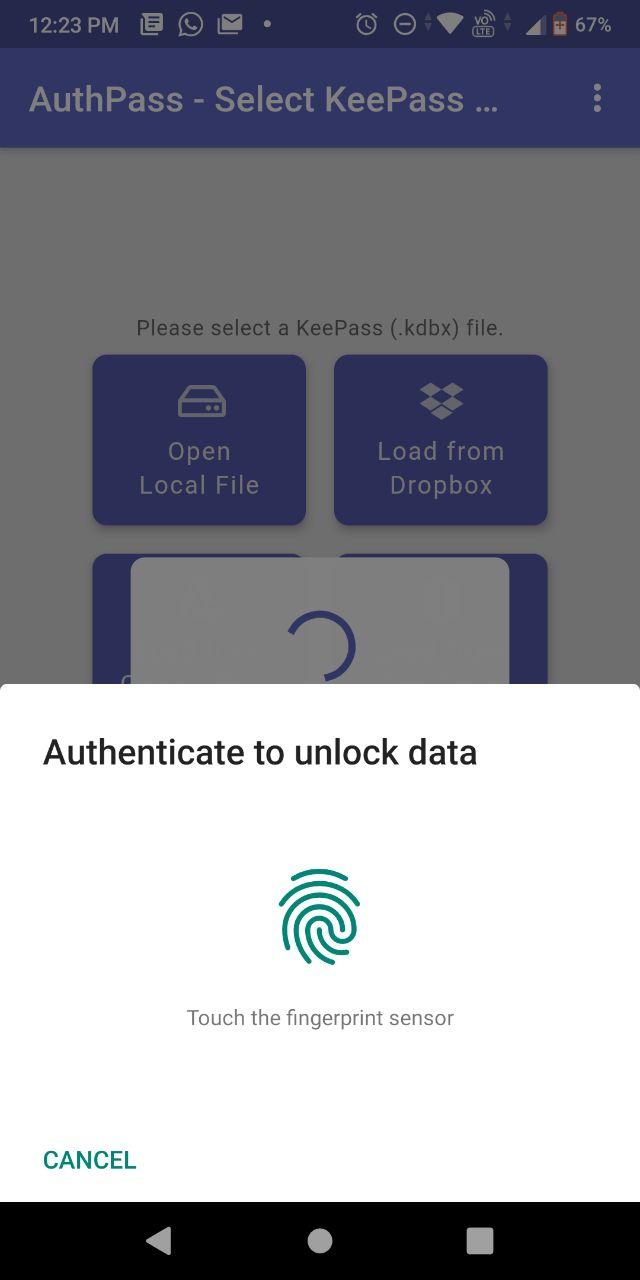
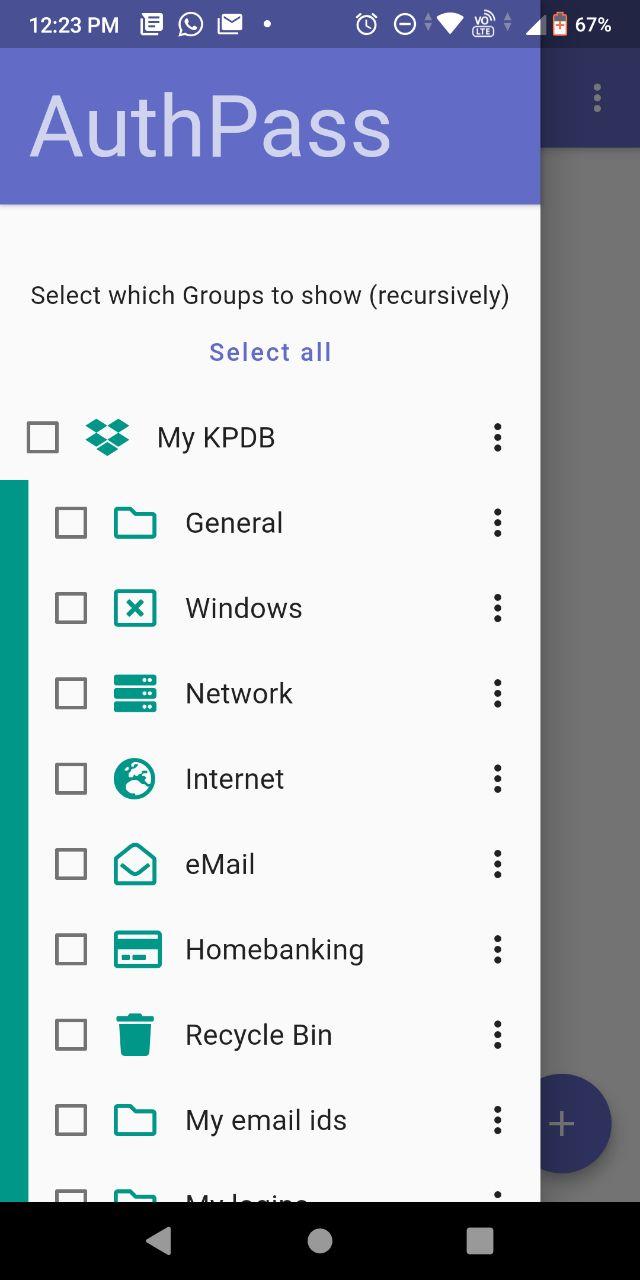
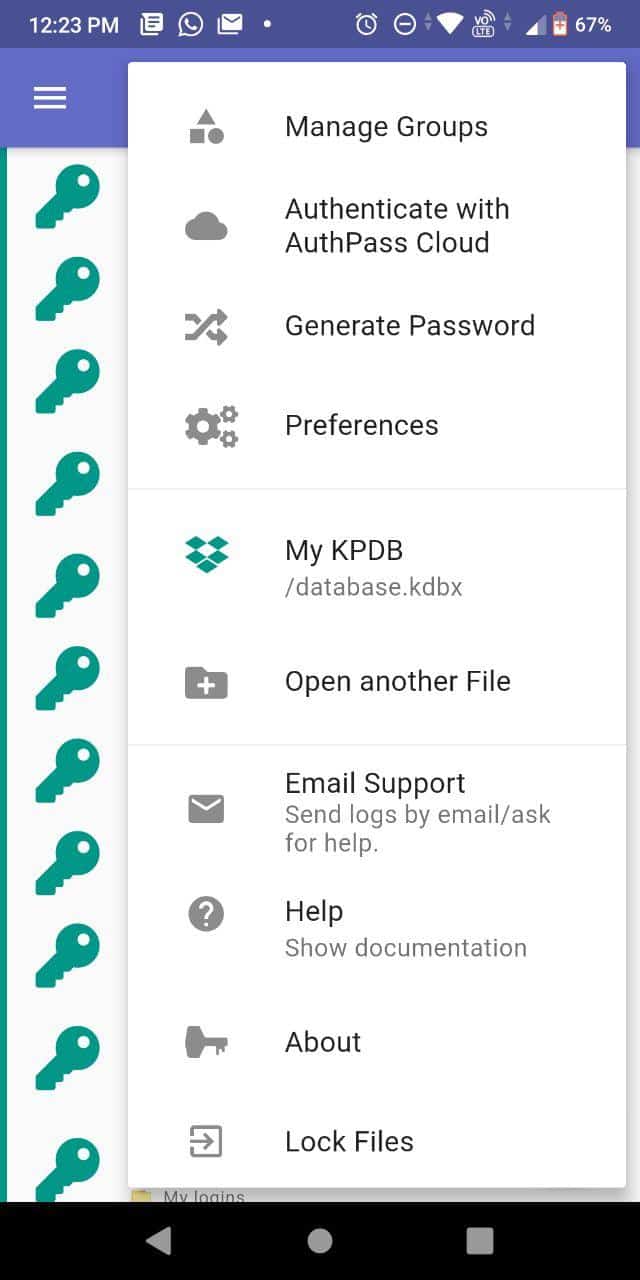
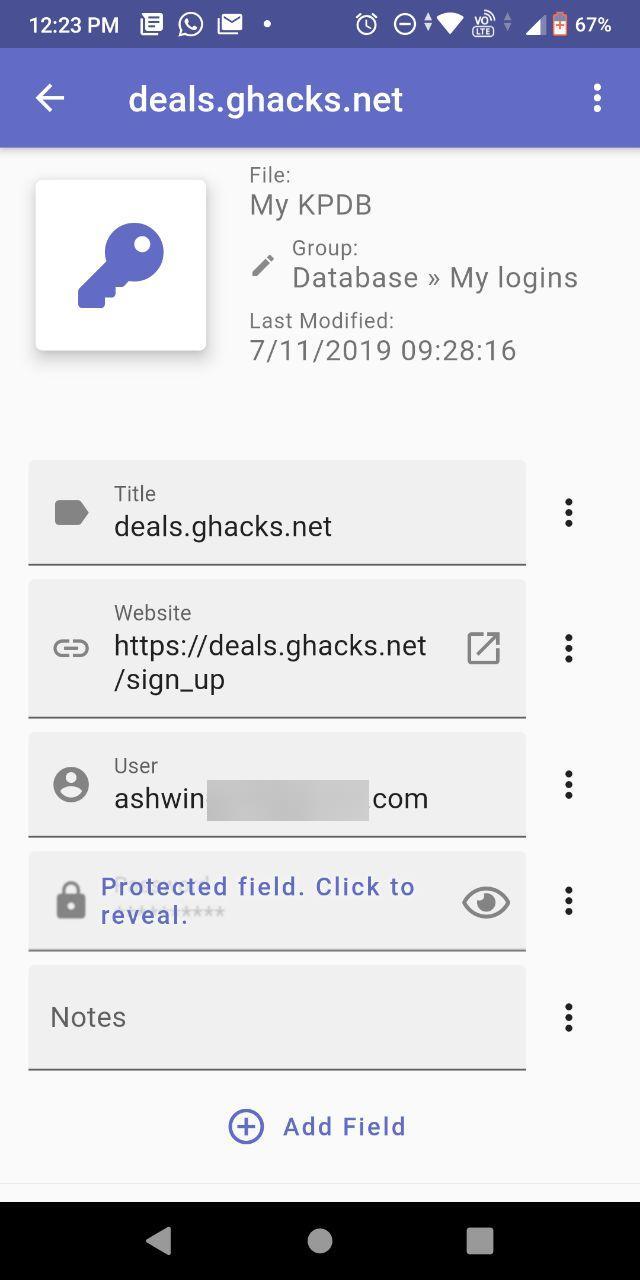
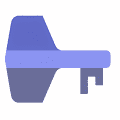



















No AutoFill and no browser addons is a massive fail at the moment.
@Herbert,
This looks like a very interesting project, I still have to download and try it but from this article I have a good feeling about this. I’m only missing the most crucial feature of all password managers and that’s Auto Type. It’d be great if you could add this to the road map if it’s not already. And on that topic, how about adding this feature?
https://tube.privacytools.io/videos/watch/7ccb7b50-5819-465a-92f6-f1506e585891
A way to display the password as QR code so that’s easy shareable between devices without having to synchronize or share any files over the network, etc. I believe this doesn’t exist or only in the form of 3rd party plugins.
Cheers!
@thebrowser thanks for the feedback. The AuthPass roadmap is kept track in the open source repository on GitHub: https://github.com/authpass/authpass/issues – While discussions should take place in the (very new) forum – https://forum.authpass.app/c/feature-discussions/7 Feel free to suggest it.
AutoType is right now only tracked on the Mac, but I guess it affects all platforms. Unfortunately this is not really a straight forward feature to add. If there are any windows/mac/linux developers out there, that would be awesome contribution ;-)
Although I think most desktop users would probably prefer a direct browser plugin, which is discussed here: https://github.com/authpass/authpass/issues/41
I am not quite sure about that QR code feature. Maybe you can give it a more detailed description on our forum :-) I think it seems quite awkward, if you have the App on your phone .. to scan a QR code with your macbook ðŸ¤·ï¸ – Also WebDAV, Dropbox, Google Drive sync is very secure, since the kdbx databases’ encryption takes pretty good care as long as the master password (and/or key file) is secure enough/ — Also there is a “Present” feature for every password which shows a QR code of the (plain text(!)) password. I’m not sure how much this already fulfills this use case?
AunthPass is not even mentiond as a unofficial KeePass port so I am not quit sure or its save (your KeePass 2.x databases (KDBX 3.x) to work, with this program?
Well, I don’t consider AuthPass as a “KeePass port” – it is very much a password manager in it’s own right which happens to be fully compatible with the KeePass format. (This compatibility is very important obviously, but the UI, etc. is completely separate).
Why (at the end of your paper) do you promote KeepassXC ?
Personnally, I prefer rely on the original program “KeePass Password Safe”, that seems to be the best alternative on Windows !
PS : BTW, I have quickly tested AuthPass on Android… and immediately drop it ! I’ll stay with Keepass2Android, that seems to me a lot better…
Sorry to hear that you had a bad experience with AuthPass. Could you please give a few more details about the problems you encountered?
thanks,
Herbert (author of AuthPass)
The main drawback I found is the fact that all entries are displayed “flat”, and not by folder (or Group). This makes very difficult to find an entry directly browsing them.
It is then almost mandatory to use the search to find them.
The second drawback is that there are very very few features available : only search of entries, and copy fields (user, password, etc…) to manually paste them.
On the other hand, Keepass2Android provides a lot of advanced features
@LaurentG Thanks for the feedback! – Yes the flat vs. tree is a bit of a subjective choice :-) I’m more of favor of the flat style, as I’m disorganized and love search vs. browsing. I like to have more of a “labeling” or “tagging” system, rather than a single hierarchical tree. So this is the way i’m interpreting the “Groups” of KeePass. (You have the hierarchical tree in the Group list btw, when you open the drawer).
You are certainly right there are still quite a few desktop features missing (Autotype and Browser plugins). AuthPass on Android is way more feature complete (ie. Form Autofills). I personally only use Android and Mac, so this is where most features are currently landing ðŸ˜…ï¸ But we are slowly gathering more contributors, so I hope this will change.
Because KeePassXC is a good program?