MusicBee review: the ultimate music player?
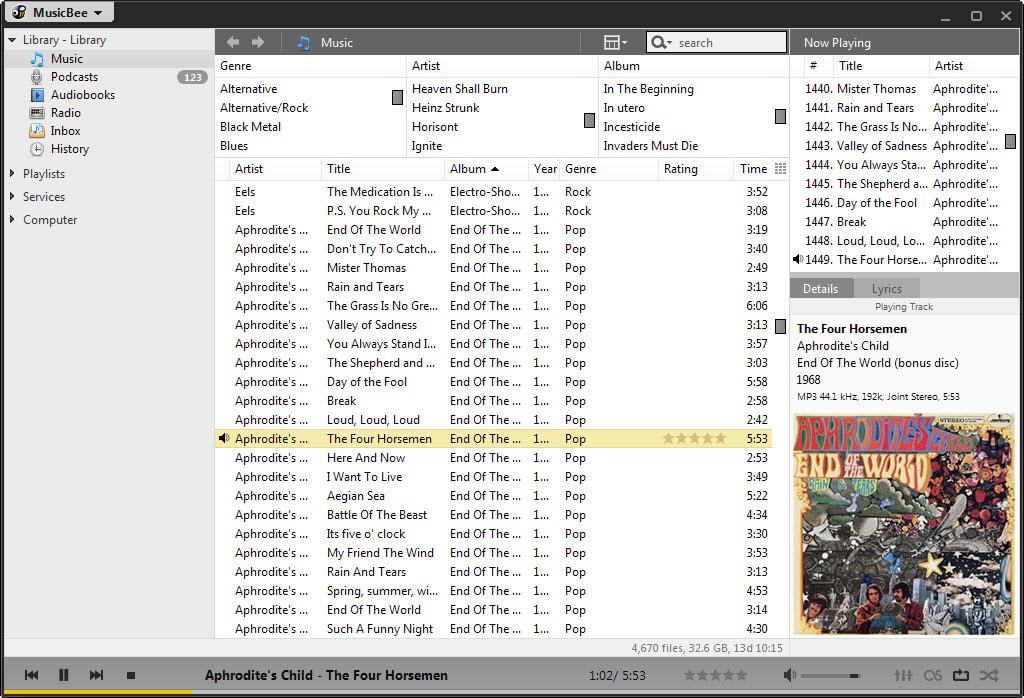
MusicBee made it in the top 20 of programs that Ghacks readers cannot live without. Reason enough to check it out and review it here on the site as I have not done so before.
It can be best described as a management program for music as it offers way more than just music playback. Aside from playing popular music formats it supports automatic tagging, music management, CD ripping, automatic playlists, music conversions, audiobook and podcast support, and more.
MusicBee is available as a portable version or setup. An import dialog is displayed on first start to get all of your music recognized by the program. It supports imports from Windows Media Library and iTunes, and offers to scan one or multiple local folders as well.
The import happens quickly and once it is done, the music library is opened in the program. Depending on how well organized your collection was, you may end up with an orderly list of genres, artists and albums, or a messed up list.
That's not necessarily the program's fault though as it uses existing tags for that. That's where the program's tagging capabilities come into play.
If you notice that albums or tracks are not filed correctly, right-click on one or multiple tracks and select one of the available tagging options to correct that issue.
MusicBee supports manual tagging options which give you full control over the process and automated tagging options which looks up information that are available in online databases to suggest matching tags.
The tag editor highlights differences when you select a suggested album from the list of suggestions which makes it easier to find the matching album in the list.
A mix of automatic suggestions and manual editing is supported as well which may speed things up especially if lots of albums are suggested but none seems to fit yours.
You find another tagging related feature in the tools menu. Use it to display songs with missing tags, artwork or lyrics to deal with them one after the other without having to go through the whole music collection to do so.
As far as playing is concerned, all it takes is a click on a song to do that. A right-click on a genre, artist or album plays all tracks filed under it automatically which means that you are covered in this regard as well.
A click on the preferences icon in the player toolbar displays tools that enable you to control playback even more. Enable the 10-band or 15-band equalizer there, configure DSP plugins or import compatible Winamp DSP plugins if your favorite one is not included in the default selection.
In addition to those options, playlists are supported. While you get regular playlist options that enable you to create your own lists via drag and drop, a selection of automatic playlists are available on top of that.
Use them to play recently added or played songs, the top 25 most played songs or use the program's auto DJ functionality which offers extensive customization options that include selecting individual libraries, playlists or folders, applying filters, and track weighting based on various metrics such as ratings or recency.
Automatic playlist creation is supported on top of all that. If you are in a hurry or like surprises, you may find the option useful. Playlists are created based on your initial configuration ranging from letting the program do all the work to selecting specific folders, artists or other information that you want included in the selection process.
Enter a music CD to get the album recognized by MusicBee automatically. Even better, right-click the drive and select the rip CD option to add it to your collection on the computer permanently.
Doing so displays tagging options right from the start with some information filled out automatically. One thing missing here is the option to look up the missing information directly on the Internet. Since the functionality is integrated in MusicBee, it is not clear why it is not available when you are ripping music CDs. Some information are looked up but not all of them.
This leaves you with the option to add the missing information manually or wait until the album is on your computer as you can then use the program's automatic tagging option to fill in the blanks.
Services is another interesting feature. It lets you search for songs on SoundCloud to play those directly in the player, or check out a list of upcoming releases or concerts.
If you select concerts you are asked to pick a country and town first. Not all cities are necessarily supported; in Germany for instance, only four cities are listed including Berlin and Cologne but not major cities such as Hamburg or Munich.
The player interface is customizable on top of all that. If you don't require certain panels, hide them from the interface so that they don't show up anymore.
Switch to one of the available skins instead of which some change the interface significantly.The compact player interface for instance displays only album artwork and the tracklist while the mini player skin tops even that by displaying just a small toolbar on the screen while music is playing.
Theater modes change what is being displayed while music is playing, and skins change the interface of the player. One issue that you may have with skins is that the player needs to be restarted each time you switch a skin. If you do that while music is playing, playback is interrupted automatically as well.
What else? MusicBee ships with a collection of tools that help you organize your collection. From finding duplicates to downloading artwork and restoring the original volume of a track, all there to help out when you require them.
Once you dig deeper into the settings, you find even more features and options that you may find useful. There are lockdown settings to protect the player from being tampered with which may be ideal for parties provided that you want to prevent others from changing songs or modifying the configuration in a way or another.
Right-click a song and find related artists or songs in your collection, or use the send to menu to convert the file or copy it to another location on your system.
If you open the player preferences, there is even more to explore and configure. Browse hotkeys and set missing ones to control the player from the keyboard, integrate file converters for maximum compatibility, or define the default CD ripping format or enable MTP device support.
Conclusion
MusicBee is an excellent music management and playback program for Windows. It offers such an immense set of features that it feels sometimes that you never get to know them all because there are that many.
While that feeling may fade over time, it is almost certain that you will stumble upon features every now and then that you did not know about before.
The developer baked so much into the program that you will have a hard time finding a program that offers a comparable feature set.
The one downside to MusicBee's feature-richness is that it takes some time to get used to it. While you can ignore most features, you may want to take advantage of at least some of them as they can improve how you play and organize music significantly.
This is one of the best music programs for Windows and probably the best all-in-one program you can get your hands on for free.
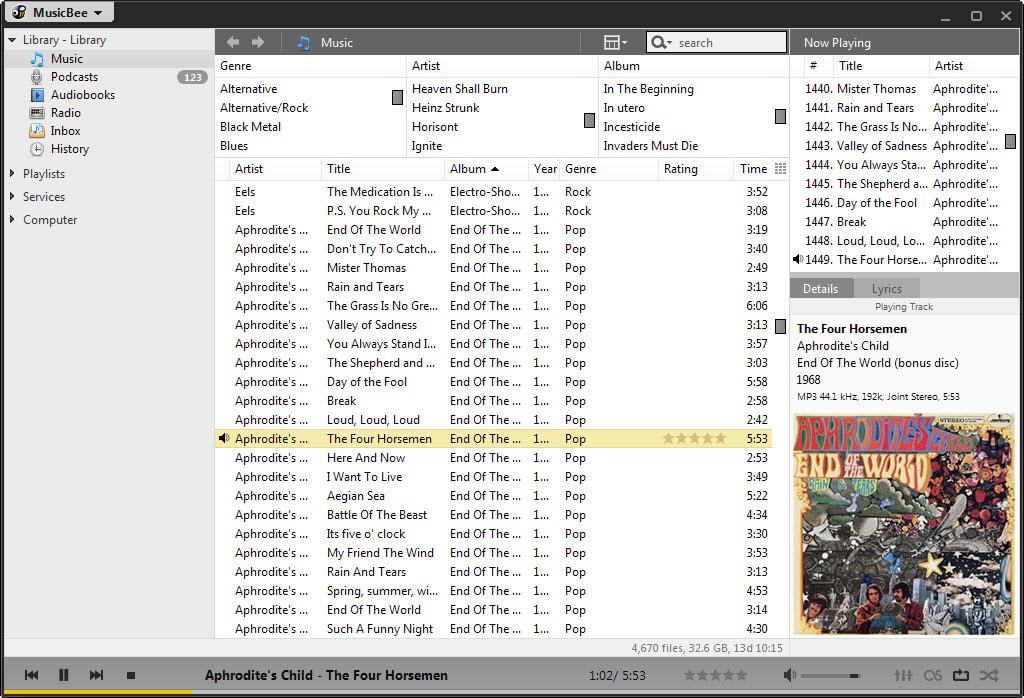






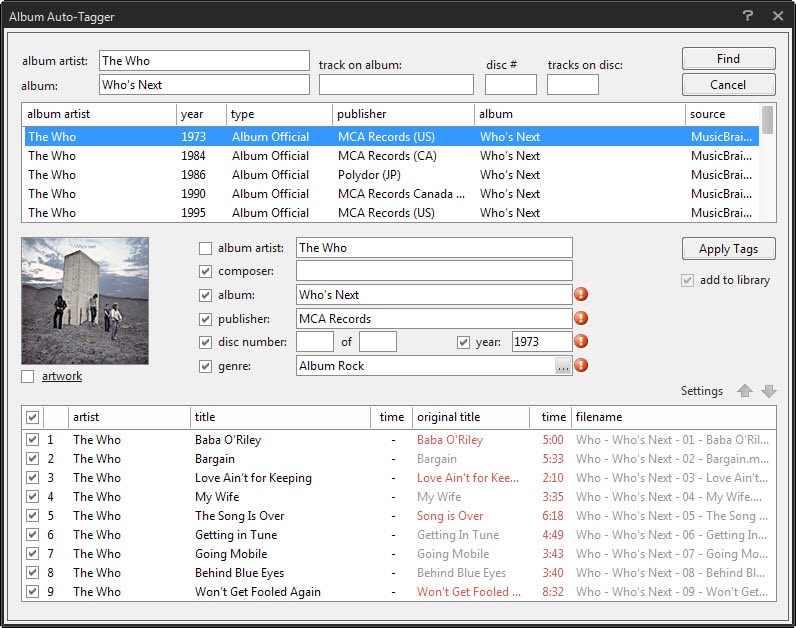
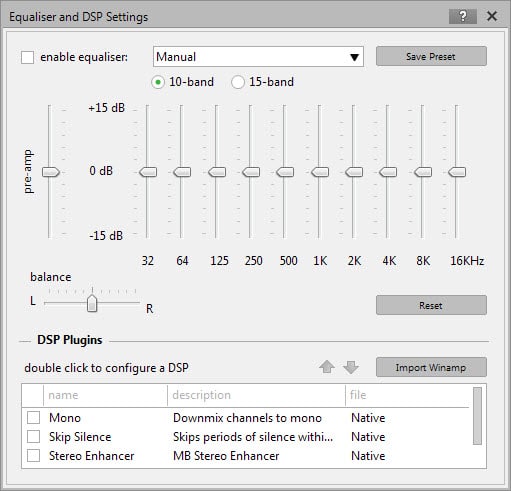
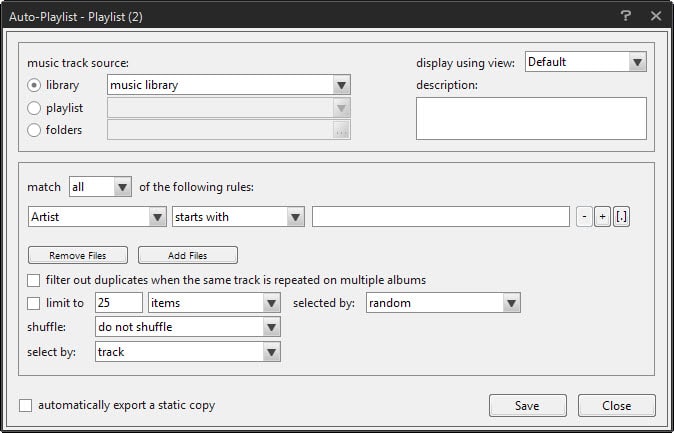
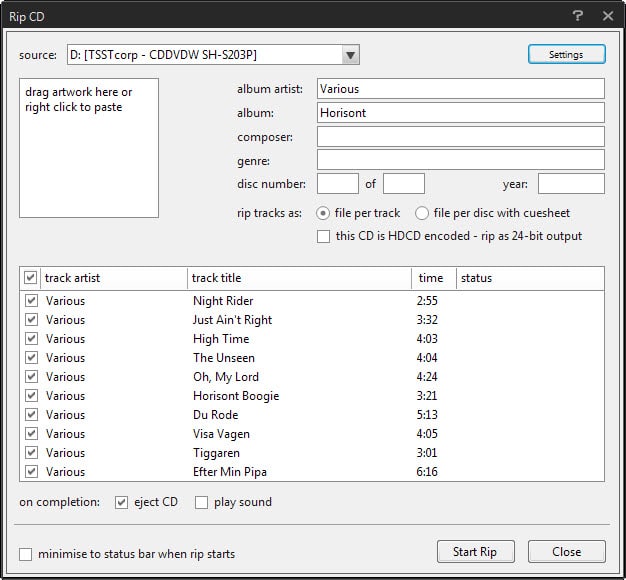





















MusicBee is okay in my book it is my default music player and works well. Thanks for posting this review it is the reason it is installed on my computer. A great free program that has no ads. Like finding a pearl in a clam. Musicbee and VLC suit me fine. Chris Cummings USA Ret,
Does music bee handle various lossless music files or just MP3.
It handles multiple audio formats including mp3, aac, m4a, ogg, flac, xm, midi, wma and wav.
After being loyal to Winamp for more than 12 years, I decided to give other music players a chance, but none could match Winamp’s speed, practicality or looks. Then I came across MusicBee. After few weeks of getting used to it, I can now say that it’s my default player.
RIP Winamp, you will always have a special place in my heart.
Got sick of iTunes, so went hunting for a replacement. Tried a number, and finally settled on MusicBee.
Having something that works well out of the box, and I could reuse my itunes folders was for me a huge plus.
Will NOT be going back to iTunes… will buy music elsewhere. And, I am also going to donate to MusicBee… a damn good bit of code.
It does have a few quirks/idiosyncracies, but what program doesn’t. The UI took a bit getting used to… but after only a day of use, I’m flying solo – no more Google search for ‘How the $#@! do I do this”…
The best part of MusicBee is the iTunes like library organisation. Just drag and drop and its all done perfectly sorted and tagged in your music library folder. It is GOD. It is FREE. and it is NOT ITUNES CRAPPY CRASHING SHIT.
MusicBee has launched a new version and I have moved to it from Winamp. Until a new winamp version comes out, I am loving MusicBee
There was a time when I tried about 30 or more different music players when I was looking to replace Winamp and every once in a while I still look around and try different ones. I remember trying MusicBee, but I don’t remember what I didn’t like it about it and I ended up sticking with Foobar2000.
It uses very little resources (the portable version does at least), it’s starts up very quickly if not immediately, it’s very simple yet it still offers decent features and customizations and so all in all, it has what I need.
I’ve just downloaded the portable version of MusicBee and I’ll try it again since you (Martin) seem to really like it and it isn’t too often that you are seemingly very pleased with and passionate about a particular product (like in the case of Mozilla products).
Is it safe to assume that you are using MusicBee?
Or, do you just believe that it is a great product?
Or did you already mention in the article that you use it and I need to pay more attention? :)
Does it support MediaMonkey’s extensions?
Because if not its not in the same league as MediaMonkey.
Using the http://www.mediamonkey.com/forum/viewtopic.php?t=28510 RegExp extension with MM, the tagging and customization potential goes onto overdrive.
MusicBee has a simple search and replace tool that support regexp. There’s also a plug-in with advanced (multiple steps, regexp…) search an replace, along with other useful tagging tools http://musicbee.wikia.com/wiki/Additional_Tagging_and_Reporting_Tools#Advanced_search_and_replace
Here’s my take on the application:
I have of course tested MusicBee as well as almost everything else with that kind of feature-set, because it’s quite a challenge to keep track of an ever expanding music library consisting of thousands of files. MusicBee is a decent and free alternative, but I’ve been using the Helium Music Manager (got a premium license from a BitsduJour deal free of charge last year) for many years now and it remains my favorite music management software despite all the competition out there.
The only reason why I would choose MusicBee over Helium is the playback of music itself, where the former is definitely superior to the software I use. That’s not much of an advantage however, since I mostly need a software like this to *manage* music and not necessarily play it. That’s what I’ve got my iPod for when I’m on the road, or a very lightweight player like Foobar2k on the desktop. I can feed both soft- and hardware players the same way, by creating and exporting playlists or syncing them with the device.
Unfortunately neither MusicBee nor the Helium Music Manager which I use regularly has the sophisticated playlist generation engine I want – there’s just not enough data in the mp3 tags to reach that level of quality – which is why some of the better Spotify playlist generators see repeated use.
I love MusicBee. I’ve been using it for a long time. It’s like Firefox equivalent of media applications for me. Tons of customization, tons of options. Hotkey customization and moving UI elements around is a huge deal for me. And it’s not as complicated to customize like Foobar. It’s a more user friendly customization. Also it has lastfm sync features. You can sync your lastfm library to your local library so that play counts and loved tracks are also updated accordingly. If there’s one software that I wish had a linux port it would be this. I still haven’t found a linux replacement for this.
I’m glad that you liked it. More people should use it.
Martin, very glad to see you review this, and I smiled big when I scrolled down and saw those 5 stars. Musicbee is one of the best windows apps I’ve ever used, and certainly the best music manager and player.
Still a Foobar2000 user, likely not going to change until that program just ceases to be updated (I’d like to think by that time I’ll be dead, but who knows).
But… Foobar2000
After trying numerous options i settled on MusicBee about a year ago.
It occasionally does some weird things with tags, like changing aspects of properly tagged mp3s, apparently without permission (or a setting i could find), but other than that it’s near on perfect.
Align it with some of the more elegant looking skins (like the Metro series) and it’s near on perfect.
> “The ultimate music player?”
I’m slowly coming to this conclusion, yes. At least on windows.
Right now the only feature missing is an automatic bookmarking system, so that you can listen to a long file — audiobook, podcast, etc. — skip to the next one, then return to your place later on.
Geek question, does it play Video Game music? Specifically MINI2SF, VGZ, NSFE, MINIUSF, MINIPSF, PSF, MINIPSF2, PSF2, SPC, and RSN files?
No it does not. I’m not sure if you can add support somehow though. Anyone?
What I’m interested in when it comes to music players, is for a way to set it to play tracks you’ve tagged with more stars more frequently when the player is set to shuffle randomly. Tracks tagged with 5 stars should play more frequently than those with 3 stars, etc., and likewise those with 3 stars should play more frequently than untagged tracks.
I’m using Aimp3 as a player now, it does everything that Winamp did, except it’s free (one bonus) and I can use it as a portable app (2nd bonus)
Sadly it is lacking the ability to play highly rated tracks more frequently when set on random.
You can use a “Playlist mixerâ€: You set a condition (like more than three stars) an a quantity (let’s say, 5); you can add as many conditions (with its respective quantity) as you like (for example: between 2 and 3 stars, and 2). Now you will have your now playing list constantly feed with 5 songs with 3 or more stars, and two with 2-3 stars (randomly selected and randomly ordered). Also can use this conditions to restrict the genres, years, even file formats (any tag or file property, really). It’s amazing.
See http://musicbee.wikia.com/wiki/Playlists#Playlist_Mixers
You can add a condition that says “rating”: “has no value” and that will put non rated tracks in the rotation.
Thanks, this post made me download it. I’m now trying to rate each track in my music folder (going to take a while) though unfortunately there doesn’t seem to be a way to randomize between unrated tracks only. It would be really useful, because as I rate more and more tracks, more previously-rated tracks keep appearing on the random shuffle, meaning I end up rating new ones less frequently.
Someone buy this man a cup of coffee!
It’s interesting how people can have completely different approaches and priorities, even when focusing on the same thing (in this case: collecting music). I guess my own attitude is quite the opposite of that of people who love a program like this. In fact, the description of MusicBee makes me shudder.
My own “Ultimate Music Player” is 1by1 (with a plugin to improve sound quality). One of the main reasons why I prefer this as-simple-as-possible software is because I don’t want to waste any time tagging or categorizing things: I don’t even want to spend any time making playlists. I just want to click-and-play. In my 1by1 setup, any mp3 album is a standard Windows folder, and the only thing you need to organize is the folder tree where you save your mp3s.
On my Android phone I use a very similar playlist-less music player app, that is even named after the basic principle: “Folder Player”.
I guess that (apart from listening to your favorite music) it’s all just about how you prefer to spend your time!
Yeah, I’m with you. I use XMPlay because it is very lightweight and outperforms anything I have ever used. I’ve no desire to have album art and everything just so, with biographical blurbs (that you read maybe…maybe once, and then it’s just there making a collection “feel” more complete, I guess) and other stuff that is more or less there to appeal to bystanders and look pretty. A player like Musicbee seems more about presentation, which I couldn’t care less about, since I’m using a player to not look at, but listen to. Different strokes.
Not terribly anal about tags or tagging either, unless they’re flat-out wrong.
1by1 is great. If you have your music sorted by folder, alphabetized and all that, there’s really not much reason to use anything else.
Which plugin do you use?
P.S. Ha! Folder Player! I use that too! Great minds think alike. :)
Nice to encounter someone here who likes the same minimalist philosophy!
Plugin: various DLLs from the Bass Audio Library. For FLAC files etc.
BTW, did you know that since last year there’s a 1by1 version for Android, too? APK download at the 1by1 site. The silly reason why for the phone I still prefer Folder Player is its option to set an extra-large screen font, which is really handy for example when playing from the phone music collection through car audio.
So sometimes, even the most efficient minimalism meets its limits…
Once you go musicbee, you never go back. It’s way too awesome and new features are added fairly regularly. Version 3 is to come up soon. :)
Programmers note: Musicbee seem to be a C# application with extension API. I guess it’s inspired by MediaMonkey which has very rich COM API including GUI API with countless powerful scripts available. It also provides a TypeLib for full code completion and static typing with C# and VB.NET in Visual Studio. Some Story with DVBViewer, both applications are Delphi based with traditional strong COM support, both applications are very old, very powerful and very popular, I don’t know the pricing today, ten years ago it wasn’t much.
Dev’ is generally very responsive too.
love Musicbee it is absolutely amazing. I have 140 GB of music, I use it with Beatunes, Traktor DJ PRO and Musicbee for organizing and it works perfectly hand-in-hand. I just donated $15 for Musicbee a couple weeks ago and was just thinking it probably wasn’t enough it’s just so good.
I agree with you, MusicBee is the number one.