Shrink the Windows Taskbar, modify RGB levels, or hide Start and Show desktop buttons with TaskbarCustomizer
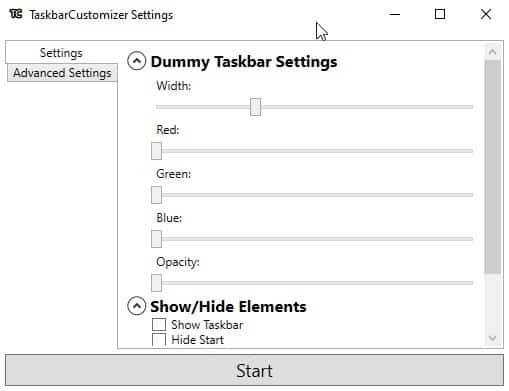
Applications like TaskbarX, TaskbarDock can be useful in centering the icons and tweaking the Windows Taskbar. There is a new program which can make it look more stylish: TaskbarCustomizer.
Extract the portable archive and run the program. TaskbarCustomizer's interface is quite simple and has a few settings that you can customize.
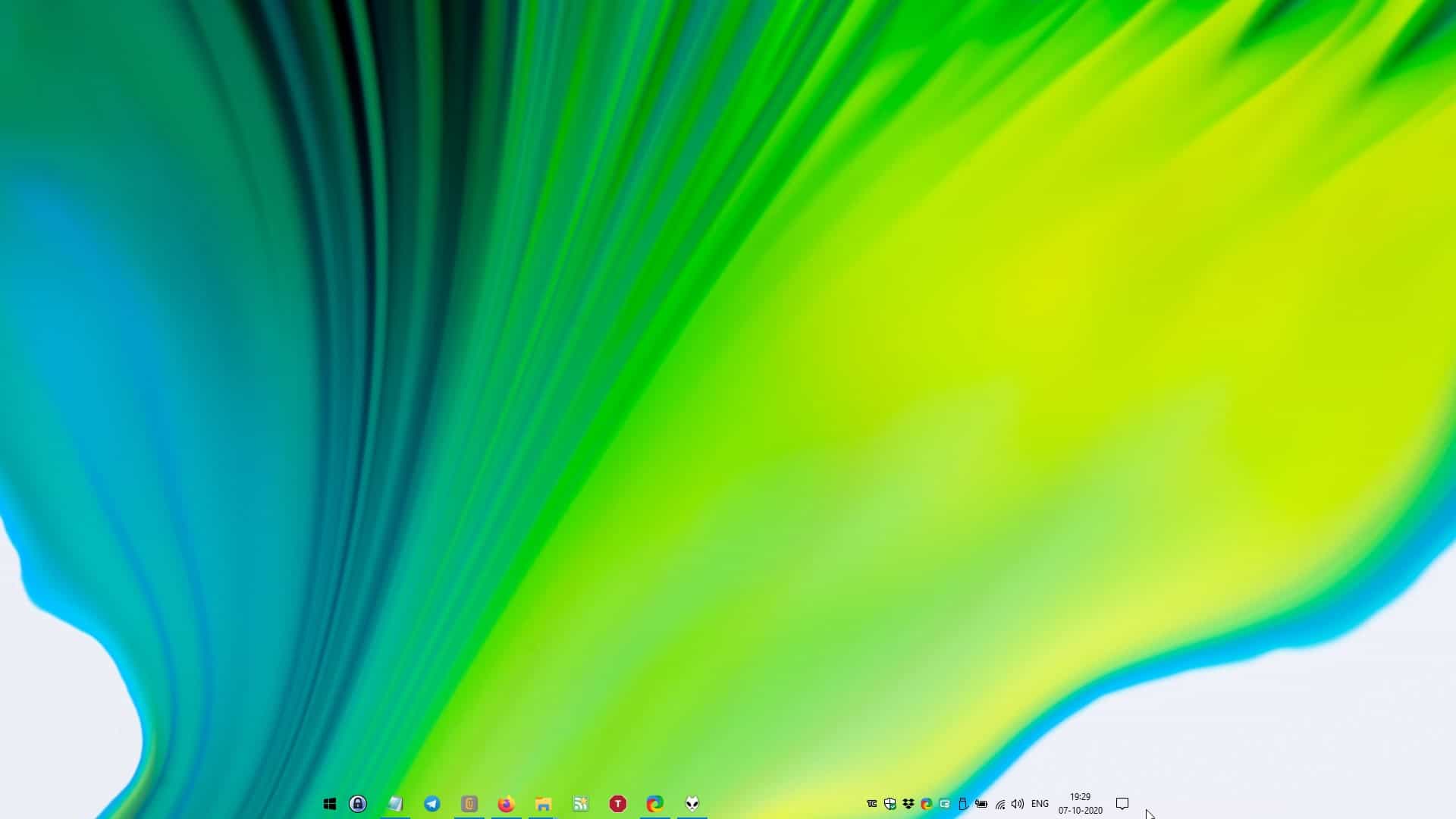
But first, click on the Start button at the bottom of the window. This makes the Windows Taskbar shrink in width and centers the icons on the screen. Unlike other taskbar programs which center the icons, this one also moves the Start button, the system tray, the Action Center and Show Desktop buttons to either side of the taskbar. The background of the taskbar becomes transparent as well.
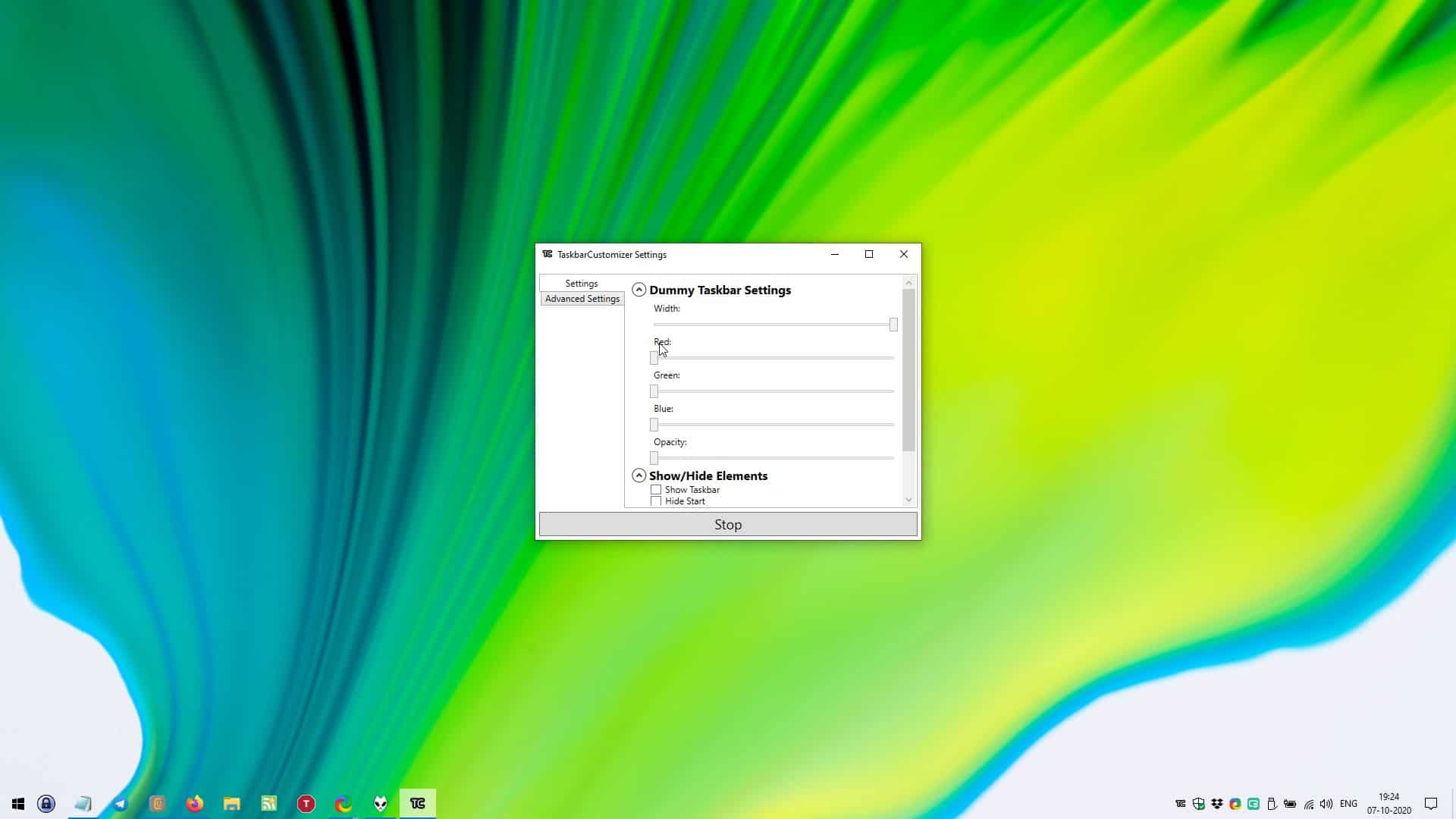
Don't click on the close button, instead use the minimize button to send TaskbarCustomizer to the system tray, and let it run in the background. To open the application again, double-click on the tray icon.
Let's get back to the program. The first setting is Width: to change it drag the slider to the right and the taskbar becomes larger. Move it towards the left to decrease the size. The modifications are done in real-time, so you don't have to restart the program or the Explorer process, for the changes to take effect. This option is pretty useful if you have lots of icons like me. If you dislike the centered taskbar, increase the width and use the program to customize the other options.
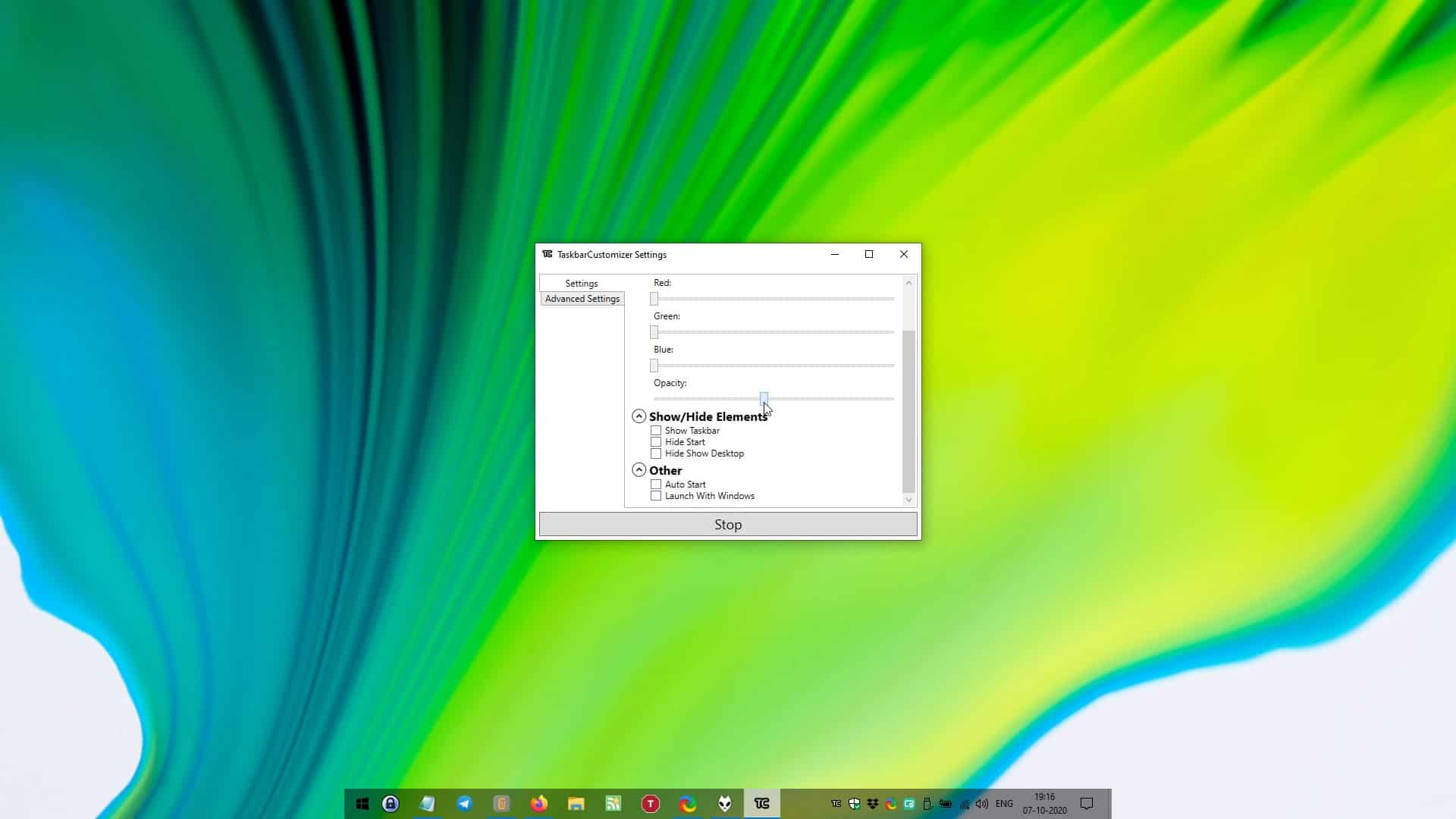
The next three sliders in TaskbarCustomizer are used to control the RGB color settings. These won't work if the taskbar background is set to the maximum opacity level.
You may set the transparency of the taskbar's background by dragging the slider under Opacity. Move the slider to the right to decrease the opacity level or to the left to decrease it. TaskbarCustomizer preserves the transparency of the parts of the screen on either side of the taskbar, which gives it a nice look even if the taskbar itself isn't opaque.

There are a few things that you may want to change. Since the program makes the Start button and Show Desktop button appear next to the centered taskbar, it may be a little difficult to get used to the new positions. You can toggle the Hide Start and Hide Show Desktop options to clean up the appearance slightly. Doing so however does not return the visual elements to their usual locations, it just disables the options entirely. You can still access them using the Windows key, and the Windows + D keyboard shortcuts.
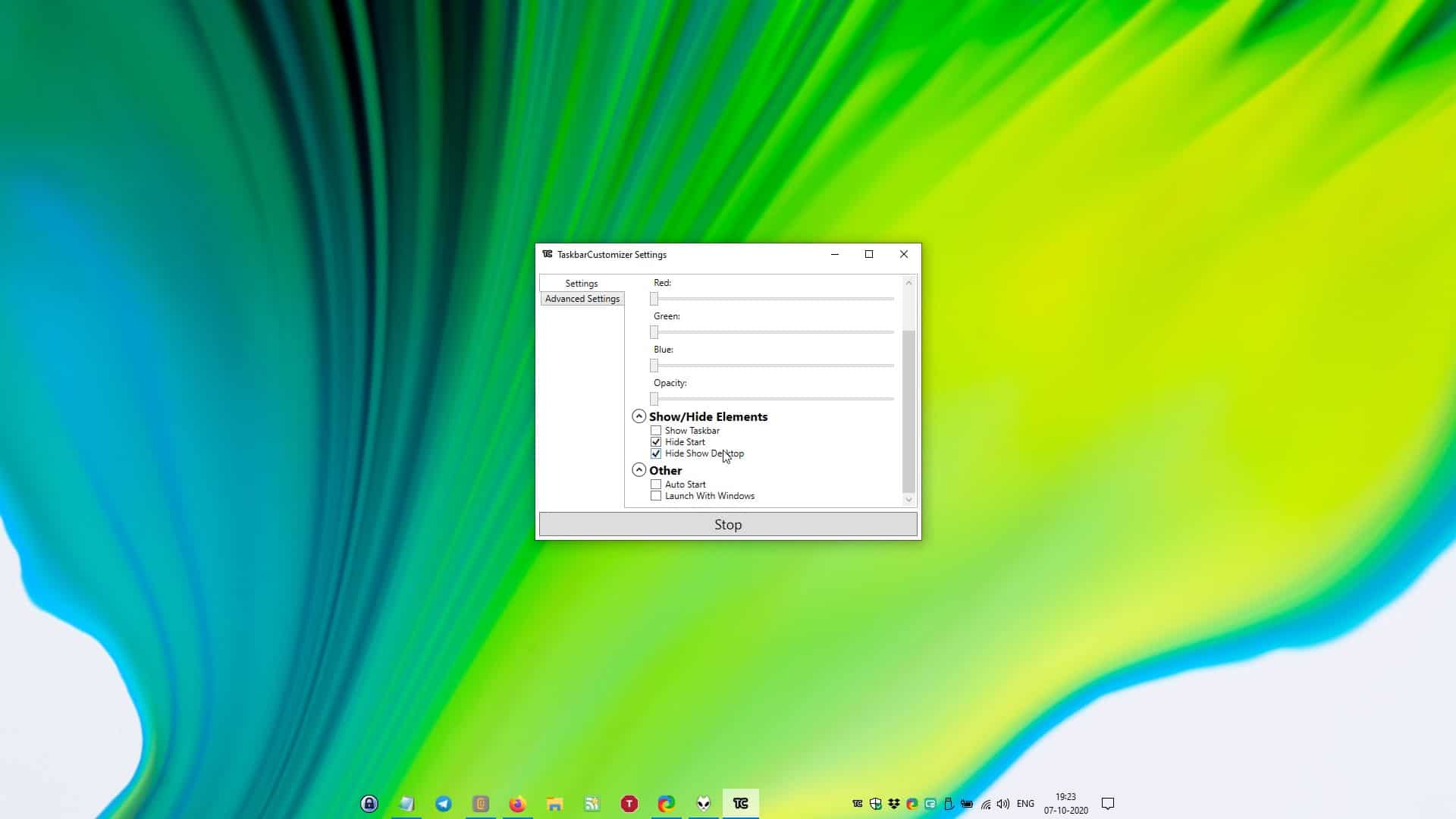
And while we are focused on the buttons, the Action Center button which is on the edge of the centered taskbar, does not display its panel next to it. The notifications are displayed as normal, i.e., on the right edge of the screen.
Optionally, TaskbarCustomizer can be set to automatically start with Windows. The Advanced Settings tab on the left pane displays the script of the customizations you set using the interface. You can manually edit it and click on the Update Settings button to save the changes that you've made.
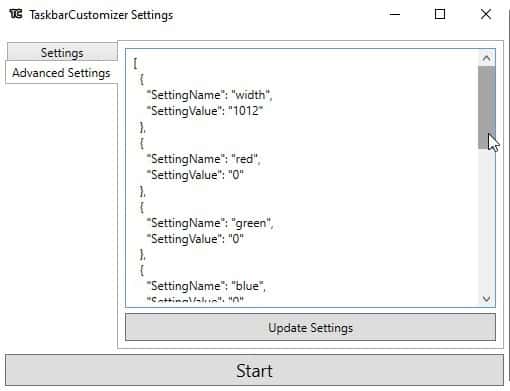
Bug: Closing TaskbarCustomizer results makes the Windows Taskbar dark including the system tray and the Start button, though all elements remain clickable. To fix this, open the Settings app > Personalization > Themes, switch to a different theme and back to the one you were using to fix the issue.
TaskbarCustomizer is an open source program written in C#. I tested it on Windows 10 2004.
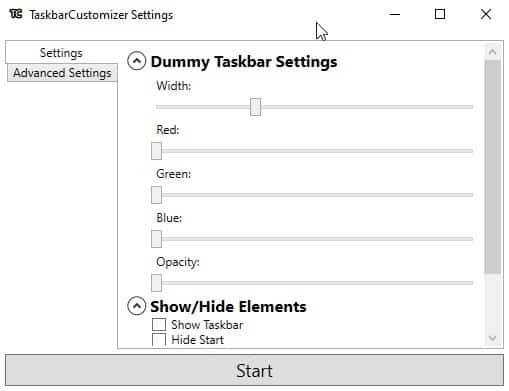






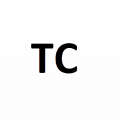



















Regarding this topic “Taskbar Customizer”,
I’m a user from FalconX (renamed and now “TaskbarX”) and that “TaskbarX” is my favorite.
My rating of “TaskbarX”: ★★★★★
The app is developed and supported by an open source project via “GitHub” and the developer (Chris Andriessen: Netherlands) is very active.
https://github.com/ChrisAnd1998/TaskbarX
https://github.com/ChrisAnd1998
https://github.com/ChrisAnd1998/TaskbarX/issues?q=is%3Aissue+is%3Aall
In addition to the taskbar placement (Position), can also customize the style (“RGBA” is supported for the color tone) and so on.
By way of illustration:
TaskbarX Configurator
â— Style
https://i.imgur.com/Rju9Zqr.png
â— Position
https://i.imgur.com/IGhQIjN.png
â— About
https://i.imgur.com/uysvcdA.png
FYI:
Windows 10 (x64) Version 1903 (build 18362.1082)
“Menu” on the taskbar is Open-Shell
https://github.com/Open-Shell/Open-Shell-Menu
“Search” located on the taskbar is EverythingToolbar
https://github.com/stnkl/EverythingToolbar
what is the wallpaper in tihs article?
Does it make the taskbar LARGER? Since Windows 8 is dead, it’s really difficult to navigate in tablet mode.
IMHO, it’s ugly and reduces usability at the cost of “beauty”
Most of this stuff including whatever start button you want can be done with Open Shell. I don’t understand the fascination with making the task bar narrower or centered, the screen bottom is still useless when the dock or whatever you want to call it is visible.
Open Shell is one of those gems that makes Win 10 (or 8) usable. One place it can be found:
https://www.majorgeeks.com/files/details/classic_start.html
I never use Alpha or prerelease software. I refuse to be a guinea pig.
It’s basically the same like TranslucentTB with less features.
One thing I really hate about all that stuff, the lack of fixes and updates. Every time you present a tool here it feels like abandonware, no updates since months and with every new Windows update new issues… and yeah, I know, pandemic blablabla.
Some people really get off on customizing the desktop–sort of a creative endeavor.
For many of us, the computer is a tool like a hammer or a screwdriver–nothing special on the outside. The quality inside matters; the quality of the programs going on the drive matters; the quality of the output matters. Nothing else matters.
But, hey, go for it; there are some super cool looking desktops around.
May want to read about “quality” in “Zen and the Art of Motorcycle Maintenance.”
I’ve extracted the zip file. I’m a noob & now I’m stuck, how do I get this portable app to run please? Thank you
Michael, on GitHub, it is necessary to open the “releases” page of a repository, in this case https://github.com/JustIntroverted/TaskbarCustomizer/releases, expand assets on the page at the top, to download a compiled version.
@Michael Fisher
Seems there’s no release-build, only projectfiles, so you have to build it yourself with Visual Studio or some other C# “compiler” to make the exe file.
There is build. https://github.com/JustIntroverted/TaskbarCustomizer/releases/download/v0.1.18-alpha/TaskbarCustomizer.zip
Try this url to download the installation package with the EXE.
https://github.com/JustIntroverted/TaskbarCustomizer/releases/tag/v0.1.18-alpha
Is there a simple non-resource intensive way of changing the start menu icon?
StarIsBack++ and OpenShell (ex ClassicShell) allow you to do that.
The problem with Windows 10 is that it works differently compared to older versions of Windows where you could just patch uxtheme.dll and then install custom themes that affect the style of windows, the style of taskbar and the style of start menu. In Windows 10, the custom themes only affect style of windows, you need separate software for the start menu and task bar styles.
Windows 10 really sucks. What I hate the most is even if I use it without changing anything, the start menu still breaks and doesn’t get updated with new entries.
I will cry if StartIsBack++ is ever abandoned for lots of reasons.
This is pretty awesome. I wish more of this stuff was integrated into Windows.
Just auto-hide the taskbar and forget about it!