FalconX revisited: It's now TaskbarX and has some additional options
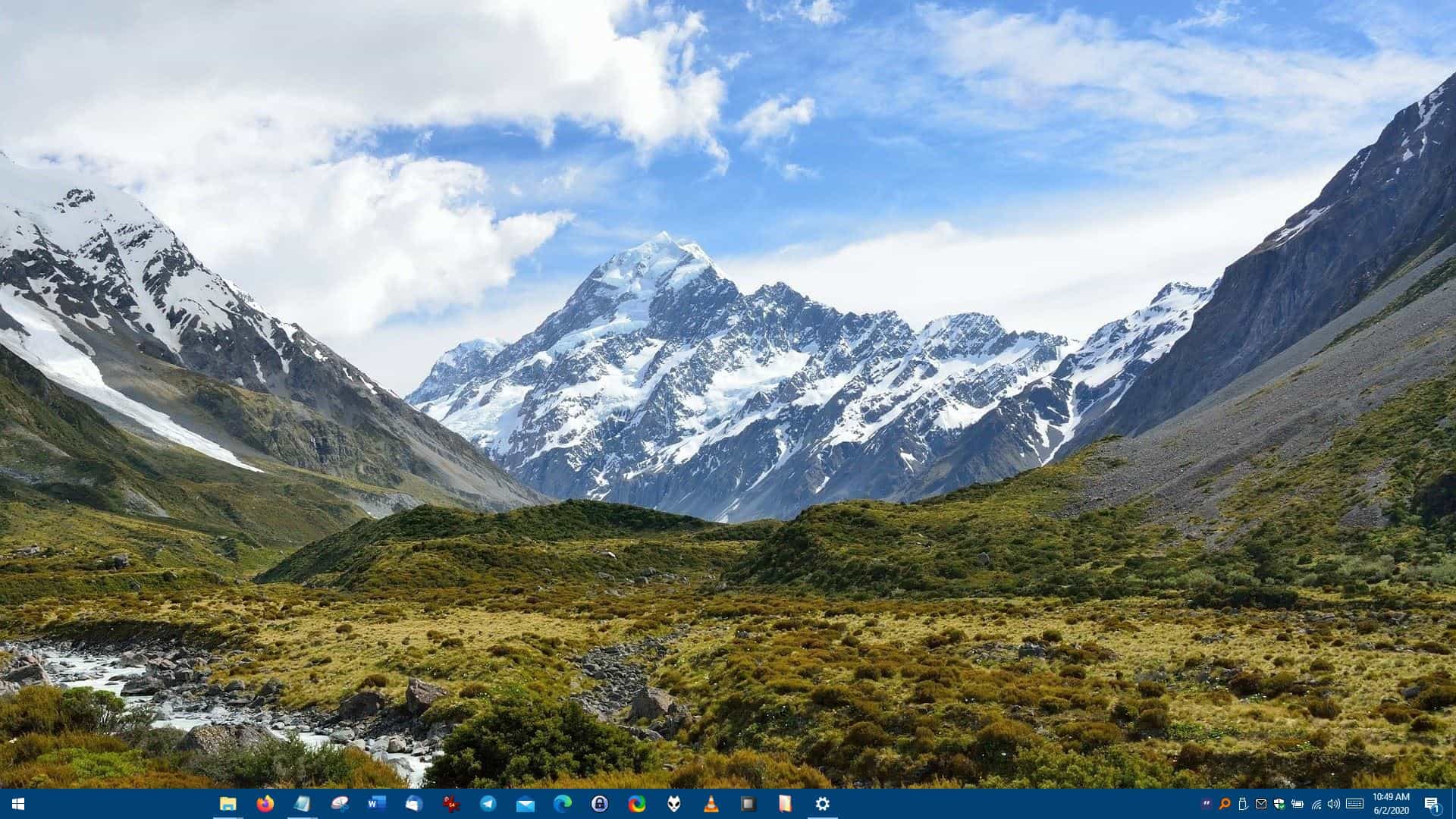
A few months ago, FalconX was updated and was renamed to TaskbarX. It flew under my radar back then , but was updated again about ten days ago, and I decided to take another look at it.
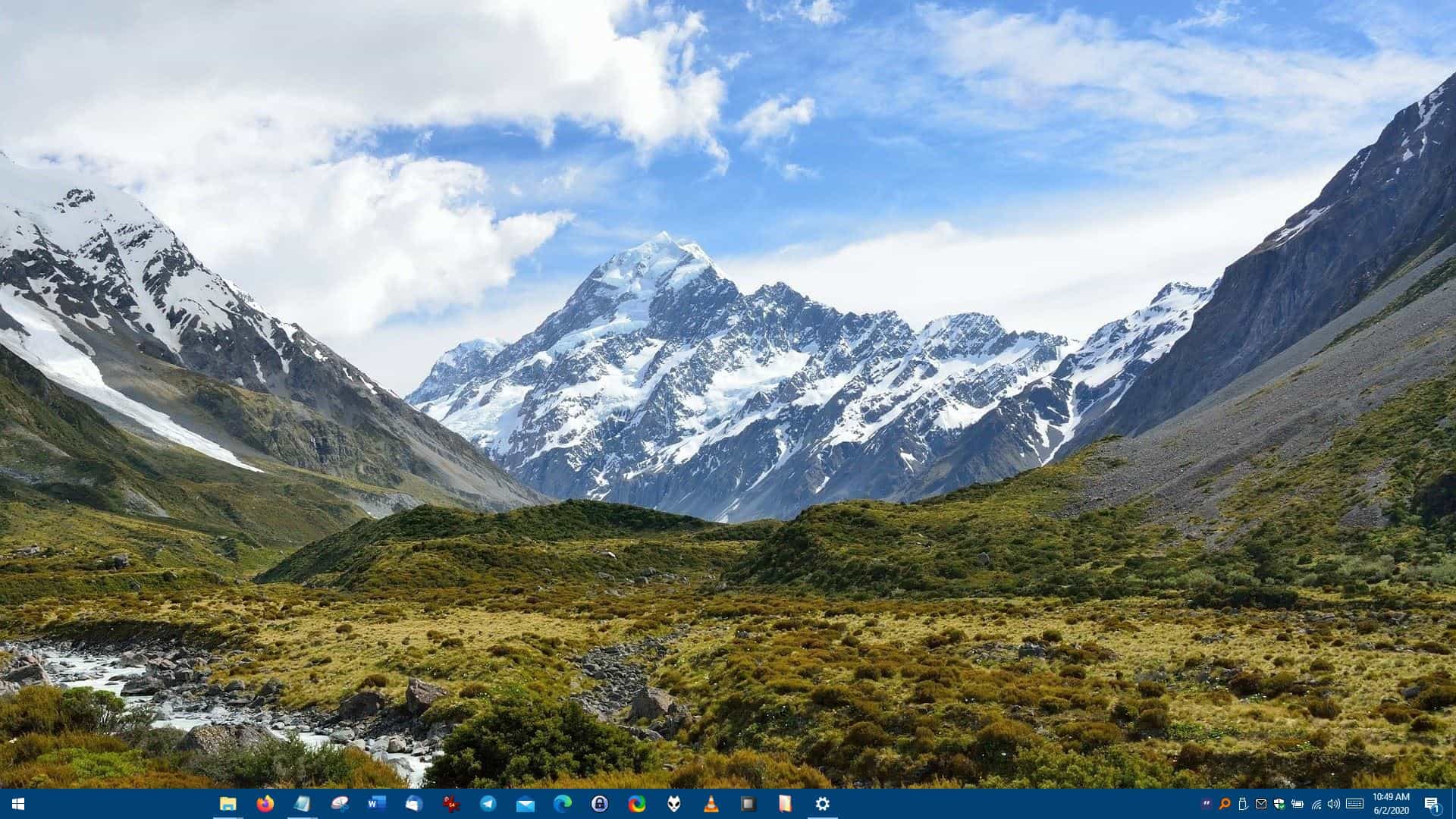
I noticed many changes when I ran the program, so here is what is new in the new version of the application.
TaskbarX's folder now has three executables, one of which is for the main program, the second one is the Settings or as it's called now the Configurator, while the third one is an installer. Yes, though it is primarily a portable application, you can now choose to install it on the computer.
The core functionality of the program hasn't changed, you have to run the main executable to center the icons on the Taskbar. The application still doesn't have a tray menu, and hence depends on the Configurator to manage and exit TaskbarX. It only works with Windows 10, and I don't expect this to change. You'll see why I say this in the "Interface" section of this article.
Taskbar Position and Animation settings
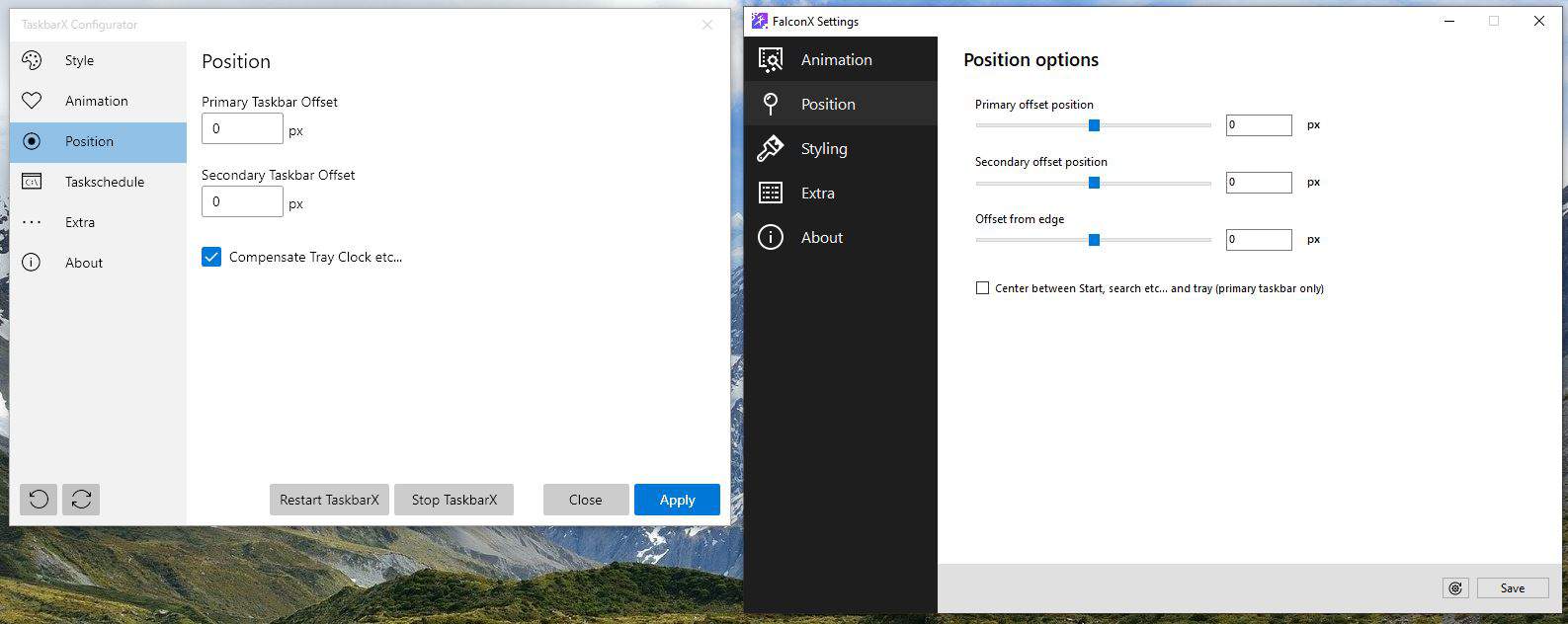
TaskbarX no longer has a slider for changing the offset positions, instead it now has text fields where you can enter the pixel position. Similarly, the animation speed slider has also been removed, with a manual option to set the delay.
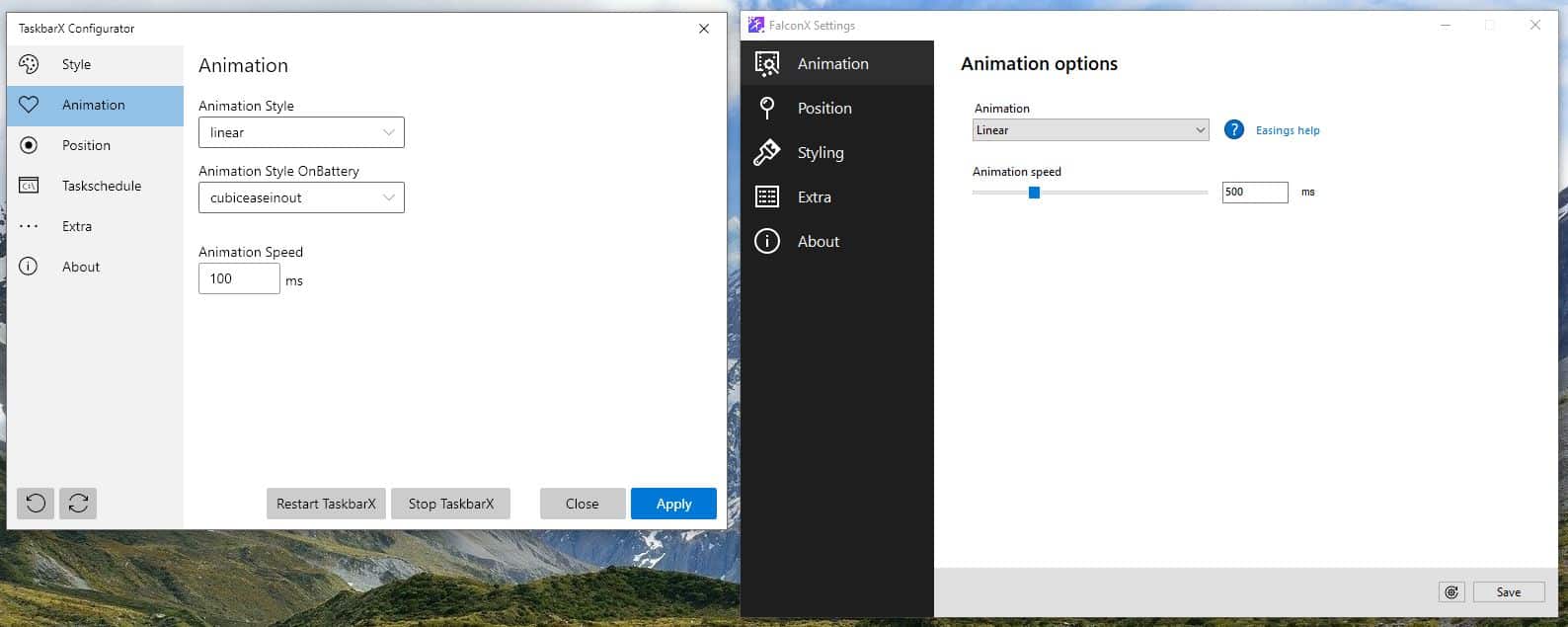
Taskbar Styling
The Acrylic style setting which was previously marked as unstable in FalconX, is now a regular option in TaskbarX.
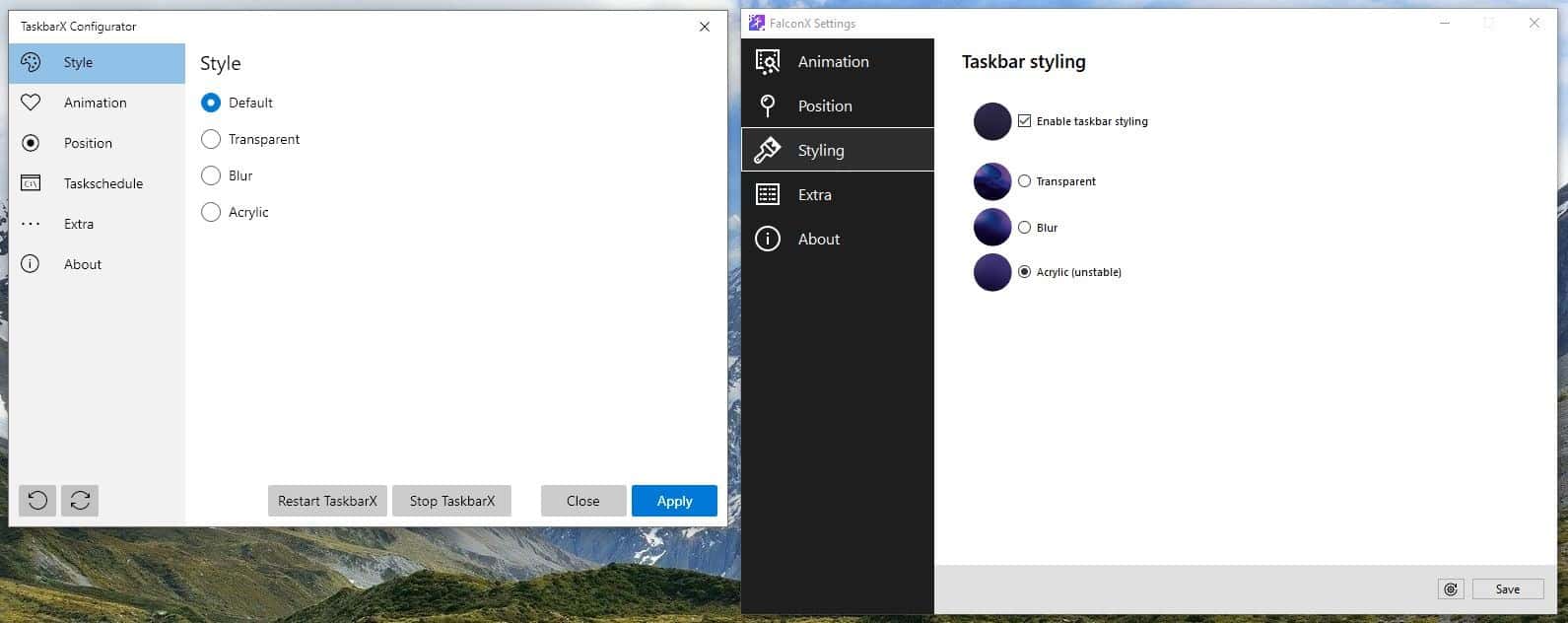
The other options are Default, Blur and Transparent, just like in the older version.
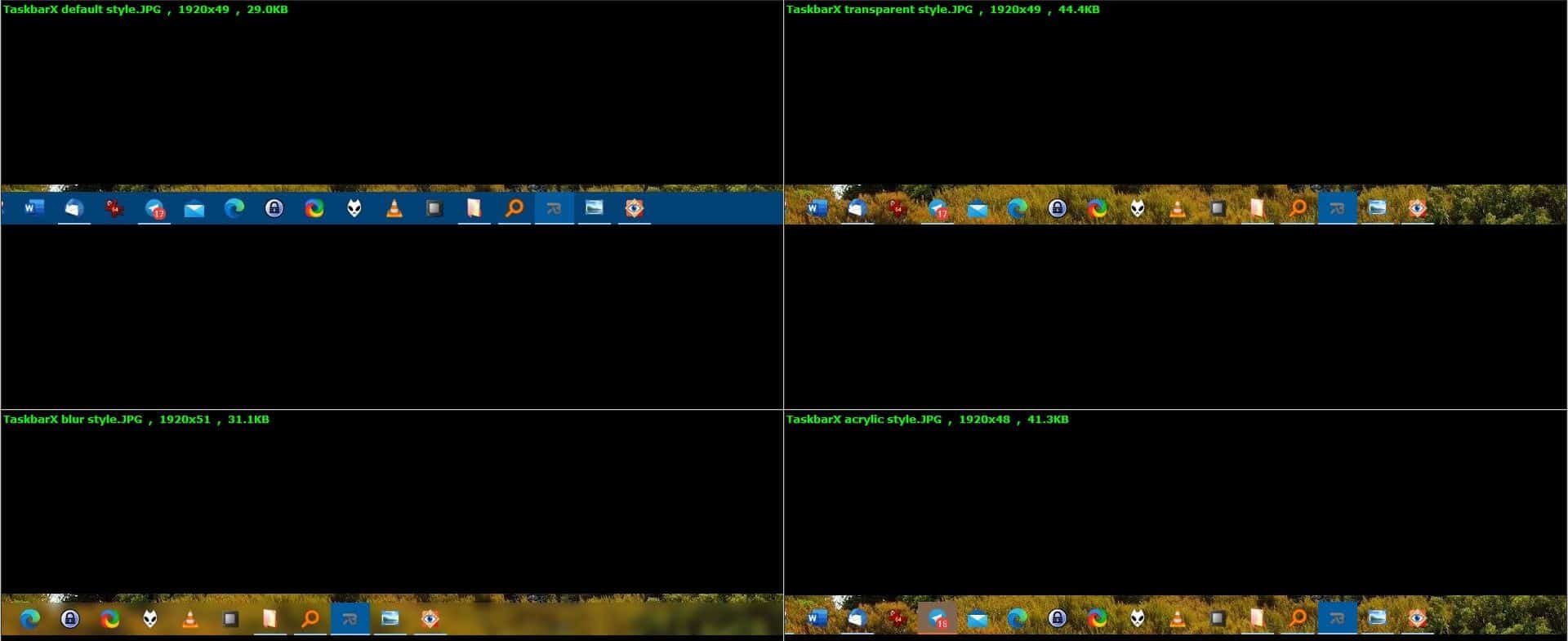
Extra Options
Unlike in FalconX, which only let you center the taskbar on your main monitor, TaskbarX allows you to center the primary (main monitor) and secondary taskbars (on your second monitor). If you use additional toolbars on the taskbar, the program will take those into consideration, when centering the icons, if you enable the setting for it.
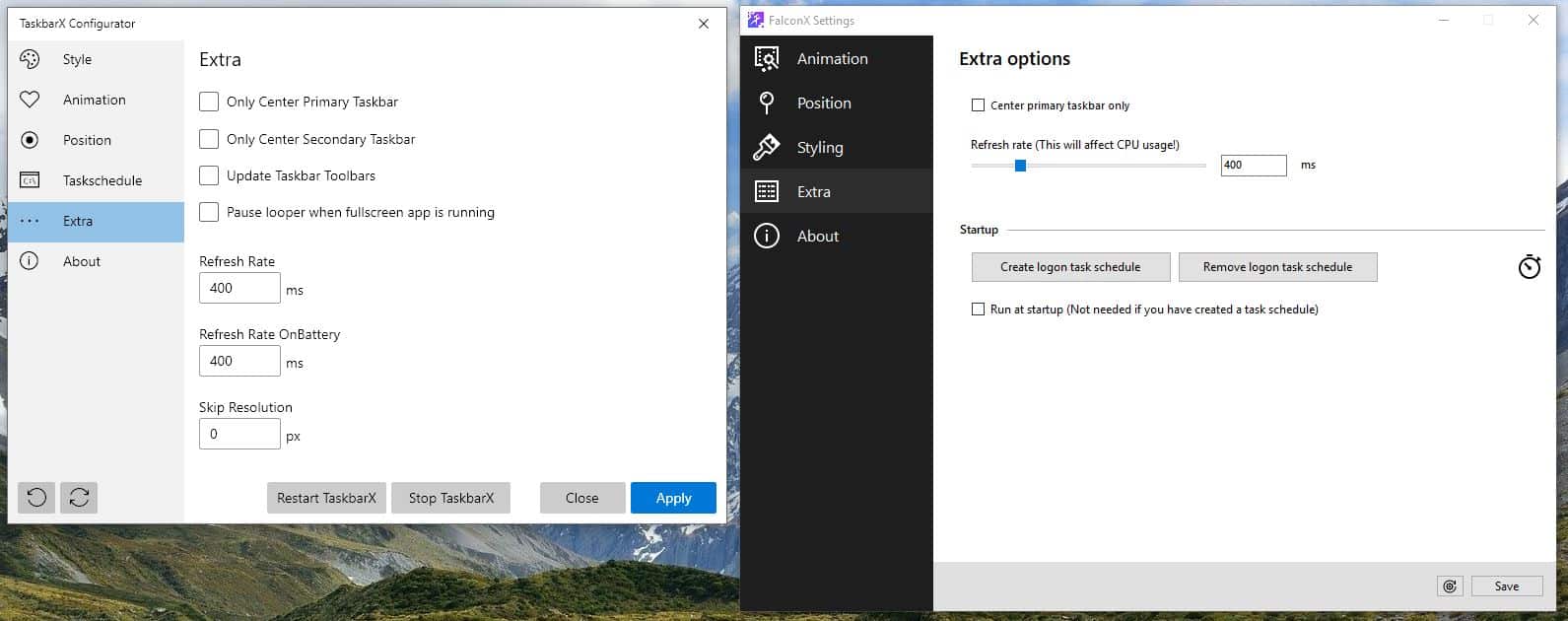
The refresh rate of the taskbar can be tweaked and you've two options to do so; normal refresh rate and refresh rate while on battery. TaskbarX can pause the centering if the screen resolution is changed to a defined value that you set in the "Skip resolution" field. Additionally, the Task Schedule option (for auto-start) now has its own tab in the TaskbarX configurator sidebar.
File Size
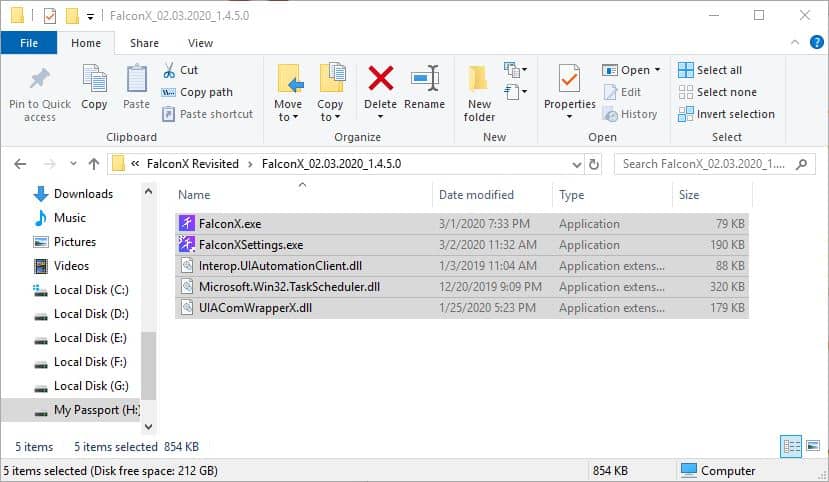
The application folder is now a bit beefy. The FalconX folder, when extracted weighs about 854KB, but TaskbarX's folder is about 12.3MB. There are 19 additional files (24 total), compared to the five files in the original program. You may download FalconX 1.4.5.0 if the minimal file size is important to you.
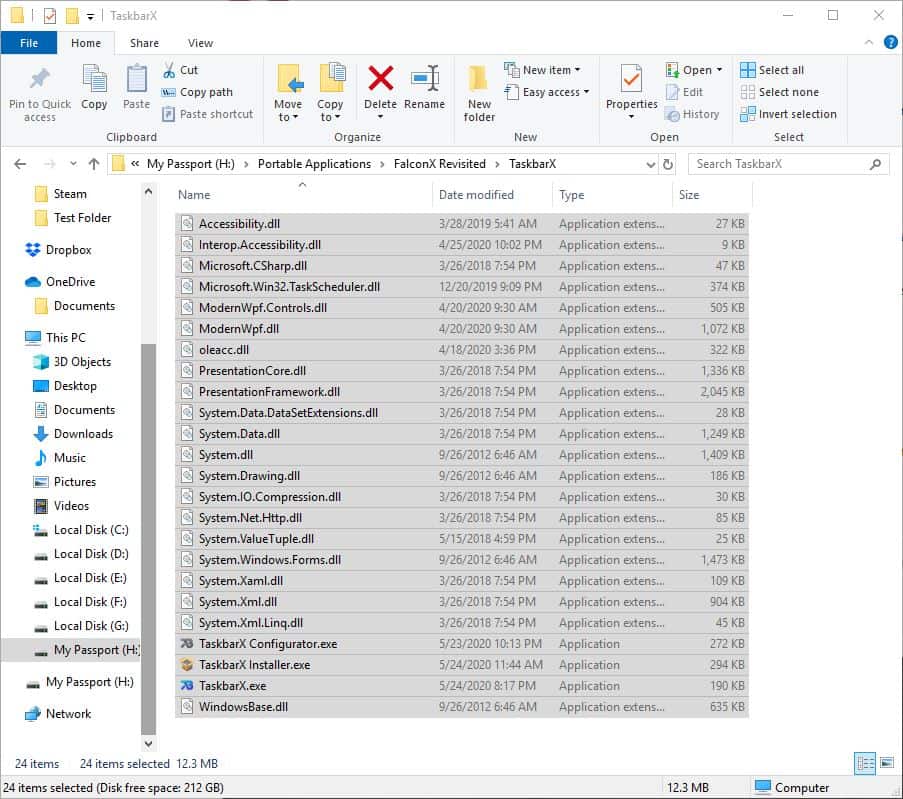
Configurator Interface
This, in my opinion, is the biggest change in TaskbarX. The configurator (Settings) program has been overhauled. The release notes from the developer say that the application was completely reworked and rewritten. It looks like a Windows 10 app, and as a matter of fact, it is indeed a modern one. This is the reason for the massive difference in the folder's file size as well, as the extra files are those the new version is dependent on.
TaskbarX is an open source program, and available for free from GitHub. You may however choose to support the developer by buying the app from the Windows Store.
Note: The program seems to have a bug which says that an update is available, even though I was using a more recent version.
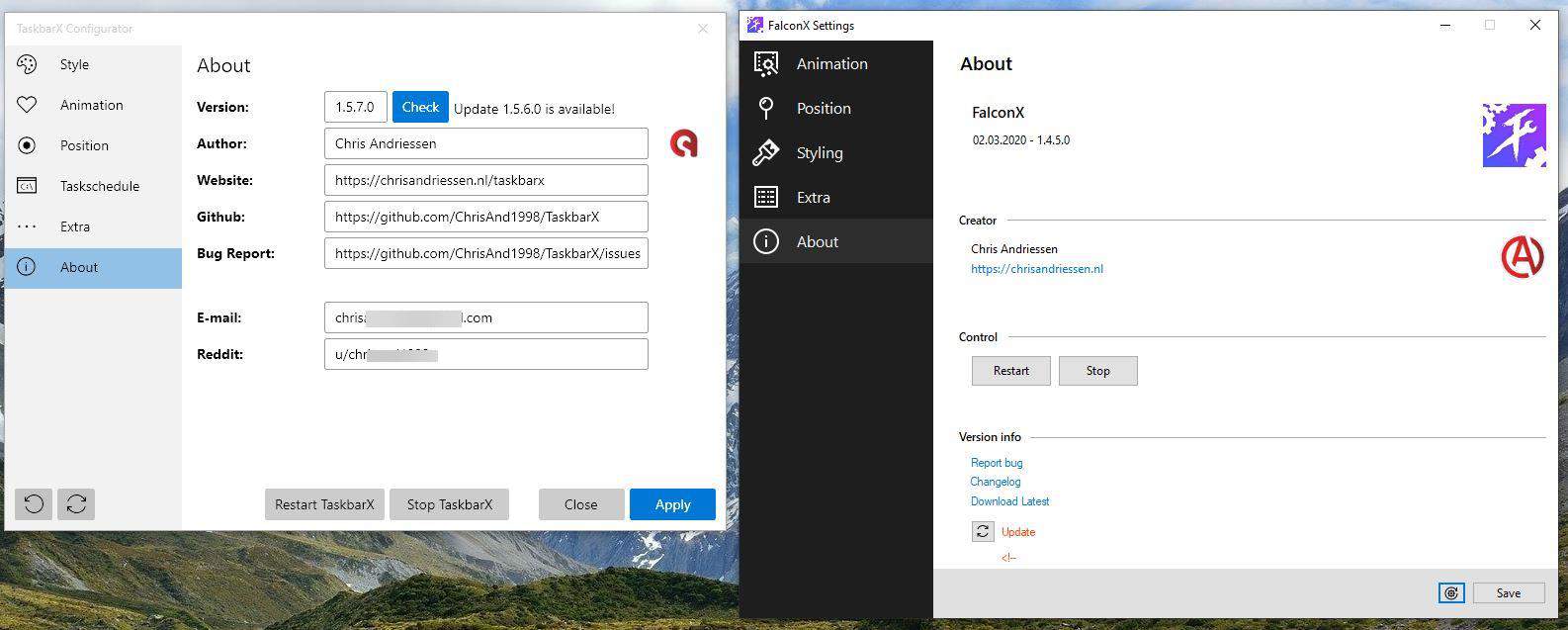
In comparison to TaskbarX, TaskbarDock offers more customization options, while CenterTaskbar provides a similar functionality and has a significantly smaller file size.
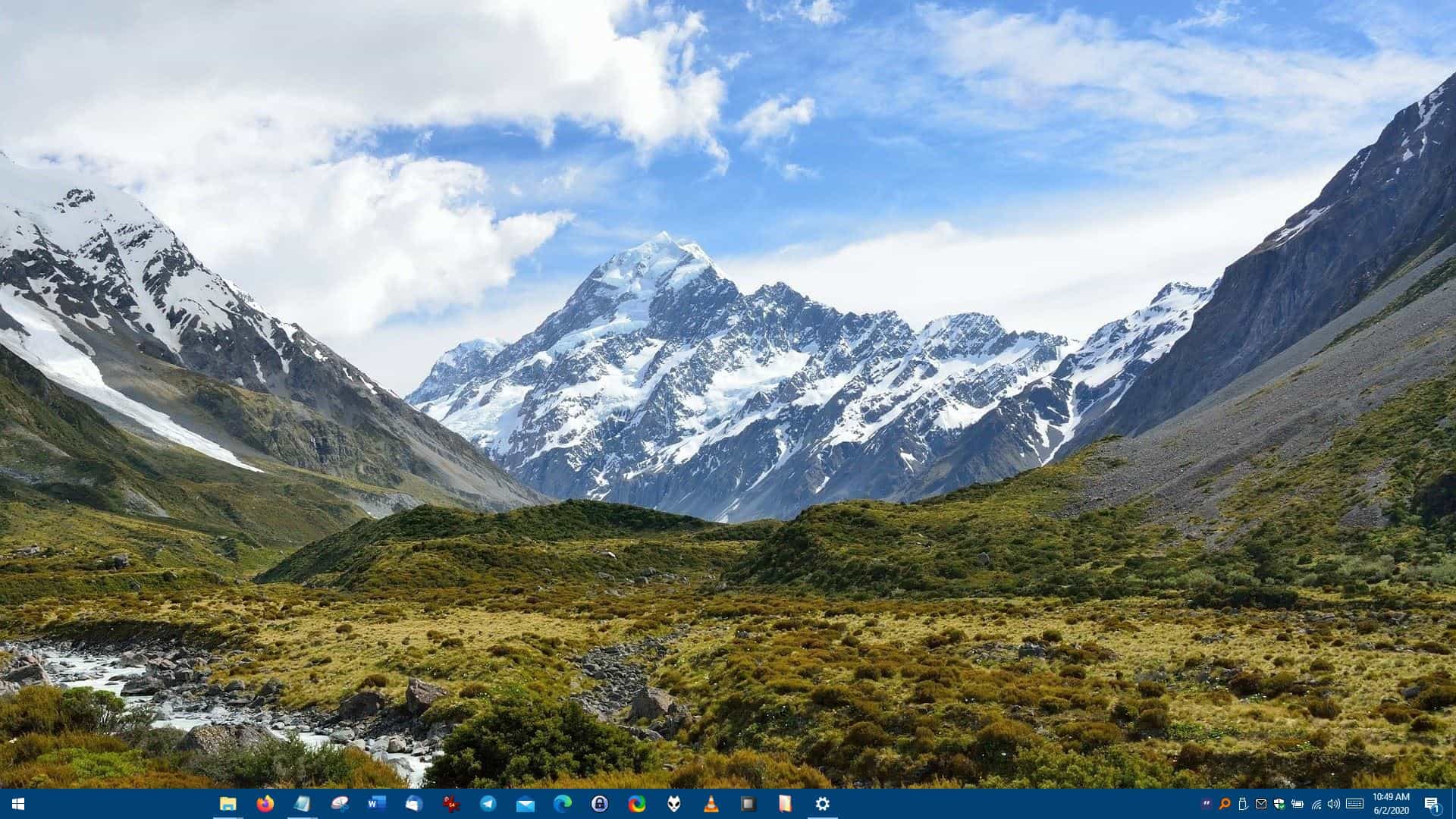


























Nice wallpaper, where did you get it? ;-)
Aside from aesthetic purposes, I don’t see any reason to use this.
One thing I like though is that it allows you to adjust the taskbar’s alpha value and to make it completely transparent.
I miss how with Windows 7 and 8, the 3rd party visual styles died. Now with Windows 10 it’s nearly impossible to install 3rd party visual styles, you have to use tools like Sardock WindowBlinds and their new Lite-version tool.
Before when I used XP, Vista or 7, I would just go to DeviantArt and download 3rd party skins and just paste them in C:\Windows\Resources\Themes and just double click to apply them… now it’s so hard to do it and I have to deal with the flat, rectangular ugliness of Windows 10… on top of everything else that is wrong with it.
As I mentioned in a previous comment, FalconX is more stable and better for day-to-day use since it uses very little memory and minimal CPU.
TaskbarX is a rewrite of the entire codebase and still needs to be optimized.
Another junk review. File size is far less important than saying that it needs .net so ram hungry for something so simple, which you didn’t in either.
A fair point, communicated in a vulgar way that doesn’t shine the best light on someone’s upbringing.