CenterTaskbar is an open source, portable program that dynamically positions icons in the center of the taskbar
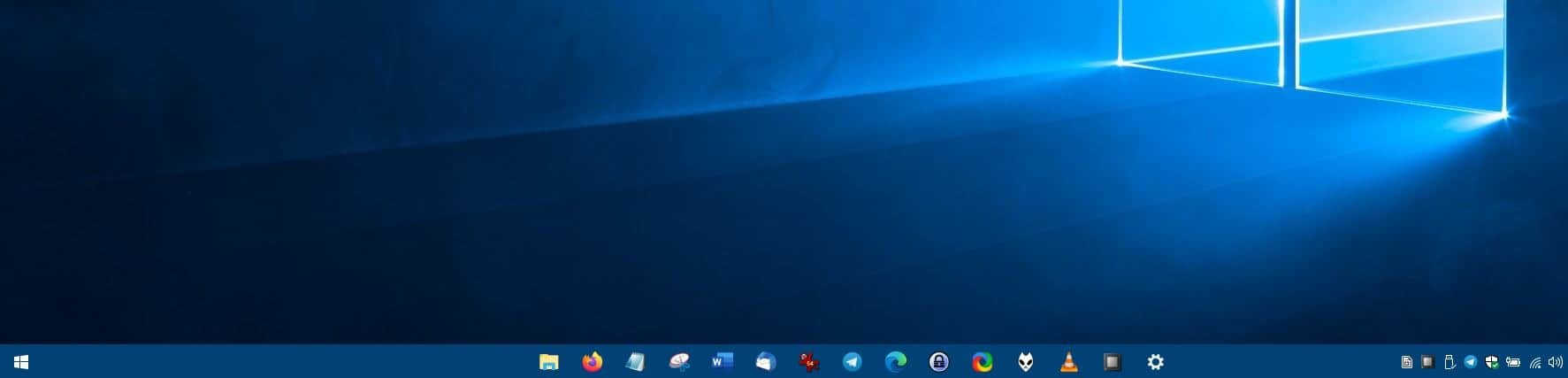
If you'd like to customize the taskbar, you can't go wrong with FalconX and TaskbarDock. But if all you need is to place the icons in the center of the taskbar, there's another program you may try, CenterTaskbar.
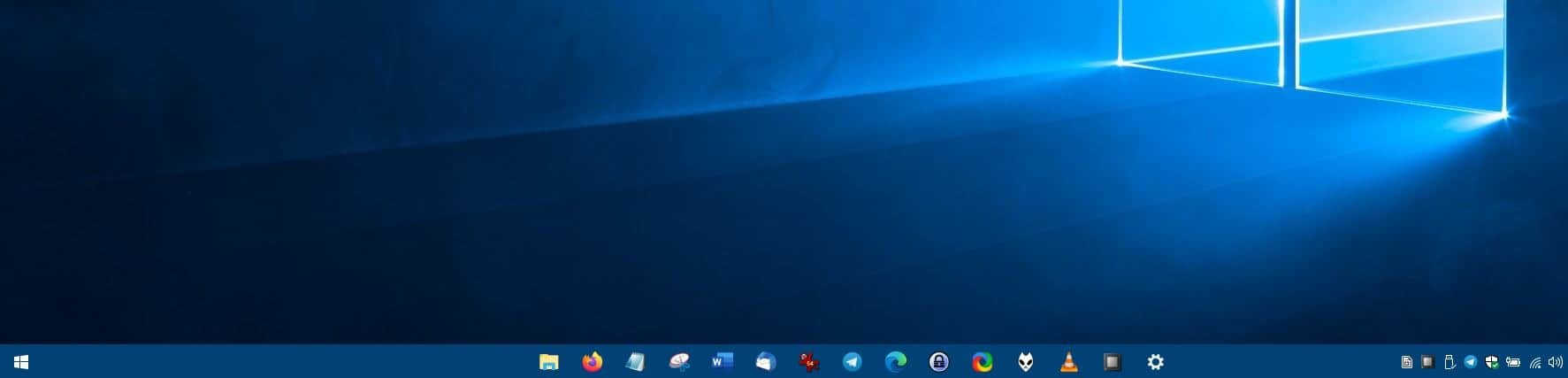
This is a portable application. When you run the executable, you'll see a new icon appear on the system tray, and your taskbar icons will be centered.
How does it work? The documentation on the program's project page says that it uses the Windows UI Automation framework for monitoring changes made to the taskbar icons. CenterTaskbar will detect the changes and adjust the "centering position" dynamically.
The program doesn't use the number of icons to decide how to center the taskbar. This can be good and bad. It's good, as in you don't need to do anything to use it. It can however look a bit odd, if you've a lot of taskbar icons. In this case, even though the icons will be centered on the screen, they may appear to be closer to the system tray. An option to center the icons relatively would've been better (TaskbarDock does this). CenterTaskbar supports animations that normally work with the TaskBar, for e.g. mouse over, left-click/right-click, taskbar thumbnail preview.
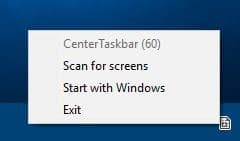
Right-click on the tray icon to access the application's settings. There are three options available in the menu The first option is "CenterTaskbar", and it is grayed out. The number next to in the parentheses indicates the refresh rate of your monitor. For instance, if you have a 60Hz monitor, it will display (60).
The next setting, "Scan for Screens" is useful if you have a multiple monitor setup. In my test, this didn't work well with my laptop and external monitor. Then icons were right next to the taskbar, but it isn't the program's fault. My laptop is quite old and has a 1366 x 768 display resolution, while my monitor has a Full HD 1920 x 1080 pixels panel. Center Taskbar calculates the position of the taskbar icons based on the display resolution. So, when it detects multiple screens, it optimizes the placement of the icons corresponding to the display that has the lowest resolution. And naturally, this looks odd on the display with the higher resolution.
Note: The program doesn't detect when you enable/disable the second display. You'll need to click on "Scan for Screens" to refresh the position if you switch to single/multi display.
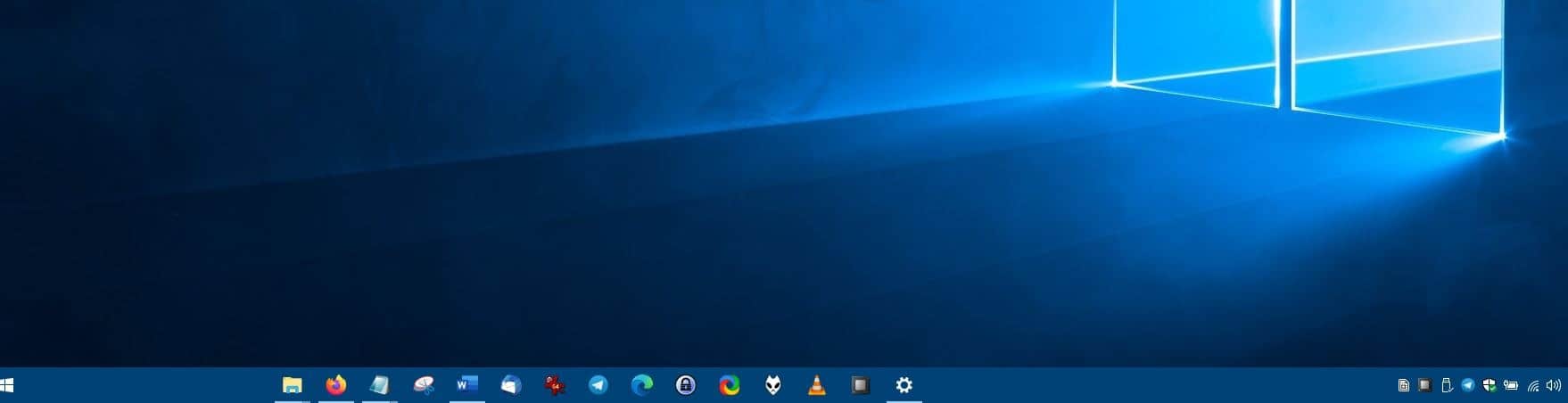
(After switching to single display, but before using the Scan for Screens option)
Back on the CenterTaskbar menu, enable the "Start with Windows" option to make the program run automatically when your computer boots. To disable the icon centering, right-click on the program's tray icon and select exit. The icons will be restored to their usual position, near the Windows Start Button.
Though it runs in the background, CenterTaskbar stays dormant when it is not in use, so there is no impact on the CPU/memory performance. It automatically wakes up when required, for e.g., when you add/remove icons to the taskbar.
CenterTaskbar weighs just about 106KB to download. The program doesn't create an INI file in the folder you run it from. It does not make any changes to the registry or write data to the USER folder. The application is open source.
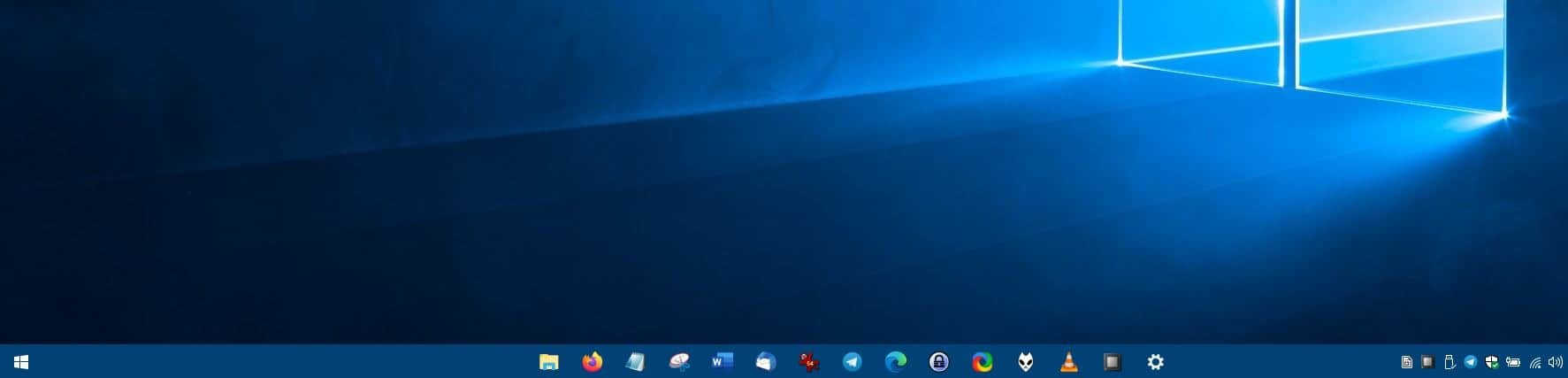






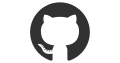





















Still using good old quick launch, I prefer it to big icons that take all the taskbar.
No way to post issue reports for it on GitHub.
No indication in this article or on GitHub of which versions of Windows are supported.
The last version of FalconX, 1.4.5.0, contained a feature (‘Offset from edge’) in the ‘Position options’ to adjust the vertical setting of the taskbar icons , at least in a horizontal taskbar placed at top or bottom of the screen. It can be used to vertically align application icons with the Start and Search icons.
This feature is missing from TaskbarX 1.5.5.0, perhaps due to a conflict with vertical taskbar placements. Maybe at some point it can be restored. If not, this is still a very useful taskbar utility, one of my favorites.
.. or do it with no addition installs and stuff needing to run at startup.
Right-click on Taskbar for menu.
1. First unlock the taskbar by deselect the “Lock the taskbar” option if needed.
2. On same popup menu, go Toolbars > New Toolbar. Choose some empty folder (make one if needed).
3. Grab the new toolbar bvy the little handles and drag it all the way to the right on taskbar, to next to the Start button. You should see the Taskbar icons pop to the left.
4. Now you can grab the Taskbar icons’ handle and drag it to anywhere where you want it.
5. To get rid of label on the “empty” toolbar, just right click on it and deselect Show Title and Text.
6. You can now lock the Taskbar again if you want.
Of course it is not “dynamically” centering the icons but that does not really matter. I really only wanted them to be about the center area. Works great on my ultra-wide screen.
Can’t say about this software, but FalconX takes less than 3MB on my system, do it automatically, with ONE click and has many other options.
So you have a good way to build a tent, it’s nice. But here we have something to autobuild houses…
It is really not that hard doing it manually and once it is done, it is done. I just chose to describe it in detail. I rather not have more rando app run on my puter when it is not needed.
Now TaskbarX (last version1.5.5.0 : https://chrisandriessen.nl/
Thanks for letting us know about TaskbarX. Just gave it a test and it uses way more memory and CPU than the older FalconX.
FalconX uses basically no resources. Going to stick with FalconX for now. TaskbarX is essentially a rewrite of FalconX, so it still needs to be optimized.