Yale is a freeware tool that displays your CPU, memory, disk and network usage in a compact widget
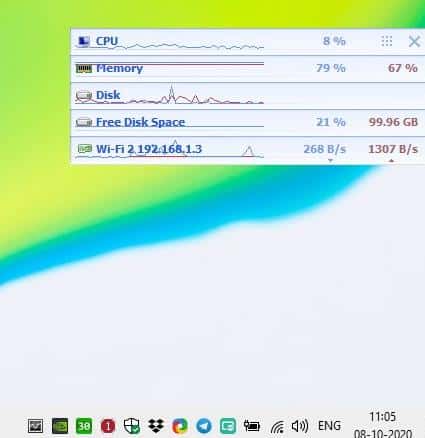
System monitors are handy programs if you want to know if your computer is using a lot of memory, CPU or other resources. The Windows Task Manager serves the purpose rather well, though it can be a bit confusing for the average user. Advanced system tools like the Resource Monitor require even more expertise.
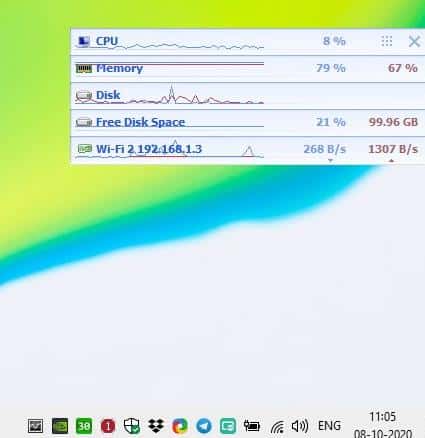
Yale is a freeware tool that displays your CPU, memory, disk and network usage in a compact widget on the desktop.
The program comes in a portable archive that contains the executable, and it's about 624KB in size when extracted. Yale runs from the system tray, and its interface is a small pop-up window that's displayed near the tray.
The application displays five usage indicators: one for the CPU, Memory, Disk, Free Disk Space, and Network. Each meter has a graph that displays the corresponding usage in real-time.
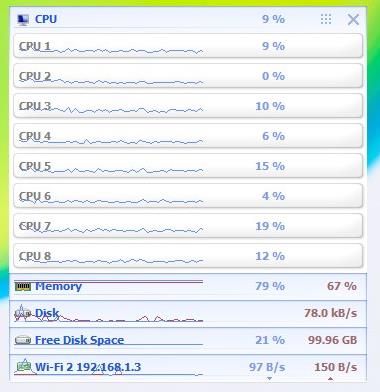
Click on the CPU indicator to expand it and view the usage of all of your processor's cores. A second click collapses the panel. The percentage that's shown next to the graph shows the current CPU usage.
Memory usage indicates the percentage of the used RAM and the free memory that is available. You can view your hard drive's transfer activity, by simply glancing at Yale's GUI, it updates the read and write speeds (in kB/s and /MB/s). Check the amount of free storage space (in GBs) and its value in percentage from the Free Disk Space section.
The network adapter shows you the name (SSID) of the connection that you're connected to, along with the local IP address, and the internet bandwidth usage. Click on the network section and the program will prompt you to run it with administrator rights to view advanced information about the network. This allows you to view the DNS Graph along with the network activity of every application that is accessing the internet.
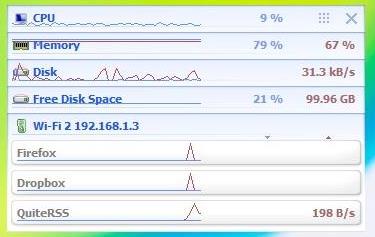
Yale's interface always stays on top of other windows. Mouse over the grid-icon in the top right corner of the window, and drag it to a different location on the screen. Click on the X icon to close Yale's interface, you can double-click on the icon to bring it back.
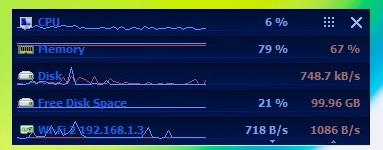
Right-click on Yale's tray icon and click on Options to customize the program. Yale has a darker theme that you can switch to from the first tab in the settings. The program has options to toggle the IP address (local) and internet IP address.
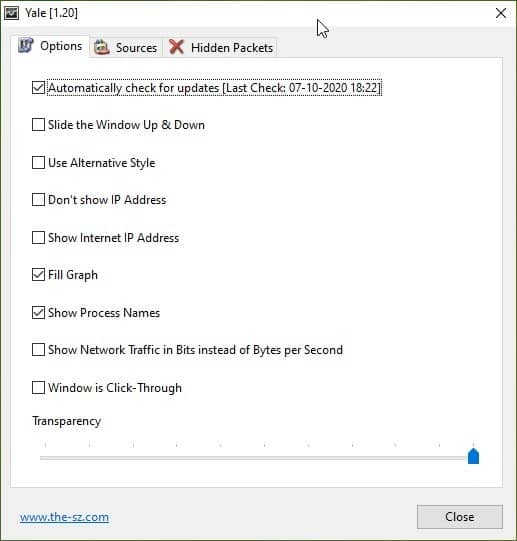
Don't like the line graph? Enable the fill option. The Slide window toggle resets the Window position to its default location.
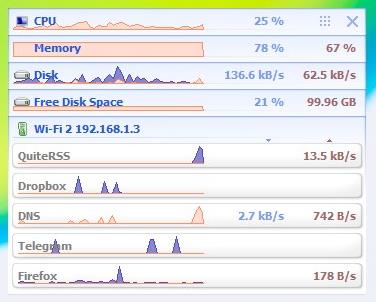
If you feel the program's interface is in your way while using other applications, enable the "Window is click-through" option. But clicking through a window isn't easy, is it? Don't worry, Yale's has a transparency slider that can make the GUI opaque. Drag the slider to the left to increase the transparency, or to the right to reduce it.
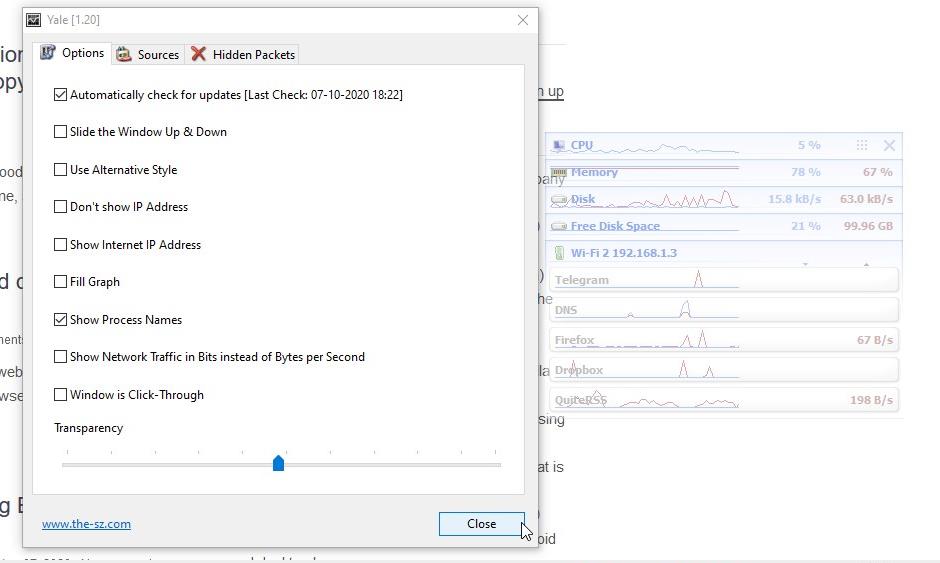
You can disable any of the meters that are displayed in Yale from the Options > Sources tab. So, if you just want to monitor the internet usage or CPU or Memory stats, you can customize it to your requirements.
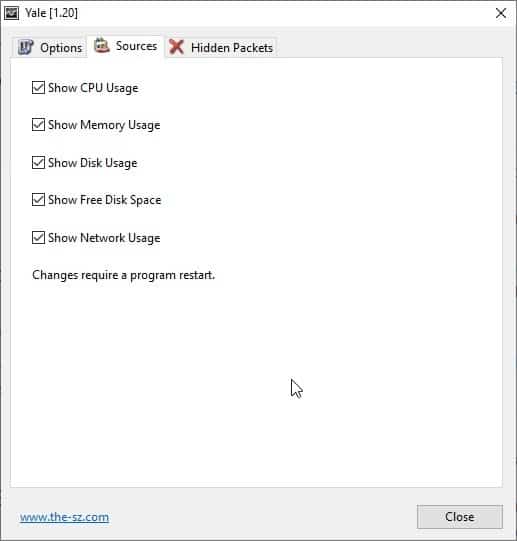
Yale is a basic tool, it's user-friendly and also saves you the bother of switching to the Task Manager frequently. The program is made by the developer of Spencer Start Menu.
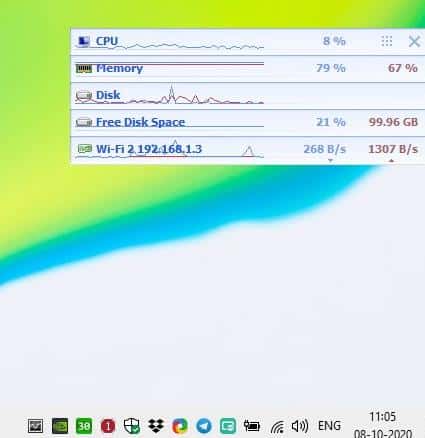



























Wonder why you didn’t list the developers URL for the utility.
http://www.the-sz.com/products/yale/
They have some very nice utilities.
Just a heads up to the developer, though, the link to their website on softonic goes to (what i’m assuming) is their old url and it’s flagged as malicious in firefox. Made me reconsider downloading until i checked out their actual site.
Thanks for the heads up, man! I think they’ve updated that link now.
Honestly, looks pretty cool. I use coretemp to display my processor temp(highest) and clock speed (have been dealing with thermal issues on this laptop and am working on perfecting the undervolt, boost volt and whatnot). I like the networking, free disk space and disk usage options. Also, the ability to set the opacity, dark mode and make it so you can click through the window is cool. Will be great for when i’m at my big monitor and having a small window in the corner is not a problem.