Make Windows 10's Start Menu open web searches in the browser and search engine of your choice with Search Deflector
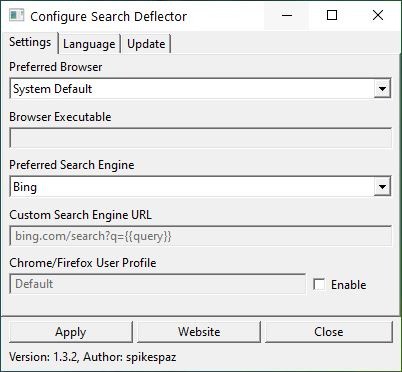
Windows 10 users will be familiar with the ways Microsoft tends to recommend stuff. You may have noticed this in the default apps section in the Settings or when you use the search functionality of the system.
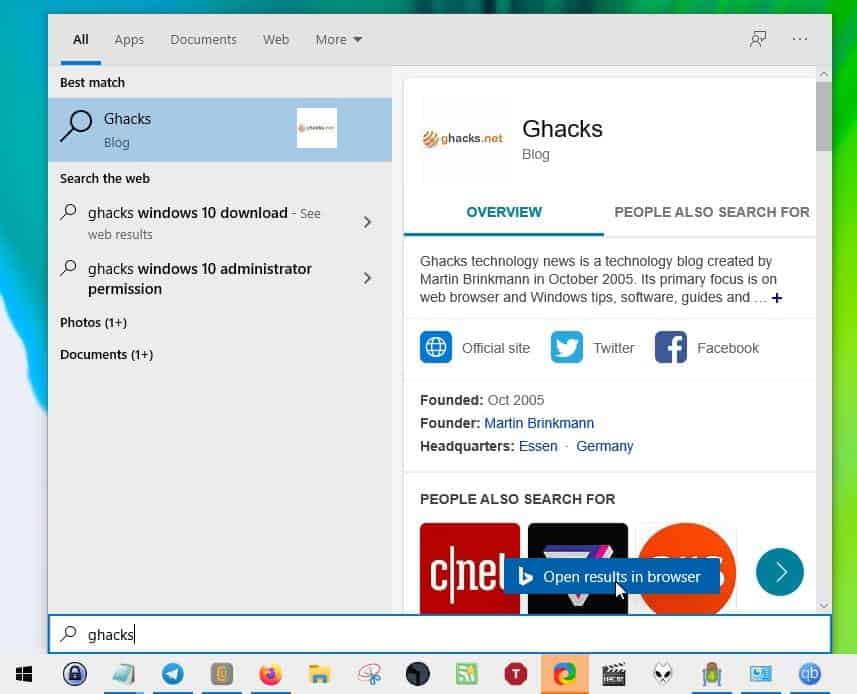
Sometimes the operating system overdoes it. A prime example for this is the Start Menu's search, more specifically the results from the web.
The search is powered by Bing, which is not a search engine that is liked by everyone, especially users from outside the United States. The screenshot above shows an example search. What's missing, oh that's right, an option to select the browser to open the results. Hit enter or click on "Open in browser" and it opens the search results using Bing, in Microsoft Edge.
Programs like Edge Deflector and SearchWithMyBrowser provided ways to change this, but both applications seem to have been abandoned. There is also Broken URL which offers similar functionality.
Search Deflector is an actively maintained application which not only helps you select a different browser for search, but also lets you pick the search engine to be used. It basically intervenes between the search and opening the results, and redirects, aka "deflects" it to the browser of your choice.
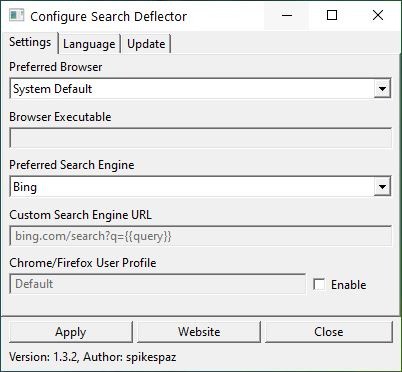
The program has a minimal interface with three tabs. The first tab Settings is the only one you will need to work with. It can be used to customize Windows' web search options. Click on the drop-down menu under "Preferred Browser" to pick the browser that will load the Windows Search Results. This doesn't have to be your default browser, in case you have multiple browsers installed.
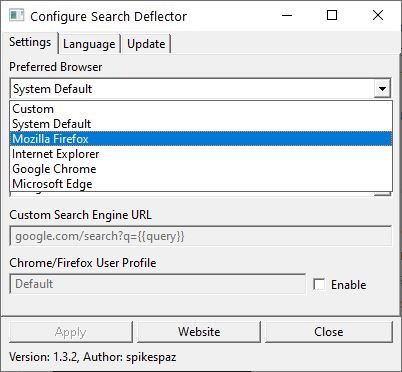
It supports Firefox, Chrome, Edge, Internet Explorer, and others. If your browser isn't listed in the menu, select "custom" and pick the location of the browser's EXE. You can use this option to make Search Deflector work with portable browsers, I used Vivaldi Standalone to test this.
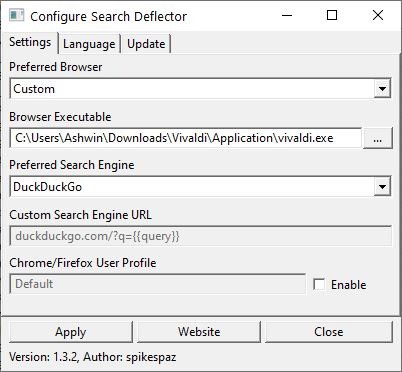
The next menu is used to select the preferred Search Engine. You can choose from the following options: DuckDuckGo, Yandex, Amazon, Dictionary.com, Baidu, Bing, Ecosia, Quant, Stack Overflow, YouTube, Thesaurus.com, Ask, Yahoo, Wolfram Alpha, GitHub, Wikipedia, Google and Startpage.
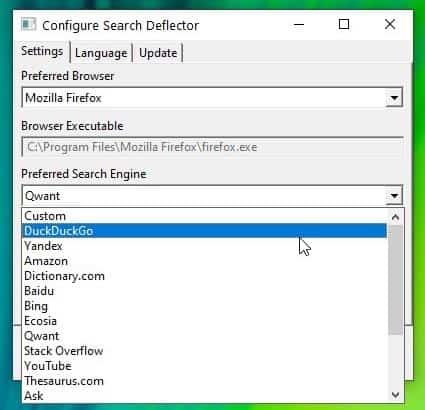

The "Custom" option allows you to use any search engine that isn't listed in Search Deflector. If you use this, you'll need to set the custom search engine URL (command) manually.
The last option in Search Deflector lets you select your browser's user profile, which is useful if you've more than one.
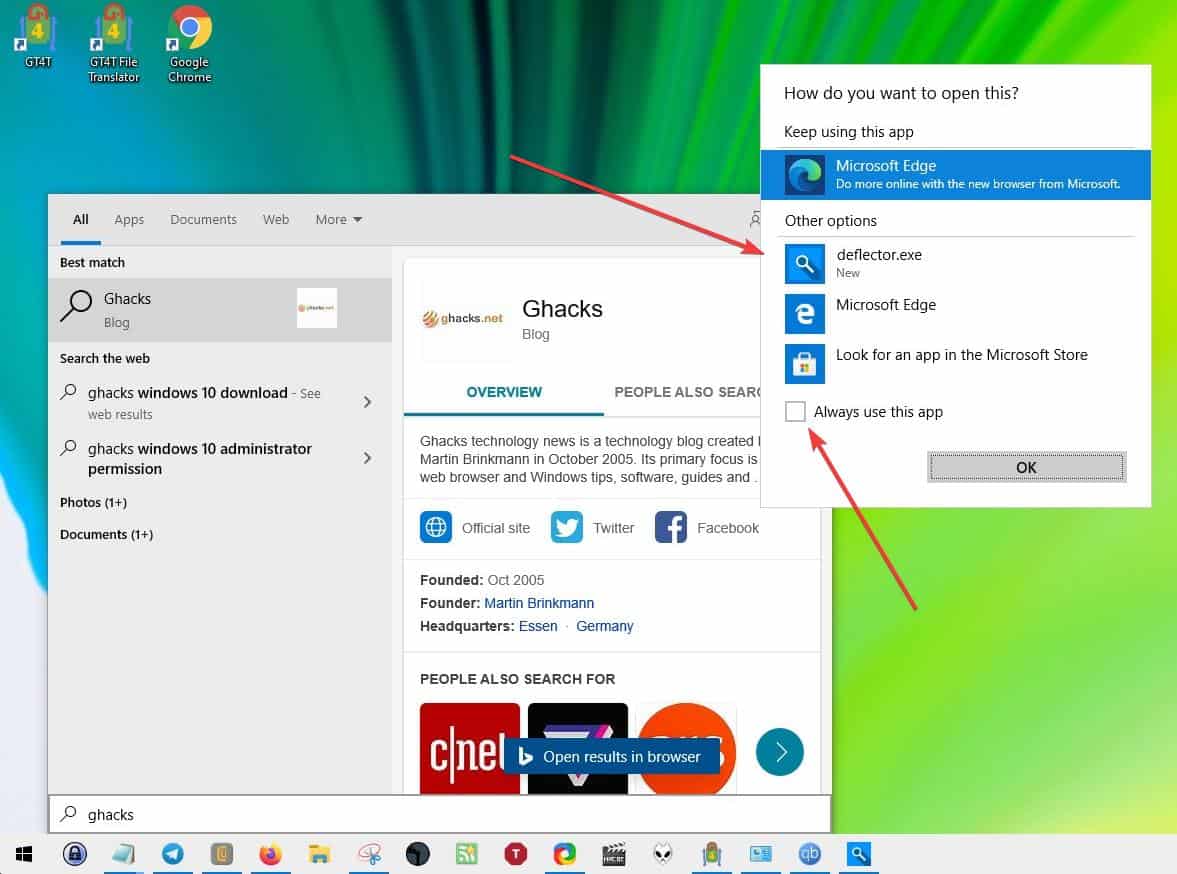
Hit the Apply button when you're done configuring the search protocol. Click on the Windows start button and perform a search query. Press Enter or click on the "Open browser" button, you'll see a pop-up prompting you to select an app for the function. Select "Search Deflector" from the list by clicking on "Deflector. exe". Check the box to set it as the default app.
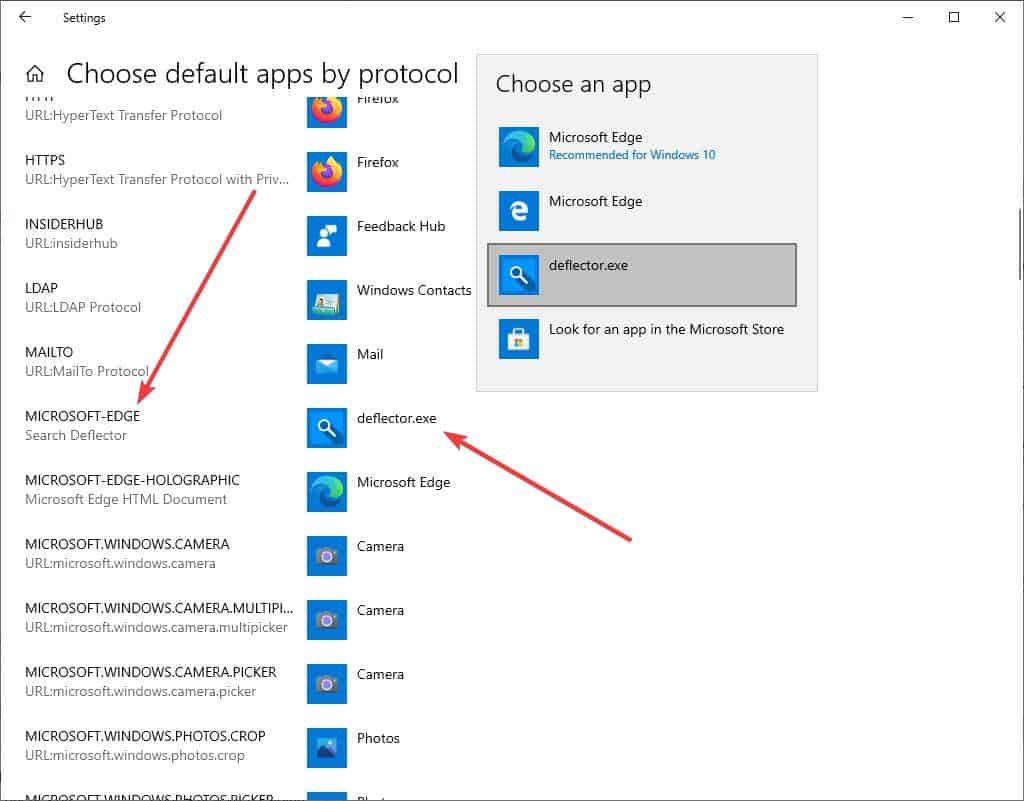
Note: If you didn't set Deflector as default, your searches may open in Edge with Bing. To fix this, open the Windows Settings app > Apps > Default Apps > Choose Default apps by protocol. Scroll to the part where it says Microsoft Edge and click on the button next to it and select Deflector.exe.
Search for something in the start menu and hit enter, your web search will open in the browser and search engine that you selected. If you want to change the search settings, run the program again and customize it to your liking.
Search Deflector is an open source software. A premium version of the program is available on the Microsoft Store, but there are no functional differences between it and the free version on GitHub.
Note: The program's page says it will also work with Cortana. I cannot confirm this since I have uninstalled it using PrivateZilla (Spydish). I tested Search Deflector in Windows 10 2004 (19041.508).
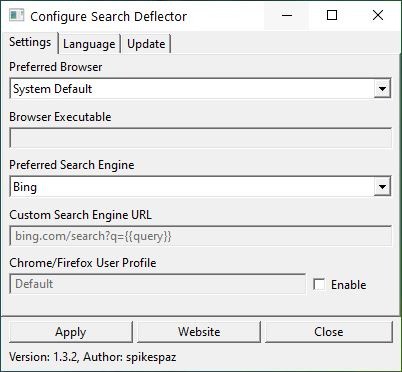






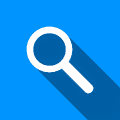



















Thank you! I was looking for it and this article nailed it!
Hey all. Is anyone else getting the “search deflector launch failed error”? I’m running W10 Pro x64 build 1909. I also tried running it as admin and no change. Any help would be appreciated as I’d like to test the program out. Seems like something I’d find useful. Take care.
The desperation of microsoft is laughable. remove web search from the os start menu microsoft, it makes no nense there. nobody is going to use bing no matter how much you would like these sweet user data, it’s crap.
The last thing I want is web searches from the Start Menu. Or Explorer or all the inscrutable junk features in Settings.
I open a browser if I want to go online. Allowing searches from every little app and program attached to Windows can quickly create a confusing infuriating mess. Only programs that need web searches should have the capability.
Some people seem to like searching from anywhere, likely the same ones who leave 20 tabs open at once.
Lay Zee :)
It’s a good idea to forget about searching the web through the start menu since I have always searched with Google through Chrome or Firefox, making Google my homepage on both browsers. I thought that searching through the start menu might come in handy at times but searching the web through the start menu is just an unnecessary nuisance.
Disable the start menu and search altogether. No need to suffer using Microsoft’s inferior features.There is many awesome alternatives: Open-shell, Start10 and StarIsBack.
I tried to find the website to download Search Deflector but was unable to. When trying to search a website through Search, next to START, and I try to click the suggested link, there is no reaction, and no site will open. My default search engine is Google Chrome, and since Search is set to Bing, could that be the problem for the chosen link not to open?
I would love to use Search Deflector through Search but am unable to do so.
As always, I appreciate your great information in your newsletters!
I’m trying really hard, but I can’t think of a situation/case where in previous versions of Windows (7, Vista, XP) there was a similar issue that was only solved by 3rd party software and there was nothing built-into the OS that could fix it.
It seems like all these problems arose with Windows 8 removing the start button and the start menu and this continues into Windows 10.
My estimate is that by 2025, Windows 10 would have regressed so much that we will be needing 3rd party software in order to be able to change our background wallpaper, even worse – we may have to end up using registry hacks or homebrew versions of Windows 10 that allow us to change our default browsers, OK this was an over exaggeration, but you get the point.
“My estimate is that by 2025, Windows 10 would have regressed so much that we will be needing 3rd party software in order to be able to change our background wallpaper…”
Since Windows will be indistinguishable from Chrome OS at that point, third parties will no longer be allowed.
Except third parties that generate huge ad revenue and they will reside only in Google Play. Windows machines will become today’s Chromebook Ad Servers.
I’m more interested in disabling web search from the start menu and keeping it disabled when Microsoft periodically tries to force me to search the web for no good reason.
I wanted this. Thanks!
>Make Windows 10’s Start Menu open web
No.
correct, no longer works, you can configure it just as above, and no it does not work