Spydish: quickly check Windows 10 Group Policy privacy settings
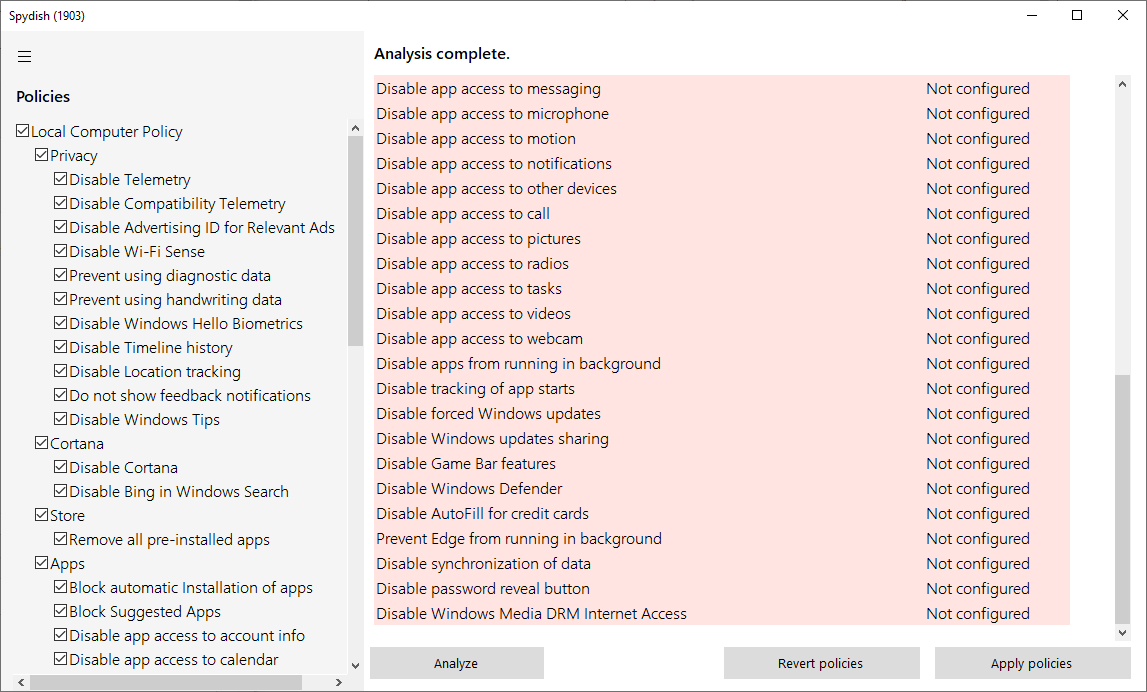
Spydish is a tiny program for Windows 10 by the developer of Debotnet and SharpApp designed to provide a quick overview of important Group Policy privacy settings.
The privacy tool has been released as a beta by its developer. Interested users may download the latest version of the application from the developer's GitHub project site. It is a 35 Kilobyte zip archive that you need to unpack once it has been downloaded to the local system. You may run it from any location without installation. Note that it requires administrative privileges.
Tip: check out our overview of Windows 10 privacy tools here.
Spydish
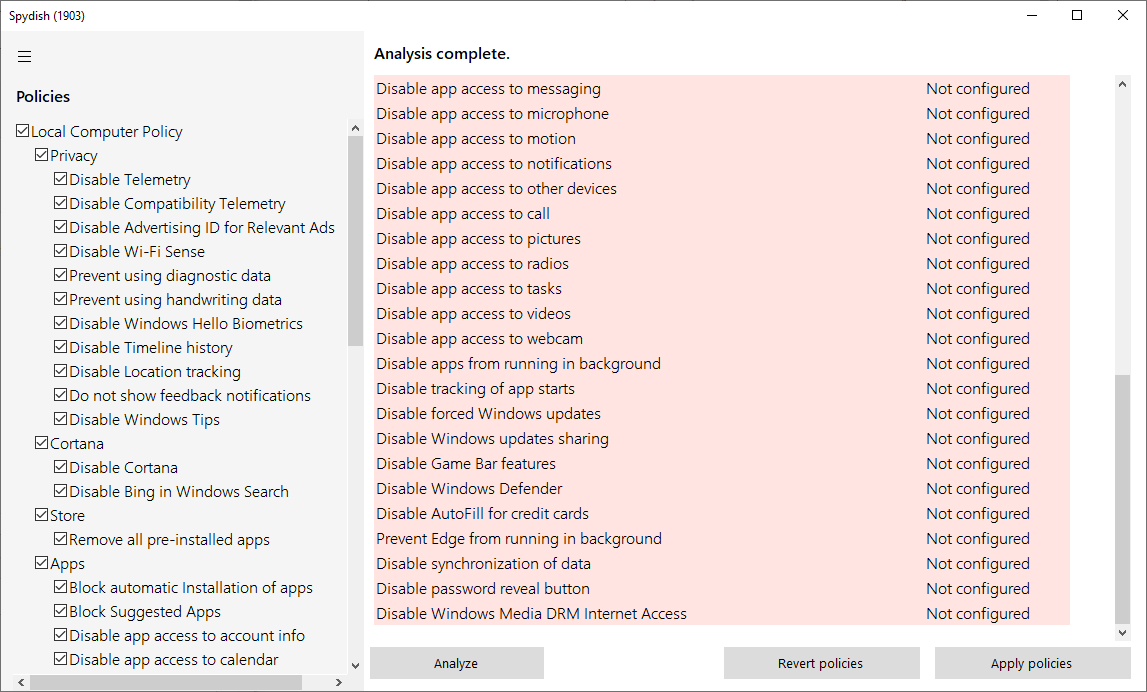
The main idea behind Spydish is simple: check if privacy related policies are set on the Windows 10 system it is run on. The program displays a list of privacy related policies in a sidebar on the left. You may select all or some of the policies for checking, and hit the analyze button to check the status of each selected policies.
Policies are grouped, and each group can be selected individually in the sidebar. A quick check of the supported policies confirms that major privacy policies are supported by the application; this includes support for policies such as "Enable Telemetry", "Block automatic installation of apps", "Disable Bing in Windows Search", or "Disable Windows Defender".
A click or tap on the analyze button checks each policy and returns its setting. Spydish color codes results and displays a status for each policies, e.g. not configured or configured, as well.
The application supports two additional features: revert policies and apply policies.
Revert policies changes the status of all selected policies to the default status (which usually is not configured". Apply policies on the other hand enables the selected policies when selected. Both options are quite useful.
Administrators may use the application to get a quick rundown of privacy settings on a Windows 10 machine. Additionally, it is useful to restore policies to defaults or to enable certain private policies on a device. The latter may be of special interest on Home systems of Windows 10 as the Group Policy is not available on these systems (but policies may still be set using the Registry). The app may provide a quicker way of doing so.
Compatibility information is not provided on the developer site or on GitHub. The program displays 1903 in the interface (on a Windows 10 version 1909 system). Since it is beta, it is advised to create backups before you use the program to make changes to the system.
Now You: do you use privacy tools? if so which, and why? (via Deskmodder)
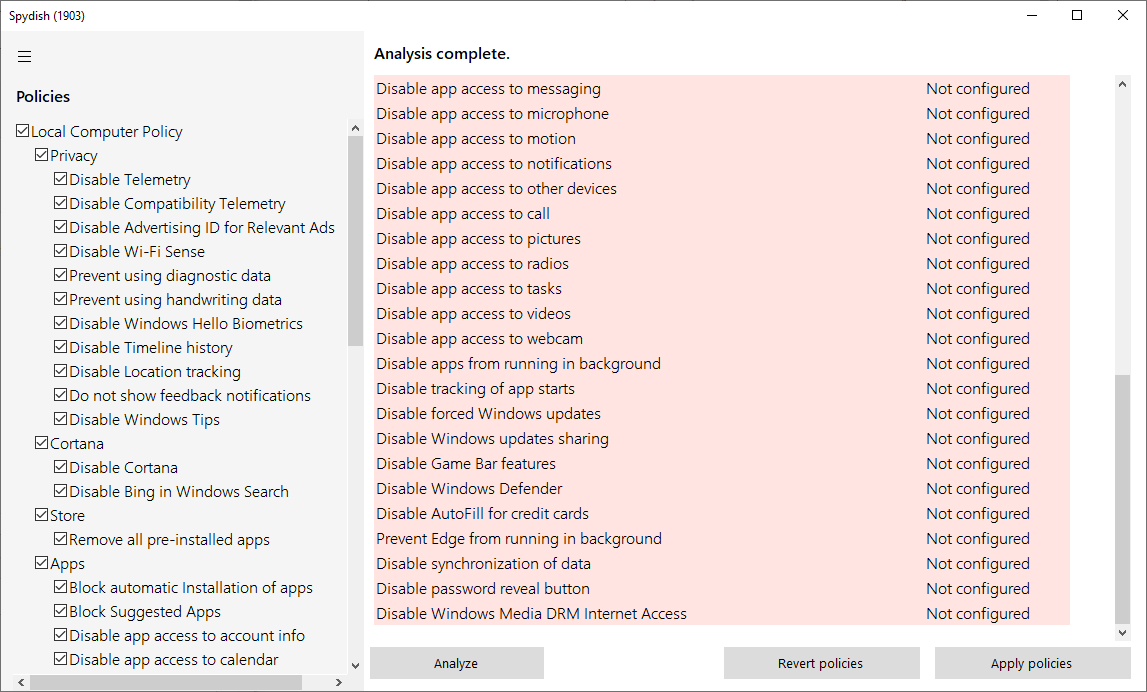


























Latest stable release is yesterdays build 0.13
https://github.com/mirinsoft/spydish/releases/tag/0.13.0
Really nice tool
I can plenary recommend this miniscule pearl
IMO, this little program has made noticeable improvements on my rig. Programs load faster, and it boots faster. Keeping this one!
stable build is out https://www.mirinsoft.com/blog/19-apps/34-stable-release-of-new-spydish-app-is-out
Yanta you are correct:
The following bugs were documented during individaul script testing by running OOShutup10.exe
spydish Policy – re-enable automatic Windows Updates
community script – templateAppsPrivacy re-enables Disable Internet access of Windows DRM
community script – Windows10Debloater re-enables telemetry
The bottom line is don’t trust new programs. Independently verify everything on the Internet, especially news.
https://www.oo-software.com/en/shutup10
To see the files programs write in real-time, use ‘Everything’ tool and sort by Date
http://www.voidtools.com
Thank you very much Martin.
Interesting that this utility tells me telemetry is not disabled.
In Data Collection and preview builds there is no Allow telemetry policy setting.
But the AllowTelemetry registry value at HKEY_LOCAL_MACHINE\SOFTWARE\Policies\Microsoft\Windows\DataCollection is definately set to 0.
Same issue with Microsoft Edge. I have set it not to run in the background, and not to preload tabs etc. But this utility says these are not configure.
Go figure
what a brilliant app wow. Many thanks
Spydish is vastly improved when users download the optional community authored privacy/bloatware scripts.
After both parts of Spydish complete, reboot and verify (CPU 0-1% at idle, no network traffic) that everything worked better than ever. I then ran Cleanmgr+. The Win10 image got 4.4GB smaller!
I finally feel completely at ease even though I’m use the ‘safest’ Enterprise Edition.
—-
Toggle Network
By Design, one feature missing from Win10 is a desktop icon to Enable/Disable the Network.
My solution was to create two files and an Admin powered shortcut
1) Create UpDownEthernet.ps1
———– UpDownEthernet.ps1
param([switch]$Elevated)
function Check-Admin {
$currentUser = New-Object Security.Principal.WindowsPrincipal $([Security.Principal.WindowsIdentity]::GetCurrent())
$currentUser.IsInRole([Security.Principal.WindowsBuiltinRole]::Administrator)
}
if ((Check-Admin) -eq $false) {
if ($elevated)
{
# could not elevate, quit
}
else {
Start-Process powershell.exe -Verb RunAs -ArgumentList (‘-noprofile -noexit -file “{0}” -elevated’ -f ($myinvocation.MyCommand.Definition))
}
exit
}
if (Get-NetAdapter -Name “Ethernet” | ? status -ne “Up”)
{
Get-NetAdapter -Name “Ethernet” | Enable-NetAdapter -Confirm:$false
}
else
{
Get-NetAdapter -Name “Ethernet” | Disable-NetAdapter -Confirm:$false
}
———– End UpDownEthernet.ps1
2) Create UpDownEthernet.bat
———– UpDownEthernet.bat
type “C:\Users\Your_Name\Desktop\Admin Tools\EnableDisableNetwork\UpDownEthernet.ps1” | powershell
———– End UpDownEthernet.bat
3) Right-Click to create a shortcut to UpDownEthernet.bat. Then right-click on the shortcut itself. In the shortcut tab select ‘Advanced’ and check Run As Administrator.
Note: if necessary edit the .ps1 file and replace “Ethernet†with whatever name MS has chosen.
Hi!
Defender dont let me download…
Virustotal say its Malicious, Trojan.Malware.300983.susgen and Gen:NN.ZemsilF.34126.mm0@aOtAsmo.
It looks good, but…
FALSE POSITIVE! or did you ever heard of a AV engine called SecureAge APEX or MaxSecure.
They are flagging every software
It doesn’t specifically STOP much of the really nasty telemetry data gathering and constant background uploading as such, only tones it down at the edges somewhat.
About the only way to really stop it is to disconnect the Windows computer from the internet.
Isn’t this something that might exist in the Nimsoft utility collection?
haha Nirsoft creates hacking utilities and not those to protect your privacy
he doesnt have the actual program code on the repo, only text files and images, i dont know why
Now where stands that it is open source,still great app
Very nice. Love that it is focused solely on Group Policy settings.
😎 Thank you Martin! Pretty handy
I wonder if it works on Home versions of Windows.
Can confirm it works on home versions also
Will give it a try
Finally a real time saver utility. Really appreciate the introducing
Wow, looks very promising …Many thanks Martin!!!
I had hoped GDPR would put a stop to MS’s spying especially as there are courts that have found it to be illegal but nope.
I’m still waiting for someone to properly test the anti-spying apps rather than just list their supposed features (and usually don’t verify that they do what they say) which is almost pointless, I can see that myself from a screenshot. They have been out for a number of years now, do any stop 100% of it? Most, on the face of it, seem to be half baked and look like they probably stop some.
Auditing windows and what it does is a time consuming and difficult thing particularly if you don’t have access to the source code and given how the windows is modeled they Microsoft can enable, change, obfuscate, remove and disable features and tweaks at will.
On some level you can tell if they are working with fairly obvious things such as bing search in windows and such, heck even advertisements in the start menu being blocked should be a tell.
IMHO Windows 10 is like sleeping with a hooker, sure its gratifying but is it actually good for you… probably not.
The sad thing is windows 7 is woefully outdated particularly when it comes to scaling on larger monitors and such not to mention many other things and whilst windows 8.1 isn’t bad it is still bad at scaling options also. (that’s just one basic observation from my experience) Don’t get me wrong. I am not advocating you go and install windows 10 but the alternatives aren’t that great either.
If Microsoft were to magically release a service pack for windows 7 or 8.1 that brought all the perks of 10 without that trash then that would be great but they aren’t because this model works for them to monetize everything you do and have complete control over you like a happy little zealot.
The best thing to do is keep your Windows PC away from the internet. Maybe run a hardware proxy (pihole isn’t enough) on a mini PC that allows only whitelisted connections, so Windows and anything else on your LAN can’t phone home to Microsoft’s or any other spy servers.
You’re probably right but its a rather drastic measure which bothers me… why do we have to resort to such drastic measures. Windows 10 is a sham!
It’s fairly obvious microsoft has lost any token of trust from the public at large.