Digital Clock 4 displays a highly customizable clock widget on your desktop; also supports alarms, hourly chimes and more
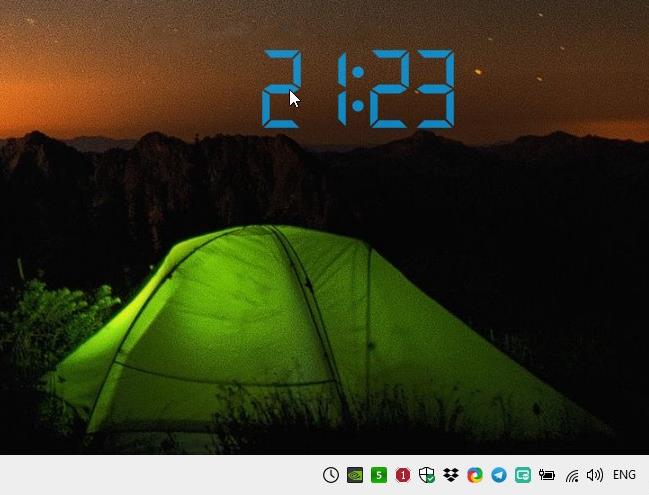
Gadgets were a really cool aspect in Windows 7 as they added functionality and style to the desktop. Microsoft decided to retire the gadget functionality citing security issues as the main purpose for the decision. Windows 8 and newer users can get gadgets back through third-party applications.
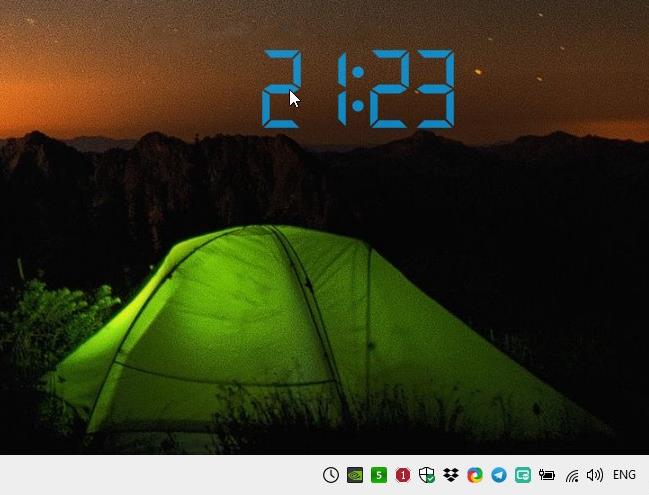
Some of the most commonly used gadgets were clock widgets. Digital Clock 4 is a freeware tool that displays a highly customizable clock widget on your screen.
Run the program and the widget appears on the screen. Don't be fooled by the simplistic look of the clock, there are a lot of options to change its appearance.
Digital Clock 4 also has an icon in the system tray area. Right-click on the clock or the tray icon to access the program's menu. The position menu contains options to place the widget at the top, middle or bottom of the screen, you can select if it should be on the left, right or middle too. If that sounds tedious, just click and drag the clock anywhere on the screen.
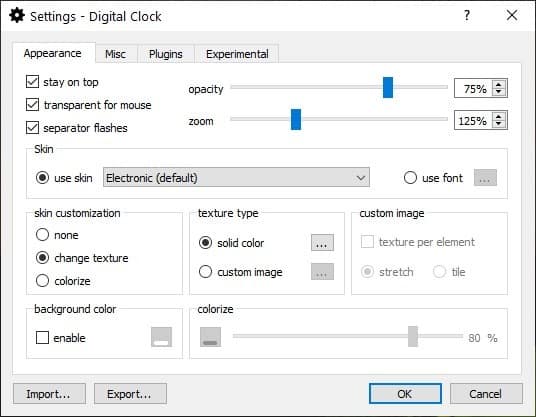
Open Digital Clock 4's settings to begin customizing it. The interface has four tabs, and there are ton of options to choose from. The first item in the Appearance tab lets you toggle the "stay on top" option. The transparency for mouse disables the mouse from clicking on the widget, so you can click on the object in the background (if you were using another program).
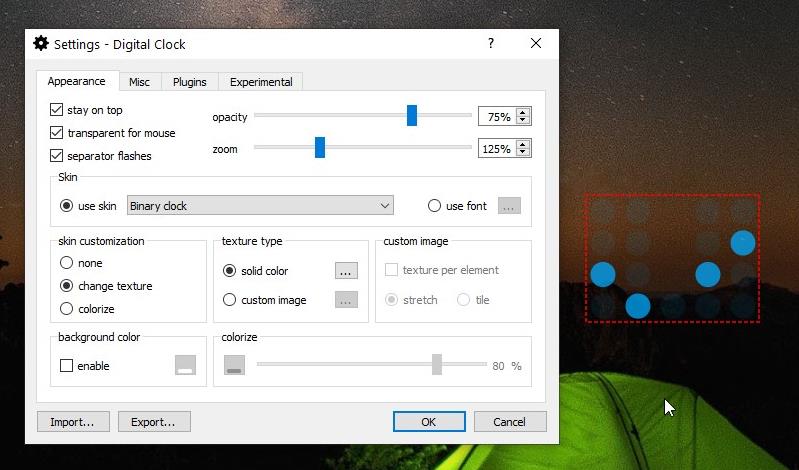
The : separator on the clock flashes by default, if you find it distracting, disable the setting. The sliders labeled opacity and zoom let you make the clock transparent and resizing the widget respectively.
Digital Clock 4 has many skins to choose from using the drop-down menu. If you want something simpler, click on Use Font, select a font style you like.
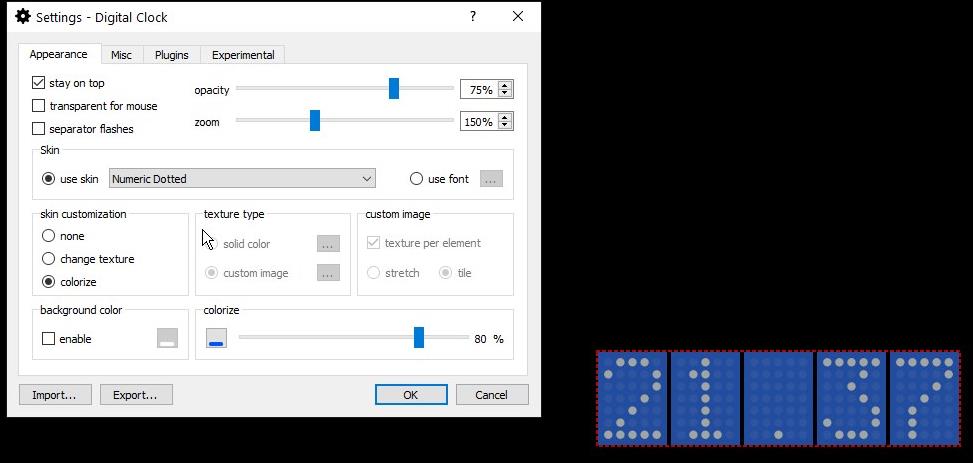
While the skin styles are nice, they can be customized even further. Click on the Custom Image option under Texture Type. This opens a folder of various texture images that the program ships with.
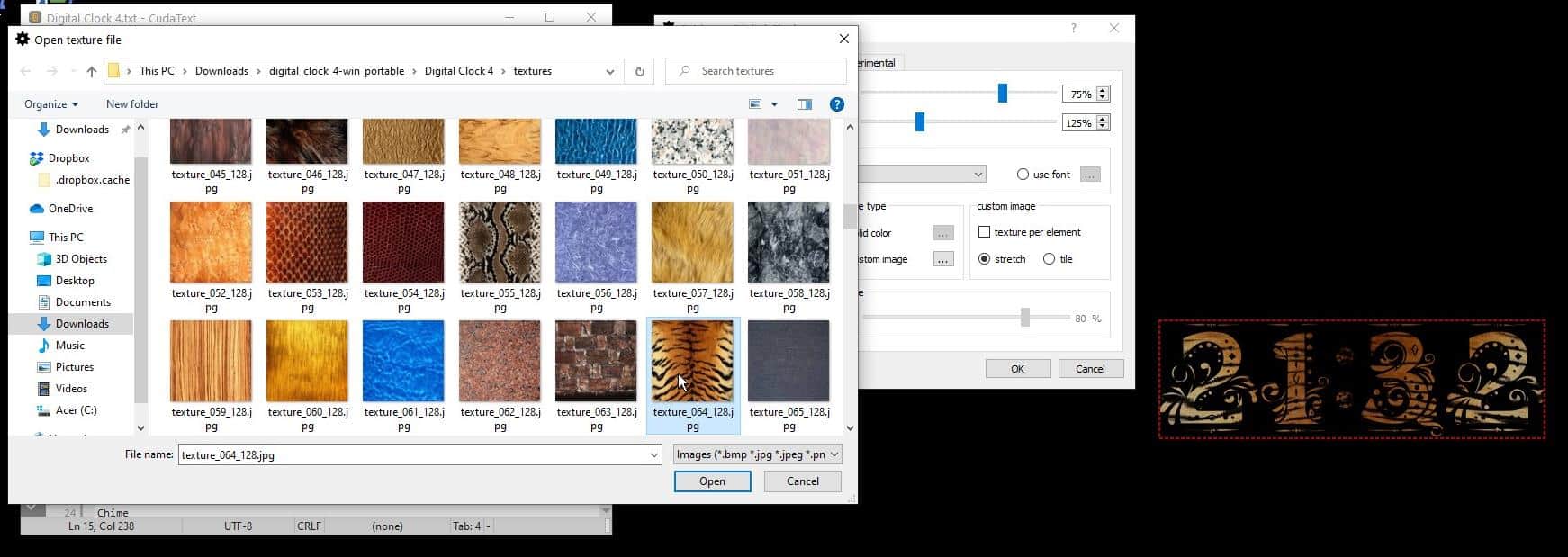
Select an image and watch the magic, the clock will use the texture.
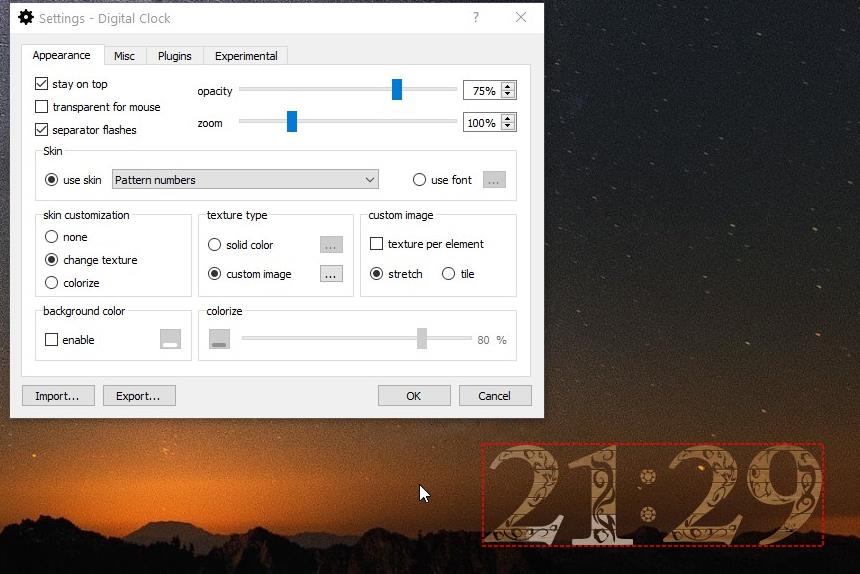
You can enable texture per element and stretch or tile, to beautify the clock further.
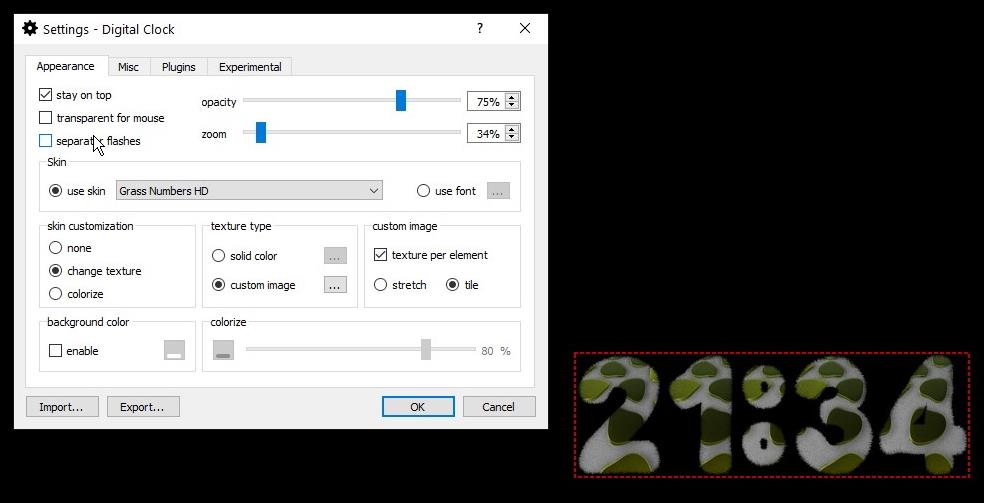
Not a fan of skins and textures? Click on None to disable them. The colorize option lets you use a custom color for Digital Clock 4. Optionally enable a background color, and set the colorization level.
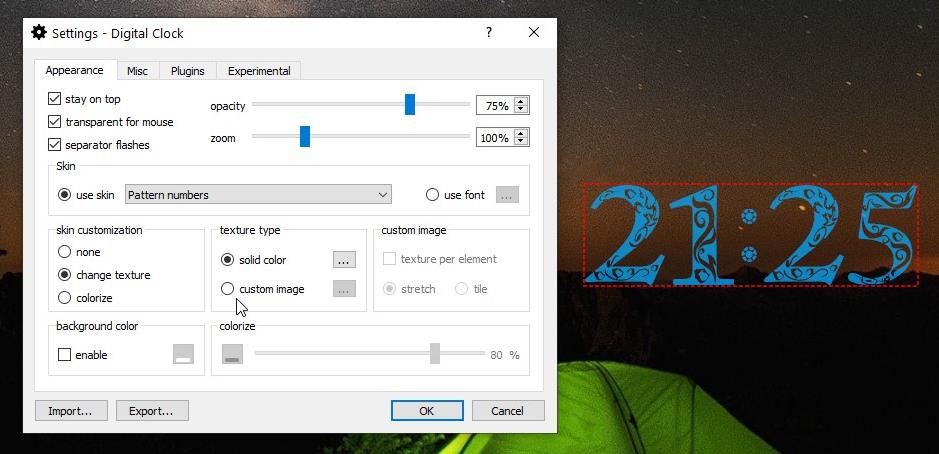
Switch to the Misc tab for more options. Use the options available here to set the clock to start with Windows, pick an alignment, adjust the space between the digits, etc.
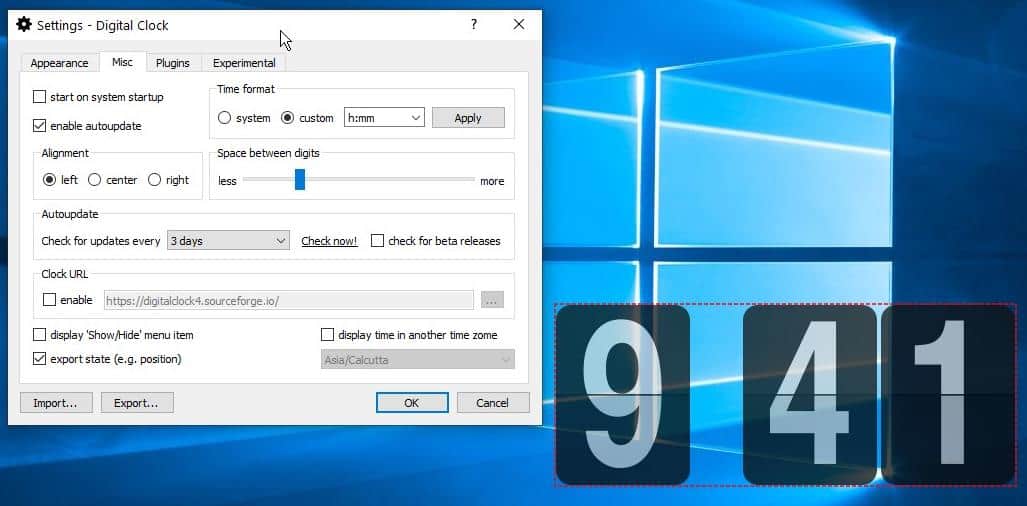
Digital Clock displays the system's time by default. But let's say you want to use a different style like h:mm, hh:mm, etc, select it from the drop down menu under the Time Format section. If you'd like to use the clock to view a different time zone, select it from the bottom right-corner. Want the clock to act as a shortcut for your favorite webpage? You can do that too.
Digital Clock 4 has many plugins that can enhance the functionality of the program.
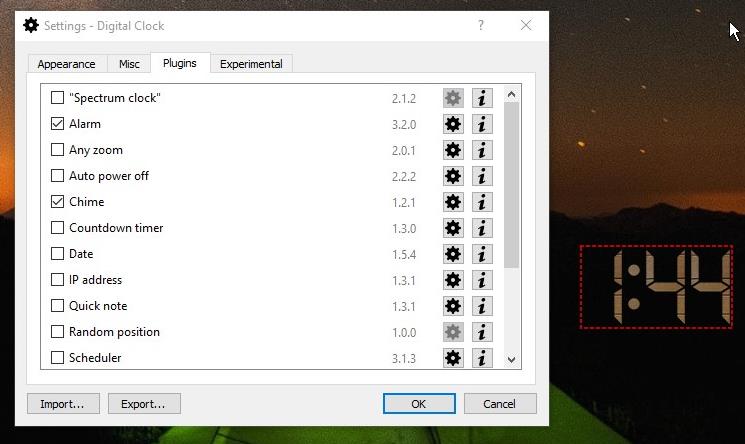
You can use it to set an alarm (requires sound file), chimes which ring off every quarter-hour or on an hourly basis and has built-in sounds to choose from including a clock tower bell.
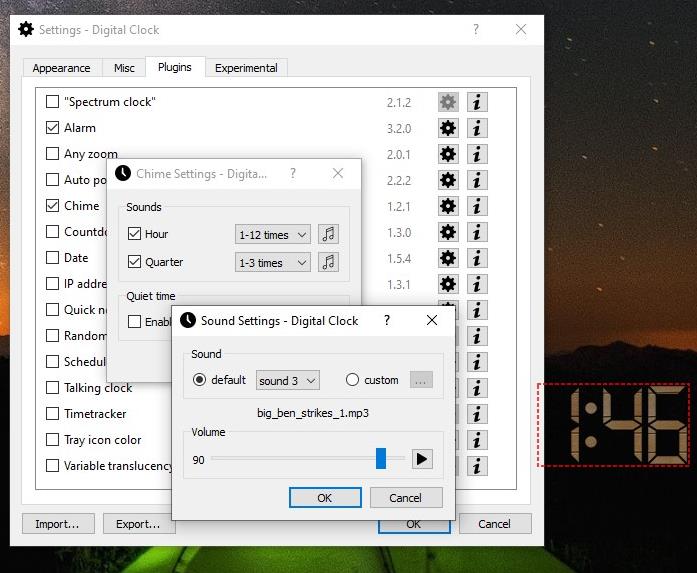
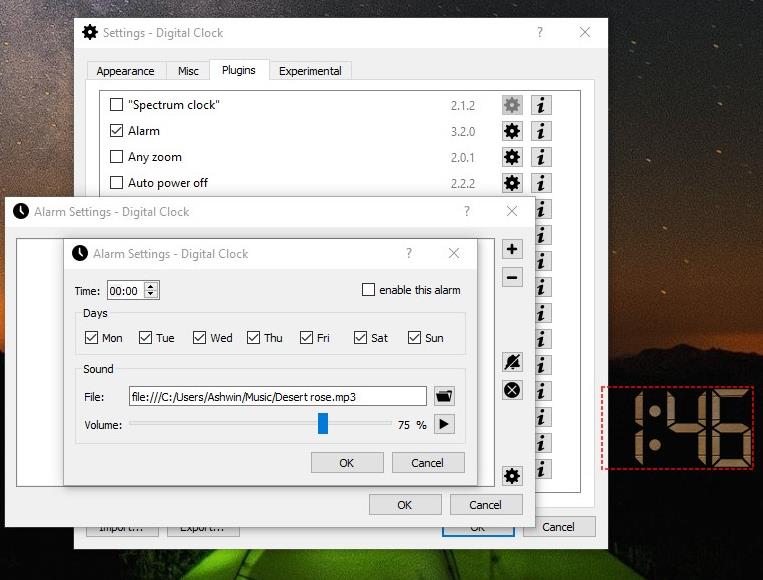
Just tick the box next to the plugin you want to use. The gear button next to each add-on has a few settings that you can modify. Add a countdown timer, displayed the date, IP address, or a quick note below the clock with the help of plugins. The Task Scheduler plugin allows you to set custom reminders.
The Experimental Settings tab has some advanced settings that you can toggle.
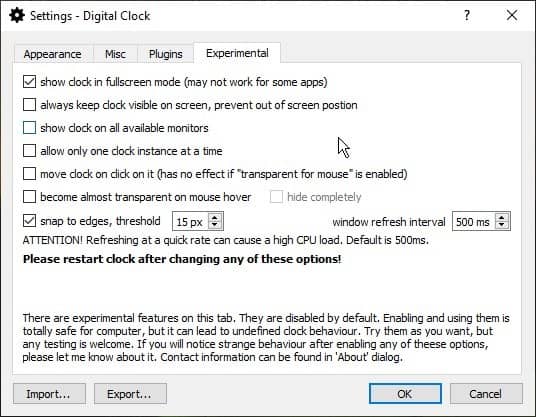
Digital Clock 4 is available for Windows, Linux and macOS. The Windows program comes in an portable version. The source code of Digital Clock Next (upcoming version) is available on GitHub.
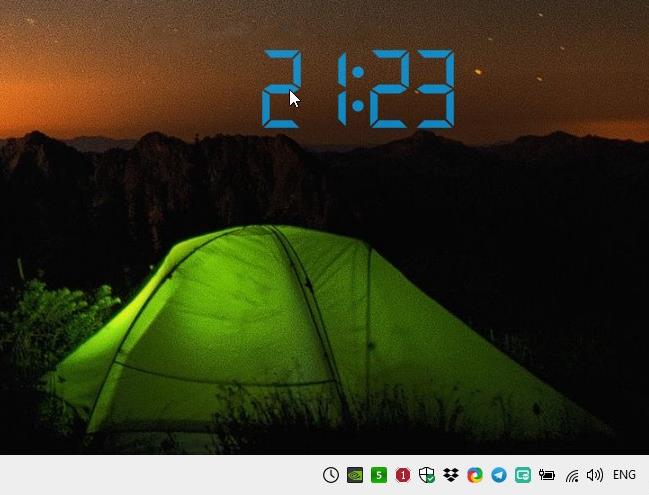

























This looks really cool, but I’m searching for third-party digital clock live tile to run only in START menu and compatible with Win 8.1 (lol – yes, now that MS official support/store has gone caput!)
I love Digital Clock 4 for its highly customizable features. The project is closed and version 4.7.9 (final) is available for download. To avoid a restart when upgrading Libreoffice, Digital Clock 4 should be closed.
I have been using the third-party app “TV Clock” for many years because I feel that the native “clock” function of Windows displayed on the taskbar had been insufficient.
https://i.imgur.com/rUSMmYb.png
TV Clock allows for a variety of customizations such as “font, size, decoration, display method, placement, calendar management, etc.”, which is my favorite.
It is an app created by Japanese (Hasebe) and unfortunately it is only available in Japanese.
http://thsb.webcrow.jp/tvclock.html
It works great except that I can’t click and drag it anywhere on the screen. I must be able to move it to a precise location on the screen. Why can’t I click and drag it?
To drag Digital Clock 4, uncheck its Setting “transparent to mouse”. For very precise location setting, zoom level, and choice of plugins and their customized font choices all have an effect as well.
NOTHING BEATS DSCLOCK, BEEN USING IT FOR EONS AND IT DOES EVERYTHING THIS ONE DOES BETTER.
As for analog clocks (yes, those old things), I find ClocX a great app. Has hundreds of all sorts of different analog clocks, resizable, no ‘alarms or reminders’. Just clocks. Took me a while to get the settings right but now have one clock, of my choice, on the desktop, and simple to change when desired.
Oops, just noticed it DOES have an alarm and reminder function.
I have been using it for a couple of years now. I have never had issues with it. I am now on W10 – 2004
I use 8Gadget Pack. It’s not that gadgets are vulnerable but that it is possible make malicious gadgets. Well, I only use safe ones, mostly original Windows. I did find a blue version of the CPU/ RAM one that’s easier to read with a slightly faster refresh and dear old Longhorn Clocks, a personal favorite since Longhorn. Of course. Calendar and Slide Show are both originals and Egg Timer from Vista Beta is too quirky to resist. The Vista gadget from The Weather Network here in Canada still works if you can find the old link. (Google search until you do.)
When Windows 10 becomes inevitable, I’ll finally switch to Linux but these do work on the latest Dev channel release so if you really want to use 10, this charming bit of nostalgia can be hung onto.
On Microsoft Windows [Version 10.0.18363.1082], I can show the Day, Date, and Time exactly as I require, after playing with Digital Clock 4 settings and plugins. Using my favorite font at size 72 further zoomed to 150% suits my purpose well.
I’m still using Sidebar and none of it requires internet access. I have to reinstall it every ‘feature’ update but that’s not too hard. I got to have my “All CPU Meter” on the secondary monitor.
I also have the original windows calender gadget and “My Tiempo”, best clock gadget ever. It’s just a plain, simple, digital clock. You can change the font as well as the color and size of the text and of the shadow. As the name implies the UI is in spanish but it’s easy enough to figure out.
The settings don’t let me go small enough with the text but you can edit the ini file directly.
This looks quite promising. I’ve been hanging onto 8GadgetPack forever just so I can have a clock and a calendar in the upper corner of my screen at all times. This looks like a replacement for one; all I need is a calendar replacement, and I can finally get rid of that nagging feeling of keeping those vulnerable widgets around. Thanks for posting this!
Don’t get the allure of making more clutter, but some users may find such gadgets super useful.
gHacks could start placing widgets all over the site so we can have alarms, music, world time clocks, new, ever changing gallery of photos, etc.
Sorry–as said, some users love this stuff; I see my desktop about once or twice a day–on and off. It’s not where the work is accomplished.
I tested it and it works good. Thanks @Ashwin. :]
Installed ok,
on Windows v2004,
Appears to work, fine,
on default settings,
Very usefull, on a Large 4k Screen.
I do not consider MSI files to be portable as the target does the install.
Where is the portable version?
Click on the “Files” tab on the SourceForge page to browse the releases. Each release offers a zip file version that uses an .ini file in the program’s folder to store settings.
In the Files section:
https://sourceforge.net/projects/digitalclock4/files/next/
Lots of bugs. (at least for me)
> Digital Clock 4 displays a highly customizable clock widget on your desktop; also supports
> alarms, hourly chimes and more
I doubt. I don’t use Windows, so in desktop this ‘widget’ will be not display.
You can always use conky.