BalloonRSS displays a notification on your desktop to alert you when a new article is available in an RSS feed
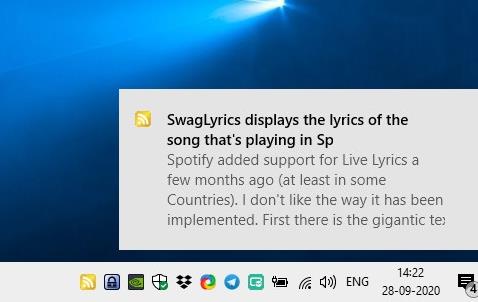
RSS feed readers are a great way to get notified about new articles on your favorite sites. It's fairly instantaneous, plus your inbox doesn't get cluttered with newsletters.
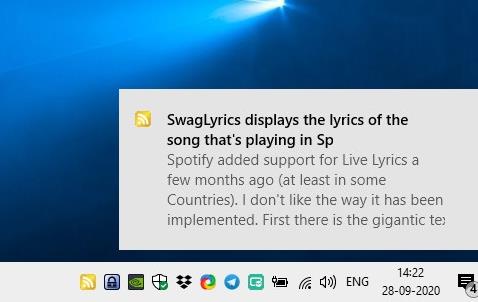
Sadly, there aren't a lot of choices for a desktop RSS reader program. I've been using QuiteRSS for a long time, and haven't found anything close to it, not that it needs a replacement anyway because it's a fantastic reader.
If however, you want a minimal experience RSS reader, BalloonRSS is an interesting choice. The program is a feed notifier tool, i.e., it does not have a built-in viewer to read the articles but informs you when a new article is published on a subscribed site.
It's not portable, but the installer is lightweight at 300KB. The setup includes an option to install the source code (357KB), but it's hosted on GitHub. The program is set to autostart with windows by default.
BalloonRSS runs on the system tray. It has a few feeds which are preset, but you can customize them quite easily. Right-click on the tray icon and select RSS Channel Settings. This opens a small pop-up window that contains the list of RSS feeds that you're currently subscribed to.
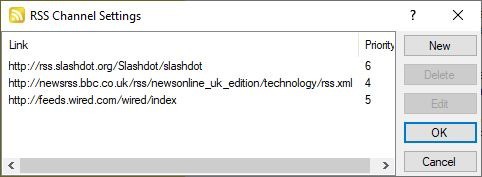
Select a feed and click on the edit button on the right to modify or update the URL. Don't want the feed? Hit the delete button.
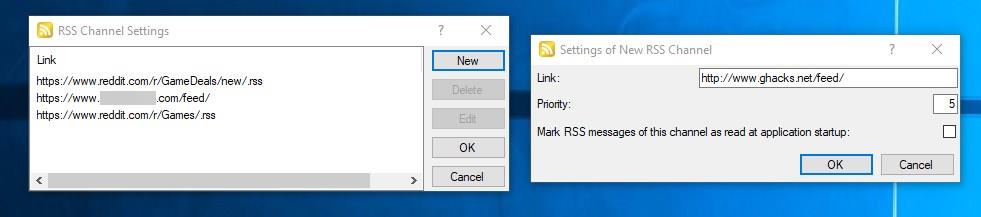
To add a feed, click the New button. Paste the URL of the feed in the link box. For e.g. http://www.ghacks.net/feed/
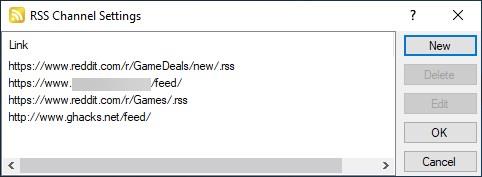
Set the priority level for the feed (choose a number, 1 being the highest priority), and click on the okay button. Or you can leave it at the default value, which is 5. The program uses a system to categorize feeds by priority (importance) and clicks (user interactions). Head to the Application settings and you can use the slider to set the priority influence.
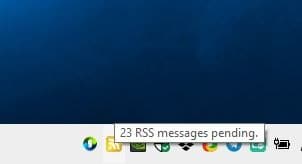
BalloonRSS displays a notification toast aka a balloon near the system tray. In Windows 10, it uses the Action Center and plays the default sound. The message contains the title and the first few lines of the article. Click on the notification to open the post in your default browser.
The notifications are displayed in reverse chronological order, i.e, the latest post is displayed first, the next recent one will be shown after it and so on. It's not exactly a bad thing, but if you were expecting an alert for the latest article, you may be disappointed. When you add a new feed, BalloonRSS reader retrieves all recent articles from it. The application will display a notification every five minutes per article, so if the feed had 10-20 articles published recently, you may be annoyed by the number of messages the program shows you.
But there's a fix for this. Click on "RSS Channel Information" from the tray menu. This window lists your feeds and some stats about them, right-click on an RSS feed and select "Mark all as read". This will ensure that the program only notifies you about the latest posts.
You can left-click on the tray icon to pause BalloonRSS. To manually update all feeds, use the "Retrieve RSS Channels" option. Missed a notification? View it in the Action Center?
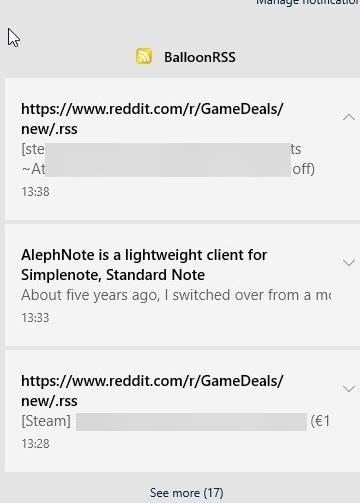
Another way to do this is to click on "Message History", which opens a pop-up window listing the recent notifications. Double-click on an item in the list to open the corresponding article in your browser.
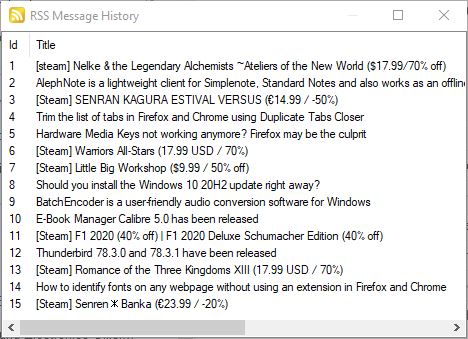
Want to interact with an old message? Click on "Open Last Message" from the menu to load it in your browser. If you have a lot of unread messages in your feed, use the "Next Message" menu to manually view the next notification.
There is no way to view the list of articles that have been pulled from a single feed. This can be quite annoying if you're used to a normal RSS reader. But that's the whole point of the program, to just notify you about new posts. Customize the time taken between two messages, define the interval to refresh feeds, set the number of items to be stored in the history and more from the Application's settings.
Note: The application has some issues retrieving information from certain feeds, this appears to be random. This can be a deal breaker if it doesn't work with your favorite sites.
BalloonRSS is an open source program. It requires .NET to run, and works on Windows 98 and above.
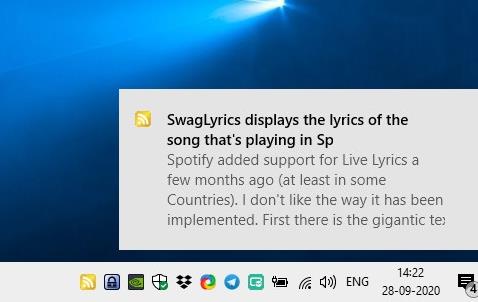






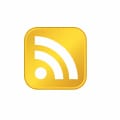



















For me, the best RSS reader was Internet Explorer with the best UI. But as a browser it sucked. IE’s RSS still works (just start it and hit Ctrl+G). If only it had an option to open the RSS feed link in Chrome or our choice of browser (Copy-Paste works though).
Unfortunately, it doesn’t work for me (Win 10 x64).
Though the pictures are very similar to another program – Feed Notifier (that I have been using for years):
https://portablefreeware.com/index.php?id=1808.