Control PC fans with FanCtrl for Windows
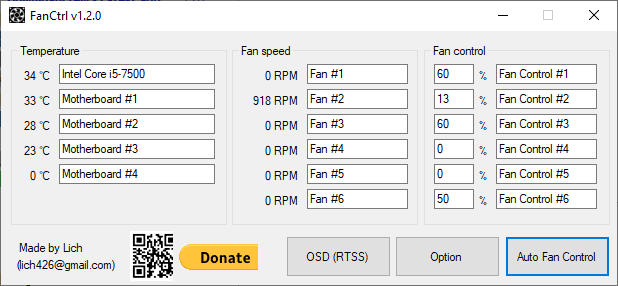
FanCtrl is a free software program for Microsoft Windows devices to control the speed of PC fans. Fans are still an esssential parts of computer systems, especially on the desktop. Components such as the processor or video cards use fans for cooling purposes.
While that is necessary to keep components from overheating, it is sometimes problematic because of the noise that these fans make.
I used the free tool Speedfan about a decade ago to control fans on Windows PCs to reduce the noise these fans generated. For video card fans, I used MSI Afterburner, a free software for all video card manufacturers.
FanCtrl is a free program for Windows. It requires the Microsoft .NET Framework 4.6 but can be run from any location.
FanCtrl works similarly to Speedfan. The program displays the temperature of components that it detected on start and the fan speed of those components. I ran it on several systems to get a feel for it; it supports plenty of hardware components including processors, video cards, and motherboards.
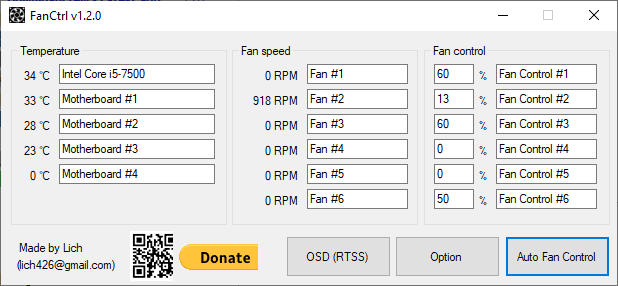
The temperature of each component, as reported by the component or motherboard, and the fan speed is listed by the program. You can rename device and fan names for better identification, and change the fan control value easily.
Just click in a field and type to change the value. You could lower or raise the fan speed of a component using the fan control fields. Lowering the fan speed may increase the temperature of the component and lower the noise of the fan at the same time. Raising the fan speed on the other hand may lower the temperature but increase the noise the fan makes.
A click on options displays a number of settings. You may use them to change the update interval from the default 1000ms, enable or disable the use of libraries and support for certain devices, and configure the program to start with Windows.
As far as support is concerned, the developer notes the following components are supported:
- Gigabyte motherboards.
- Other motherboards via LibreHardwareMonitorLib or OpenHardwareMonitorLib.
- NZXT Kraken x2 and x3.
- EVGA CLC.
- NZXT RGB & Fan Controller
- DIMM thermal sensor.
The fan control program for Microsoft Windows devices supports two additional options. The first allows you to configure the program's automatic controlling of fans. A click on the option opens a new configuration window.
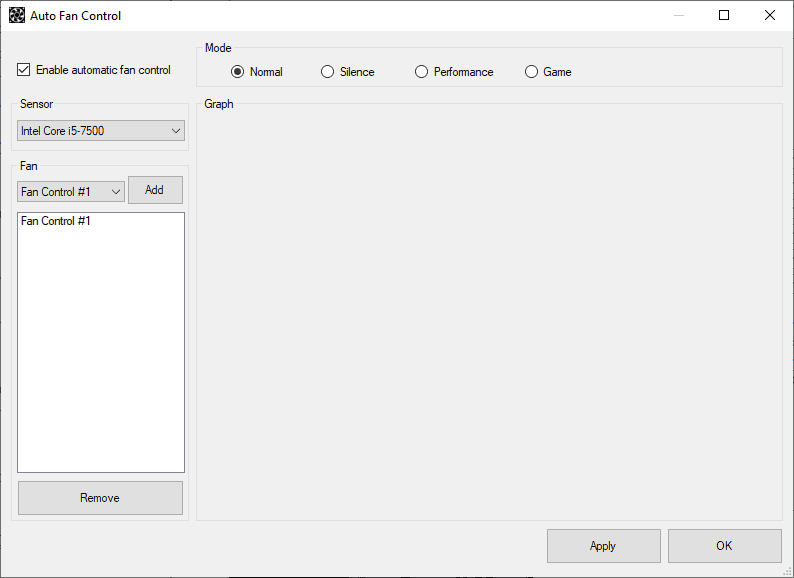
You need to enable "automatic fan control" and may then assign modes to sensors and fans. Supported modes are normal, silence, performance, and game.
The second feature that FanCtrl supports is an on-screen display. Activate it to display temperature and fan speed information as well as RAM and FPS in an overlay on the screen.
Closing Words
FanCtrl is a well designed open source application; it may not work on every PC you run it on as some configurations may not be supported, but if it does, it does deliver. You may use it to reduce the speed of supported fans to reduce the noise level of the PC; this works best if the temperature increase caused by the fan rotation decrease does not impact the PC's stability.
Now you: Do you use tools to control the fan speed of your PCs?
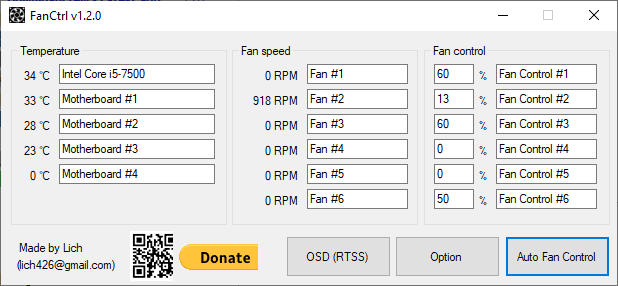

























It’s a scam with a “Donate” begging button. It just uses LibreHardwareMonitor library but that one already has fan control built in.
On my 2008 Dell Latitude D830 laptop with Win7-x64 on it I’ve been using Christian Diefer’s Precision fan control v.3.1-x64 since day one. I replaced the Seagate hard drive to a Samsung 860 EVO SSD last year, after the Seagate 7200 rpm HDD has reached 50.000 up time hours. (but it was still in excellent condition!)
I can not be enough grateful to Christian Diefer for this excellent fan control utility for Dell laptops, it saved me a LOT of money for me in the long run.
Two things about this application should be known:
1. one that he stopped developing it long time ago, so I’m not sure if it would work with Windows 10.
2. Since the device driver is not Microsoft certified (since it is a freeware), the only way to use it on Windows 7 machines is by starting the Windows with Advanced Bootloader Enabled and choosing not to enforce driver verification each time you start the computer.
Otherwise it is a great application and keeps the temp of CPU, GPU, chipset and memory below 50 celsius degrees. Since I installed the SSD hard drive, it no longer displays the hard disk temperature.
You’re kidding, right?
I can’t make this program run either. Does it have to be installed ? Is it portable ? The developer does not say. I could not even find an .exe file within the download.
It’s too often the case that Github means user-hostile. Whaddayamean you don’t understand ? This is not made for you.
You need to download it from the Releases page: https://github.com/lich426/FanCtrl/releases
Thank you.
I hate Github. If you’re not a developer, it’s not made for you. Some developers do post detailed explanations, but if they don’t, the Github interface is meant to discourage normal people. What is a release ? what is an issue ? what is a pull request ? what is code ? what is a commit ? where is the Download the Blasted Program command ?
There are various factors that heat a PC.
Due to its structure, the laptop computer is inferior in cooling ability and is likely to cause problems.
The desktop type has a sufficient cooling space and is capable of forcibly discharging heat with a fan, etc., so it is less risky than a laptop computer.
Experience has shown that the temperature rises abnormally when running defragmentation (not recommended by Microsoft) and virus scanners, and when syncing in the cloud such as OneDrive.
Microsoft’s telemetries and background tasks are also a cause of overload (temperature rise).
I blocked them with “regedit”.
Before taking these measures, it was usually 50-62℃/HDD, but after that, it has been around 42-47℃.
Recommend investigate the factor with Task Manager.
My system environment:
Windows 10 (x64) Version 1903 (build 18362.900)
Enclosure Type: Desktop
Processor:
3.00 gigahertz Intel Core i5-7400
256 kilobyte primary memory cache
1024 kilobyte secondary memory cache
6144 kilobyte tertiary memory cache
64-bit ready
Multi-core (4 total)
Having experienced overheating on laptops and Ultrabooks, I realized the importance of monitoring.
Based on that experience, CrystalDiskInfo (real-time monitoring of the device), thilmera7_64 (forced shutdown at an arbitrary threshold value), and HWiNFO (Fan Control) are used for the sake of completeness.
CrystalDiskInfo: A HDD/SSD utility software which supports a part of USB, Intel/AMD RAID and NVMe.
https://crystalmark.info/en/software/crystaldiskinfo/
Thilmera7 is a free system monitoring tool for Windows | gHacks Tech News
https://www.ghacks.net/2019/11/02/thilmera7-is-a-free-system-monitoring-tool-for-windows/
HWiNFO: Comprehensive Hardware Analysis, Monitoring and Reporting for Windows and DOS.
Broad range of OSes (Microsoft Windows 95 – Windows 10) and platforms (i386 – Xeon Platinum) supported
https://www.hwinfo.com/about-software/
I have 2 older SFF systems running speedfan. Before installing, high thermal temps ate a HD. I had to install another systems internals driver which I can’t recall to get SF functioning. It is a hardware lifesaver.
Windows is notorious for overheating hardware because they don’t fucking care about you and benefit when you buy another license.
Are there any executables? I only see code.
Apps HWiNFO that I use also has “HWiNFO Fan Control”.
Can customize the Fan Control by clicking the “Fan” icon at the bottom left of the app’s dashboard “Sensor Status”.
On theï¼» System Tray ï¼½tab of the application, can set any monitoring display in System Tray.
By the way, when I implemented FanCtrl and OpenHardwareMonitor and started it, HWiNFO detected “Conflict failure” and a “warning dialog” is displayed indicating that either HWiNFO or the other must be discontinued.
In my case, “FanCtrl and OpenHardwareMonitor” are unnecessary.
About HWiNFO:
Comprehensive Hardware Analysis, Monitoring and Reporting for Windows and DOS.
Broad range of OSes (Microsoft Windows 95 – Windows 10) and platforms (i386 – Xeon Platinum) supported
https://www.hwinfo.com/about-software/
@ owl
I can’t find that fan icon or fan control feature in HW Info. Where is it ?
All right, I have found the answer :
Fan Control is not an official HWiNFO feature and there are currently only very few specific machines supported:
– Alienware – all current models should be supported, but there are limitations based on model and fan control mode (EC support disabled/enabled)
– DELL – many models supported, but fan control limited to 3 levels only. Some DELL machines might have problems using fan control
– Only very few specific HP models (8530w, 8740w) featuring SMSC EMC2103/EMC2113 controllers, some older ENVY 15/17)
There are currently no plans to extend fan control support to other machines.
https://www.hwinfo.com/forum/threads/fan-control.2241/
https://github.com/lich426/FanCtrl
README.md
â— Gigabyte motherboard,
â— Other motherboard : Use LibreHardwareMonitorLib or OpenHardwareMonitorLib to obtain sensor temperature, fan rpm, and to control the fan.
> LibreHardwareMonitorLib:
https://github.com/LibreHardwareMonitor/LibreHardwareMonitor
> OpenHardwareMonitorLib:
https://openhardwaremonitor.org/
Download:
Releases · lich426/FanCtrl | GitHub
https://github.com/lich426/FanCtrl/releases
@Martin Brinkmann:
FanCtrl is a free program for Windows. It requires the Microsoft .NET Framework 4.0
https://github.com/lich426/FanCtrl
README.md
FanCtrl is a software that allows you to automatically control the fan speed on your PC.
Requires .NET framework 4.6 or higher.
Gigabyte motherboard : If AppCenter is installed, it is controlled by communicating with EasytuneEngineService.
Other motherboard : Use LibreHardwareMonitorLib or OpenHardwareMonitorLib to obtain sensor temperature, fan rpm, and to control the fan.
NZXT Kraken x2 and x3 is support (z3 series is not supported)
EVGA CLC is support
NZXT RGB & Fan Controller is support
DIMM thermal sensor is support
Be careful everyone it is made by Lich
Of course it doesn’t work for my laptop… I am baffled why don’t computer manufacturers like Dell provide a fan control app?!
Hi, Can you explain how to install or start the software? I donload it but I don’t know to start it
Thanks.
I’ve often tried to get software like this to work, as my desktop PC has a rather noisy fan that I would love to suppress a little. Alas, whatever I tried (which often included trying to change BIOS settings as advised) I never got one of these programs to make one tiny bit of difference. In fact, I’ve never, ever heard from anyone around me where these were tried with success.
Sure, most utils of this kind can read sensors correctly and so they will report temperatures, but for many people this seems to be just about all they will do. Long story short, I suspect that the full list of hardware that’s actually supported by this kind of thing, is in fact just a small specific minority of cases, and that for most users these will do nothing at all.
@Henk
I’ve been using SpeedFan on multiple PCs over the years, it works great. The short story is that your motherboard should have 4-pin fan connectors and your fans should have either 3 or 4. This alone doesn’t guarantee that you can control the fans, but it’s a good bet.
SpeedFan is not the easiest to set up, though, but once you figure it out it makes sense. You usually need to find the right chipset(s) in the settings and so on. I think a lot of people just give up…
But I don’t think SpeedFan is being developed anymore, so if you have a new motherboard/videocard it might not work anyway.
@Henk
You can add an inline resistor to the power cable to slow the fan and quiet it down. My case fans came with handy plugin adapters. (Good thing too, @ 100% they nearly turn the case into a hovercraft) I don’t know if you can buy them premade seperately.
PS Everyone – It’s usually not the software but the hardware. If the fan does not have a 3 wire plug that is plugged into a 3 pin socket, then it is a fixed speed fan (2 wire) and no software can change the speed.
I use MSI command center to control My CPU fan and pump and the 5 case fans. On auto, they speed or slow in response to temeratures (except the pump, it’s constant). There’s a one time process to tune the fans.
Though I use MSI Afterburner for OC, the twin fans on my GTX980ti are left on auto also and don’t even run unless needed.
The PSU is in the bottom rear of the case and has it’s own independent fan.
I just assumed that all modern Mobo came with similar software.
SpeedFan detects more HDD (-temperatures) than any other (more recent) temperature-detecting program.
Keeping an eye on the HDD-temperature is also very important. If the HDD-temperature is exceeding 50-C (when at summer the environment-temperature is over 30-C), the HDD-degradation-risk starts to grow.
@anonymous.
Mine runs between 45 and 62 depending on usage..media tends to raise the temperature.
what is a healthy temperature range,?
@ Kubrick
Using a mechanical hard disk regularly over 40°C is bound to decrease its life.
There are many tools able to check hard disk temperatures (and temperatures in general). If you only need to do that, don’t use Speedfan. It’s not the best for the task.
Check Hard Disk Sentinel (paying) and HW Info (free). There are many others.
Most aftermarket motherboards allow you to configure fans in the bios. It might be helpful to find out what balance between sound level and temperature works for you and plug those numbers into the bios.
What does “Using external libraries” mean (that’s a heading on the program site) ? Does it mean those libraries are included, or you need to install them yourself ?
Included as far as I know, they are just from third-party projects.
Thank you.
That’s very welcome information. I have tried multiple times to make Speedfan work, and just tried it again a short while ago. It’s a horribly complex program, with a completely non-intuitive interface, and I have given up on it entirely.
I use the utility embedded in my motherboard software to control fan speed, but it’s not completely satisfactory.
I hope this program is compatible with my setup, and it can change fan speed according to temperature. Reducing fan speed really reduces noise, without increasing temperature.
Laptops these days have many thermal design issues. Some of the thinner designs run really hot. Either because fan settings are favoring less noise or they simply lack the ability to cool properly higher spec’d hardware. Adding more cores and better dedicated graphics chips make things worse.
It doesn’t detect my laptop’s fan. (Lenovo)
Why?
With an Core i7-6700 and a Gigabyte mobo (should both be supported), the Fan control percentages shows as 0% and changing them didn’t do anything…