Bzzt! Image Editor is a freeware batch image resizer and conversion tool
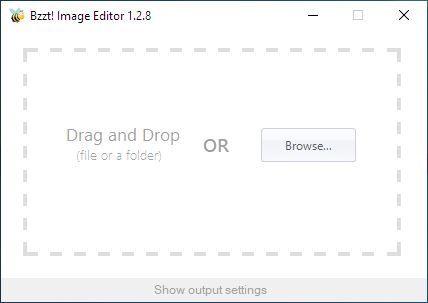
Reducing the filesize of photos can be a good way to free up precious storage space or to prepare them for transfers. When you have dozens of images or entire folders full of pictures, editing them manually is pain-staking.
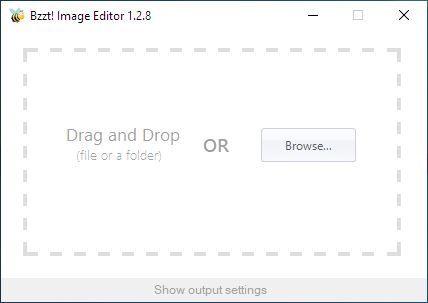
I prefer using batch image tools in situations like these, because they can do the job with a few clicks.
Bzzt! Image Editor is a freeware batch image resizer and conversion tool which is very user-friendly. Click on the browse button to add some files or folders, or drag and drop them from Explorer. There is no visual indication in the program that tells you that the images have been added, which can be quite confusing.
What actually happens is that the program instantly begins converting/resizing the images, the second you add them. So, you'll need to setup the options before adding the pictures. Notice the text at the bottom of the window that states "Show Output Settings". Click on it, and Bzzt's interface expands. The editor options comprises three tabs: Output, Edit, and Settings.
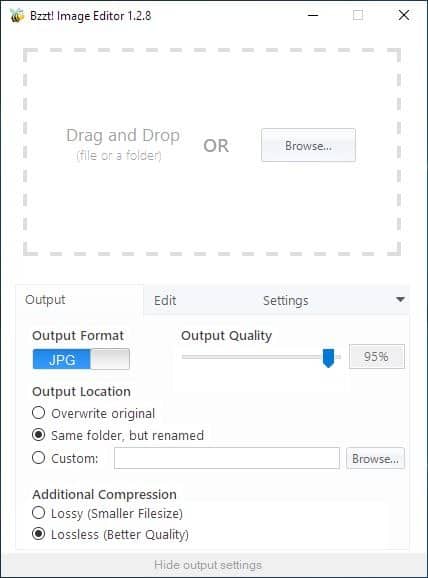
You may use Bzzt! Image Editor to convert images. See the letters JPG in the Output tab? Click on it and the slider moves to the left, and the program will convert the images to the PNG format instead. Those are the only output formats it supports, but as far as input formats go, it works with PNG, HPG, JPEG, BMP, and GIF images. Use the slider to control the "Output Quality", the higher the percentage, the better looking the output image will be. It only works with the JPG format.
The next setting is to set the "Output Location", which is the folder where the images will be saved. Bzzt! by default, is set to overwrite the original image, which in my opinion is a bad choice. There are two other options you can use in place of this, the first of which will save the image to the same folder, but renames the image. The other option lets you pick a custom directory of your choice.
If you're converting or resizing images that you clicked with your camera or your phone, chances are the photo could be pretty high in file size. That's good if you want to view them on a big screen, but if you want to upload them to social networks or send it to your friends, you may want to reduce the file size.
Bzzt! Image Editor has two additional compression settings. The Lossy option has a smaller file size, while Lossless is for better quality. The compression options didn't really seem to make a difference in my tests, but the resolution of the image does which we will see in the next section.
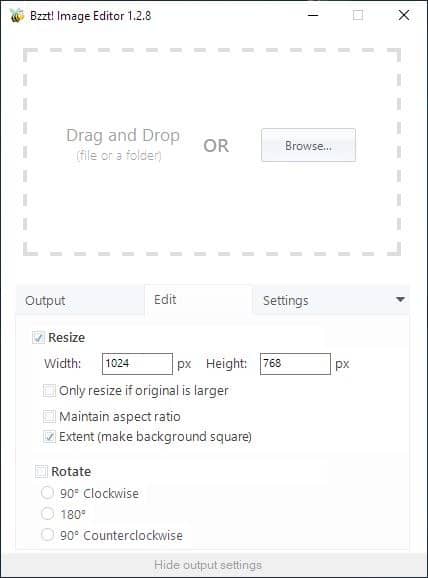
Head to the Edit tab in Bzzt! Image Editor to resize images. You can manually set the width and height, in terms of pixels. The program can maintain the aspect ratio, which is useful if you want to set the pictures to a specific height or width. The "Extent" option uses the height of an image and stretches the image to make it a square. This is a setting that you may not want to enable.
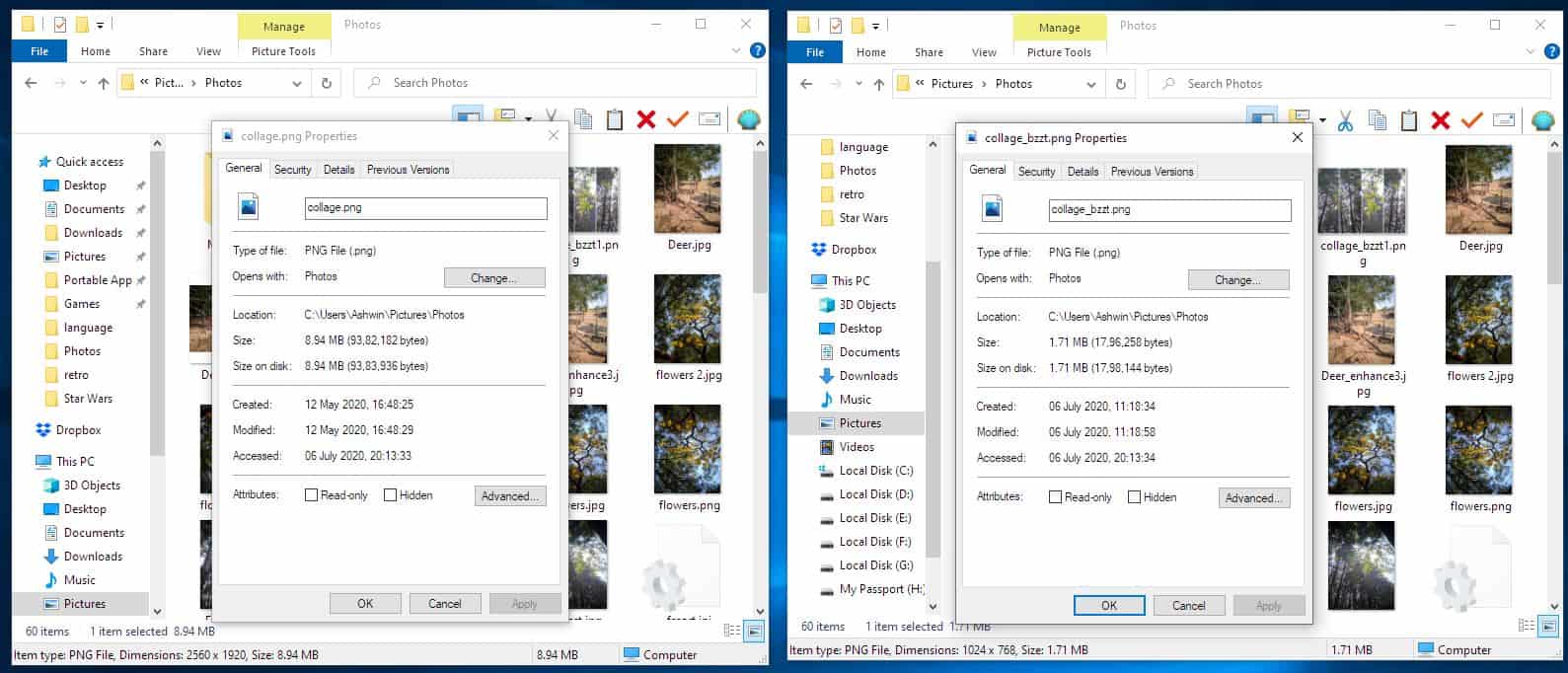
If your photos are in landscape mode and you want them in portrait or vice-versa, enable the "Rotate" option. There are three rotation methods to choose from: 90° clockwise, 180° and 90° counter-clockwise.
Just want to convert images? Toggle the Resize and Rotate options. You can use one or both options and leave the image's format to its original (PNG or JPEG) to batch resize or rotate images without converting them.
The application stays on top of other programs by default, toggle the "Place above active windows" option under the Settings tab to disable this behavior.
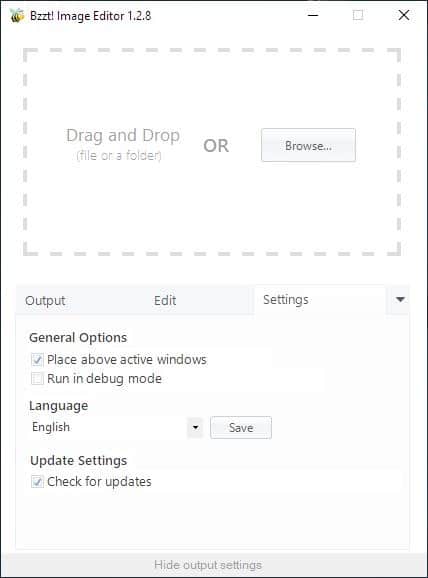
Renaming issues
Bzzt! saves files with a "_bzzt" suffix. There is no way to change the renaming pattern. For e.g. you have an image called photo.JPG, it will be processed and rename as photo_bzzt.JPG.
Let's say you wanted to try something different with the original image. The program does not create a new file (for e.g. photo1_bzzt.JPG or photo_bzzt1.JPG, etc), instead it replaces the image that it created earlier. You may want to move them to a different folder after processing the images.
You can use rename tools like SmartRename, or Advanced Renamer.
Bzzt! Image Editor is a .NET Core software. It is not portable. A Pro version of the program exists, which has options to watermark images and update Bzzt! automatically. The application is made by SingularLabs, the developer of System Ninja.
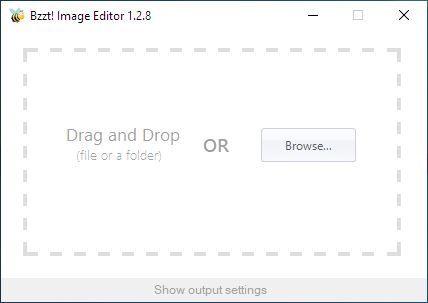


























I’ve been using Faststone Photo Resizer for yonks. Totally free and no restrictions or watermarks. https://faststone.org/
I am already happy with Radical Image Optimization Tool (RIOT) which you’ve reviewed ten years ago. It’s totally free and the conversion can be customized to your liking. I don’t see a need for a shareware batch image resizer/converter.
Calling a demo freeware and a very basic program image editor is a huge exaggeration, commercial converter/resizer would be more accurate.
Free version watermarks image.
I read this article because I know someone who could use a very simple drag&drop application like this. But I can’t give anyone an application that adds a silly “bzzt” to the filename. Sounds like a stupid bee joke.