Add a confirmation or timer to Shut Down, Restart the computer with OxyBits EasyShutdown
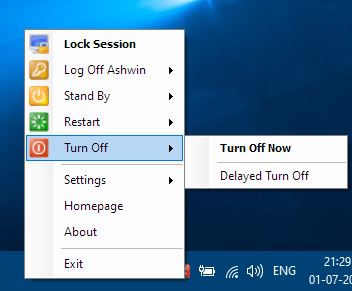
You just clicked on Shut Down, and then you remembered you had to email something, or some urgent work came up. But Windows is shutting down and you have to wait for it to complete, and reboot the PC.
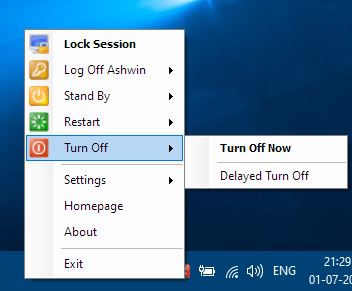
There's no way to interrupt the process, and tell the OS "hey, I changed my mind, stay on!" in the graphical user interface. While you can run shutdown /a to stop the next shutdown or restart, it is not something that most Windows users know about.
Well, this is why I always keep an unsaved document in Notepad open in the background. When I click on Shut Down or Restart, Windows will warn me there are unsaved documents, and offer the option to "Shut down/Restart anyway". It's very useful in case you want to cancel the reboot/shutdown process at the last minute.
Now, what if there was an option to shut down the computer, but add a timer to it. That's what OxyBits EasyShutdown does. The program works from the system tray. Right-click on its icon to bring up the context menu. It has these options: Lock Session, Log Off, Standby, Restart and Turn Off.
Lock Session as the name suggests locks your PC, Log Off signs you out of the account and so on. So, this menu acts like a power menu on the tray icon. It can be useful in case the start menu isn't responding.
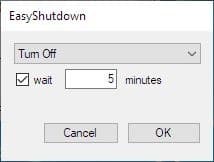
But, that's not all, you'll notice the Log Off, Stand by, Restart and Turn Off options in EasyShutdown each have their own menu. It has an option for delayed action clicking which brings up a small pop-up window. It has an option labeled "wait" which acts as a timer, that delays the action by the number of minutes that you set. For e.g. wait 5 minutes, after which it executes the option. The timer settings are not mandatory, but it's a nice option to have.
The settings menu in EasyShutdown has 2 options. Force Quit Applications when enabled will make the computer shut down, restart, etc as you have selected without waiting for the programs that are open in the background to exit. This option is not enabled by default.
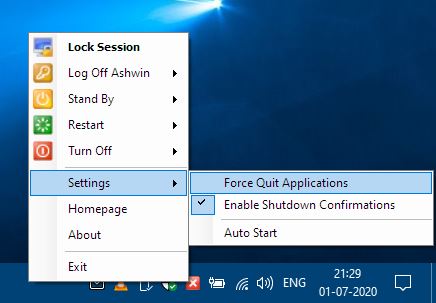
The other setting, "Enable shutdown confirmations", is pre-enabled and will display a pop-up window when you choose to Turn Off the computer, that prompts you "Do you really want to turn off the computer now?". You may choose Yes to confirm, or No to cancel it.
Despite the name (Enable shutdown confirmations), the setting also displays a similar confirmation when you use EasyShutdown to Log Off or Restart the computer. It doesn't do so for Lock Session or Standby. You can disable the confirmations setting if you dislike it, and use the program as a shutdown menu.
Left-clicking on the EasyShutdown icon displays a window that has a menu which you can use to select the action (Turn Off, Restart, Log Off, etc). Select one of the options and hit the OK button to confirm the action. This window also has the timer setting that you can use optionally.
OxyBits EasyShutdown does not interfere with Windows' built-in power menu (or Start Menu > Power, Alt + F4). So, if you use one these, they will be executed as they normally do.
EasyShutdown is not a portable software. It is compatible with Windows XP and above, and supports 32-bit and 64-bit systems. The application appears to be the re-release of an old program that was called FSEasyshutdown. It would've been useful to have a custom hotkey for the power menu options offered by the program.
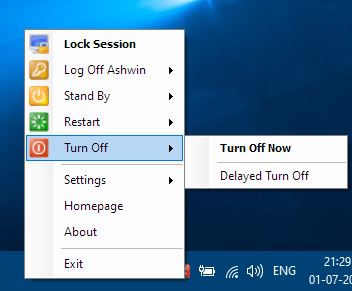






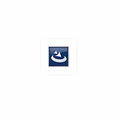



















A “Clumsy” person is a “Careless” person in any case.
This is a character, and disposition.
This “app” gives such people a “useful” feeling… After all, it’s useless.
It’s simple, all it has to do is pay attention to “what to do at shutdown”.
Shutting down is an act “performed voluntarily by the user himself”, no other than.
This program is a single-file and works as portable for me. Just put the EasyShutdown.exe file anywhere (eg. E:\Portable\EasyShutdown Portable\). After the first run, select Autostart in the Settings
This program is single-file and works as portable for me. Just put the EasyShutdown.exe file anywhere (eg. E:\Portable\EasyShutdown Portable\). After the first run, select “Auto start” option in the Settings. Download: https://mir.cr/NFQCOQW0
That’s useful feature for some people, but I want instant shutdown, kill all the process as instant as possible.
But why use further software for what could be just a command line within Windows already?
I created three buttons, green, red and blue….which each sleep…shut down…. or cancel shutdown, and just using shutdown.exe in the win32 folder.