Extend the Clipboard with 10 additional slots using MultiClipBoardSlots
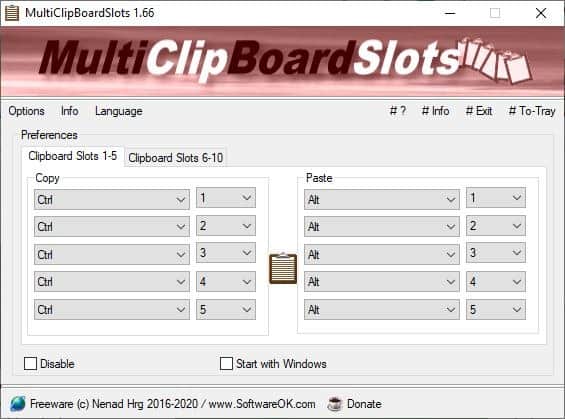
The Windows clipboard is one of the areas in the operating system that hasn't been improved over several versions. Windows 10 has some additional features like Clipboard sharing, and the more useful Clipboard History options.
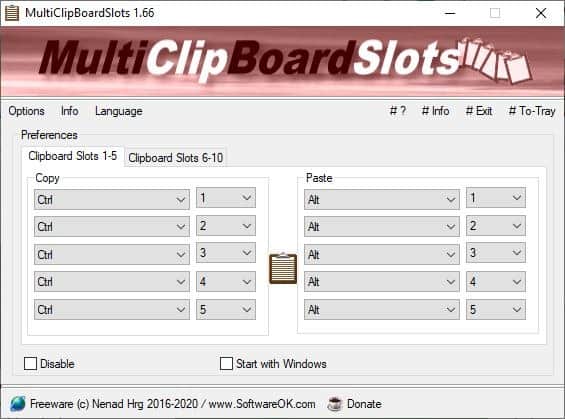
Even these are not of much help when you compare them with the features available in third-party clipboard tools.
MultiClipBoardSlots isn't your traditional clipboard manager. Instead of storing unlimited contents, it sort of extends the Windows Clipboard by giving you 10 additional slots. The interface isn't complicated. There are two tabs, each of which has five clipboard slots. The tabs are further divided into two panes, with the "Copy" option on the left, and the "Paste" option on the right.
Use the keyboard shortcut Ctrl + 1 to copy an item to the first clipboard slot. Paste the item using Alt + 1. You can use the number keys 1 to 0 for storing and pasting up to 10 clipboard entries.
Note: The second tab's options, i.e. Clipboard Slots 6-10 are disabled by default. You may enable them manually.
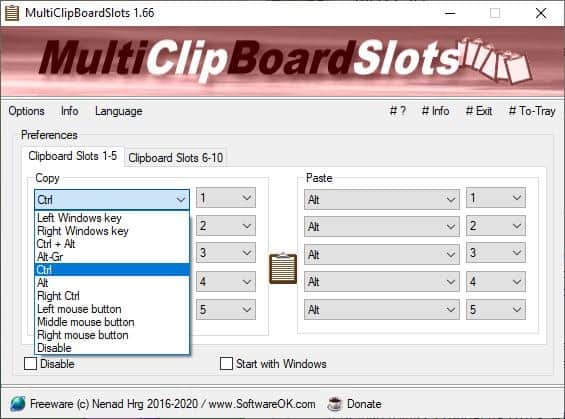
All hotkeys in MultiClipBoardSlots are customizable. You may even use the same shortcut for copy and paste.
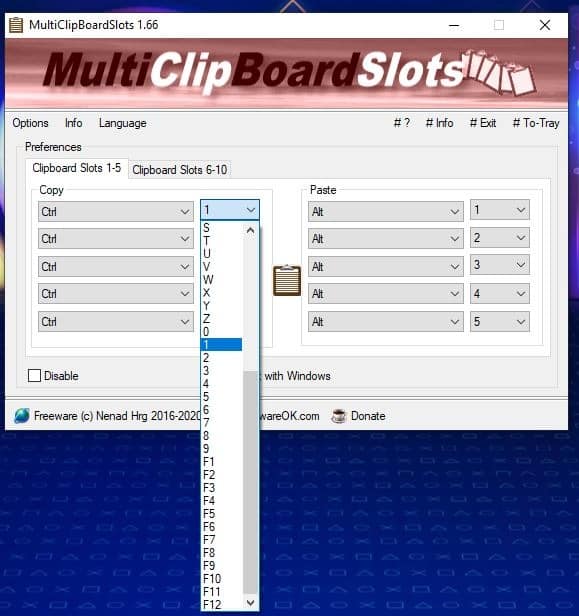
For e.g. Ctrl + 1 can function as a copy command and the paste command. If you use the same key combination, the program will display a context menu at the cursor location, that allows you to choose whether to copy or paste the content from the selected slot.
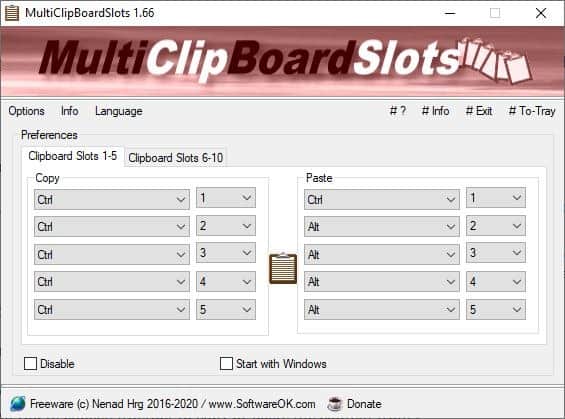
Try it out. You'll hear a sound play when you copy something to the clipboard or paste an item. Don't like that? Click on the Options menu in the top left corner and disable "Play Copy Sound" and "Play Paste Sound".
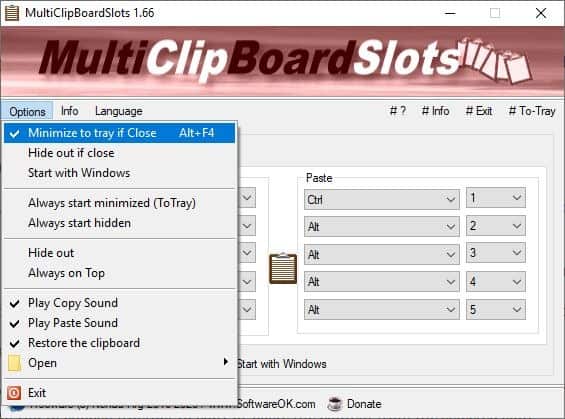
The "Restore the clipboard" option in the menu is quite important. Let me explain how it works. We'll use these sentences as examples.
This line is copied to the Windows Clipboard.
This sentence is copied to MultiClipboardSlots.
Example 1:
Restore the Clipboard is disabled, and we use Ctrl + C for saving the first line, and then use Ctrl + 1 for the other. The 2nd copy command (Ctrl + 1) sends the content that it copied to Windows' clipboard. Regardless of whether you use Ctrl + V or Alt + 1, the same sentence will be added at the cursor position, meaning the original contents of Ctrl + C is over-written.
Example 2:
Restore the Clipboard is enabled, and we repeat the same steps. This time, the contents of both clipboards are preserved. So, Ctrl + V will paste the text from Ctrl + C, while Alt + 1 will have the 2nd sentence.
So, with "Restore the clipboard" option enabled, you can store 11 clipboard items, because Windows' native clipboard controls Ctrl + C and Ctrl + V are not affected Minimize the application to the tray, or stick it on top of other windows from the Options menu.
But wait, how do you delete a clipboard slot's contents? Exit the program, and all data stored in the slots is deleted.
And now for the cons. MultiClipBoardSlots is no doubt a useful application, but unlike other clipboard tools, it does not display the contents of the clipboard. So, you can't preview what's stored in a slot, without pasting it, which in my opinion wastes precious time.
The lack of a clipboard history panel is very noticeable if you're used to something like Ditto. The other option that I missed is the lack of an option to export the clips, to save a backup of the current contents, or to make certain slots remember the content permanently. These aren't complaints that someone new to a clipboard manager may notice.
MultiClipBoardSlots is available in an optional portable version. Both versions are about 173KB to download. The program creates an INI in the C:\Users\USERNAME\AppData\Roaming\MultiClipBoardSlots folder. You can move it to the portable folder.
The program's simplicity is perhaps its best feature. If you've ever wanted to try a clipboard manager, but have been put away by the complicated appearance that many seem to impose, give MultiClipBoardSlots a try.
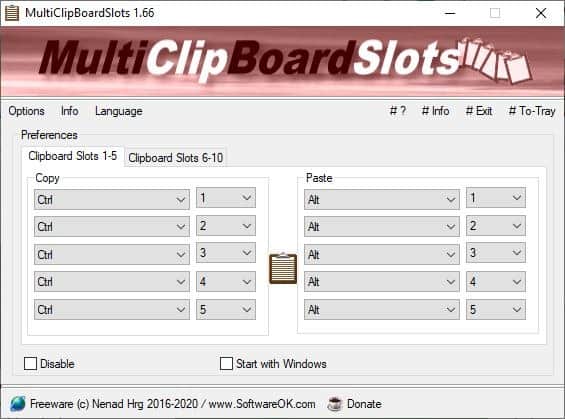






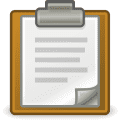





















does this run on Windows 95 only or also on 98SE? it looks like something out of the last millennium.
This seems a rather poor alternative to CopyQ!
Frankly, this program should not even be mentioned.
What good is a clipboard manager which cannot keep more than 10 items ? Do you know of a word processor which limits the length of documents ?
Also, a clipboard manager which does not display the contents of the clipboard ?…
I tried to understand whether this program could save and use permanent text snippets, besides queuing up copied or cut elements and rotating them. I wasn’t able to determine that from the online help. It’s written by someone who has a poor command of English, and an even poorer ability to explain clearly the concepts of his own software.
And then, this preposterous interface… it’s not enough to be limited to 10 slots, you also need to swap between the tab for slots 1 to 5, and the tab for slots 6 to 10…
Huge, ugly, antiquated, useless logo wasting space on top of the interface.
There are dozens of clipboard managers around, and I’d reckon most of them are better than this one.
Phrase Express. Top 3 places.
I’m a Phrase Express user. Do you know of any forum where free users can help each other ? (Except from the Reddit sub, which is abandoned.)
The program is very good, however :
– It does has some annoying quirks, and when you run into them, you definitely need personalized help (the online help is good, but it’s not enough).
– The official forum is forbidden to free users. You can’t even ask a question.
– There does not seem to be any significant user community, which could alleviate the problem.
– The program does not seem to have any significant following outside of Germany, where it originates.
– The publisher does offer a (powerful) free version, but it’s aggressive to the point of rudeness when it comes to asserting the limits of the free license.
Just THE BEST! Free for non-commercial use too.
Linux users may want to try CopyQ, an “advanced clipboard manager with editing and scripting features.” There are also builds for macOS and MS Windows, but I have no experience with them.
CopyQ’s developer’s website:
https://hluk.github.io/CopyQ/