Reposition any program's window to the center of the screen with Window Centering Helper

WindowTop, Window TopMost Control, OnTopper, UltWin are some of the various applications that you can use to manage the windows of most programs. How about one that can position the windows in the center of the screen?
That's precisely what Window Centering Helper does. The application is as user-friendly as it gets.

In fact, it is sort of an install-and-forget program. That's because it runs in the background and works automatically, without requiring any user interaction whatsoever for the most part.
Window Centering Helper runs as a system tray application. It has a ? for its icon probably to signify that it is a "helper" program. Right-click on the icon, to bring up its context menu. You can use it to change the language of the interface and to access the control panel which is the program's GUI.
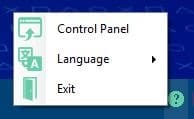
There are just two options in the interface of Windows Centering Helper. The first one, which is labeled "Automatically center new window", when enabled, will reposition any new window to the center of the screen. This works with all applications: Windows 10 apps, normal programs, system components. Toggle the button next to the option to disable the automatic centering mode.
Try opening a new program, and you'll notice a small animation as the window is moved to the center of the screen, as if you clicked and dragged it to that position. Having a window centered on the screen makes it easier to work with, unless you're multi-tasking and place each window in a different area on the screen.
It is worth noting that Window Centering Helper does not resize the window of any program, so if you've resized an application's window previously, it will not be affected.
Obviously, the centering functionality does not work with applications that open in maximized mode. What about when you maximize or restore windows? No, these aren't changed either.
Window Centering Helper cannot automatically center the windows of programs that are already open. But there is a workaround for this, in the form of the second option. Hit the Shift key three times to center an active window.
Both options, i.e., the automatic window centering and manual mode, are enabled by default. You may toggle either one off based on your preference. The manual option can be useful, if you're using programs which have customized settings for remembering their previous position.
There are no other settings that you can mess about with in Windows Centering Helper. Clicking the X button minimizes the program to the system tray. Use the tray menu to exit the program.
Window Centering Helper is a freeware software. It is available in an optional portable version that weighs less than 2MB. Since it is delivered as an executable and not an archive, you can run the program directly. The application stores its settings in a CFG file that it creates in the same folder where you placed the EXE in.
Though the program is hosted on GitHub, it is not open source. The application is compatible with Windows 7 and above, it requires .NET framework 4.5 or later to run.


























Now there is a newer version available. It looks like a completely different program.
Can this split a window in half? I want be able to split a window in half so I can use the space between them.
WinWarden is better.
In a rehash of Skrommel website in 2017 “WinWarden” was renamed “MoveInactiveWin”
https://www.dcmembers.com/skrommel/download/moveinactivewin/
The home/download window includes a GIF of “MoveInactiveWin” in action.
I have been using it for years, very handy on a busy desktop.
I could have used this program years ago. Back then I eventually made my own script with AutoHotkey that centers windows automatically.
Still got the script but don’t use it anymore since I am now on Linux and Cinnamon has a center option build it + a option to keybind that function.
This is something I’ve definitely been waiting for.