UltWin is a freeware window manager that can help you organize your desktop
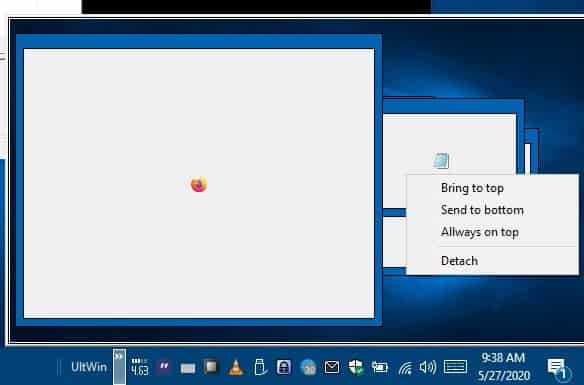
If you're constantly multi-tasking on your computer, switching between various windows may become a tedious process.
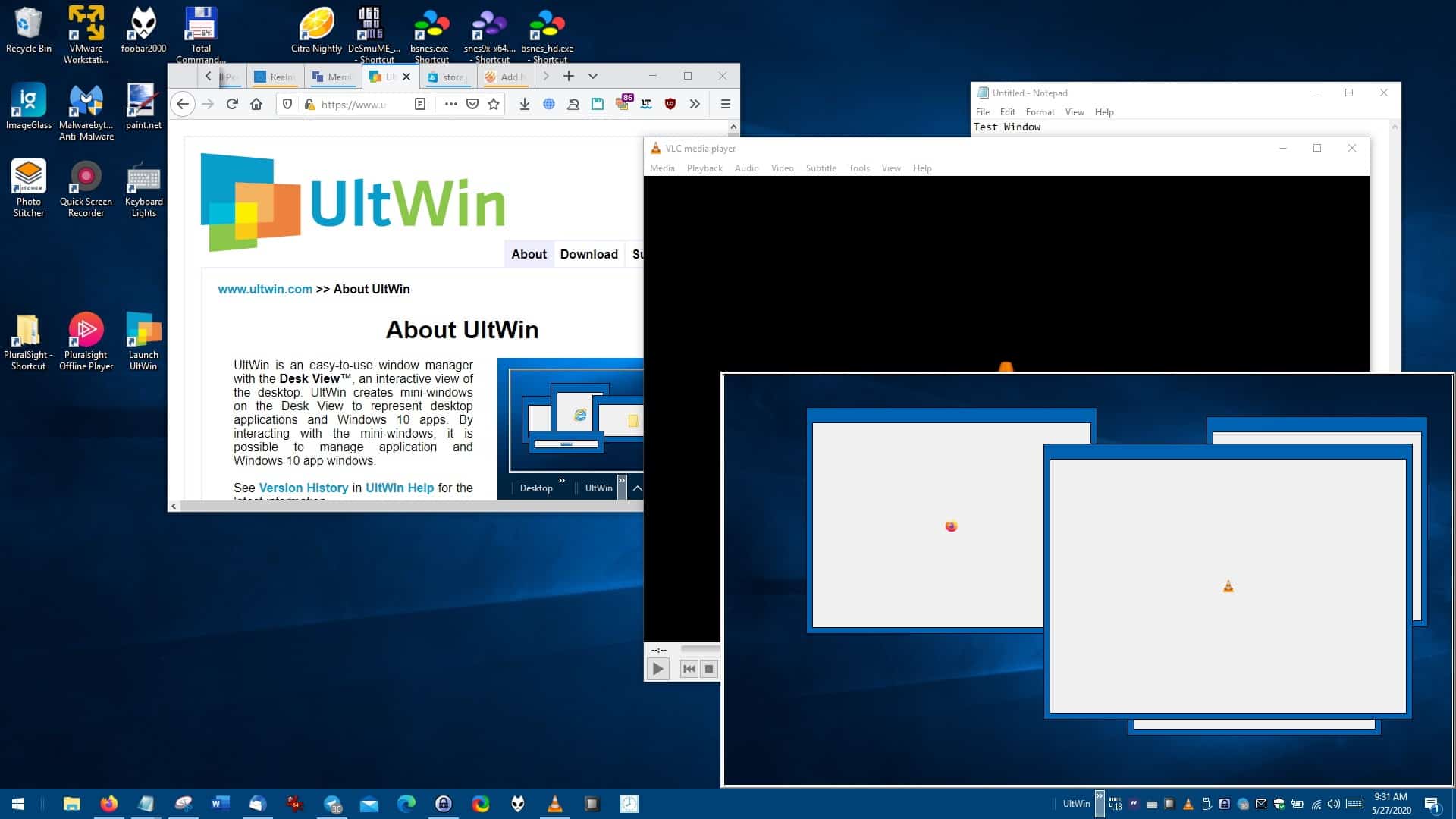
UltWin is a freeware window manager that helps you rearrange the windows easily.
When you run the program for the first time, it offers to add the UltWin toolbar to the taskbar. You can disable it using the Windows Taskbar > Toolbars menu. But it's the only way to use the program. The toolbar is basically the word UltWin and a double arrow icon (chevron). Click on the icon and you'll see a preview of your program's windows, these are called mini windows.
Note: For a minimal experience, right-click on the word UltWin and select "Show Title". This hides the name and you'll just have the icon (and the toolbar resizer).
UltWin only displays windows that are not minimized or maximized. You may notice that unlike the operating system's Thumbnail Previews that actually display the content in the program's windows, UltWin's desk view has blank windows.
But, when you mouse over a mini window in the Desk View and you'll see its Live Preview (can be disabled from the Settings). Click on a window and drag it anywhere in the desk view, and the change is reflected on your desktop in real-time. You can use it to resize the windows.
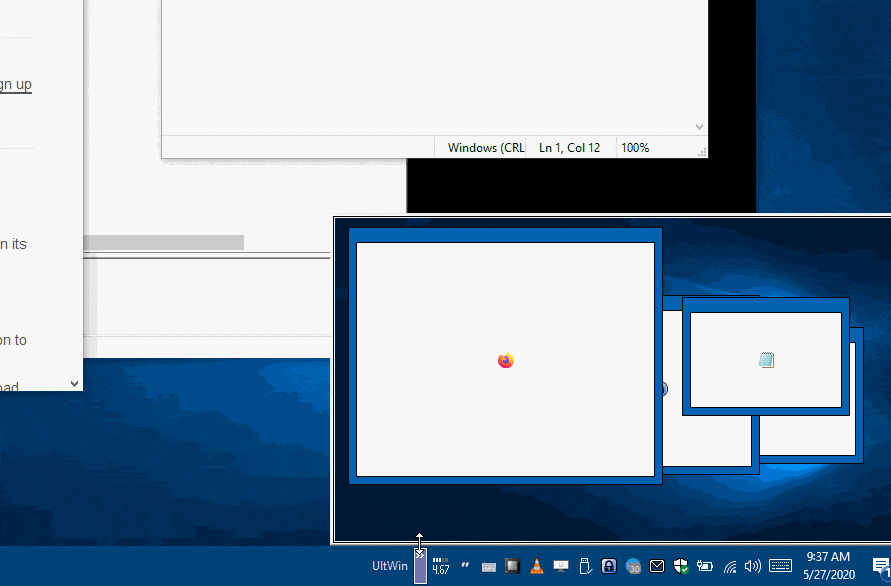
Double-click on a mini-window to bring it to focus on the desktop. If you double-click on a mini-window's title, it will also maximize the program on the desktop. Finding it difficult to manage the windows using the small pane? The Desk View can be resized by dragging the edges, so just make it as large as you want it to.
Right-click on a mini window to view a context menu. Use it to bring it to the top (makes it the active window), send it to the bottom. You may make a window stay always on top using this menu. The detach option hides the window from the desk view.
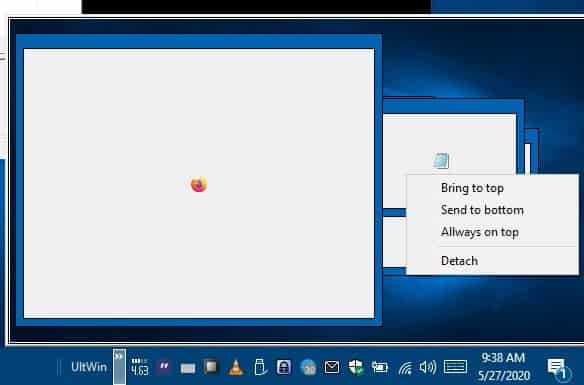
Not a fan of the Desk View pop up? You can resize the Windows Taskbar to make UltWin appear as a Deskband, but it neither looks pretty, nor is convenient.
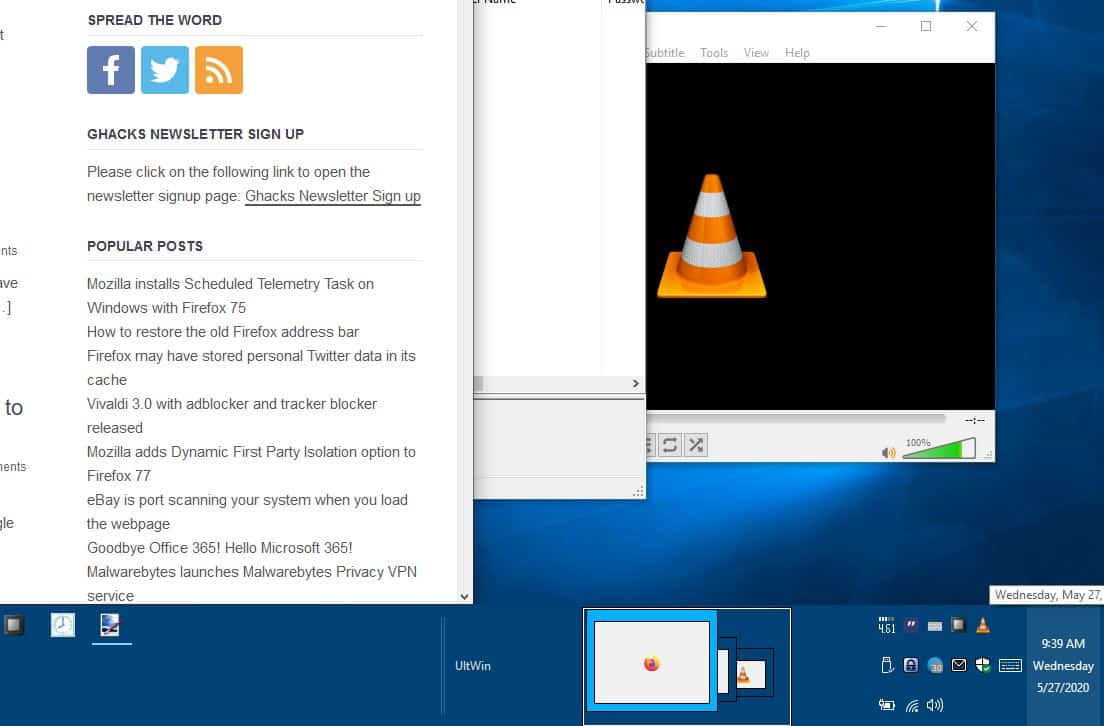
Settings
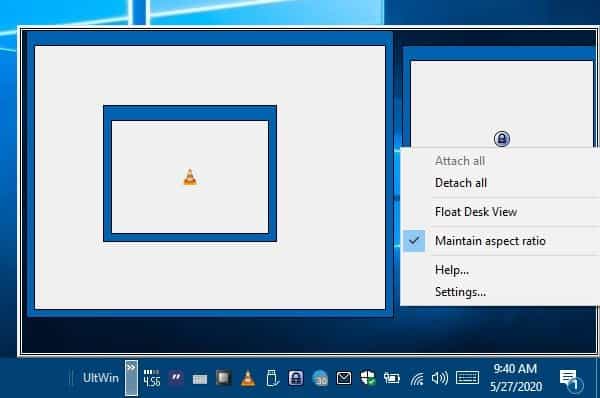
Right-click on an empty space in the Desk View (or the word UltWin on the Taskbar) to access a different context menu. It has an option to attach all or detach all mini- windows. The keyboard shortcut for this is Ctrl + A, which is normally used for Select All.
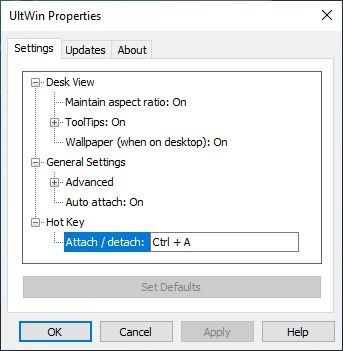
So, if you're like me and work with a lot of text content or files every day, it can be an issue. But you can change the hotkey from the UltWin Settings.
The Float Desk View option detaches the pane from the task bar and places a pop-up window on the screen. You can move it anywhere or resize it. Clicking the X button closes the floating window. When you close it, you'll need to re-enable "Float Desk View" to reuse it.
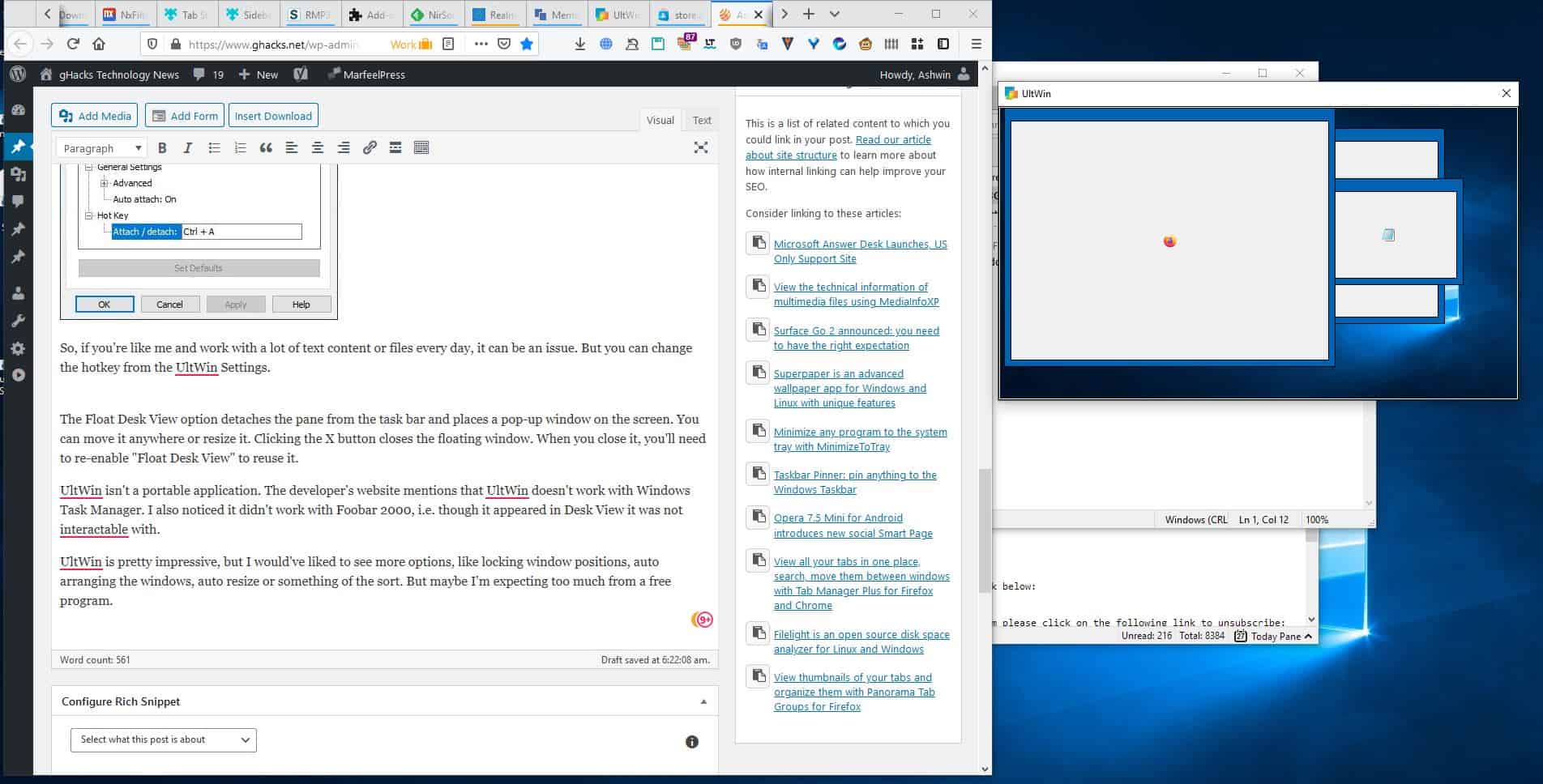
UltWin isn't a portable application. The developer's website mentions that UltWin doesn't work with Windows Task Manager. I also noticed it didn't work with Foobar 2000, i.e. though it appeared in Desk View it could not be interacted with.
UltWin is pretty impressive, but I would've liked to see more options, like locking window positions, auto arranging the windows, auto resize or something of the sort. But maybe I'm expecting too much from a free program.
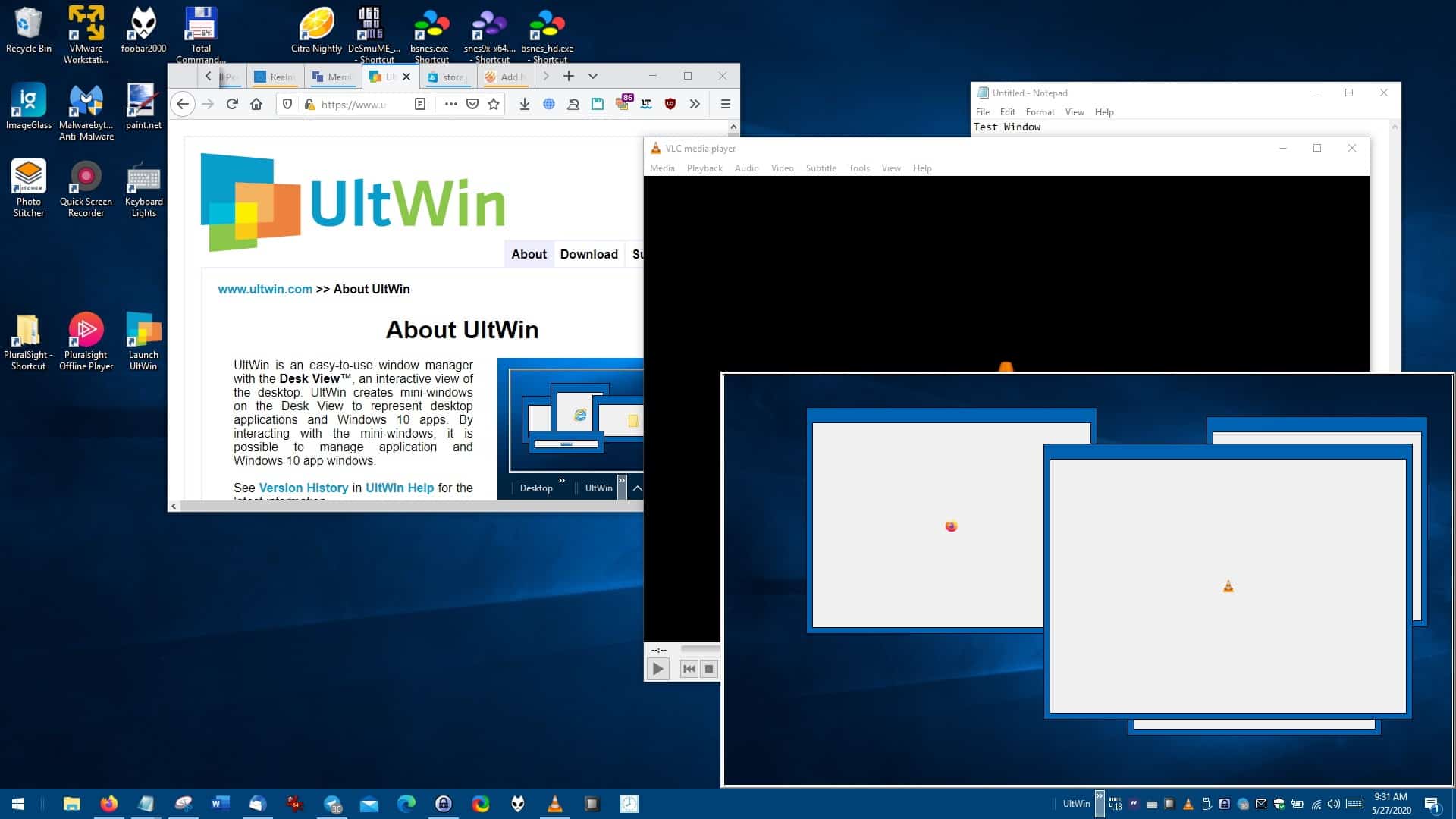

























how does it compare to dexpot on win10?
don’t want to uninstall that to try this.
Requires Windows 7 or newer.
I prefer more Powertoys fancy zones, give it a look :)
BTW, Windows 10 has virtual desktops and… Al-Tab
Edit: *Alt-Tab
You knew that.
Out of curiousity (because I haven’t used windows since XP), does Windows 10 have any dynamic tiling window managers available for it? By “dynamic”, I mean something like dwm or xmonad, not manual tilers like i3 or Windows’ own Super+ArrowKey modes.
What advantages does this application offer over just dragging the typical windows on the desktop?
I was wondering the same thing. What problem does this solve?