VUPlayer is an open source music player and converter for Windows
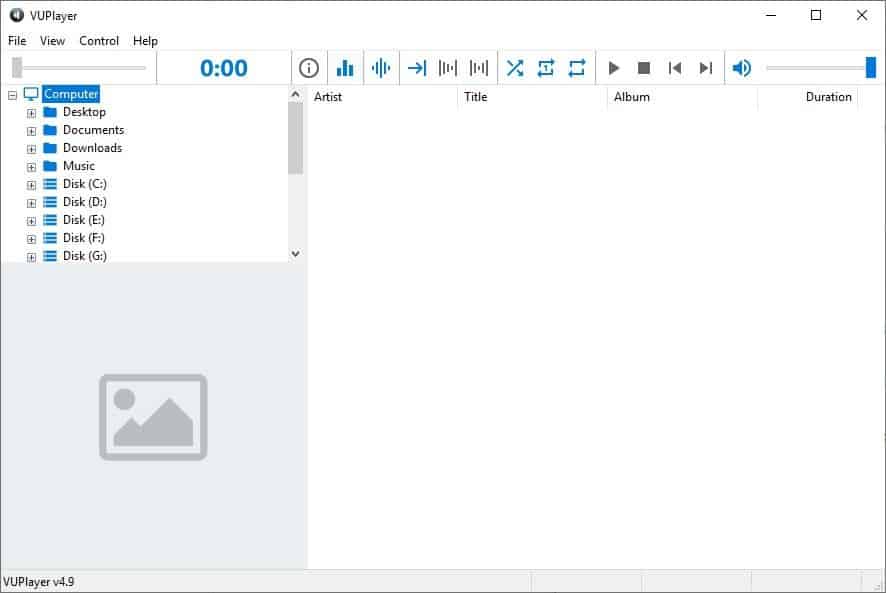
Not a lot of music players come with a built-in converter tool but some do, and some users like the idea of using a single tool for managing, listening, and converting audio files on their devices (Martin's favorite music player AIMP support this as well). VUPlayer is such a program.
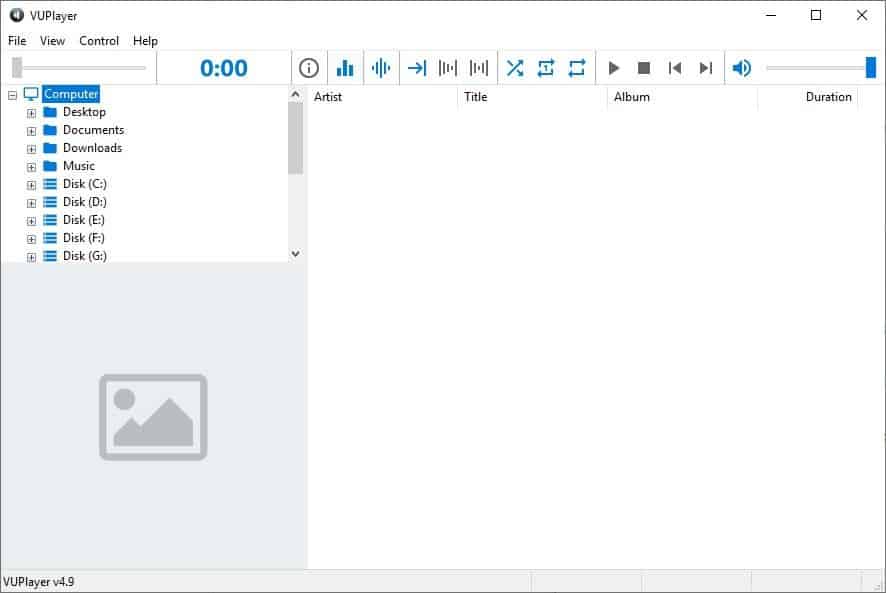
It is an open source music player and converter for Windows. The program has a three-pane interface with a toolbar at the top. The left pane is the navigation tree, which you can use to browse folders on your computer. Add some files, folders or playlists from the file menu.
Playlists can be created and managed from the left pane. It also lists tracks that you've added along with categories for artists, albums, genres and years. The slider in the top left corner of the VUPlayer interface is the progress bar, the time stamp is displayed next to it.
Click the i button to view the track's properties such as the file path and name, the artist, title, album, genre, year, track number, and the album art. You may use this window to pick a new album art (BMP, JPEG, PNG, GIF & TIFF), export an existing one, or delete it.
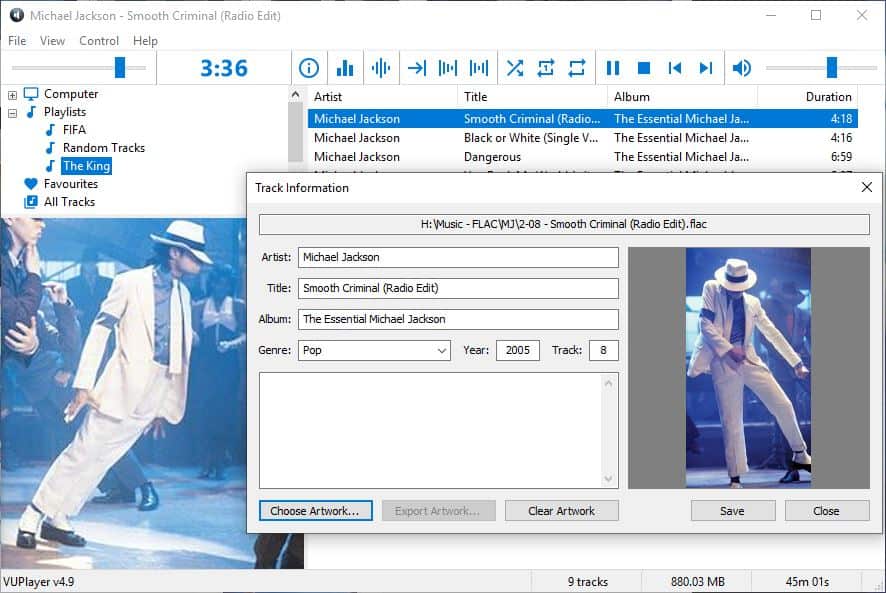
Note: Make sure to use an album art that's in the proper aspect ratio. If you choose one that's too tall, it will hide the navigation pane of the program.
The icon with the three bars at the top brings up the graphic equalizer. The button next to it toggles crossfade, the arrow icon makes the playlist stop at the end of the current track. VUPlayer has a nice fade in and fade out effect when switching tracks, you can enable these from the toolbar. The other buttons allow you control the playback. Playlists can be set to shuffle mode, repeat a single track or the entire list.
Use the slider in the top right corner to adjust the volume. You can switch it for a Pitch control slider from the View menu. Many elements of the toolbar can be hidden from the view menu.
The options on the toolbar change dynamically depending on how you resize it. Here's what it looks in the default view.
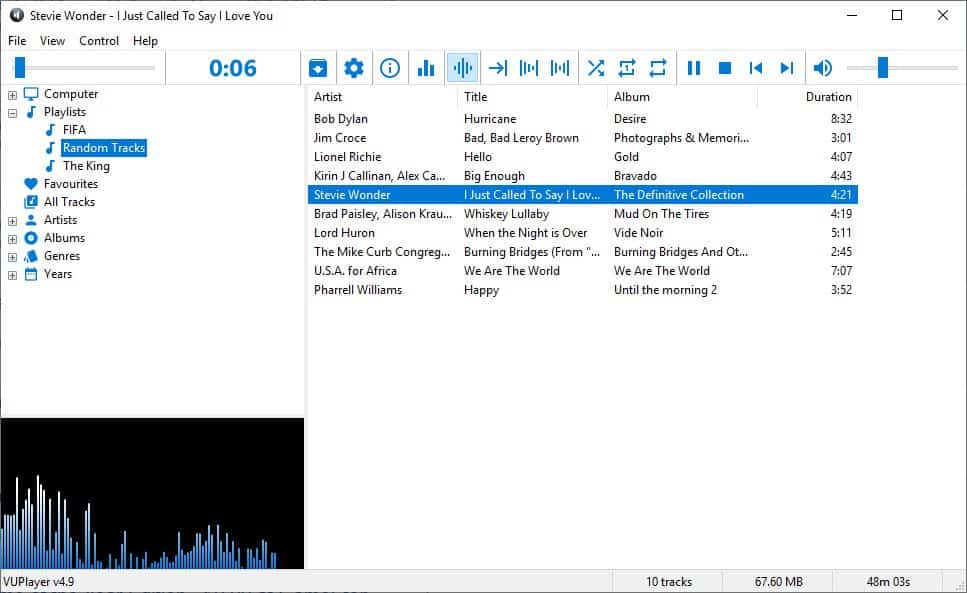
Resize it and 7 new options appear, which allow you to manage the playlist, favorite tracks, convert tracks and access the program's settings.
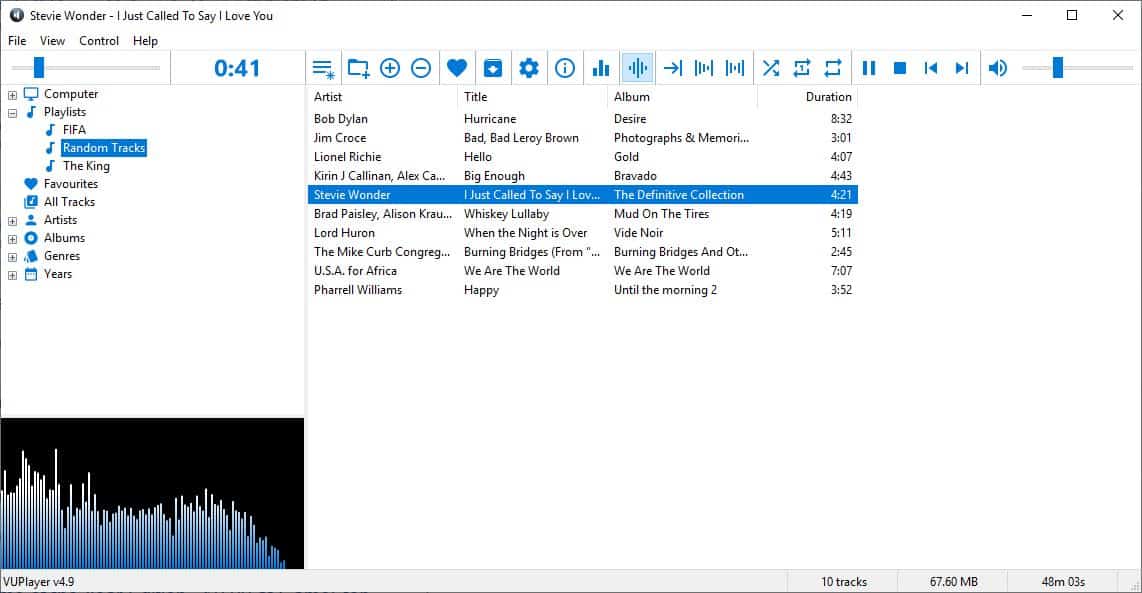
VUPlayer can be used to convert audio tracks to FLAC, MP3, OPUS and WAV formats. Not a fan of album art? Switch it for a Peak Meter, Spectrum Analyser, VU Meter (Mono or (Stereo), Oscilloscope. All four of these have settings that you can customize.
Speaking of customization, you can change the background color, highlight color, font color and font style of the playlist and the tree, from the context menu and the view menu.
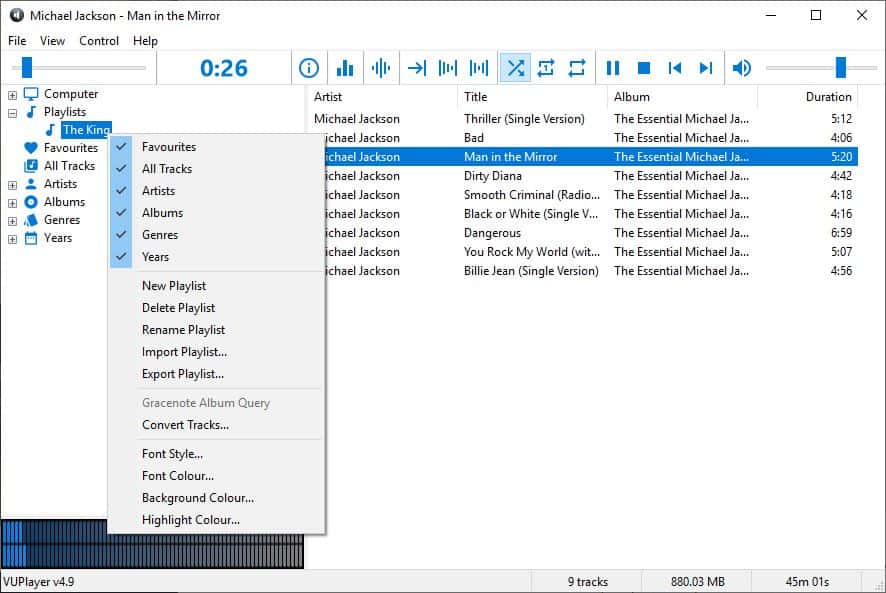
Right-click on a track in the right pane to add it to a playlist, favorites, convert it to a different format, view its properties, or calculate the loudness.
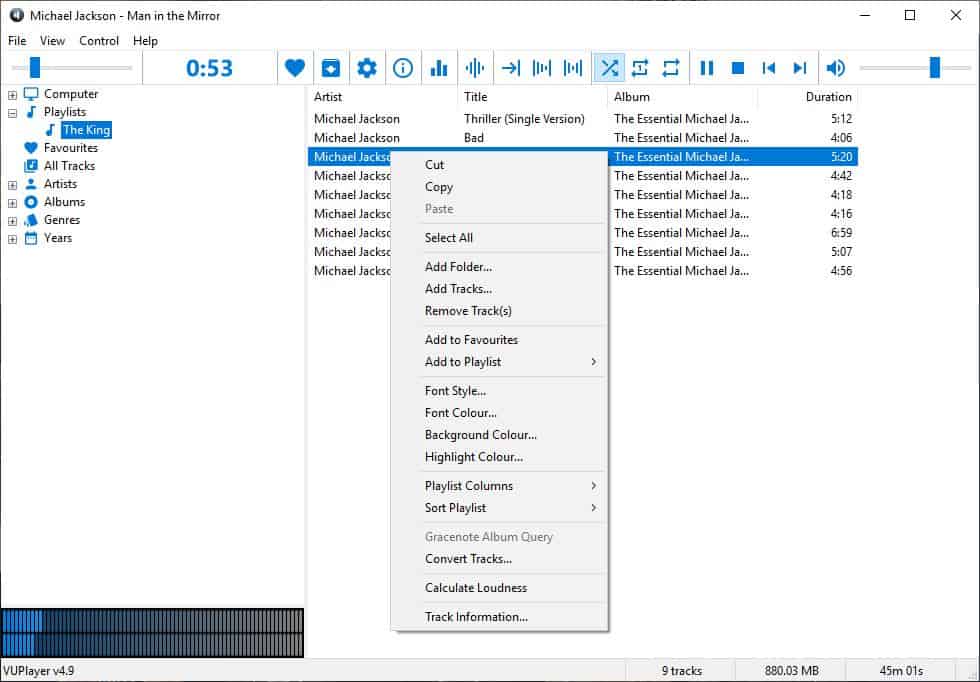
The playlist pane displays 4 columns: artist, title, album and duration. The context menu allows you to add more columns such as the Genre, Year, Track, Type, Version, Channels, Frequency, Resolution, Bitratre, Track Gain, Album Gain, File name, File size, and File time.
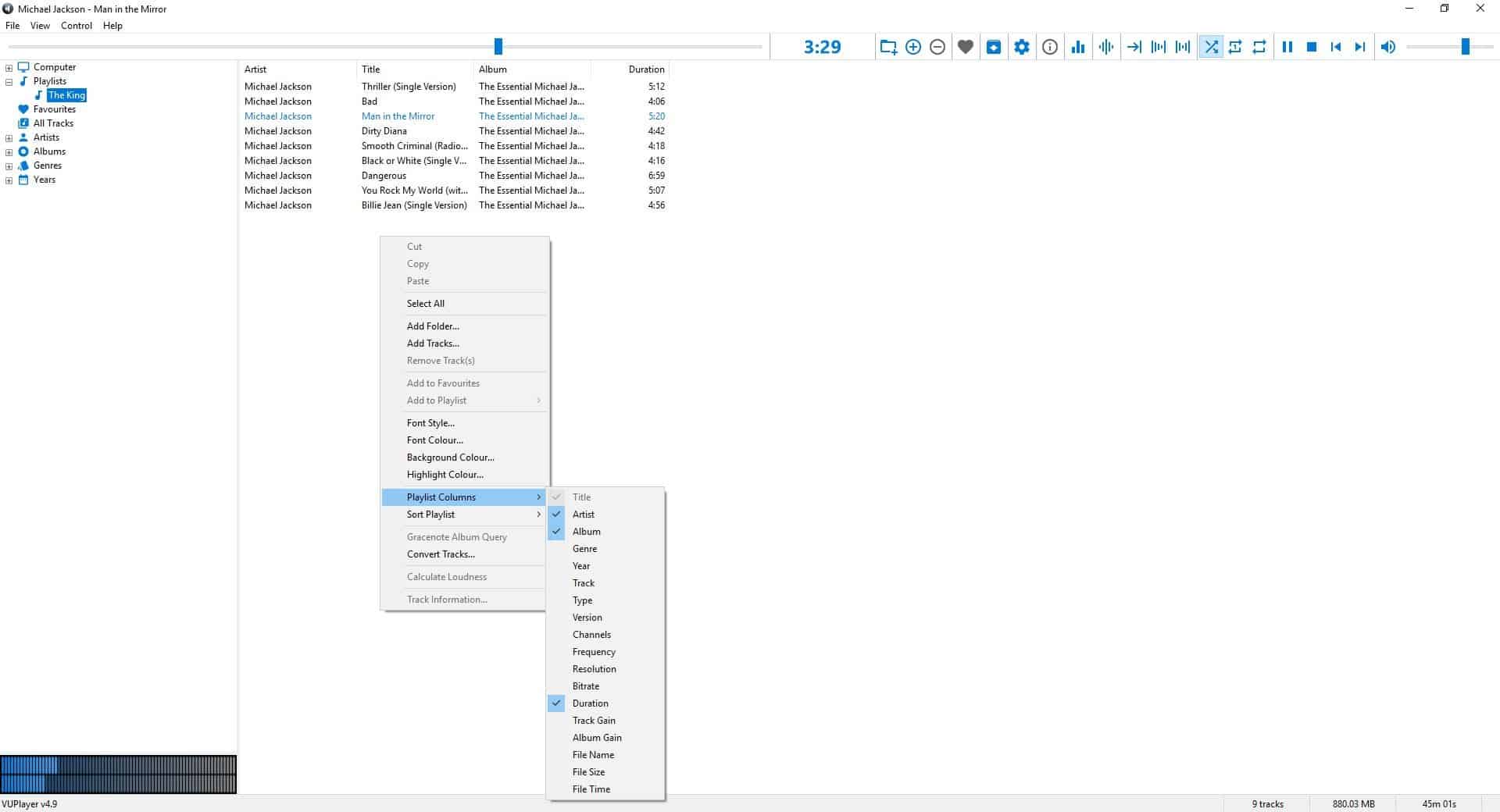
Head to the VUPlayer Options (through the File menu) to enable keyboard shortcuts, and manage the mixing and loudness settings.
The music player is available in a portable version. The portable players do not support Gracenote or LastFM Scrobbling.
As someone who is used to plugins, lyrics viewer, it was a bit disappointing to see them missing in VUPlayer. But as far as music playback, playlist management and conversion are concerned, it does a fairly good job.
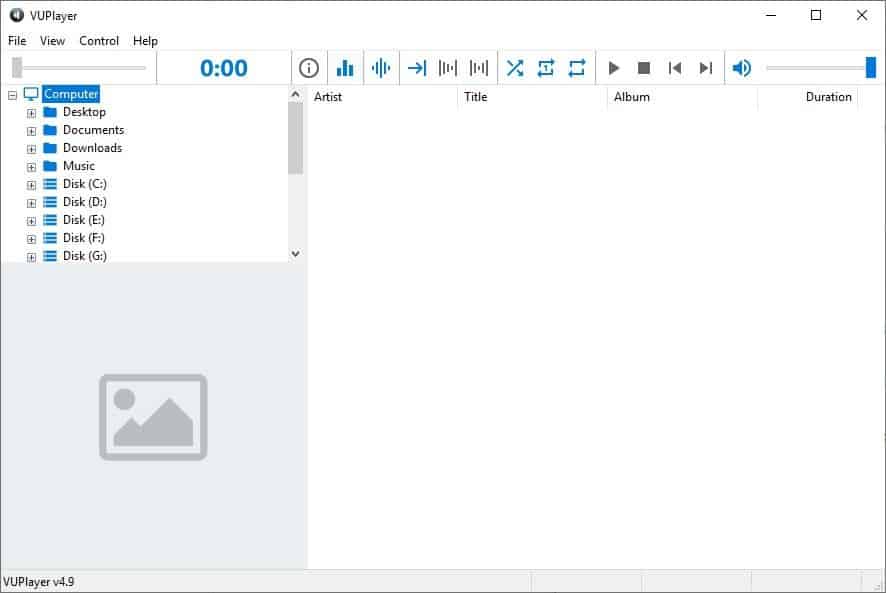






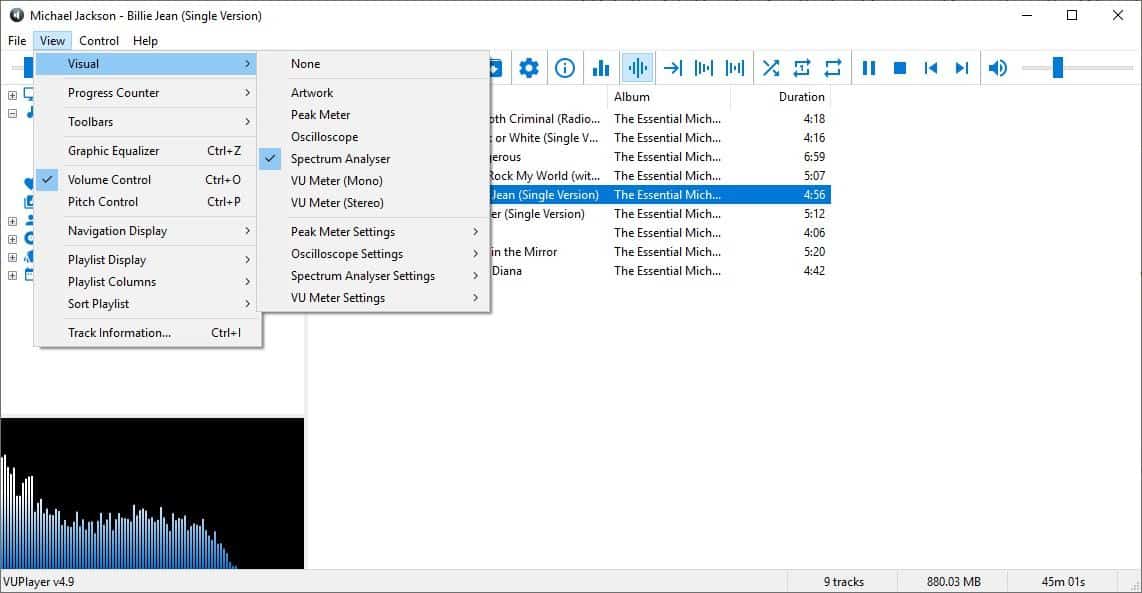
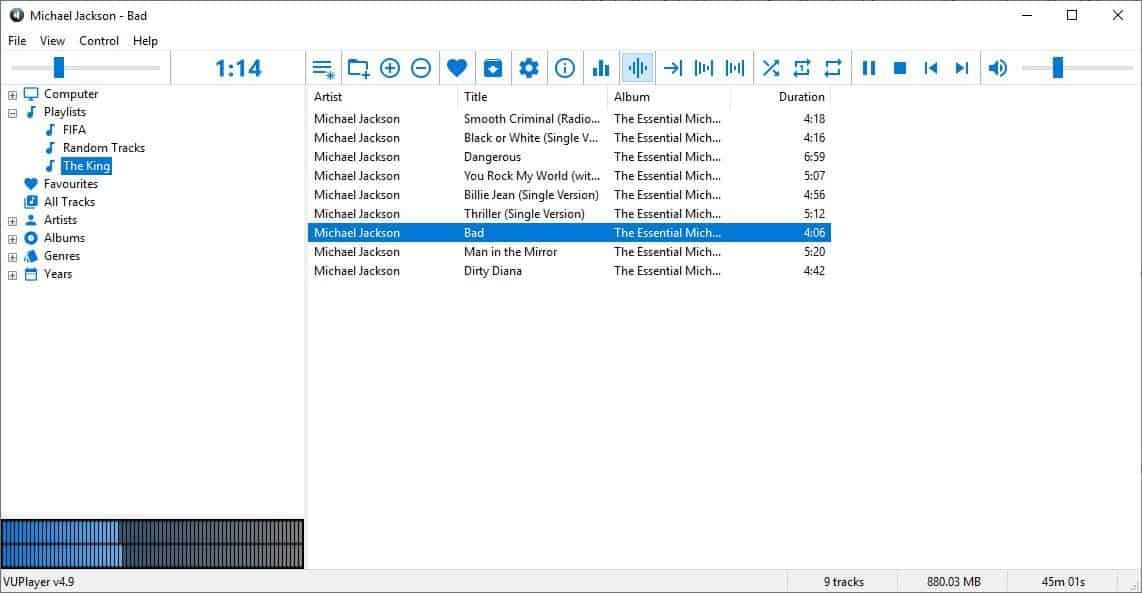
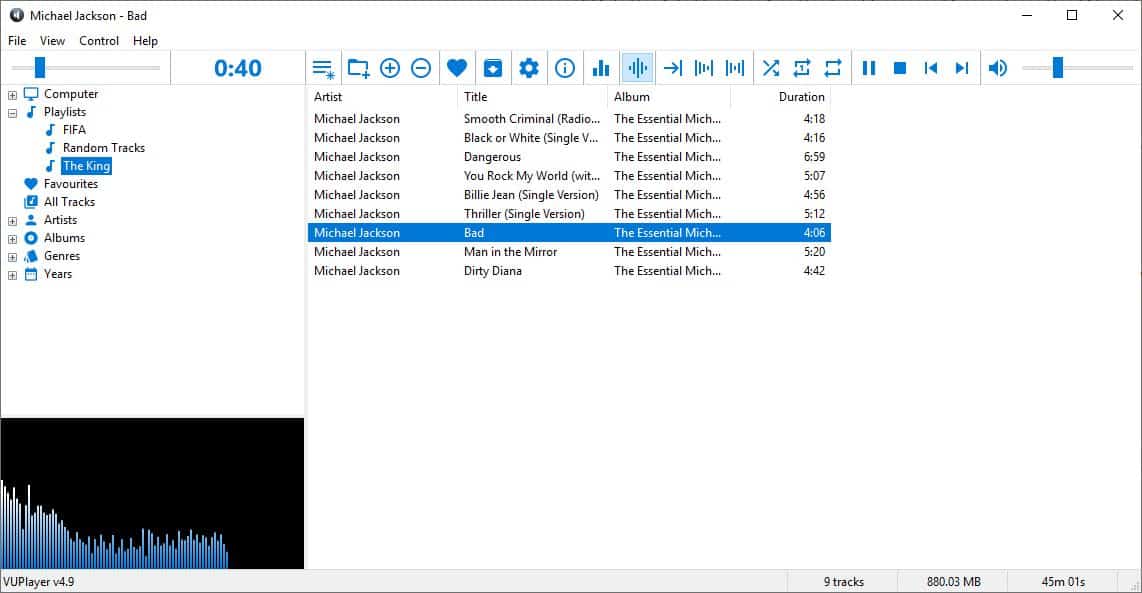
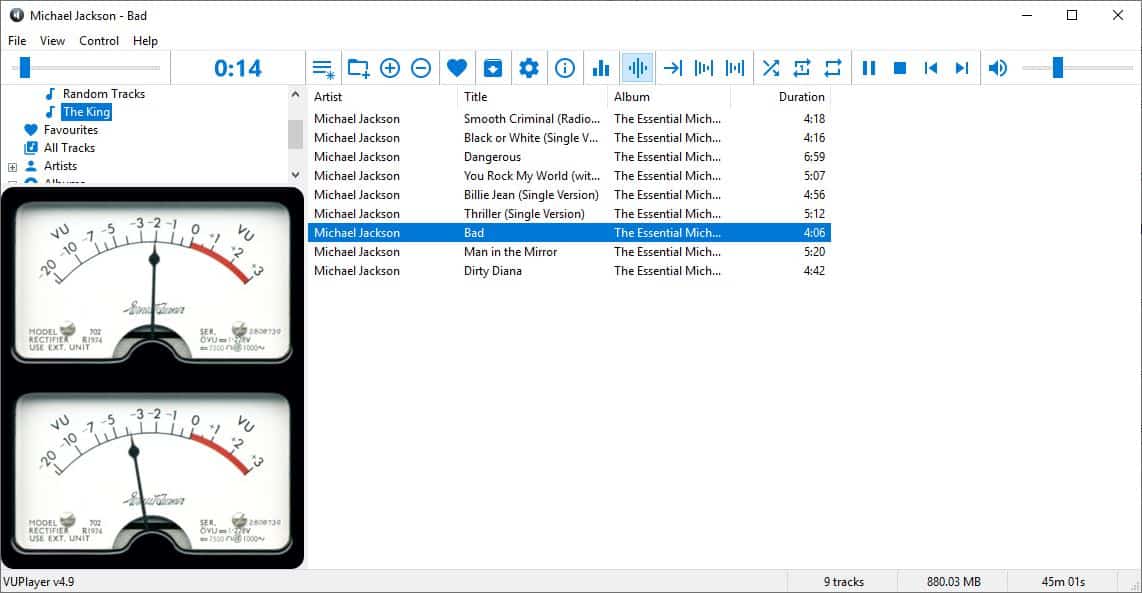
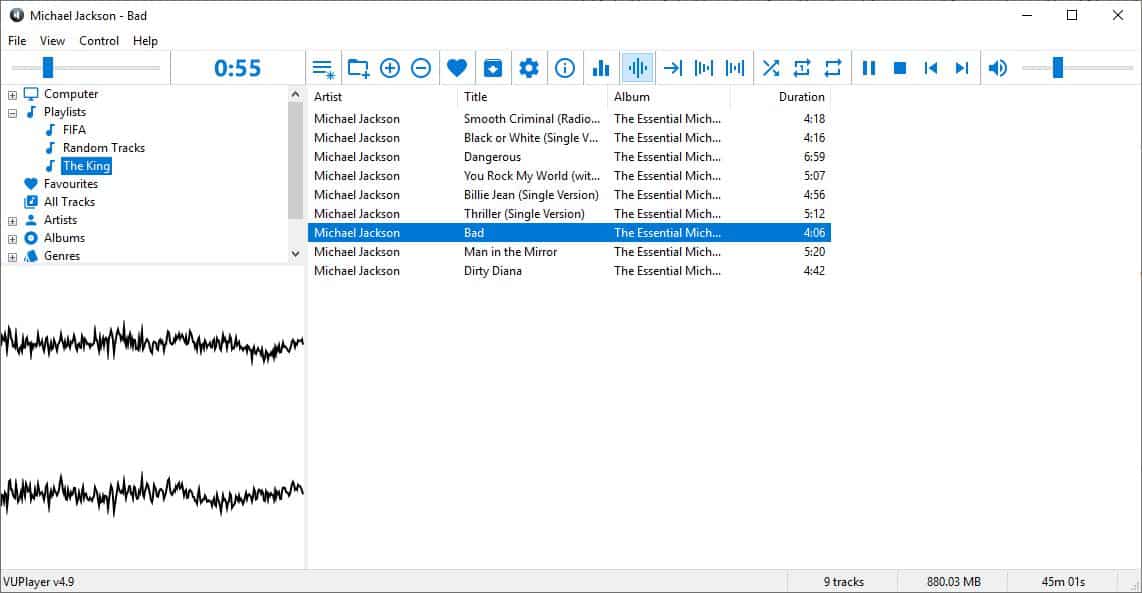




















When I select the top level folder of my library nothing happens, same when I click on an artist folder. Seems that I have to go down to each individual album folder containing the music files to start using them. My music library has over 2000 albums. Obviously having to click on each individual album folder would just be too bothersome for me. Can VUPlayer read in and handle an entire music library? If yes, how can this be done? Appreciate any help.
Thanks!
Michael Jackson–classic dance and song.
If only the program had a downloader as well.
This is a nice piece of software that has almost the qualification really nice.
With one thing (Core function almost for me) missing or maybe I am overlooking it being: The possibility to minimize the program to the Windows 10 Tray icon when playing.
Anybody knows how to fix this problem for me because I do not want to keep the open program in the taskbar?
Wow. I’ve been using VUPlayer since forever. Seemed development was dead, and it was for a very long time. Extremely happy to see it’s alive again by the same author. Thanks for this review Ashwin.