Stick notes on your desktop and get reminders with Alarm Stickies 3
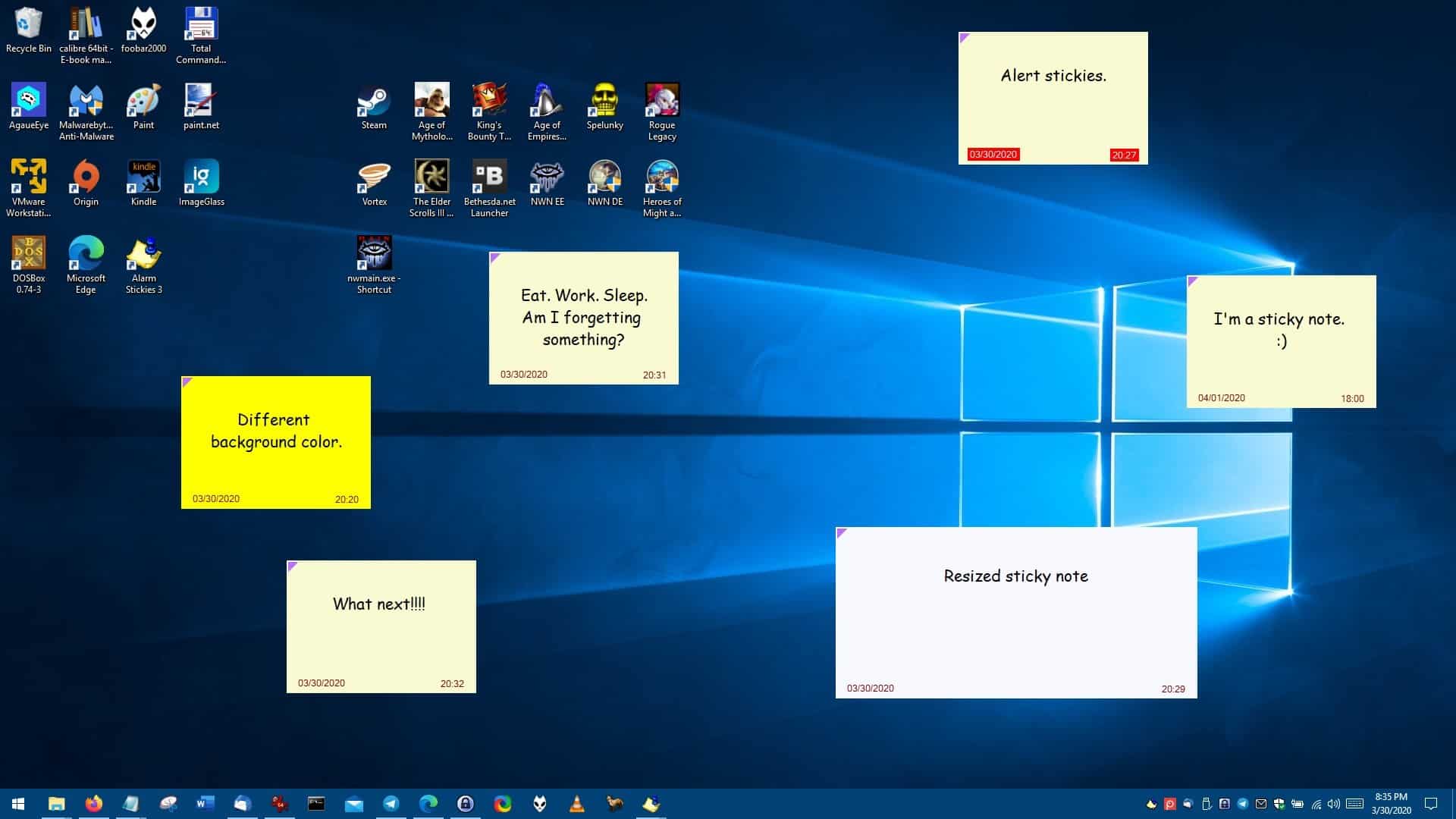
Alarm Stickies 3 is a freeware application that displays sticky notes on your desktop. It also has a reminder functionality, hence the "alarm" in the name.
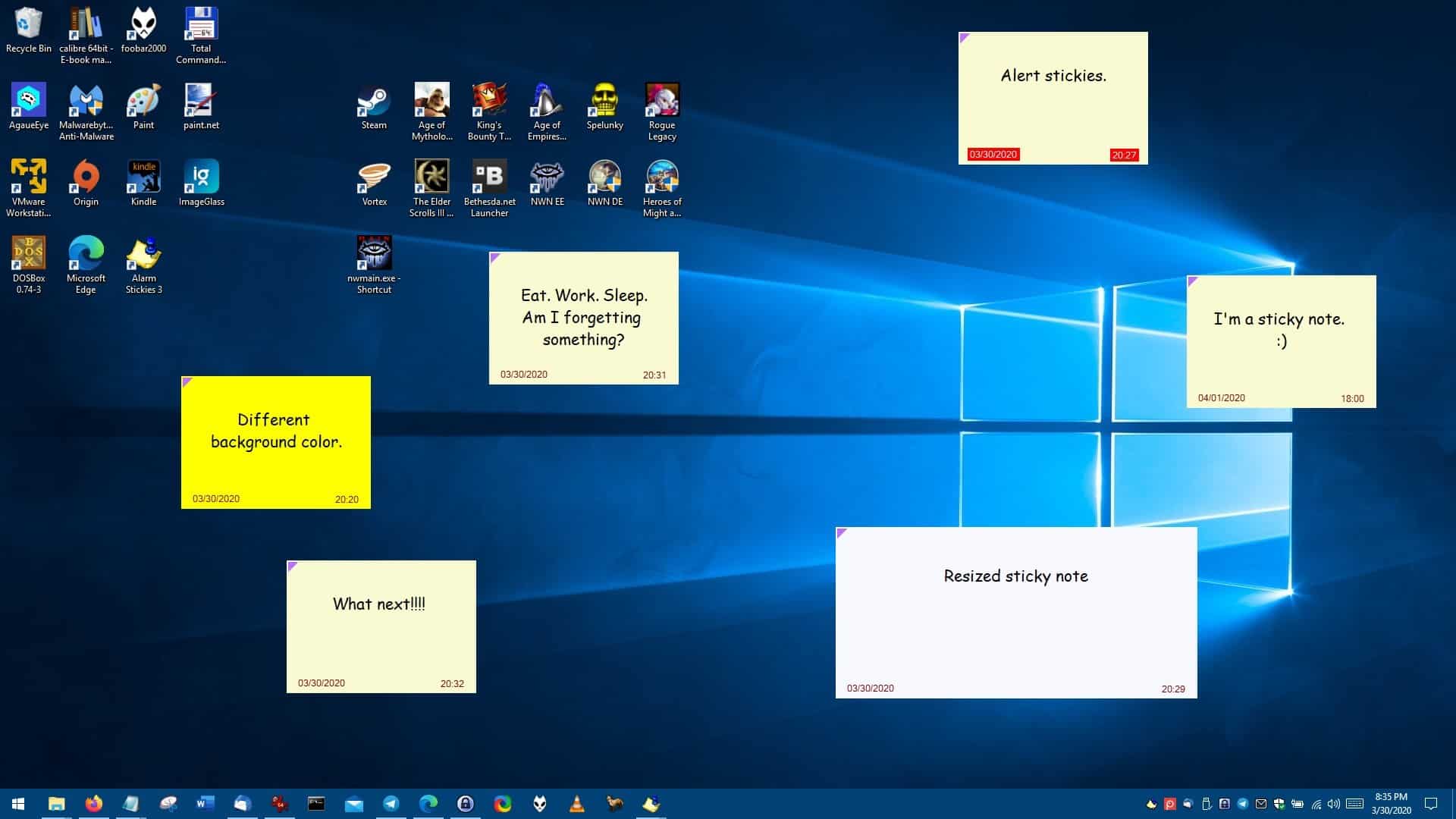
The program starts in the tray; click on its icon to create your first sticky note. You can also do this with the keyboard shortcut: Control + P. A small window should appear where you can enter your note. The note editor displays the date and time when you created the note and notes stay on top of other windows.
See that arrow icon in the corner? If it's green, it's an active note which means that you can type in it. That's useful, if you want to edit it. But if it's purple, it's a sticky note that's being displayed over other notes. You can move stickies around the screen by moving the mouse over the top or bottom center and dragging them to the location you want to place them at.
You can change the background color of a sticky note by pressing Ctrl + C. Alarm Stickies 3 supports many keyboard shortcuts which you can customize. Of course, you can have as many sticky notes you want. But do remember, they stay on top of other windows, so you may want to resize them by dragging them to a location where they don't interfere with your work.
So, how do you save notes? Drag a sticky to either side of your screen to preserve the note's data. However, if you drag it towards the bottom it deletes the note forever.
The sticky note widgets are not displayed when you exit the program or hide them. You can however view them by right-clicking the tray icon and selecting "List of stickies with alerts" or "List of outdated stickies". This opens up a window that lists your notes, and you can copy a note just by clicking on it. This isn't convenient, but the notes aren't lost. Stickies with alerts can be restored by clicking the "Modify" button.
Setting alerts
Create a sticky note, type something and hit the F8 key. This creates an alert, i.e. a reminder.
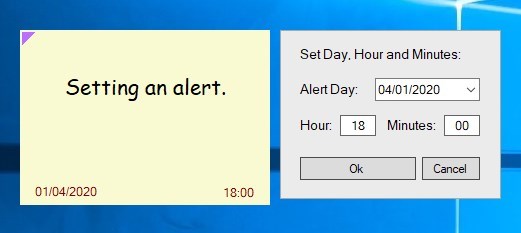
You can optionally enable an alert sound from the "Sound Settings" window. There are two options to choose from: single time alert sound or continuous sound. Click on the sticky that has the alert to mute it. The program comes with four built-in sounds that you can pick from for the alert. When the alert is triggered, two things happen: The sticky note associated with the alert is automatically centered on the screen and the sound is played.
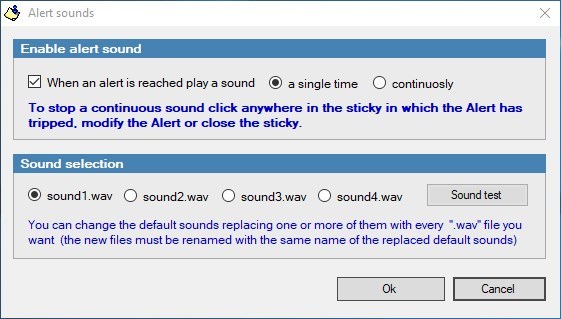
Alerts will work even if the note isn't stickied, i.e. if you dragged it to the side to close it, the alert will be triggered when time and date criteria are met.
Calendar
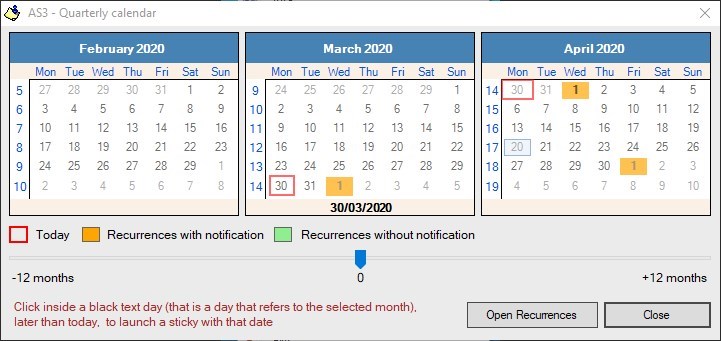
Alarm Stickies 3 has a built-in quarterly calendar. Click on a future date to create an alert.
Recurrences
Save birthdays, anniversaries and other recurring dates from the "Recurrences" window. The program can be set to notify you when the date criteria is met. Or you can set a custom notification to be alerted a few days in advance.
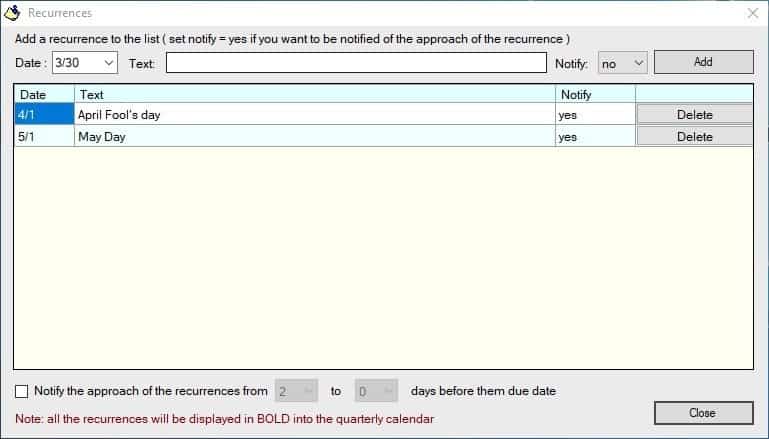
The application is not portable.
Note: The program doesn't play well with date formats other than the US format (mm-dd-yyyy). I tried using other formats from the settings, but noticed that trying to set an alert or clicking the modify/delete button in the "list of stickies" crashes the application. The only workaround for this is to use the US date format in Alarm Stickies 3's settings. This does not affect the date format used by Windows.
Alarm Stickies 3 works fine if you use it for everyday notes. But the lack of support for automatically displaying previous notes is kind of a let down.
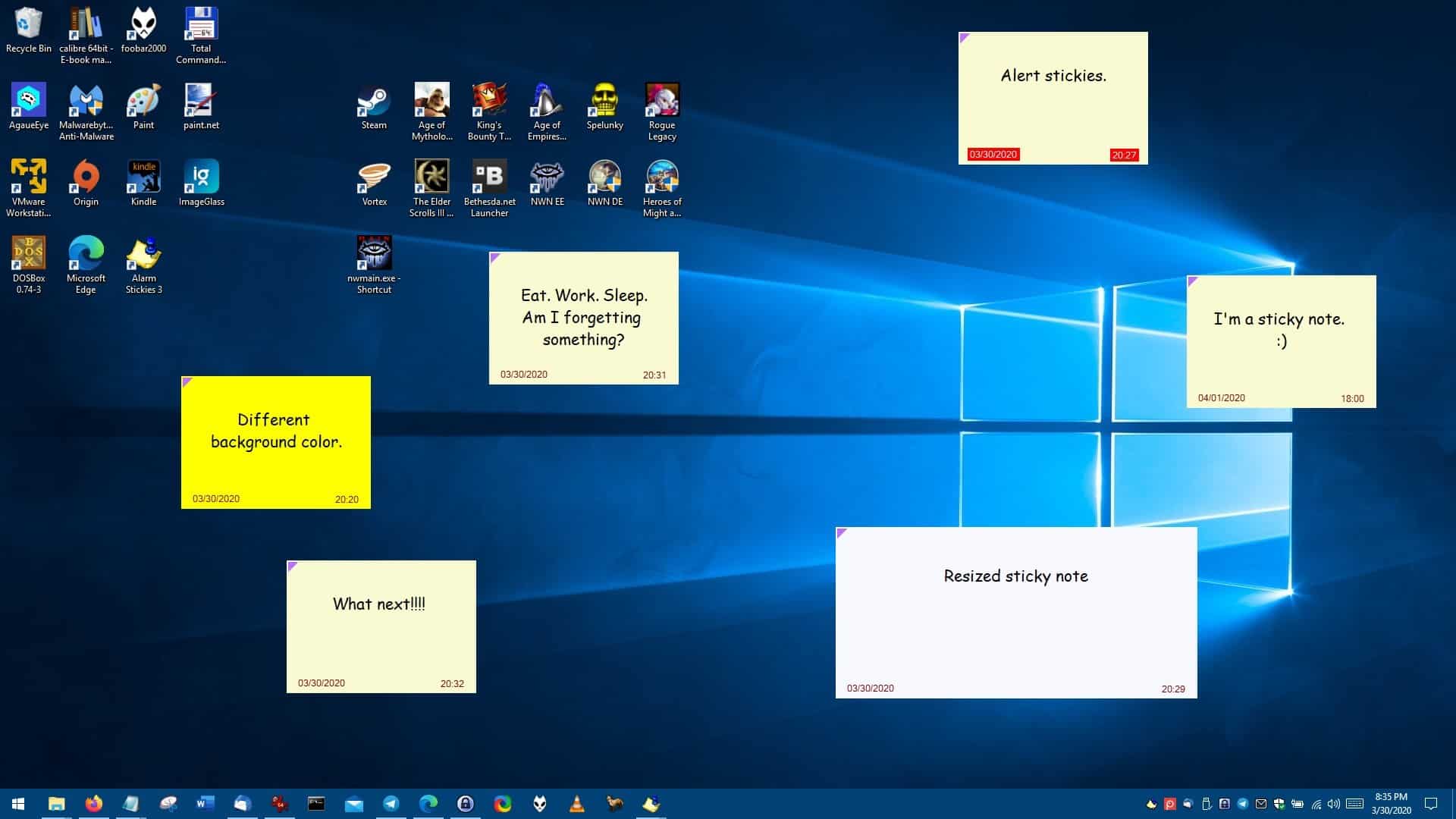






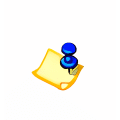



















Problems with the US format (mm-dd-yyyy) have been solved with the last version 3.0.7.3.
The current stickies list can be displayed at will pressing Ctrl+A (default hotkey).
The outdates stickies full list can be displayed at will pressing Ctrl+O (default hotkey).
I use MS Outlook for alarms and reminders. I set up an “appointment” for something I want to remember and then get a desktop pop-up at the time I want to react. Simple and doesn’t require yet another new program to manage.
The images of the notes on the desktop remind me a little of the Windows Vista widgets one could stick on one’s desktop.
If someone wants an open alternative, give PNotes.NET a try.
From here: https://pnotes-1932d.firebaseapp.com/home.
And for Linux use, my personal preference, is XFCE’s Notes plugin (but can be used with any desktop).
It’s page is here: https://docs.xfce.org/panel-plugins/xfce4-notes-plugin, but can be installed from the repositories too.
Both programs hasn’t been updated for a while, but they’re still fully functional.
G.
I’m still a daily user of Memento by Guys with Towels, which has an even more minimalist approach.
It’s portable, it saves as text, it’s 160 KB in size and hasn’t been updated in almost 15 years.
I prefer to use “Simple Sticky Notes” by Simnet LTD. It’s free and really light on the install. Once a note is deleted, it can still be recovered from it’s own built in trash unless I empty the trash. There is lots of features in it as well including a reminder. https://www.simplestickynotes.com/
Much better than the new one Microsoft made.
I see The Elder Scrolls III Morrowind and Heroes of Might and Magic III – one my two favorite games in he first picture. I got them as well:
https://i.imgur.com/LFGfUEX.png