RemindMe is an open source offline desktop calendar application for Windows
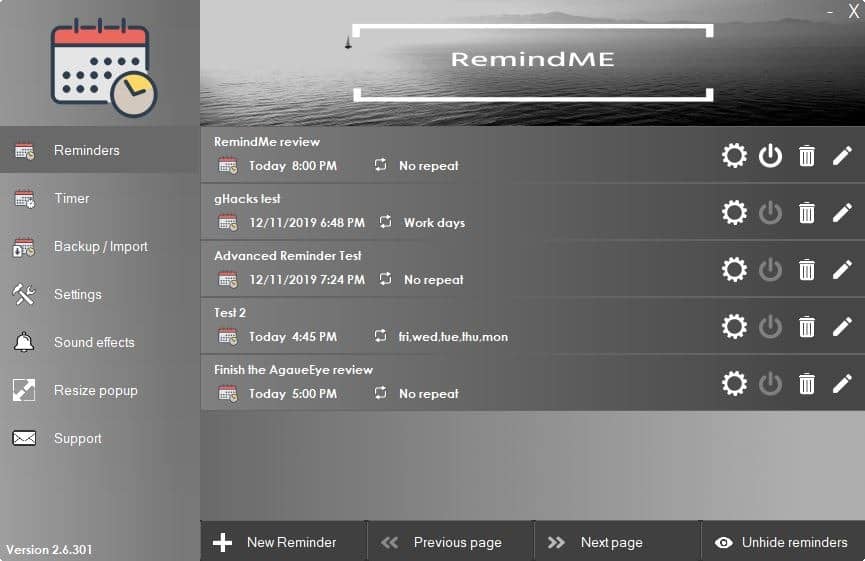
Desktop calendars are somewhat of a rarity and these days most people either use cloud-based solutions or the calendar app on their mobile phone for reminders.
If you're like me and prefer a PC application that works offline without syncing your contacts list and other personal data, you may want to take a look at RemindMe.
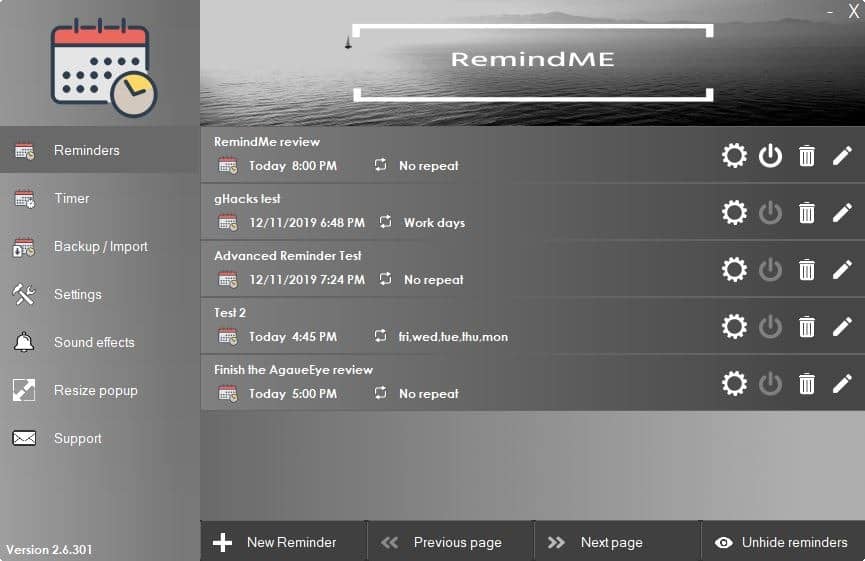
RemindMe is an open source offline desktop calendar application for Windows. The program starts minimized, and can be accessed by double-clicking on the system tray icon. The interface has a side-panel and a tab-bar on the bottom.
Setting up Reminders
You can get started by using the Reminders side-panel, and then clicking on New Reminder at the bottom. This brings you to the reminder setting screen where you can set a title, select the date and time for the calendar item. Reminders can be set to repeat every day, weekdays, month, or on specific dates too; don't forget to add a note to the reminder.
To make sure you don't miss it, you can optionally set a sound to play when the reminder is triggered. RemindMe allows you to choose any MP3 or WAV file, and you can also use Windows' built-in sounds. Let's try it out. This is how you set a reminder.
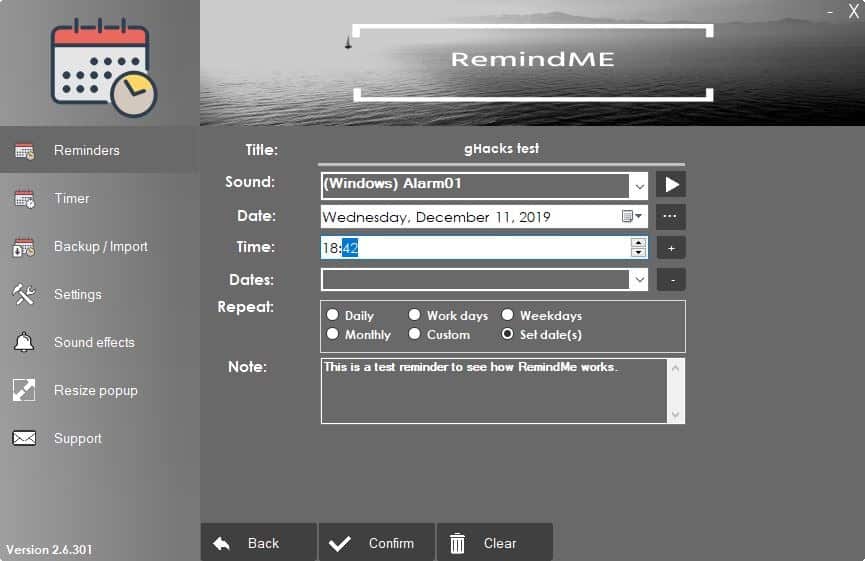
And this is what the pop-up looks like.
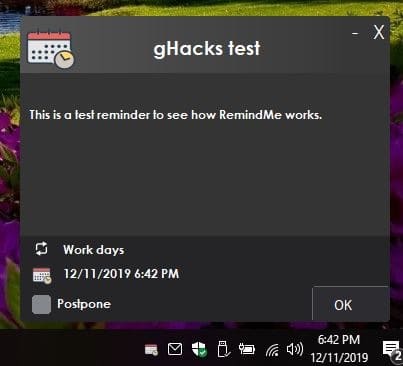
You can hit ok to dismiss the reminder, or click the postpone button on the left to snooze the reminder by using the format h:m (hours:minutes), for example 1h30m to postpone it by 90 minutes.
Go back to the Reminders tab and you will see all your created reminders listed on the right pane, with their title, date and time. Click on the cog button to Preview a reminder, create a Duplicate, Hide it, Postpone the reminder, Skip to the next date (also postpones it), or delete the reminder permanently. The power button can be used to enable or disable a reminder, while the recycle bin deletes it. In case you made a mistake, just hit the pencil icon and you will be able to edit the reminder without starting over.
Advanced Reminders
Click on the Settings tab on the left and enable Advanced Reminders, and you'll see an extra option in the new Reminders screen. Selecting Advanced Reminders allows you to paste a Windows Batch file code (.Bat), that will be executed when the reminder is triggered. That's an interesting way to automate things.
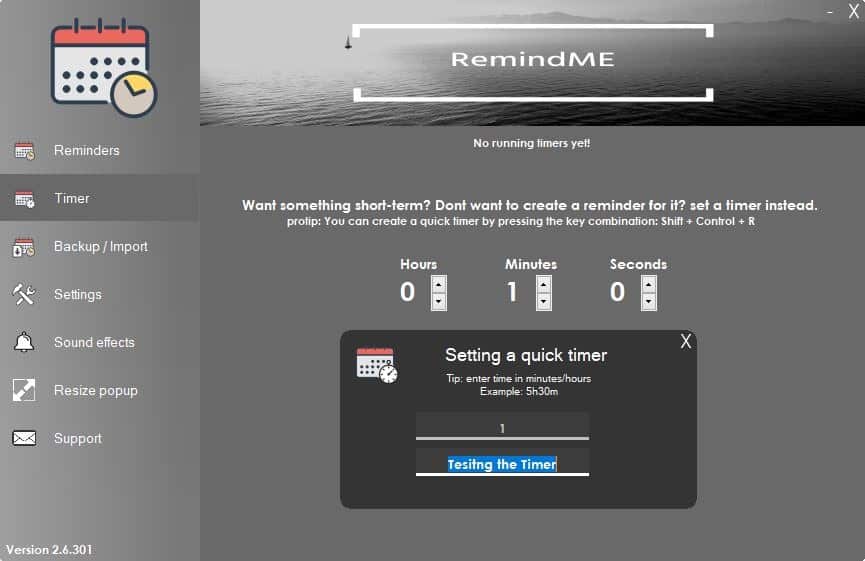
The Timer tab in RemindMe is useful when you want a short-term reminder. Set the number of hours, minutes and seconds you want the reminder to appear after, and add a note if you want to. Hit the enter button to start the timer, and wait for the notification to pop-up. Use the key combo Shift + Control + R to set a quick timer. The application has a built-in backup tool, which can be used to export and import reminders individually or all at once. The backup is saved as a .remindme file that the program can read.
The popup notification size can be customized from the "Resize popup" tab. It lets you adjust the width, height, title font, popup description font. The built-in "test changes" option can be used to preview the modifications before you save them.
RemindMe is a C# based application. It's only available as an installer, i.e., no portable version is available.
Wunderlist used to be my favorite desktop calendar program, before Microsoft acquired it and eventually abandoned it. What's your's?
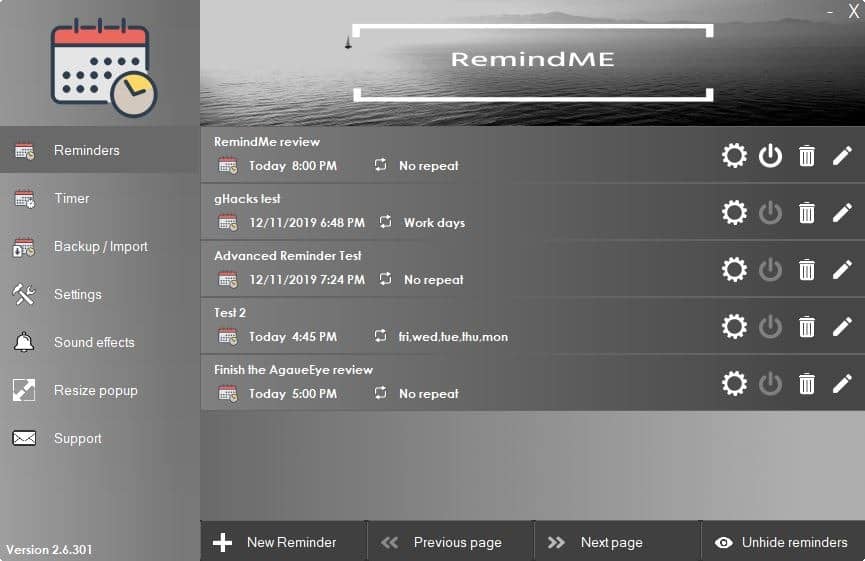



























I use VueMinder Pro & find it very comprehensive.
I use the Lightning calendar program that comes with Thunderbird, and you have the option to sync with online accounts.
Very ugly and not portable, it requires .NET and is offered as MSI Installer plus the developer does not know how to use GitHub Releases, enough said.
You stopped me dead in my tracks at “it requires .NET”. You’re right — enough said.
I’ve been very happy with FreeAlarmClock Portable on Win7 for quite a while. Using KAlarm in Manjaro KDE.
Reminds me of another RemindMe program:
https://www.beiley.com/remind-me/
I have used the one from beiley software for years (Remind-Me), it is truly portable if you install it that way. A real life saver for remembering anything from birthdays to doctor appointments.
I lack a good reminder application and ‘RemindMe’ could certainly come in handy.
The installer is not intuitively found on the developer’s GitHub repository, and that’s no exception given the number of sites which require a treasure hunt to find what should always be clearly displayed at the TOP of the application’s page :
1- Version Number and Date
2- Changelog
3- Download link
The user, developers, think a bout the user who’s grateful for your work given he can have a hold on it and on it’s development information.
Moreover, RemindMe’s installer (once found) is an MSI (which I dislike) and weighs 8+MB, heavy for a simple desktop todo application. What’s so eavy, included wav/mp3 files?
Intuititive Design seems to be quite rare these days. :/
I have 2 windows 10 laptops. Remind Me never worked properly on either one. I have found that I can accomplish all that I need in the way of reminders with FreeCoundownTimer.