Filelight is an open source disk space analyzer for Linux and Windows
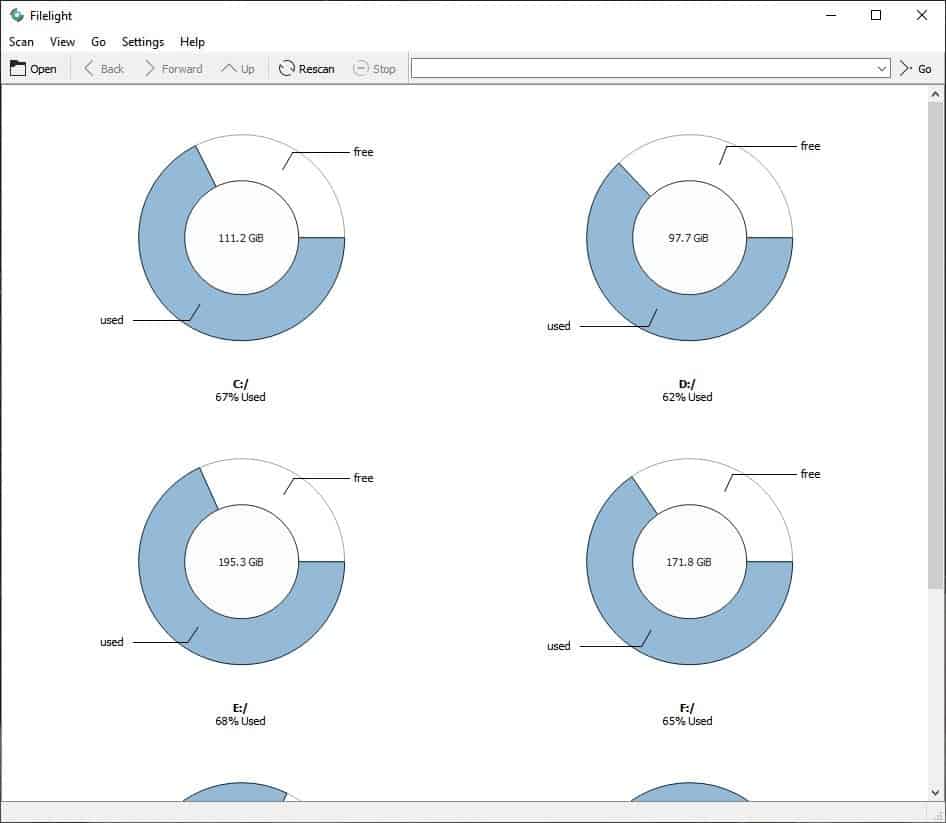
What do you do when you're running low on storage space? I run disk cleanup to clear the updates and system files, purge the browser data, and if that doesn't help I use a program like SpaceSniffer or WizTree.
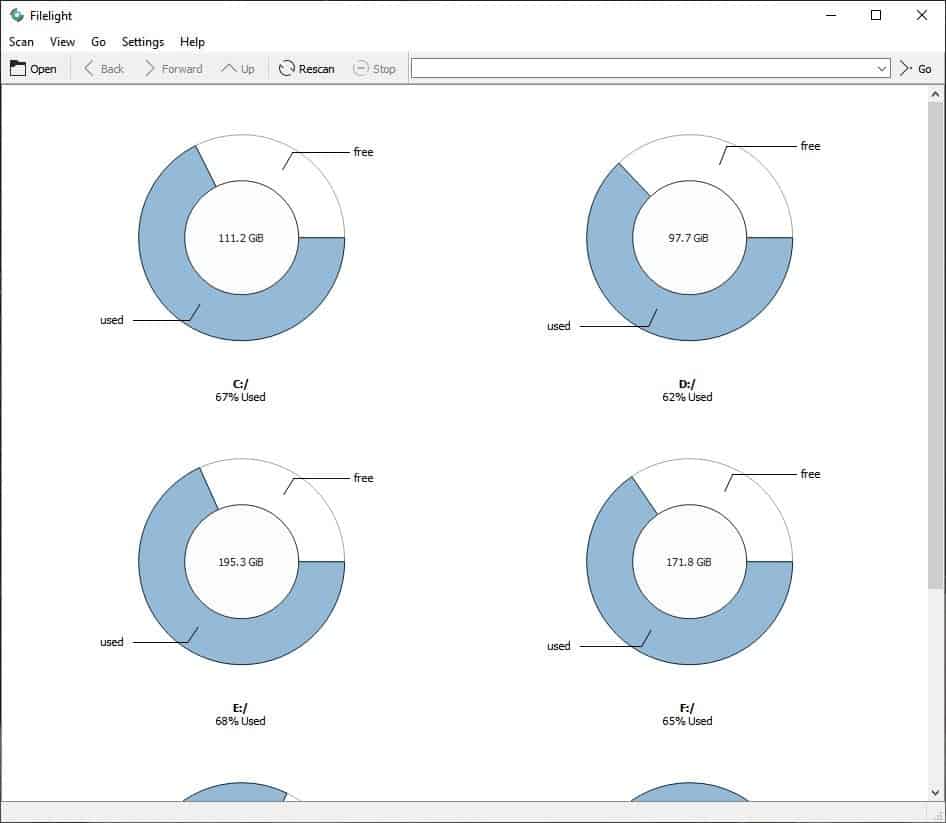
That's on Windows of course. For a cross-platform solution, you can use something like Filelight; this is a KDE application that was officially ported to Windows. The start screen of Filelight displays a circle for each hard drive and partition. The colored part of the ring shows the used space and the white areas indicates the free space on the drive. Mouse over the colors to view the storage information in Gigabytes.
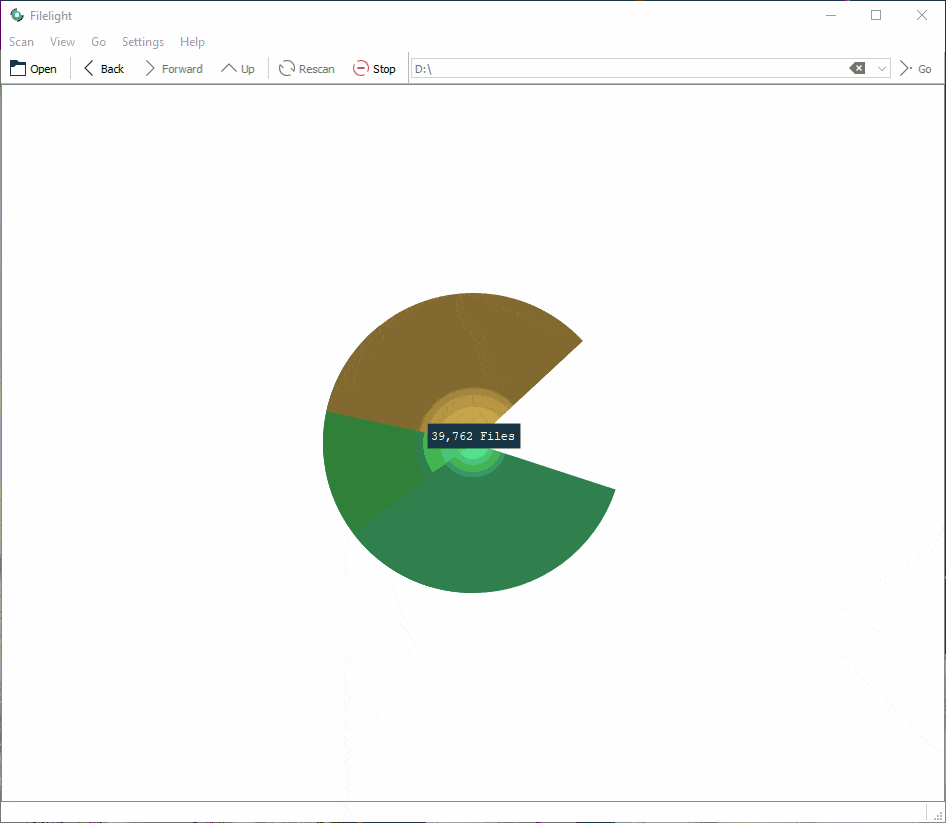
Clicking on one of the rings initiates a scan of the selected drive. A nice pie animation is displayed that also acts as the progress indicator.
Hit the stop button on the toolbar to cancel the scanning process. You can also analyze the storage space used by a folder (and it's sub-folders) by using the open button on the toolbar or the Scan menu option. A third way to run a scan is by using the address bar at the top of the screen.
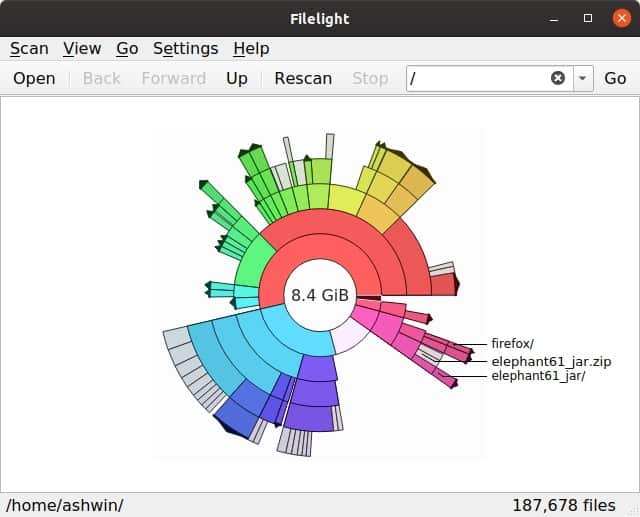
The time taken for the scan to complete depends on various factors such as the total storage capacity of the drive, the amount of used space, and also the drive's read speed. When the scan completes you will see a set of colorful concentric rings; this is the file map. Each color represents various folders, while the gray represent files.
Hovering over a ring (segment) displays the name of the folder that it represents and the total disk size of that directory. Moving the cursor away from a folder (inner ring) to the outer ones shows the details about sub-folders that it contains. This way, you can quickly find out what's taking up a lot of storage space.
Click any folder or sub-folder to view its own set of rings. Use the back/forward or up buttons (also available from the Go menu) to navigate between the views. Optionally, you can use the Zoom In and Out options under the View menu for increasing/decreasing the view. The rescan option may be useful when you move something to a different directory, and wish to view the results of the current storage space.
Context menu
Right-click on a folder ring to open it in the File Manager/Explorer, or to open a command window in the selected location. Left click on a file to open it in its default handler program. That's useful in case you want to preview it, before you decide to delete it to recover some storage space.
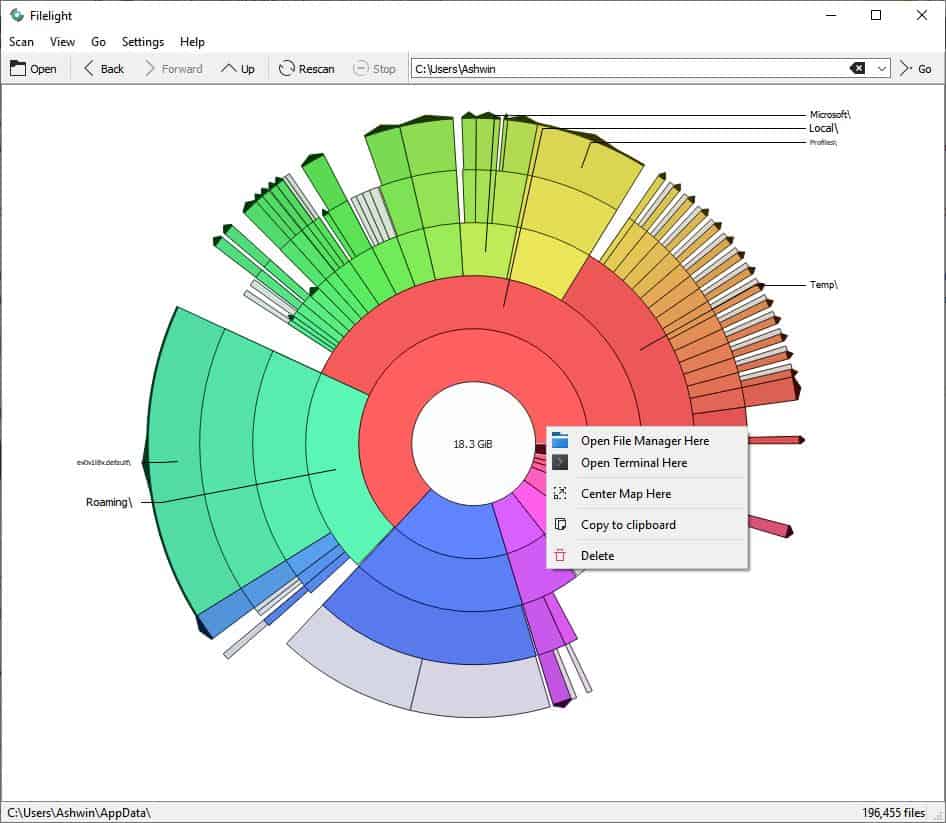
The Settings > configure Filelight menu can be used to access the program's settings. The "Scanning" tab lets you exclude folders that you don't want to be scanned. The "Appearance" tab can be used to customize the font size and to change the color scheme of the application.
Personally, I like the Rainbow theme but if you prefer something light or dark, use the High Contrast theme or System colors. Anti-aliasing is enabled by default, but can be toggled if you want the jagged-edge look.
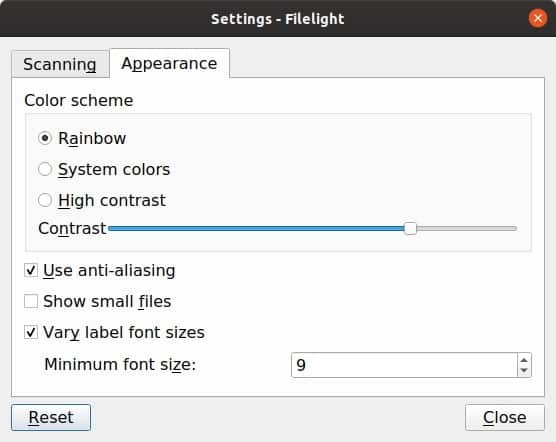
Filelight is available in a standalone version like all KDE's programs on the Binary Factory portal. It's also available on the Windows Store, should you want that. The versions are identical, except for the fact that the Store version is behind on updates.
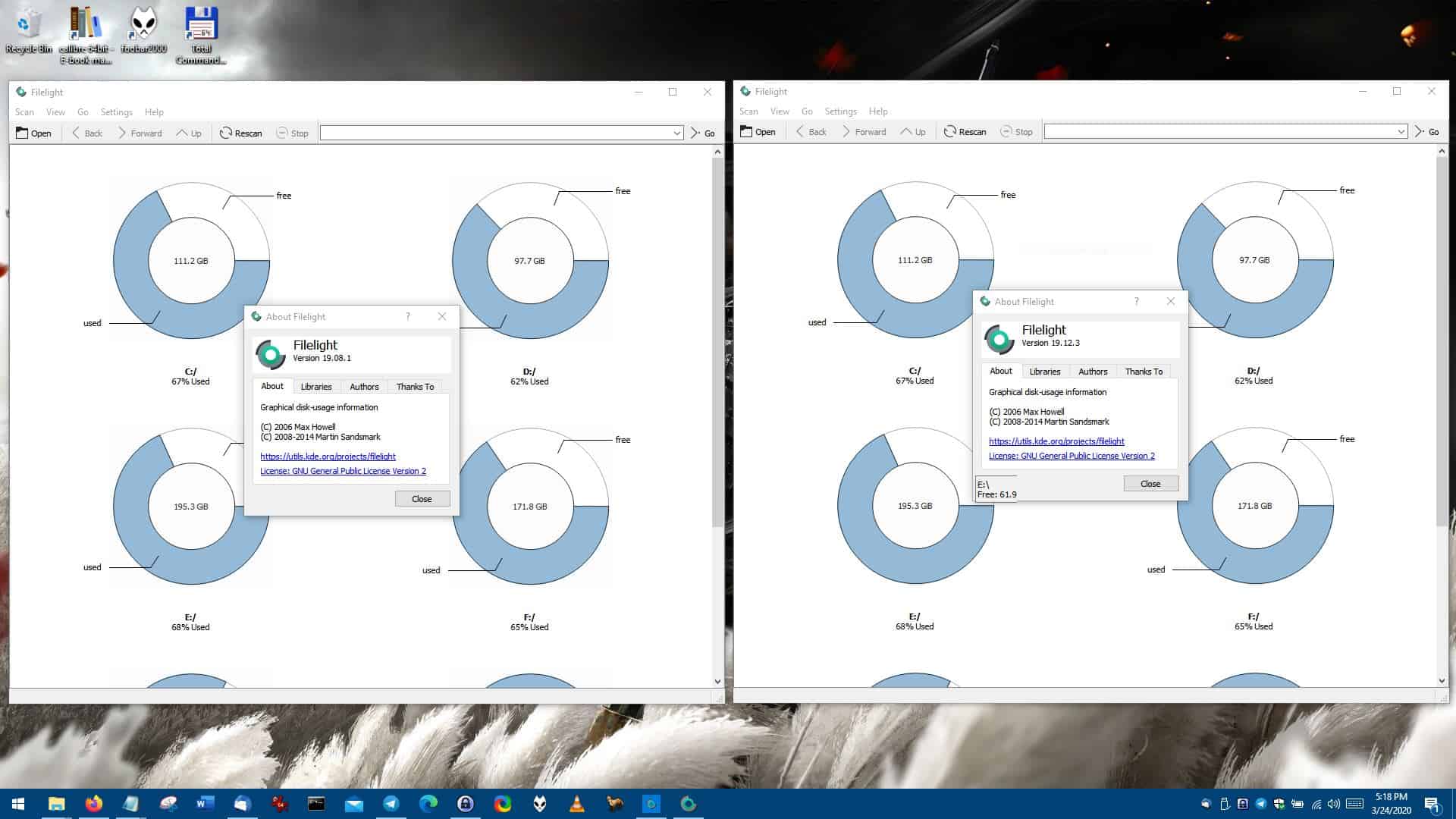
(Windows Store version on the left, installer version to the right)
Linux users can install it via the KDE Discover software manager. If you don't have it, just run the following command in the terminal:
sudo apt install plasma-discover
You can then install Filelight or other KDE apps on your distro.
Filelight isn't as fast as WizTree, but it offers a better visual representation of the used storage space, and in that sense a lot more user-friendly.
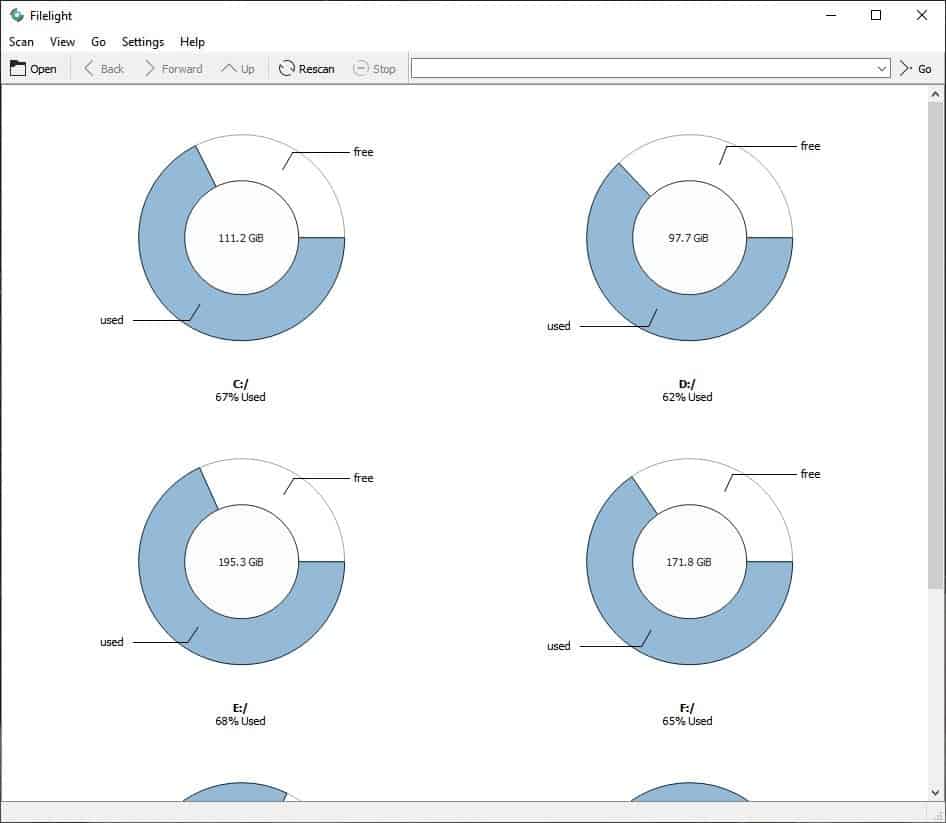


























Well said, John C – WHY make it a store download rather than just a plain download? And thanks for the other options which I’ll explore – I hate being manipulated like this. Regards, Phillip H
What? Plain download is linked right on the webpage. Store is just an option. Options are always nice.
My Linux distro has Baobab, a graphical tool to analyze disk usage. I hardly use the program. It’s good enough though.
I found baobab a poor default, so after some research I decided on qdirstat which is a QT port of windirstat IIRC.
NOTE to ashwin, filelight is directly installable on Linux Mint (apt install filelight) and possibly other Debian based distros. Looks very intuitive and useful – thanks!
No, QDirStat is NOT a port of WinDirStat. To the contrary, WinDirStat is a port to Windows of the Linux original, KDirStat, the previous version of QDirStat before it shed its KDE dependencies.
Great. Just great. An application which I can only obtain and use in Windows 7 if I create a &#$!@!! account with Microsoft. I’ll pass. Thanks anyway. https://alternativeto.net/software/filelight/?platform=windows or better yet, http://www.steffengerlach.de/freeware/ which uses (“Scanner”) which used the same kind of display as FileLight. Scanner is no longer being developed, but it still works in Windows 7.
Forget the latter. Although the program works, its window can’t be enlarged from an unacceptably small size.
Microsoft Store?
I love this application, and I am very happy KDE made is available for Windows.
is this better than wiztree? which i believe i also found out about through ghacks.
WinDirStat is also a nice program.
Windirstat is very slow compared to this…. this can read even network drives pretty darn fast.
This is so simplistic, it can run in a web browser, shouldn’t have people download anything.
As far as I know, other disk diagnostic tools offer this functionality as well as it’s pretty basic honestly.
Who wants a website to read the contents of their whole hard drive?