Visualize your hard drive consumption with SpaceSniffer
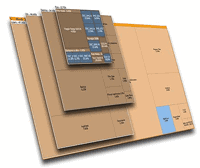
SpaceSniffer is a free program for Windows that you may use to visualize where all that precious hard drive space went to.
No matter what hard drive size you have, if you spend a lot of time on your computer, you will fill it up eventually. A lot of times I have 1Gb stuff which I don't need and can safely throw out, I just never bump into these because they are outside my normal file browsing habits.
If you want to save some space by deleting the largest unwanted files, or just want a cool way to visualize your hard drive, give SpaceSniffer a go.
With no install needed, just run it, select a drive and watch as the table structure fills up with folders and sub-folders. You can double click on any folder to bring it into main view (cool animation here), so you can see more detail. If you've zoomed in on a folder you can click the name again to zoom back out, or you can use the forward and back buttons like on a browser.
There are options to show unknown space, free space, but apart from that this app is a simple hard drive space analyzer, but a really very well made one. It is beautiful, it is elegant and it gives you the information you need in a form very easily digested by the human mind. I simply love this app, if you can and you like it too, please consider donating to them.
How to Reduce Disk Usage in Windows 7 with SpaceSniffer
After using your PC for awhile, you might begin to notice that available space on the hard drive is persistently decreasing. For the advanced user, this is not a problem and it is an easy fix. For the beginner, this can be confusing and it raises a question: Why is my disk space disappearing and how can I get it back? The beginning user may not understand what has happened. This article is for those users who do not know why this happens or what to do about it. Fear not, dear beginners! The disk space can be easily reclaimed.
Though there are several ways to cleanup old files and old programs that have not been used for a long time, we will look at a simple, free utility called SpaceSniffer. There is no need to install it, as it is run from an .exe file in the .zip archive. This utility will assist the new user in identifying the files and programs, etc. that is occupying hard disk space and then help them to clean it up.
You will want to download the latest version, which you will find at the top of the download page at the website. Look for version 1.1.3.1 and click to download. Beginner advice: Always open the containing folder for the program file before opening a program from the internet. Right-click on the file and select “Scan with †and if the scan comes up clean, then you may open the file.
Since this is a .zip file, you will see 5 different files listed. Double-click the Application Type file pictured at the bottom in the screenshot above. There are two PDF files in the .zip archive as well. The user manual is full of great tips to help you get the most out of the utility.
In the “Choose drives or type paths†menu, choose the drive that you want to clear space on. In most cases, this will be drive (C:) which is the main hard drive for the operating system. If the drive is partitioned, you will need to clean those partitions separately but you will find them on the menu.
Once you click on the drive icon, SpaceSnifferr will run a scan and show how the disk is populated by particular files and programs. One area that is important to clean is temporary files. Type the pathway in the Filter box and then click Filter.
You will then be able to see the temporary files and how much disk space these occupy. Many of them can be removed and this will clear a significant amount of space on your hard drive.
You may also search by time period. For example, type >1year in the Filter box and then click Filter.
Areas that have not been used in greater than one year will be highlighted blue. In the following example, the major areas that could be cleaned are pagefile.sys and hiberfil.sys. These occupy almost 6GB of drive space.
This is where the user manual comes in handy. You will have to read through a few pages, but there is a content sidebar that shows the different subjects. Use the information in the manual to help you clear unnecessarily occupied space on the hard drive. Once you get the hang of it, it is very easy to use.
Verdict
SpaceSniffer is a handy program to have to quickly find out which files and folders take up the most disk space on your computer. This can be useful to find and remove large files that you don't require anymore to free up disk space.
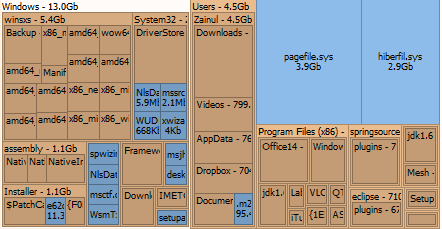

























Nice program! Thanks!
The only thing that I miss in such tool description and which is definitely missing in them is the information about can the unwanted files be deleted, or not. :)
Yes, this time they can – via Explorer-like menu.
The visualization on this is much better than windirstat’s. :)
WinDirStat will do the same thing.
This tool is like a plague. :) I estimate in a week I won’t have any blogs that hadn’t blogged about it left in my subscriptions.