MP4Tools is an open source set of utilities for merging or splitting video files
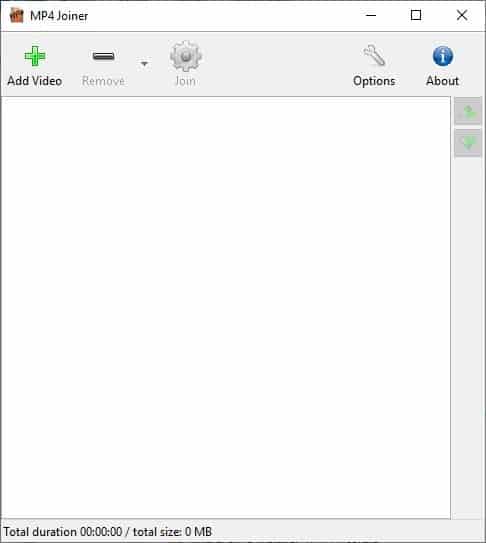
Video editing can be an awfully complicated task if you're not using the right tools. If all you need is to simply join, or cut some videos, what you may need is a simple program.
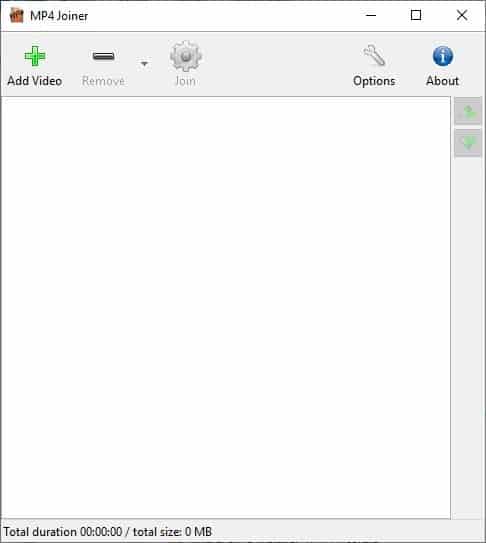
MP4Tools does precisely that. It comes with two independent modules: MP4Joiner and MP4Splitter. MP4Joiner can join (or merge) two or more videos into a single MP4 file. MP4Splitter does the opposite, i.e. it splits it into several files.
MP4Joiner
The application has a toolbar at the top that lets you add or remove videos from the queue. Despite being called MP4Joiner, the program does support a few additional video formats: MP4, M4V, TS, AVI and MOV.
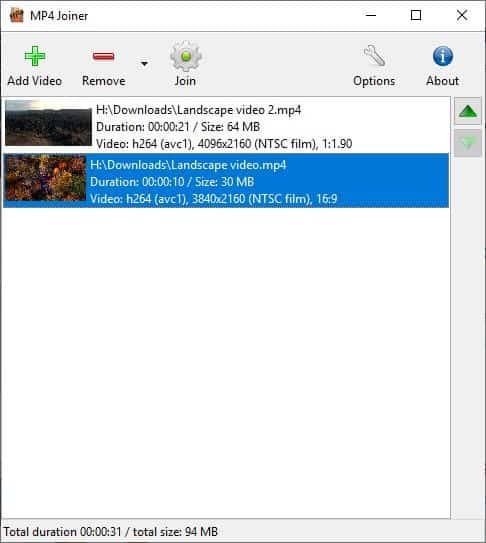
One you add some videos to be merged, you will see the media information in the large blank pane below the toolbar. This includes the video's path, duration, size, codec, resolution and aspect ratio. Use the arrow buttons towards the right edge of the screen to re-order the videos.
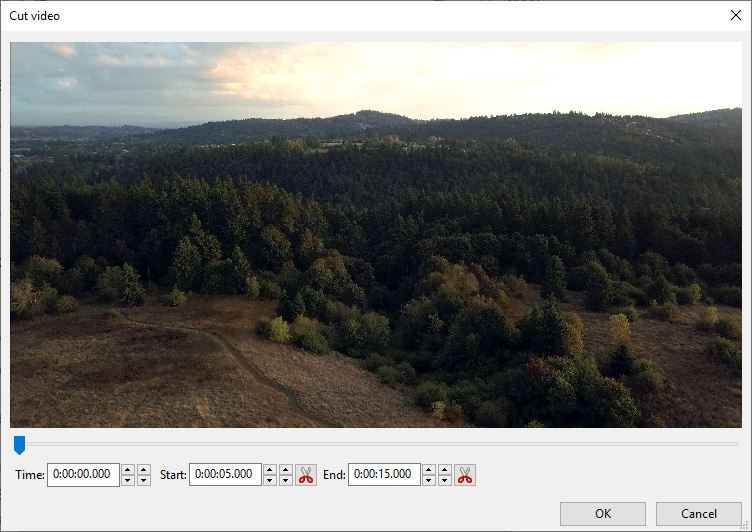
Right-click on a video to remove or sort it, but more importantly it has a "Cut Video" option. Using it allows you to use the built-in video cutter. This tool is very easy to use, just the start and end time positions and click ok. The video won't be cut immediately, but the change will be processed during the merge operation.

The statusbar at the bottom of the interface shows you what the total duration and size of the output video will be. Observe the status bar and you'll see that I have cut one of the videos, so the output video is shorter and its file size is correspondingly smaller. Click the options button at the top to modify the output settings. You can use it to set the audio bitrate, sample rate, video constant rate factor, preset, etc.
Hit the "Join" button on the toolbar and MP4Joiner will open a save dialog box prompting you to choose the video's name and location. Clicking save begins the media merging process.
The selected video files are re-encoded and saved as one video. The time taken for the merging process to complete depends on the video's resolution and size. When I merged two short 4K videos it took over a minute and a half, merging 720p videos (about 768MB) took nearly 10 minutes and the CPU usage was quite high. Do note that these were done with multiple applications running in the background. Further tests which included SD, smaller HD videos resulted in faster merging speeds and lower CPU usage.
MP4Splitter
The interface is a bit different, but the program is quite user-friendly. The "Open Video" button is used to load a video. MP4Splitter supports the following video formats: MP4, AVI, MKV, MOV, MPEG, MPG, MTS, OGG, OGM, WEBM and WMV.
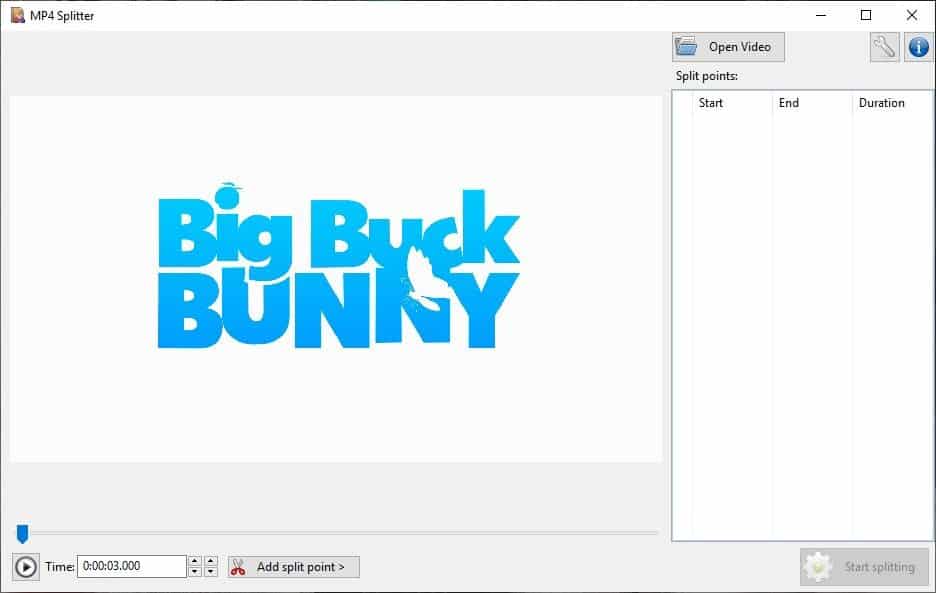
When a video is loaded, the program displays a preview of it in the left pane. Use the play button to view the video. Use the slider or the timer to pick the point from which the video has to be split, and click on the "Add split point" option. This will split the video into two parts, splitting it at the time you have selected. You can of course create more split points to break it down further.
Note: The application kept crashing when the play button was used. But it works just fine when adding split points, and the split process was successful. I'm not sure why it crashed, especially since the preview panel displayed the frames of the split points correctly. A quick search on the program's SourceForge page revealed a similar issue reported by a user. This suggests that it could be a bug in the latest version.
The sidebar on the right lists your split points, and you may remove the ones you don't want. Clicking the "Start Splitting" button will prompt you to select a folder where the output videos will be saved in. When you select the folder, video splitting process will begin, wait until its complete and the videos will be ready to use. MP4Splitter was surprisingly faster than the joiner tool, even when working 1080p 60fps videos.
Both programs in the MP4Tools suite use FFMPEG for encoding videos. MP4Tools is a 32-bit software. It is available for Windows and macOS. Linux users will have to compile it from the source code. It is not a portable application.
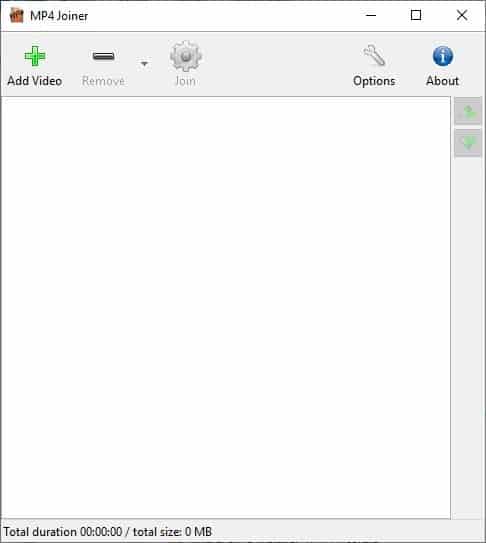






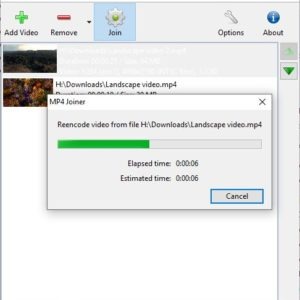
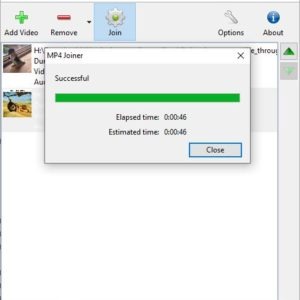
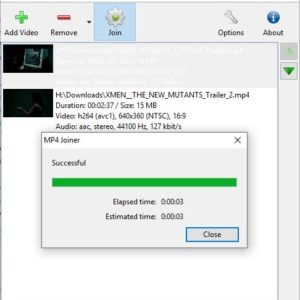
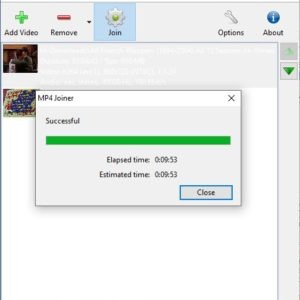
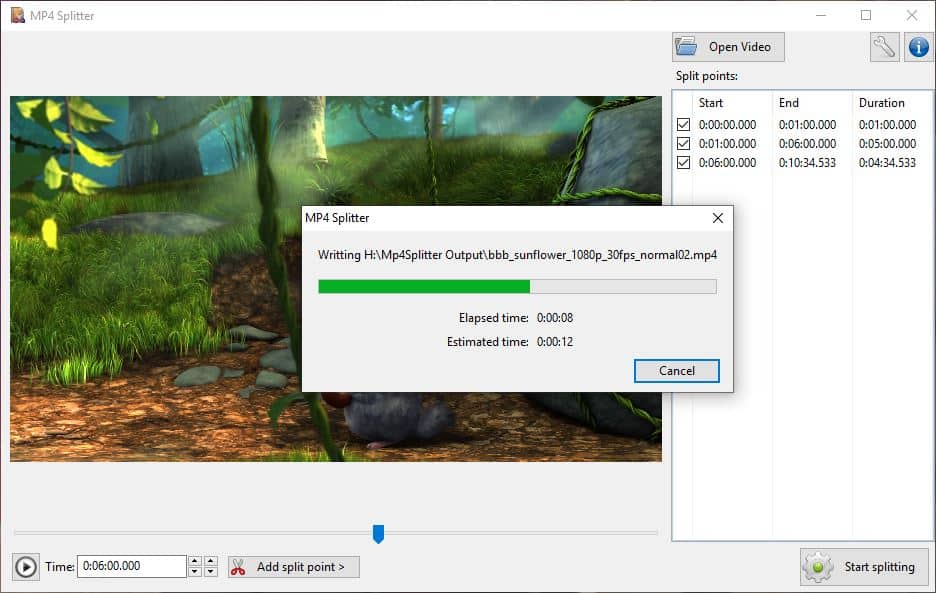
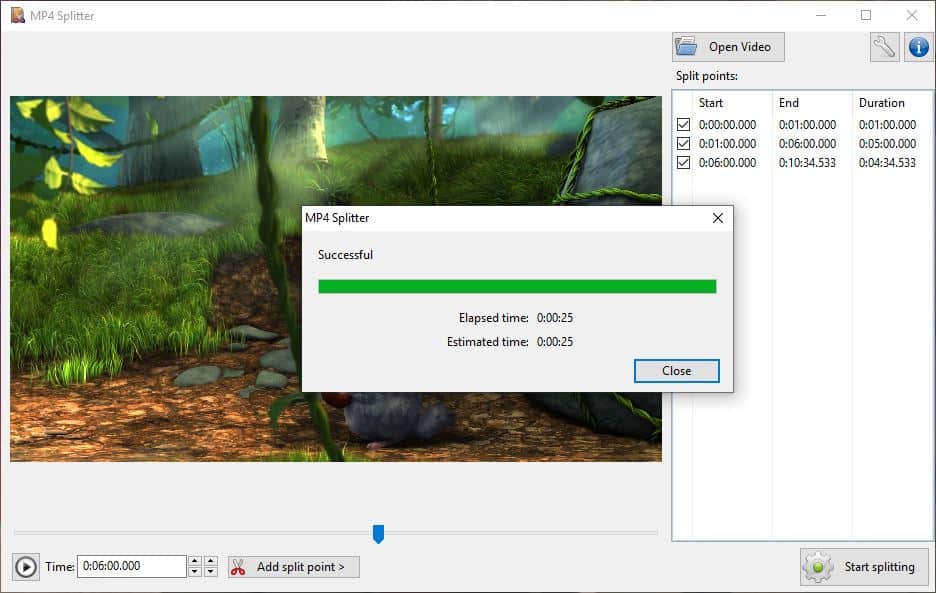



















@John C. I knew a lossless editing program like LosslessCut, which won’t reencode your media file. That is TunesKit Video Cutter, which results in a loss of quality in the video.
I am new in this forum for developer. I would like the instruction how to compile the source code of this tool .
@Paul(us)
im using it but having trouble reading their guides.hopefully martin will create a guide/codes for example like reducing mp4 filesize without reduce quality
I get more and more the impression that space in the ghacks newsletter MUST BE FILLED week after week, even if there is not much material or topics worth writing about.
That was not so much noticable before Martin sold his shop. But now it looks like production, production ….
Is there something ghacks has to demonstrate or to prove to the new owners??
If there is not much of interest, just do not write about futilities, please Maybe fill some space with comics.
Martin or Ashwin,
Thanks for the article.
Is it maybe possible to write a review about https://ffmpeg.org/ ?
Hey Ashwin, this post reads like you needed a tool, googled for one, picked the first one and after using it, wrote about it.
However, the fact that you wrote about it, implies but does not mean it is superior to other similar tools (which are ALL just frontends for FFPMEG).
Way more useful would be a comparison to similar tools (e.g. avidemux and losslesscut).
Just use Avidemux for all your merging/splitting needs.
Sure, Avidemux is great, but it can’t merge videos that are of different aspect ratios, and/or codecs and such.
Yet I don’t even know if MP4Tools can do that, as Ashwin’s report here is rather lacking of such tests. It looks like it can, but IDK.
Now, I do know Video Combiner can combine various video types into one, but the freemium version sucks, as it puts a huge watermark in the final video, after the trial period end.
Martin reviewed Video Combiner back in 2019, which didn’t go so well.
That said, I no longer solely trust ghacks, where I now require other trusted opinions before trying out such software.
Also, I see some other recommendations here in the comments.
Add muxing
Is this a lossless editing program like LosslessCut or does it reencode, resulting in a loss of quality in the video?
Judging by the time it took, it re-encodes.
IMO any front end for FFMPEG should display whether the final operation will include re-encoding or not.