FBackup adds plugin support for IrfanView, qBitTorrent, and more programs
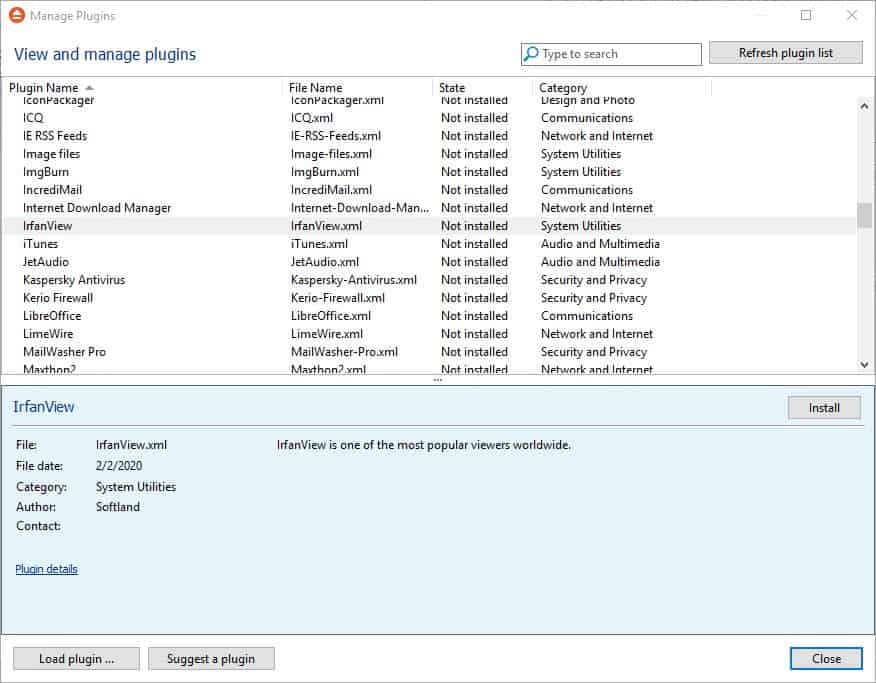
The freeware backup tool FBackup, has been updated to version 8.6.288. The new version adds supports for quite a few plugins that can be used to backup third-party applications.
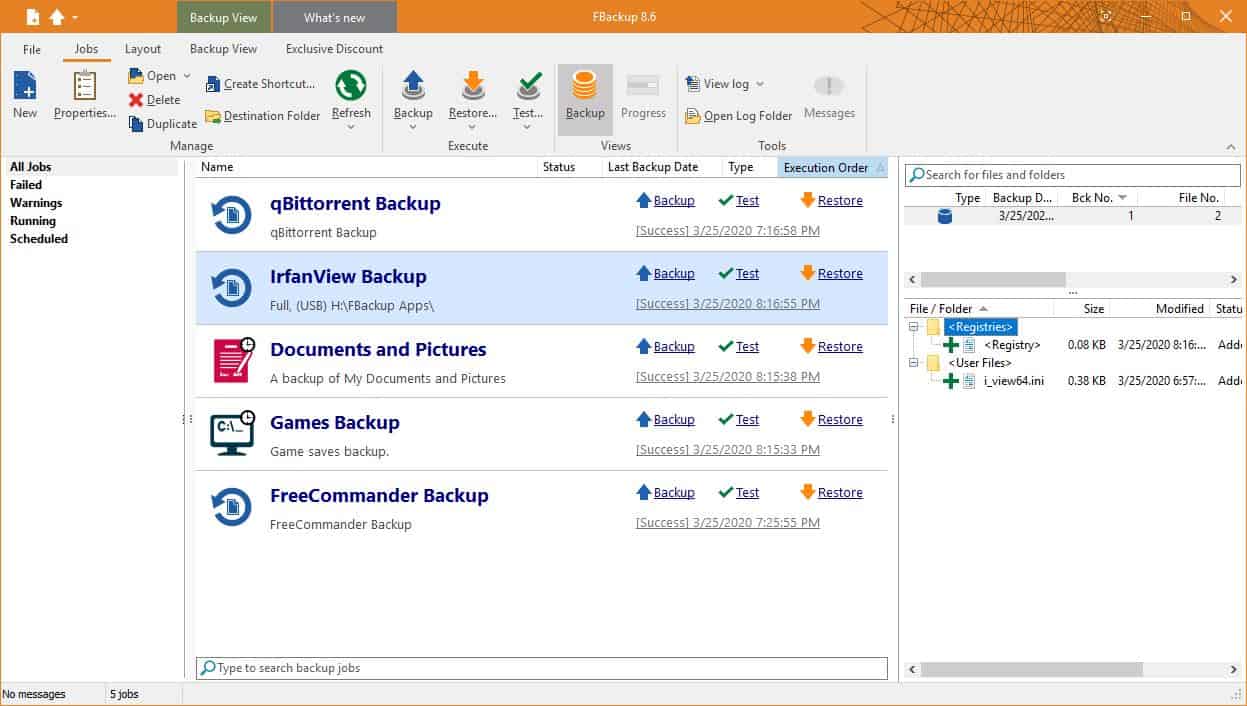
The list of programs supported by plugins includes the likes of IrfanView, qBittorrent, Teracopy, SPAMfighter (more at the end of this article). The biggest surprise for me is that these plugins were just added to Backup4all, which is a premium backup program offered by the developer, Softland. It's nice to see the freeware solution get the same treatment.
What is the purpose of these plugins?
These plugins are useful in saving the settings of third-party software that is installed on the system. Once saved, you may restore the settings from the backup with a couple of clicks, after a clean install of the software, or even on a fresh Windows installation. This can be useful when settings are changed or when you set up a program anew or install it on a new device.
How to install the new plugins in FBackup?
Experienced users should know this already. But if you're new, click on the file menu button in FBackup's interface, and then on the "Plugins" option. This opens the application's plugin manager window. It is divided into two sections: Local Plugins and Remote Plugins. The Local Plugins are the ones that are installed on your computer and Remote are those that you can install.
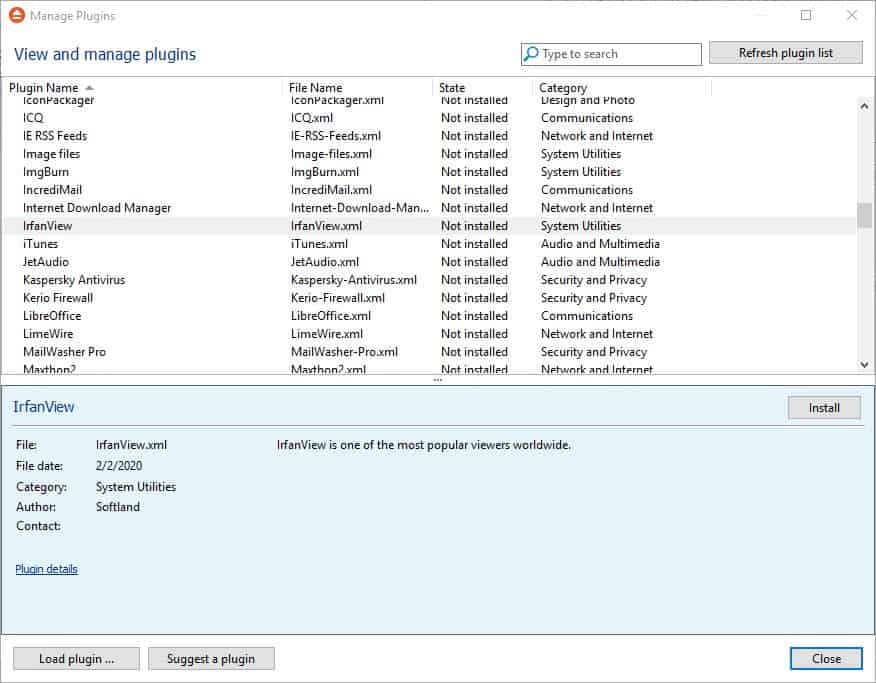
Warning: Though FBackup is freeware, it does promote Backup4all in the file menu. It does not impact functionality and is not much of a problem because of that.
Scroll down the list to find the new plugins listed on the top pane. Click on the one that you want to use, and then on the install button in the bottom pane. The plugin will be added to the "Local Plugins" instantly. Optionally, click on the "plugin details" option in the add-on's description to view more information about the add-on.
This should take you to the corresponding page on Backup4all's site. Scrolling down the page to view the description of the data that will be backed up by FBackup. For e.g. the qBittorrent plugin saves the Appdata user files, User local files and Registry settings.
Now that you have installed the plugins you can use them. To do so, you'll need to create a new backup job. Select the destination drive on the main screen of FBackup, and in the second step where you select the source, you'll see the program that you added the plugin for on the left side-panel.
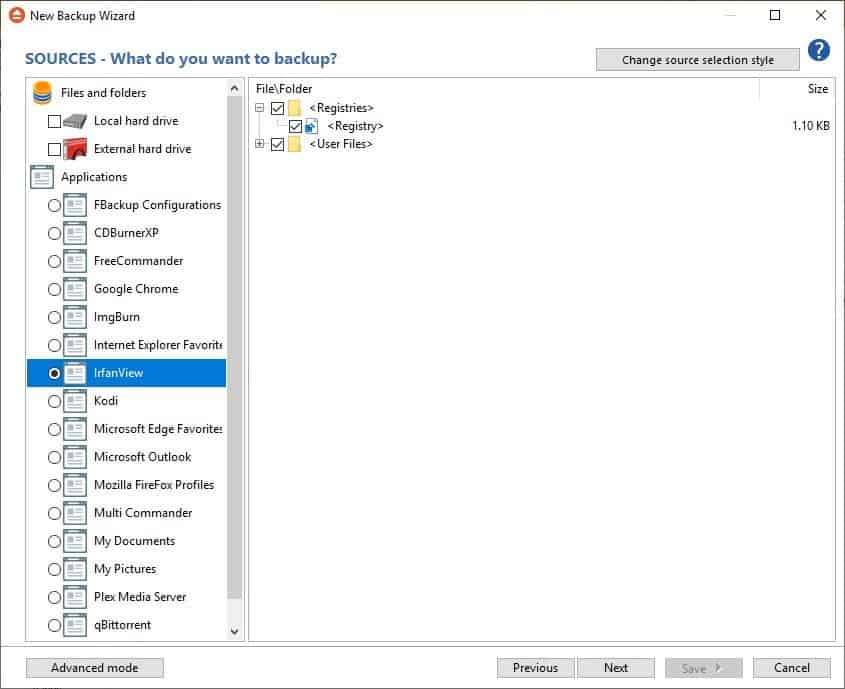
Click on the plugin, e.g. IrfanView as shown on the screenshot above, and the right pane will allow you to select the data that you'd like to save. You can exclude any option by un-checking the box next to it. Hit the save button and your new backup is ready to use.
According to the change-log posted on the official forums, the latest version of FBackup also adds support for Russian, and includes updates for the following languages: Spanish, German and Chinese Simplified.
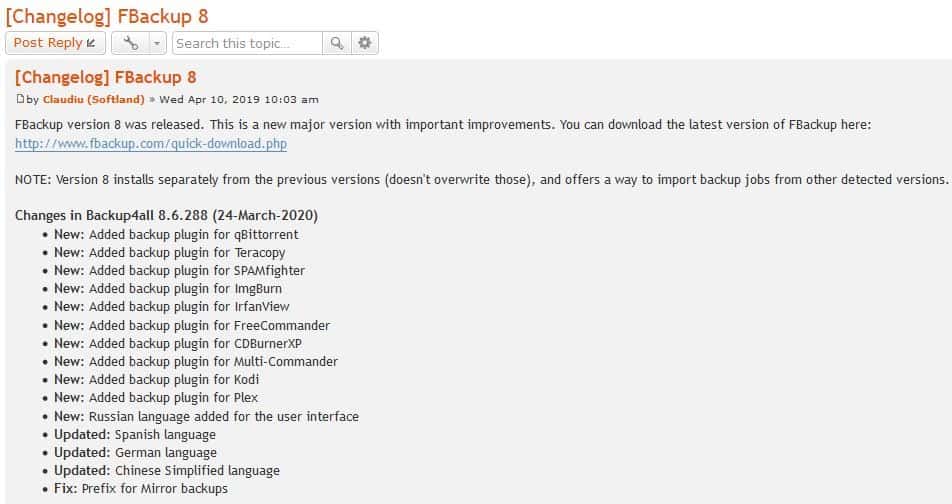
You may notice that some plugins listed in the release notes are missing from my list (ImgBurn, FreeCommander, CDBurnerXP, Multi-Commander, Kodi and Plex). If you read the release notes again, you can notice that it says "Backup4all 8.6.288" instead of "FBackup 8.6.288". It is possible that Softland re-used the change log for the freeware program, while restricting the other plugins for the premium one. It doesn't really make sense to restrict some plugins though.
There is however an option to manually install the plugins. Replace the name of the program in the following URL, with the name of the missing program. Do note that the name in the URL is case-sensitive.
https://www.backup4all.com/IrfanView-backup-plugin.html
For e.g. FreeCommander
https://www.backup4all.com/FreeCommander-backup-plugin.html
Click the "download XML file" button to save it to your computer. Use the "Load Plugin" option in the bottom left corner of the Plugin Manager window and select the downloaded XML to install the plugin. The add-ons that you install in this manner don't have a description, but the process did work with Free Commander. It failed for Multi-Commander though, which is why I'm skeptical of whether it'd work for other software.
If you aren't interested in FBackup, give Personal Backup a try, it is completely freeware too. On that note, we would like to wish you all a Happy World Backup Day.
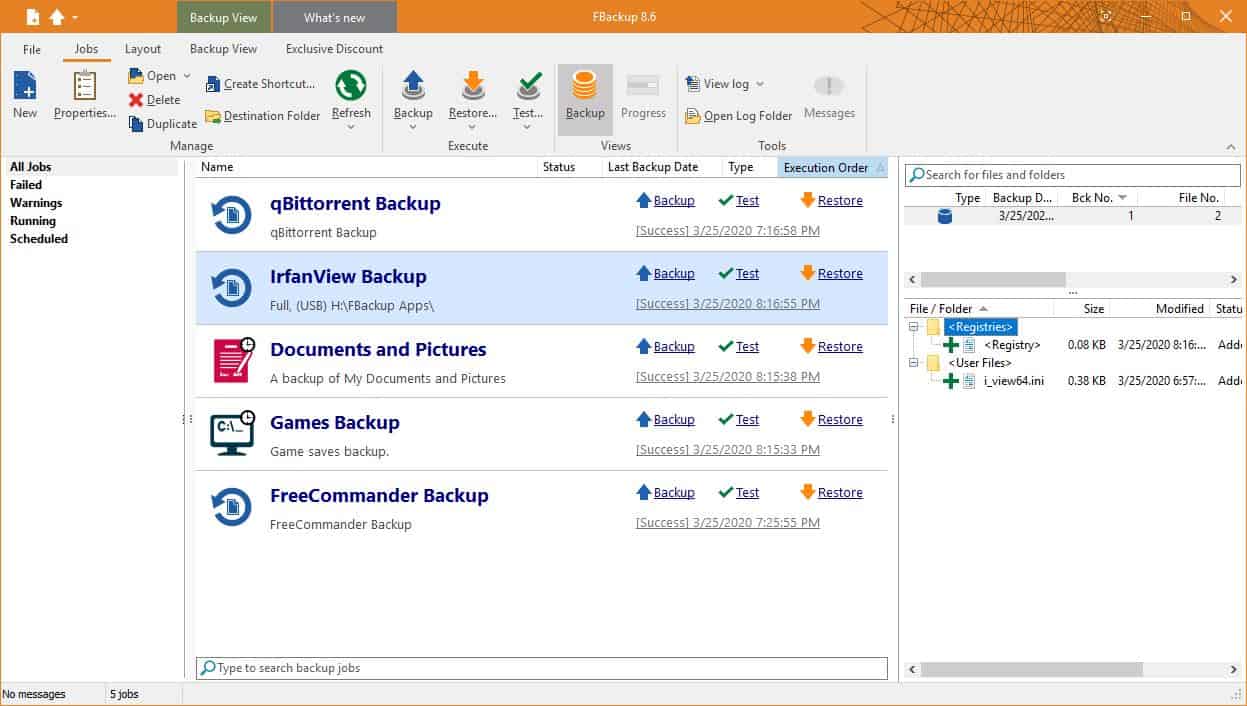






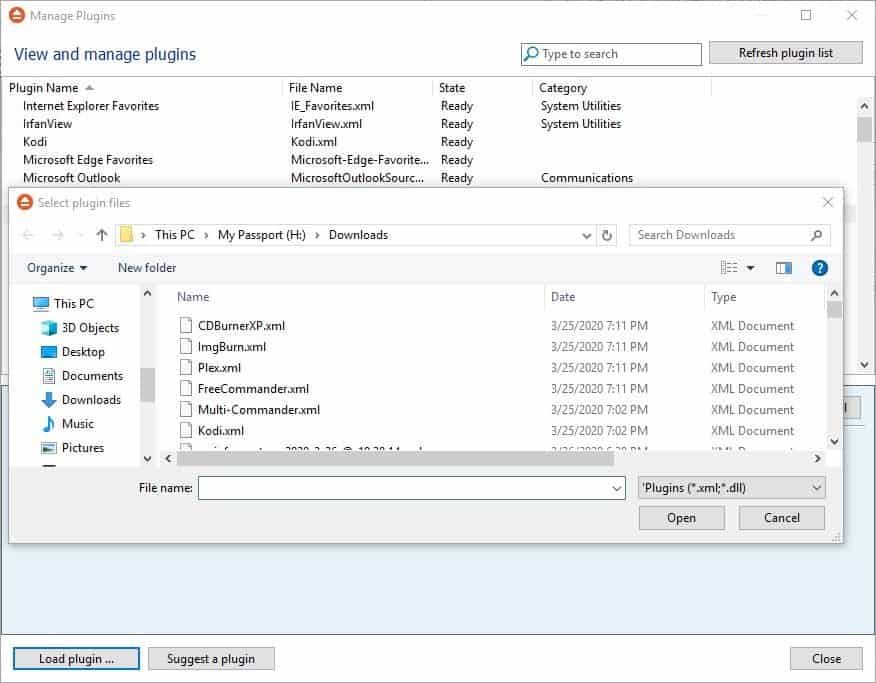

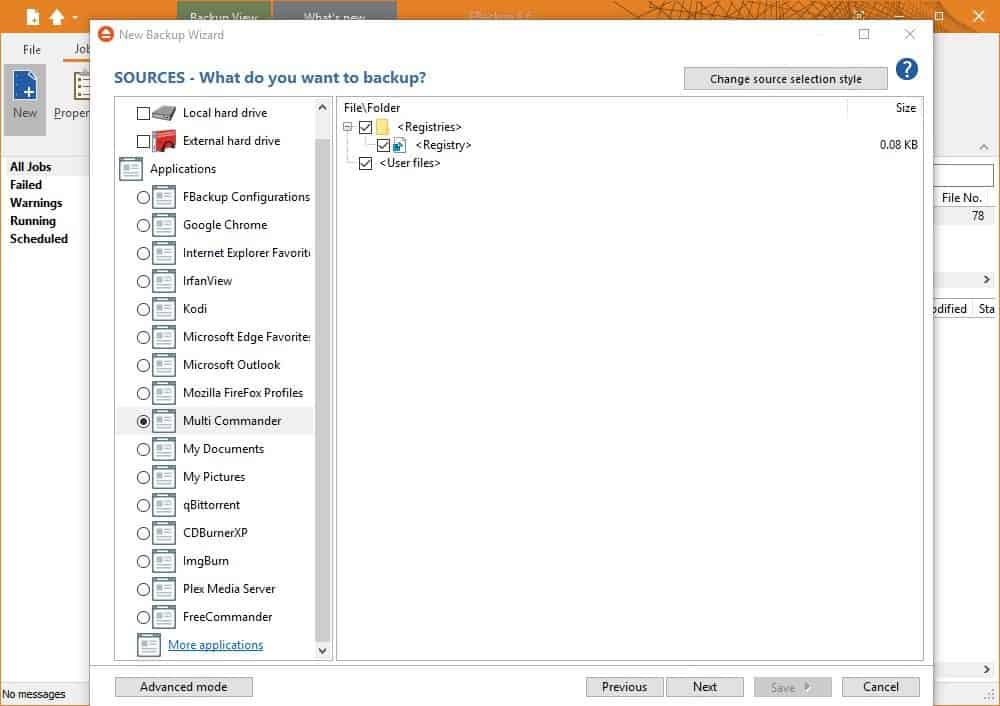
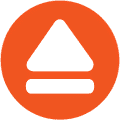



















Nice! Had no idea something like this existed! I’ve spent a lot of time making powershell and batch scripts to backup applications and settings but this is way nicer.
I don’t mind having to re-set my settings as need be. Also, being that software is updated, going through the settings every so often is a good idea, as new options pop up and such.
So, for such backups I mostly depend on keeping URL link files of all the freeware I use in a folder, and back that up as need be.
Also, some of the software I use have their own backup files for special settings that involve a lot, as with Advanced Renamer and EMDB.
Furthermore, with portable software, you just copy the whole program to make a backup.
What’s more important to me is keeping my software updated. I use Patch My PC Updater for that.
I use PortableApps.com so with new OS all my apps with their setting are with me.
Could you add a download link for the program?
Done, sorry for that. It is in the summary box now!