How to create a running copy of Windows on USB Flash Drives
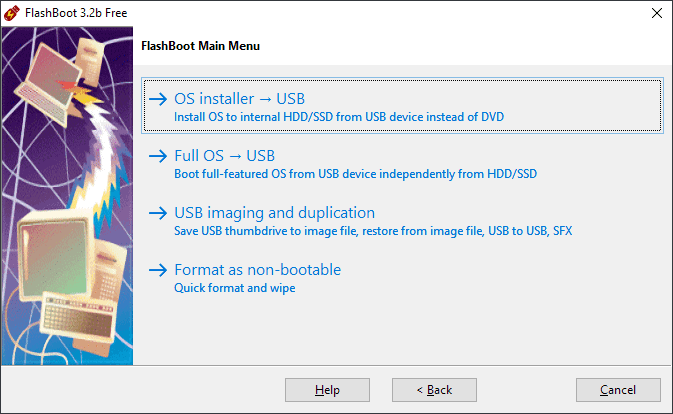
FlashBoot is a free and commercial software program for Microsoft Windows devices that, among many other things, can be used to create a self-contained running copy of Windows on a USB Flash Drive.
The free version supports other features besides that: you may use it to create an installation version of Windows 7, 8.1 or Windows 10 on a USB drive, install DOS or UEFI on a USb drive, or perform various commands on the drive such as quick format or secure erase.
The paid version adds other interesting features, e.g. an option to copy the active Windows installation to the USB drive (a clone) that you may run from the drive afterward.
Note that you do need an ISO image of the operating system that you want to install on the USB drive. You may use third-party programs such as UUP Dump Downloader, or a third-party service like Adguard, or download Windows 10 and other versions of Windows from Microsoft.
The free version of FlashBoot is available as a clean setup version that is compatible with all recent versions of the Windows operating system.
The program displays the following startscreen when you load it after installation.
The two main options are listed at the top; you may use them to create an installation USB Flash drive to install Windows from USB instead of DVD, and to install a full version of Windows on an USB Flash drive that runs independently.
The two other options let you erase content on USB Flash drives, save existing content to another storage location, or restore content.
Select Full OS > USB to get started. The next screen displays all free and paid options.
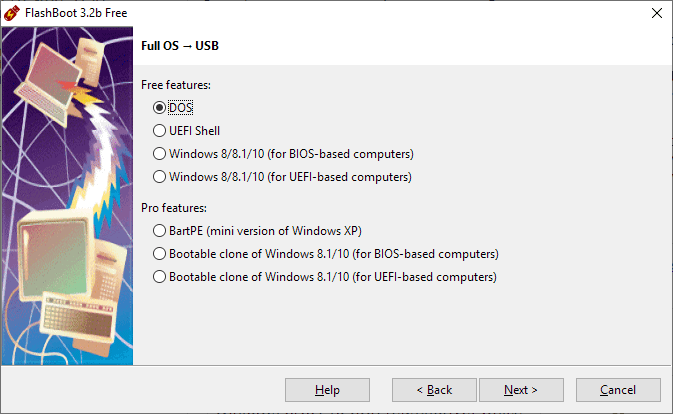
Free users of the software program are limited to creating self-contained DOS, UEFI Shell, Windows 8, Windows 8.1, or Windows 10 installations (the latter two for BIOS- or UEFI-based computers).
Commercial users may select the current version of Windows as well to clone it to the USB drive.
Once you have made a selection you are asked to select an ISO or ESD image, or insert a CD or DVD disc with a Windows image as it is used as the source for the installation.
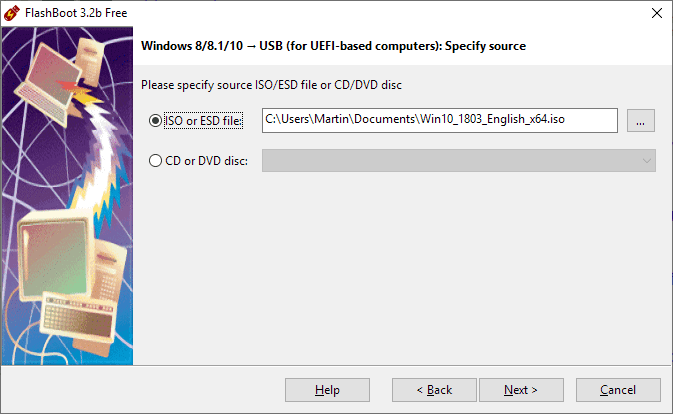
You are asked to select an edition of Windows that is available on the image or on disc that you want to install on the USB Flash drive, the USB drive you want to use as the target for the installation, and to select a volume label (optional).
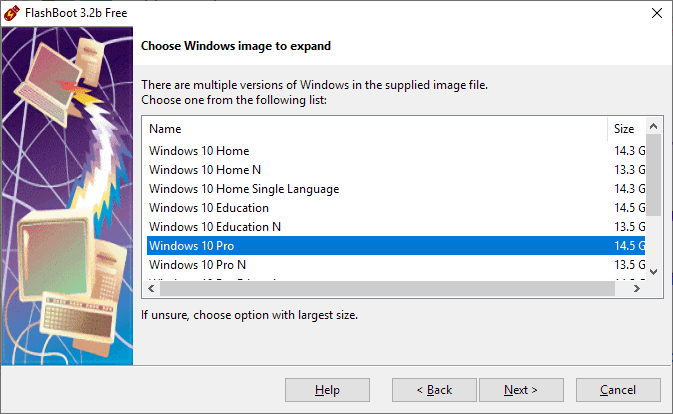
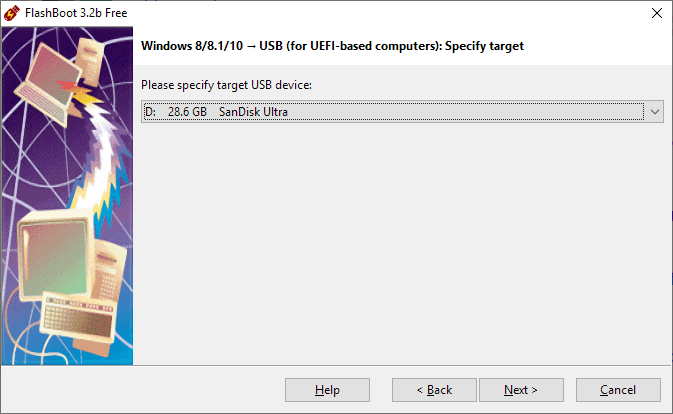
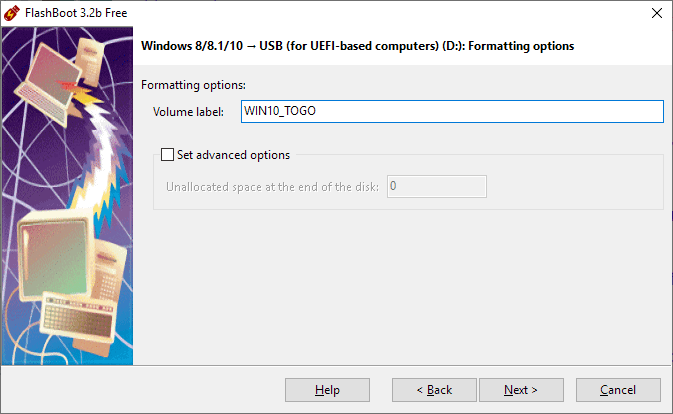
FlashBoot displays a summary afterward. Click on the format now button to start the process; note that data that is on the drive is erased during the process.
FlashBoot starts the process and displays a log in the interface. The process may take a while to complete; it depends on the selected version of Windows and the USB drive.
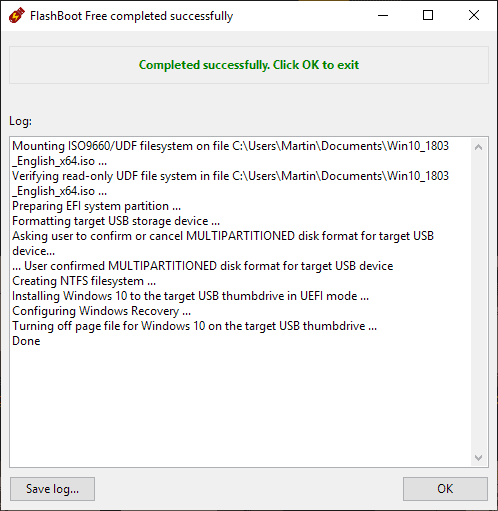
You can boot from the USB Flash Drive once the process completes and run Windows from it. It is recommended that you use fast Flash drives for it as you may experience slow loading and caching otherwise.
You need to set up the operating system when you run it for the first time. The commercial version may be more useful in this regard as you may use it to clone an existing Windows installation.
Closing Words
FlashBoot is a useful program for Microsoft Windows that you may use to create bootable Windows installations on USB Flash drives.
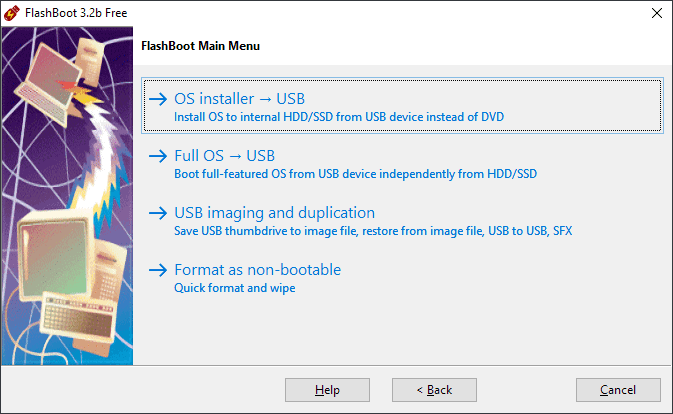

























How does this utility differ from using a system image to reinstall the OS?
(which reminds me I have to create a new one before installing tomorrow’s Patch Tuesday round).
Hehehe… You’re so funny, but thank you for reminding me too. 😂
The “install” functionality to install Windows from a USB Flash Drive is not different, it appears. Good call doing a backup before you install patches!
I’d like an easy way to clone an existing Win 8.1 installation to Virtualbox…
Just use disk2vhd: https://docs.microsoft.com/en-us/sysinternals/downloads/disk2vhd
I don’t think inferior VirtualBox supports VHDX though – only regular VHD, so make sure not to check the VHDX box.
Just run that tool and it clones the entire pc and then you can select the VHD file it made as your hard disk in VirtualBox.
USB Flash-drives or -sticks are not meant for running a fully-installed Win 8.x/10 or Linux system. They will wear out in no time by all the write-operations done by the OS. Such a 32GB USB-stick will wear out and become unusable in a few months from daily running.
@AnorKnee Merce:
Linux builds intended to be installed on USB sticks to not write to the stick itself during operation (unless you are specifically asking it to). Everything is run in memory.
@ John Fenderson
You are referring to a Live Linux USB-stick, which can even have Persistent Storage added to it.
I was referring to a USB-stick that has a bootable Linux system fully-installed on it from another Live Linux USB-stick or DVD. It’s as if the former USB-stick is an internal hard-drive or HDD/SSD.
Martin, do you know how this install behaves in regard to activation? Like can it be plugged into another computer and be booted from and used as an activated Windows?
There is another program I have used, WinToUSB, which does a similar thing, but in order for activation to maintained across platforms, you must use and Enterprise version of Windows.
Nice find Martin,
And I really have to look at in depth to compare it with Rufus version 3.4 (From 2018.12.05) ( which gives me the possibility to create USB installation media from bootable ISOs (Windows, Linux, UEFI, etc.)
FlashBoot let you install xp/7/8.x (but not Linux) and Rufus will not let you install xp/7 and 8.
I the reason that you not mentioned Rufus in your FlashDrive article because there not comparable?
This sounds intriguing. Any idea of how slow a USB version of Windows would run (assuming 5400rpm/USB2)?
Could an ISO creator such as Acronis TrueImage also do the same thing?
I’d be hesitant to make a flash drive my goto production because of the problems with wearing of the cell memories.
It runs faster than HDD on my USB 3.0 stick.
Nice find Martin,
And I really have to look at in depth to compare it with Rufus version 3.4 (From 2018.12.05) ( which gives me the possibility to create USB installation media from bootable ISOs (Windows, Linux, UEFI, etc.)
Compared to Rufus FlashBoot still, let you install xp/7/8.x (but not Linux).
I noticed that your not mentioned Rufus in your article and compared it with Rufus why is that because you can’t compare FlasBoot with Rufus because it gives only windows (xp/7/8 and 10) and
not Linux support?
There is nothing to compare except the PE install that FlashBoot offers. There, comparison done.
“You may use third-party programs such as…a third-party service like Adguard…”
Huh?
Like heidoc.net, you can download ISO’s from Adguard at https://tb.rg-adguard.net/public.php
I was thinking of AdGuard, the adblocker. That does not at all look like it’s related.
https://tb.rg-adguard.net
This appears to be a great utility! How does one obtain an ISO of win 10 ver 1803?
How can it be activated after install? Am I misconstruing this ?
Thank You
Don
“How does one obtain an ISO of win 10 ver 1803?”
Go to heidoc.net and download and run the Windows ISO Downloader tool.
You do everything the same way as you do on HDD/SSD booted Windows install. There are no differences. Obtain ISO here https://tb.rg-adguard.net
I can download windows 10(final) version 1809 from https://tb.rg-adguard.net/public.php
However my K9 webfilter blocks this address and gives this warning: https://nick-name.ru:443 is blocked because it is currently categorized as: Spyware / Malware Sources
The file can be downloaded though. Scanned with MSE, no problems.
I have ve done it once. LTSB2016 x86 on a SD card, I can’t remember which class though, might have been 8. Regardless the experience was painful. Start menu would take 10-15 seconds to open, the Win32 Control Panel would open in like a minute, etc.. Windows kept writing on that card whatever Windows writes continuously which nobody really knows. With the same SD card Debian with Cinnamon x64 ran just fine. Windows really was not meant to be run from such storage devices I guess.
Btw, I think I used rufus to make it. I don’t remember exactly, it has been a year or so since then. It was made from a machine which was also running LTSB2016 x64 at the time – if I’m not mistaken the feature is called Windows To Go and it is built in Windows Enterprise SKU since Windows 7 or 8.
Judging by your performance testimony I say it was a chinesium card.
There are a few select Illuminati who know exactly what Windows wrote on that card.
You’re not mistaken, it is Windows To Go and works great on my Sandisk Ultra 128GB and Sandisk Extreme 32GB.
Well you can’t have a page file on sd card, no illuminati needed for that…
It wasn’t an expensive card, that’s for sure, it was a Kingston one. The idea is that Debian ran fine off it.