Manage SendTo menu items in Windows
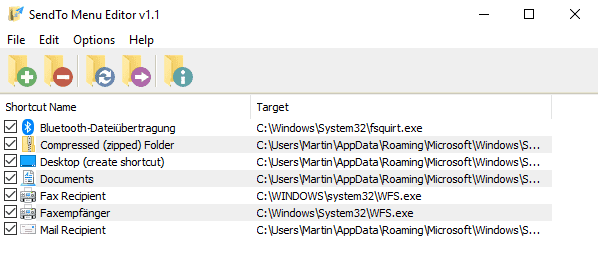
SendTo Menu Editor is a freeware for all supported versions of Microsoft's Windows operating system that you may use to manage SendTo menu items.
Windows Explorer and File Explorer include a SendTo option by default; the menu is displayed when users right-click on files or folders in Explorer. It offers options to send the selection to another location or to process it in some way depending on its type.
Default options include creating a shortcut to the selection on the desktop, compressing the selection, or sending it to Bluetooth devices. Windows users may not use all options: if you don't use Fax devices or Bluetooth, you have no need for these options.
An option to send files or folders to a specific path or application may be useful, on the other hand. While you can edit the SendTo options manually to make the changes, using a program like SendTo Menu Editor, or the previously reviewed Send To Toys, may be more comfortable.
Tip: Open the folder %UserProfile%\AppData\Roaming\Microsoft\Windows\SendTo in Windows Explorer to list all existing shortcuts. Select all items and copy them to another location to back them up.
SendTo Menu Editor
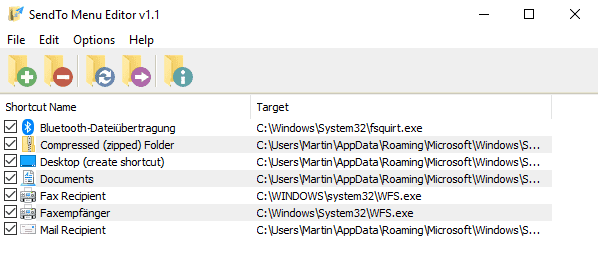
SendTo Menu Editor is a freeware for Windows; just download the program from the author's website and extract the archive to the local system. Run SendTo Menu Editor 32-bit or 64-bit afterward. Note that you do need elevated rights to run the program.
The application displays most SendTo items in its interface on start. Most? It did not display the DVD entry but listed all other entries on a test PC.
Items are listed with their name and target; checkmarks indicate whether it is displayed in the menu or not. Deleting is also possible if you prefer that. Select one or multiple items and then the minus icon in the toolbar.
The entries get deleted automatically. Backups are not created by the application and there is no option to restore the defaults.
You may add new entries to the Sendto menu with a click on the plus icon. One of the easier options is to add another path to it so that you may send files to the location when you use the option.
Put the target folder under folder location, change the shortcut name to make it more descriptive, and hit the create shortcut button to add the new item to the SendTo menu.
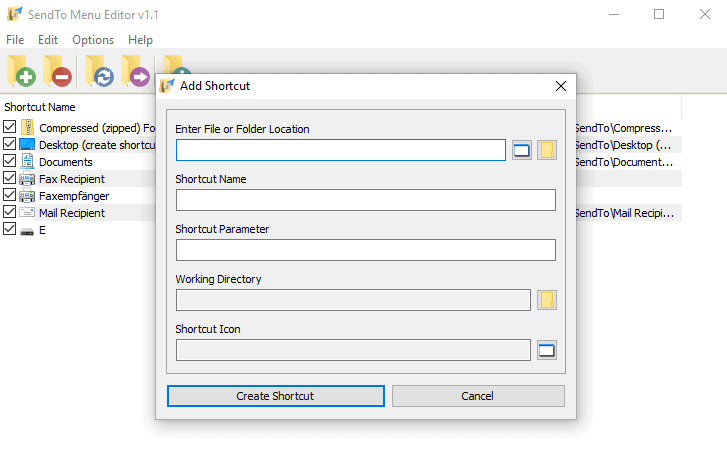
Any change that you make is visible right away in the SendTo menu. Shortcuts support parameters that you may add; this is useful if you want to pass files or folders to programs to run custom commands on them.
Windows users who don't use the SendTo menu at all can remove it entirely.
Closing Words
SendTo Menu Editor is a useful program for Windows to add, hide or delete SendTo menu items, and to remove the SendTo menu in its entirety from the Explorer right-click menu.
Now You: Do you use the SendTo menu?
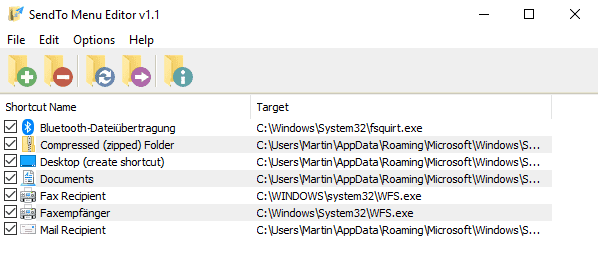


























I don’t want to install the conventional way. Peazip is one I keep in there strictly for making or opening ARChives.I thought it worth mentioning shmnview-x64 and shexview-x64, from Nirsoft, which are really useful and kinda related. I hope that’s OK, Martin…? There are loads of useful things, there. All free, too. :)
I use Sendto often. The way I usually access the sendto folder is with a shell command.
Start | Run | Shell:sendto
you can easily use this folder : %AppData%\Microsoft\Windows\SendTo and place here shortcuts, i do this without any software and its enough.
As the directory C:\Users\\AppData\Roaming\Microsoft\Windows\SendTo is easy enough to navigate to, I can’t say that I see the point, to be honest. Maybe it’d be great for noobs, though. I thought it worth mentioning shmnview-x64 and shexview-x64, from Nirsoft, which are really useful and kinda related. I hope that’s OK, Martin…? There are loads of useful things, there. All free, too. :)
http://nirsoft.net
I absolutely use it quite often, since it works with most programs, whereas adding a right click menu entry will often result in nothing happening (unless the program supports explorer integration natively).
I could have used this tool just recently. Had to had RTF files among others, it would have sped things up quite a bit.
Yeayyy ! Back to the 90’s and Windows 95 PowerToys !
No and can’t seem to keep it removed from context menus.
Yes I do. Have dependency walker, HxD hex editor, image minimizer and a few other things I use now and then in there. Typically small, portable apps I don’t want to install the conventional way. Peazip is one I keep in there strictly for making or opening ARChives.
I really want a good Context Menu manager, to easily get rid unwanted items, edit and add new custom commands.
“Do you use the SendTo menu?”
I used to, years ago. Now that I think about it, though, I don’t think I’ve used it even once in the last decade or so.