Bulk Crap Uninstaller 4.0 update released
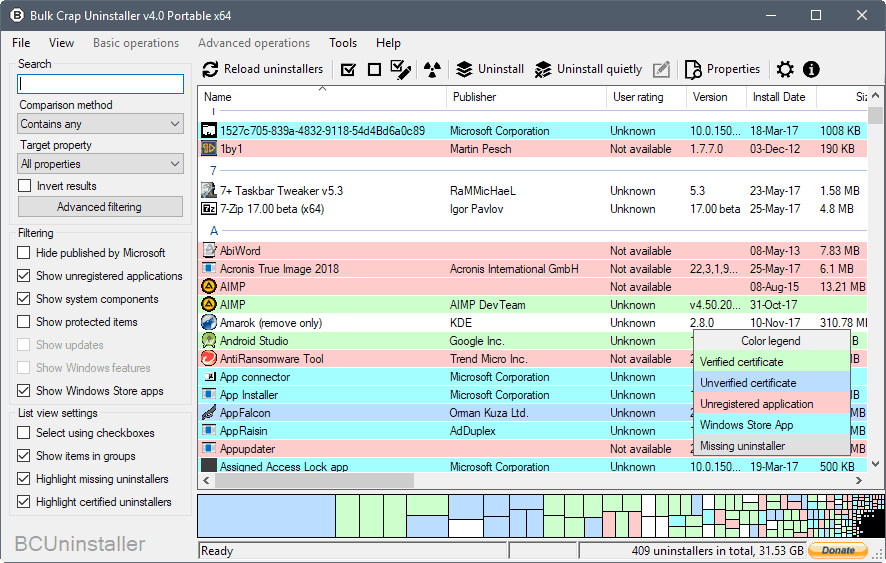
Bulk Crap Uninstaller 4.0 is out; the new major version of the third-party software uninstaller for Windows comes with a set of new features such as related application detection during removal, or a new treemap view for installed applications.
Most programs that you install on a Windows machine can be removed through the Control Panel or Settings application. While that works most of the time, it is the case that many programs are not removed completely.
There may be leftovers, either files or Registry values, or references to applications, for instance in startup locations or Start Menu.
This is the core reason why third-party programs like Bulk Crap Uninstaller or Revo Uninstaller are the better choice when it comes to the removal of software.
Bulk Crap Uninstaller 4.0
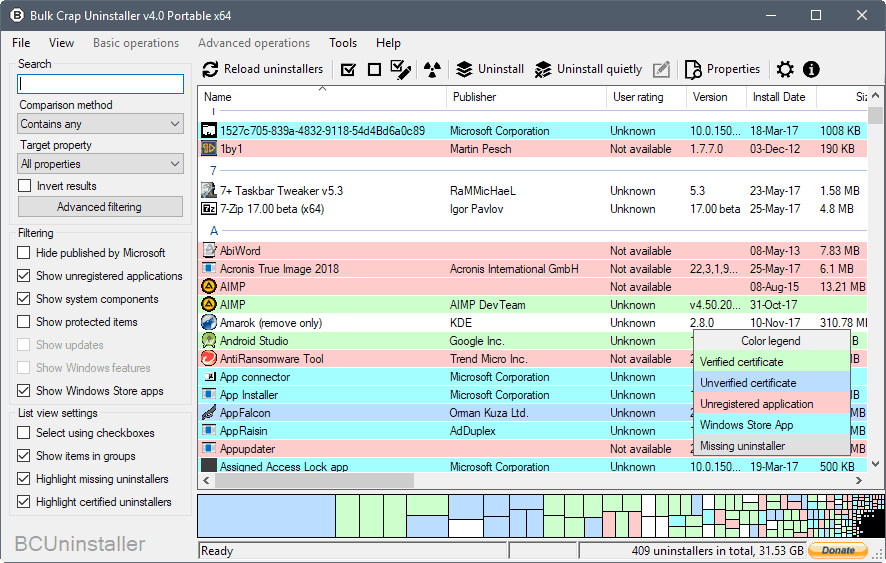
Bulk Crap Uninstaller can be downloaded as a portable version or version that needs to be installed. The program displays a wizard on start that you use to configure some behavior of the program.
It loads the list of installed programs afterwards and uses color coding for highlighting. Unregistered applications are shown with a red background color for instance, and those with an unverified certificate with a blue background.
You can hide and show entries using the sidebar menu. There you find options to hide any program published by Microsoft, system components, or unregistered applications. Bulk Crap Uninstaller 4.0 supports Win32 legacy programs as well as Windows Store apps.
The list of applications is sorted alphabetically by default. You can click on any header, e.g. install date, size or publisher, to change the order.
A search is provided as well to find specific programs quickly.
The removal process runs the default uninstaller first, and will then run a scan for file and Registry leftovers. The program displays prompts to create a System Restore point or Registry backup before the removal of any leftovers.
Bulk Crap Uninstaller 4.0 introduces new features. You find a new tree view at the bottom of the page that lists programs relative to size. This makes it quite easy to check the largest programs on the system, and remove those that you don't need anymore.
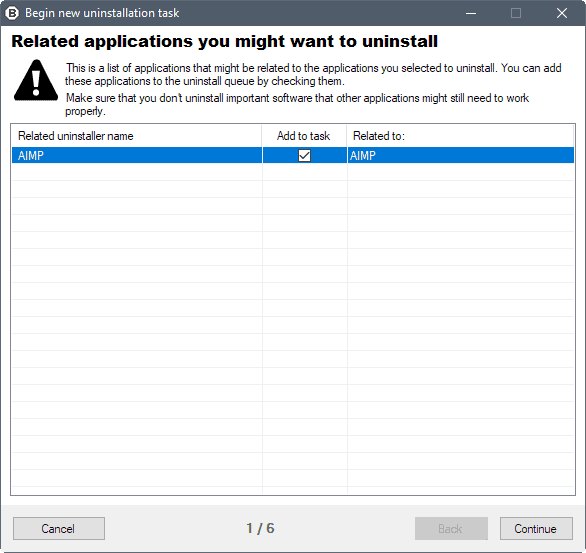
Another new feature of version 4.0 is the detection of related apps. This is handy if you have multiple versions of a program installed, and want to get rid of all of them.
Bulk Crap Uninstaller highlights those, and you may select the identified related apps so that they are removed as well.
The removal process itself completes in several steps:
- Confirm the removal of programs, and select whether you want a quiet uninstallation.
- Check if applications are still open, and ask the user to close them.
- Create a restore point and define uninstallation settings. You can run a simulation for instance first, or disable protection.
- Verify the settings.
The program displays leftovers afterwards that you can verify to make sure they are associated with the removed program.
Other new features include a new pre-uninstallation dialog that combines various pop-ups and options on a single screen, and a new "view unregistered" option.
The new version corrects several issues as well. Bulk Crap Uninstaller 4.0 won't try to install the Microsoft .NET Framework 3.5 for instance if the .NET Framework 4.0 is installed on the device.
Closing Words
Bulk Crap Uninstaller 4.0 is a powerful program to remove installed software programs from Windows machines. It comes with a big list of customization options and supports all the features that you'd expect from a program like it.
Now You: How do you uninstall software on Windows?
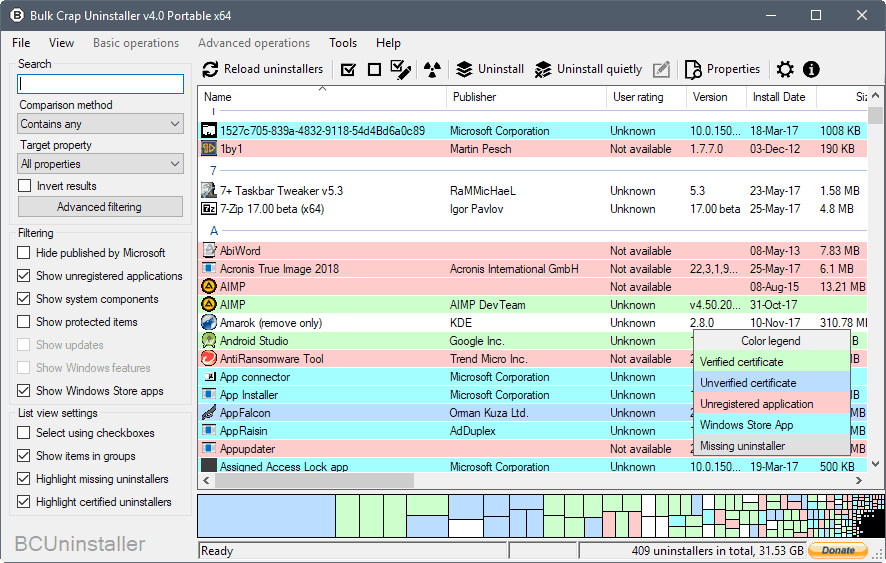


























The most cleancity is not the one that is cleaner more often. In other words use portable versions of applications and if there’s no portable package install the application inside a sandbox with Sandboxie.
I’d like to hear the case one day against portable applications. Portable seems to be a religion. I have myself a lot of portable applications “installed”. But if it was that simple to make applications work, why did Microsoft go all the trouble to invent “installation”, AppData folders, ProgramData, the registry, uninstallers, and the like ? Is it only because they are stupid, evil and greedy ?
It can’t be because they are greedy, because this took certainly a lot more work than just say : OK, dump your program wherever you like, and put everything in that folder, we don’t care, that’s none of the operating system business.
Also, if Microsoft was that evil, why don’t application developers, who of course resent Microsoft evil ways, do not exclusively publish portable programs ? Why do they even bother to provide installable versions ? Why, indeed, are installable versions the norm, and portable the exception ?
Thank you very much for this excellent open source app !
Bulk Crap Uninstaller 4.0 is a third-party software uninstaller for Windows? Does Crap Uninstaller uninstall all crap including Windows?
I have been using Total Uninstall so far but BCU sounds great. I will give it a whirl.
Taking the time to thank Martin for another year of great articles. As a non nerd I have learned a lot.
I also recommend this site to people who are not that well versed in computer knowledge.
Really powerful tool, sometimes too powerful. xD
I remember using it to uninstall the Store app on Crapdows 10 with it. But one has to be careful or too much power can ruin a perfectly good installation.
On my Windows 7 Enterprise system, BCU lists hundreds of Internet Explorer installations, all in the Windows\winsxs directory, and none of which it can uninstall. I guess I could take ownership of that directory and delete them all manually, but that kind of defeats the purpose of such an uninstaller.
A similar problem exists for the hundreds of Microsoft .Net Framework installations and thousands of Windows components that BCU is reporting as “uninstallable”.
BCU did work correctly on a Windows 10 system though. It disposed of the many unwanted store apps quickly and efficiently.
I use Revo Uninstaller Pro. Bulk Crap Uninstaller is a markedly different beast. (What a name ! At least, Crap Cleaner had the propriety to cloak itself under the guise of C-Cleaner…)
Last time I checked, BCU (now there…) lacked two of the most powerful features of Revo : audited installation, which guarantees proper uninstallation by just reverting the recorded log ; and search, then forced uninstallation of possible remnants of formerly uninstalled programs (which therefore don’t appear anymore, either in the Windows Control Panel installed programs list, or in the Revo lists).
Now I can’t be sure that Revo having those features actually makes its operation cleaner and safer than BCU. It’s still possible, in theory, that BCU could work as well as Revo despite the lack of logging function. However, it does not seem to be able to double-clean formerly uninstalled software, and the Revo auditing method certainly looks more efficient on paper.
However, BCU has the advantage over Revo when it comes to bulk uninstalling several programs in a row. It also has a more thorough and sensible user interface. It seems to be designed with IT types in mind, while still being usable by others.
One of the many useful extra sets of information BCU can display, relative to Revo, is the list of portable programs. I probably have more portable programs “installed” by now than installable programs. Although you can, of course, locate and delete them through Windows Explorer, it’s much easier to have all your programs listed in the same place.
Great comment and info here. Thanks
You’re most welcome. I have “installed” BCU (portable version), but I haven’t used it yet to uninstall anything, so I can’t offer any opinion there.
On the other hand, I have been uninstalling scores of programs for years with Revo, using the audited install method, reverting the install log, and always cleaning remnants in “advanced” mode (i.e., most thorough, but supposedly most dangerous). I never broke anything, and never had to use the restore points or other types of backup made by Revo.
A pre-install system.reg backup then import on uninstallation of program has worked for me for years in W2k, XP, W7 and W8.1
CCleaner usually removes any remnant junk files afterwards.
I use portable Geekuninstaller. Never liked Revo.
I’m happy with the latest paid version of Revo Uninstaller Pro, but in retrospect I may have made a mistake as Bulk Crap Uninstaller 4.0 appears to be really well designed and executed.
I usually create a system restore point before installing software so that in the event an app won’t uninstall properly the system can be reverted to the time prior to installing it.
However, in the event that the SRP was created too long ago, I usually use Microsoft’s removal tool although it does need the GUID in order to perform the uninstall if the application isn’t listed. Here’s the link to it: https://support.microsoft.com/en-us/help/17588/fix-problems-that-block-programs-from-being-installed-or-removed
The GUID keys can be found at HKEY_LOCAL_MACHINE\Software\Microsoft\Windows\CurrentVersion\Uninstall
You can also run “wmic product list” (without quotes) from an elevated command prompt. Substitute “get” instead of “list” if you want to print the output to Notepad. So wmic product get > C:\InstalledPrograms.txt for example.
I really do wish there was a application like the one in this article to remove all the bloatware on my Android smartphone.