Search the Group Policy with Microsoft's GPSearch web service
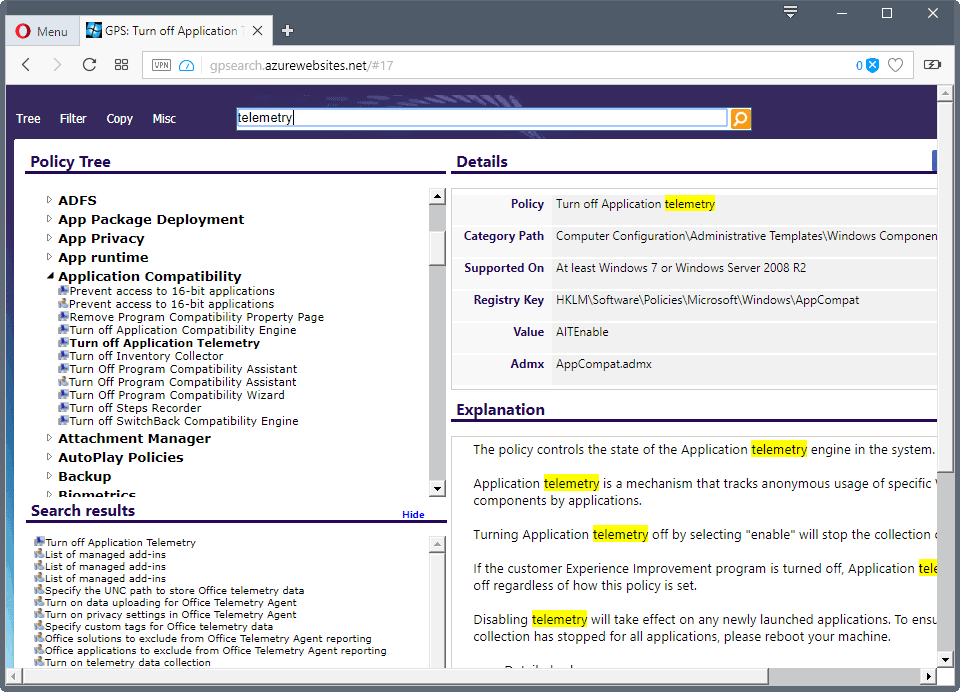
The Windows Group Policy is a powerful tool in the arsenal of Windows administrators and also individual users who run professional editions of the operating system.
It can be used to configure policies that often provide better customization options than what the Windows Settings offer. Many features or settings are only available as policies or Registry keys, and third-party programs (Chrome for instance) may come with their own templates that you can add.
The Group Policy Editor comes without options to search for specific policies. While you can use filters as a substitute, it is anything but comfortable to use.
GPSearch
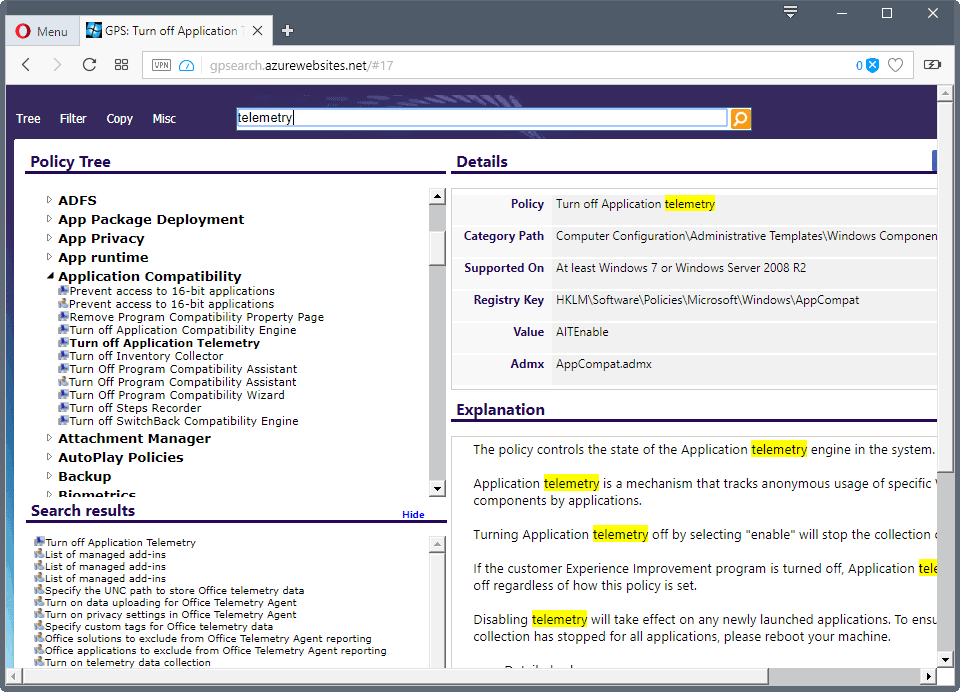
GPSearch is a Group Policy search engine by Microsoft. The search engine returns a list of policies that match the search term that you have entered.
Results are sorted by policy tree and name, and a click on any policy that is returned displays detailed information on the website. The search engine supports policy templates that ship with Windows but also policy templates for Microsoft Office
This includes the description, possible values, the operating systems or programs the policy is supported on, and also Registry information.
GPSearch offers two advantages over using filters in the Group Policy Editor when searching for policies:
- It is easier to work with.
- Registry keys are included.
You can use options at the top to change the default view modes. You may switch from the policy tree view mode to a Registry mode for instance to list all polices in a Registry tree instead.
There is also an option to filter settings, e.g. to display only machine or user policies, and to copy data in various ways.
One downside of the search engine is that it is kinda slow. You may notice delays when running searches regardless of browser that you are using to access the data. It may take a second or two before results are displayed, and that is the case for searches that you run but also when you navigate a tree.
Still, the information that GPSearch offers is quite useful, especially since it returns policies and Registry information (which the filter option of the Group Policy Editor does not).
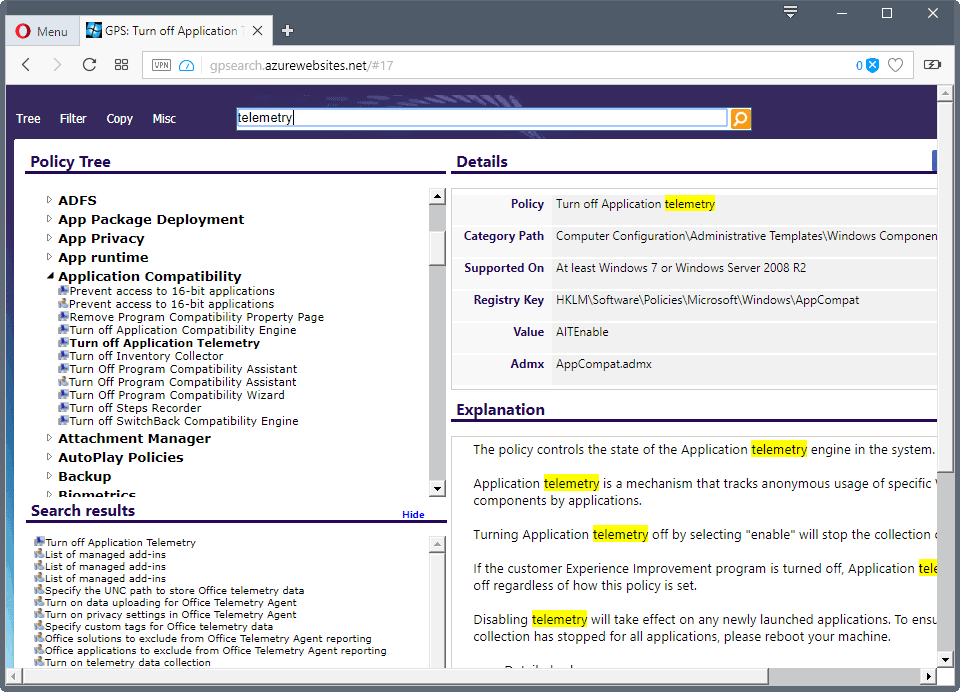





















Very interesting find. I never knew this existed!
Only I don’t like the fact that this is a web service. Because this will give Microsoft exact insight in what items (potential registry changes) people are searching for: for example, they might use the search data to get a better view of what loopholes people try to use to to disable Windows functions that Microsoft would like to keep enforced.
For years now, I’ve been waiting for a reliable third-party developer such as Nirsoft to develop a really good (offline) alternative for Gpedit, including a smarter search function. Obviously, this would also be a wonderful help for users who have Windows “Home” versions where Microsoft (for fear that too many people might easily customize Windows) left out Gpedit altogether.
So dear Nir Sofer, if you happen to read this…
How well you express my own thoughts.
You should check this article out, it might be some use to you,
https://www.ghacks.net/2017/07/25/policy-plus-brings-group-policy-to-all-windows-editions/
I wasn’t aware of that one either, or maybe I completely forgot about it… Thanks so much for the tip! Will definitely try it out and see if it would work (and be safe to use) for people who don’t have Gpedit.
Since when does Martin use Opera? I rather like it and may make it my default choice.
Anyway, the search information is useful; The CryptoPrevent tool changes so many Group Policies that it would be nice to know what’s going on behind the scenes.
Note: CryptoPrevent is considered worthless by the tech sites. Doesn’t do anything but make it impossible to work with a computer.
I’m using all major browsers :)
Since +10 years…
https://www.ghacks.net/2006/04/22/opera-customization-guide/
Wow!, thanks for the info.