Photo & Video Import for Windows 10
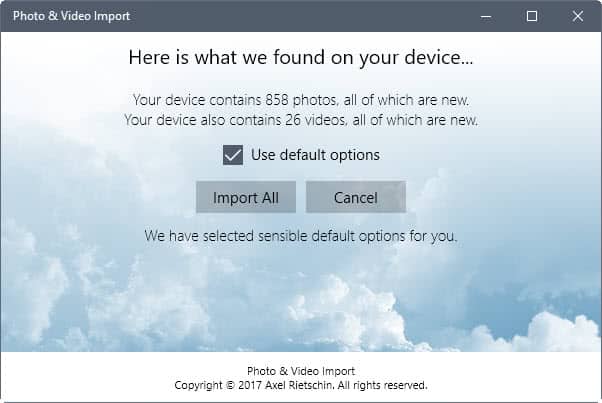
Photo & Video Import is an application for Windows 10 by the creator of FastPictureViewer that improves media transfers on Windows 10.
While you can connect most devices, think smartphone, digital cameras, tablets or memory cards, to Windows 10 devices, and have them picked up automatically by the operating system, there is still room for improvement when it comes to the process.
The two advantages that Photo & Video Import offers are that it is both simpler and faster than the native solution of the Windows 10 operating system.
Note: Alex was nice enough to give us 100 licenses of Photo & Video Import. The code does away with the ad that is displayed otherwise in the program. You can redeem the license in the following way (note that it is provided on a first come first serve basis):
- Open Windows Store.
- Select your avatar icon, and then redeem a code from the menu.
- Enter YCKR3-6RFVY-3KMCT-RQJXH-KP66Z when asked, and follow the instructions.
- This registers the code with your account, and the ads should go away the next time you launch the application.
You can download Photo & Video Import by following this link.
Photo & Video Import for Windows 10
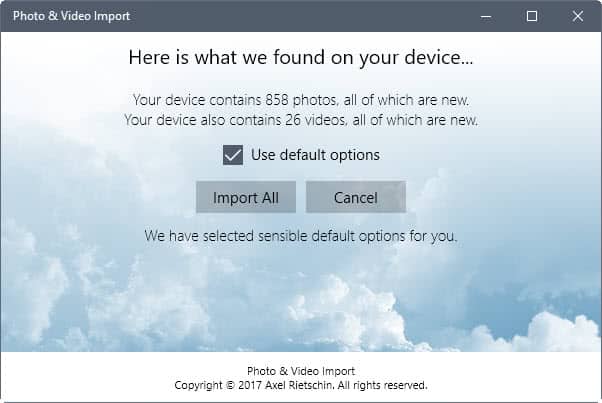
Photo & Video Import is a simple application. It displays a list of connected devices in its interface, and runs scans regularly to pick up any new device you connect to the computer system.
The device is listed in this case, and all you have to do is click on it to start the scan for photos and videos.
The application lists all new photos and videos afterwards, and you may hit the import all button to start the transfer of these media files to the local system.
You may remove the checkmark from "use default options" however to have more of a say on the process. You may set a different location for the imported media files in this case, and change the structure of the folder from session based to another structure, e.g. date based.
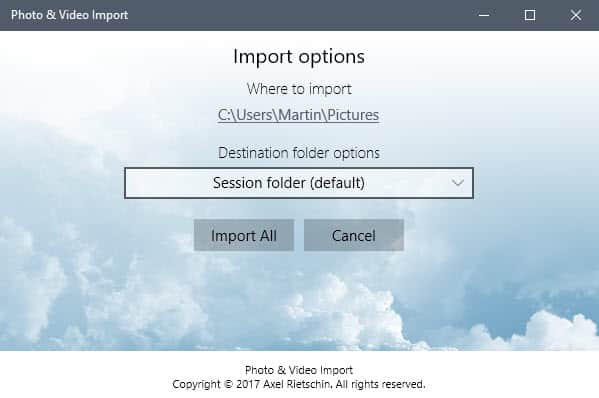
The importing happens automatically from this point on until all files are transferred.
Photo & Video Import keeps track of previously transferred files, so that only new files may be transferred by default. You may select to import all files at any time as well though.
You may set Photo & Video as the default AutoPlay handler for your smartphones, digital cameras and other media storage devices that you connect to the Windows PC. Set up correctly, it will be launched immediately when a supported device is connected.
As far as features are concerned, I'd like to see some implemented. First, there needs to be some navigational elements added to the program. I cannot go back to the beginning for instance when the program throws an error message (when the device is locked, or unplugged during transfers for instance).
I'd also like to see options to set defaults for specific devices, so that new files get transferred without me having to click on any button in the interface to start the process.
Closing Words
Photo & Video Importer is a nice to have program for Windows 10 devices, especially if you want more control over the media import process, or a faster process overall.
Now You: how do you import media?
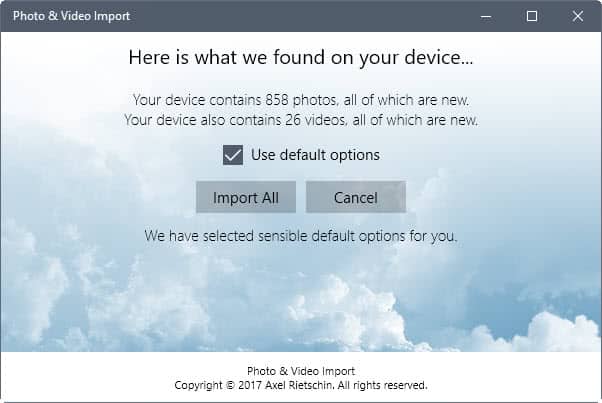


























This is the best app so far.
2 issues remain,
1) it has only 1 setting, and put video and pictures in the same place. Windows 7 did better
2) when importing a large number of files at midnight, part in folder for today and the rest in folder for tomorrow
“Import”.. a very Apple-esque approach to a simple task which would be copy. I hated my iPhone for this very reason – import this, import that, import all – WHY can’t you just let me copy this one photo/song/application you stupid device!!11?? >:(
Because the owner is not smart for using iphone. You can do those things on other OSes.
I think it’s all a matter of convenience. If you are comfortable opening a folder displaying your device’s content, figuring out what’s new, perhaps create a new folder on your computer and drag/drop or copy/paste the files then congratulations: you are a power user!
The utility above will do all this in one press on the “Import New” button with AutoPlay enabled, and it transfers your files faster than drag and drop, copy and paste, or any other device content transfer app you will find. It will even import iPhone content faster that on a comparable Mac, so simpler + faster = value.