Software to disable Nvidia Telemetry
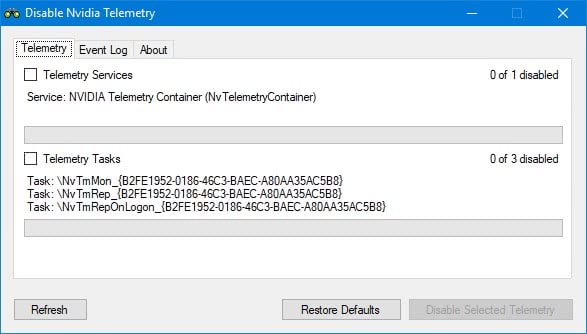
When you install drivers for your Nvidia graphics card on Windows, a Telemetry service and several Telemetry tasks get added as well.
We talked about disabling Nvidia Telemetry already by making manual changes to the Windows operating system.
Basically, what it involves is disabling three tasks in the Windows Task Scheduler to block these tasks from running on the Windows machine to gather and submit data.
The process may need to be repeated after driver updates, as things may be set to their default values when that happens.
Note: Windows may block the execution by default. You need to bypass Windows SmartScreen to run the program.
Disable Nvidia Telemetry
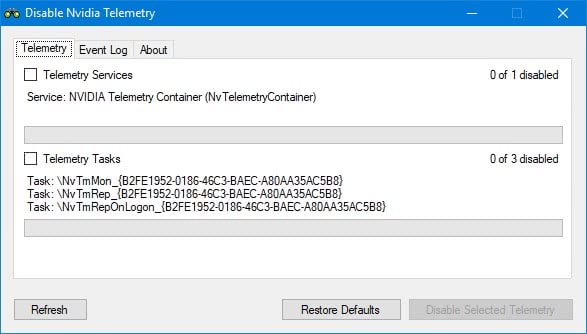
Disable Nvidia Telemetry is a free program for Windows that automates the process. The program's project website is on GitHub, and you can check out the source of the application if you want, compile it, or download a compiled version instead.
The program does not have to be installed, and can be run from any location once you have extracted the archive it is delivered as.
The application scans the system for Nvidia Telemetry Services and Telemetry Tasks, and displays its findings in its interface. The scan should not take longer than a second to complete, and what you get is a list of these services and tasks that it identified as telemetry related.
You may use the application to disable these services or tasks. Simply check the box next to Telemetry Services or tasks, and hit the "disable selected telemetry" button afterwards to make the change.
There is a "restore defaults" button as well which you may use to restore the default status of these tasks and services.
The only other option the program offers at this point in time is a log file which lists events related to the scanning and changing of telemetry items on the Windows machine.
While you can use the program to disable Nvidia telemetry, you may use the information it provides to do so manually. It lists the name of the service and the tasks, so that you can do so without facing any greater issues doing so.
The advantages that the program offers are that it can make the relevant changes in a matter of seconds, and that you don't have to investigate which tasks or services to disable.
Verdict
Disable Nvidia Telemetry is a handy program that relies on the author updating it whenever Nvidia changes Telemetry related tasks or services in updated driver versions. If that happens, it is probably the best tool right now for the job.
While I can see that some users prefer to manually disable these tasks and services, they may use the program to run the scan for the items to assist them with that.
Now You: What's your take on the rise of telemetry related services?
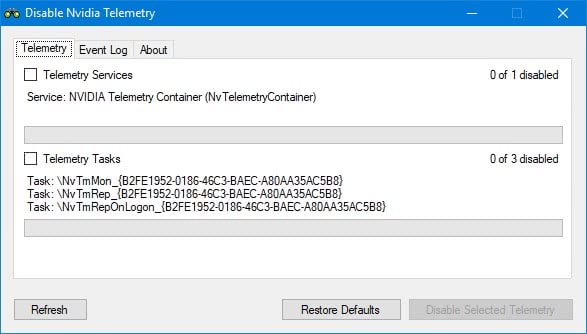


























There are two other keys:
[HKEY_LOCAL_MACHINE\SOFTWARE\NVIDIA Corporation\Global\Startup\SendTelemetryData]
@=dword:00000000
HKEY_LOCAL_MACHINE\SOFTWARE\NVIDIA Corporation\Global\Startup\SendNonNvDisplayDetails]
@=dword:00000000
Hi Martin,
The app has been updated, but the new version results in a 404 error. An alternative link is https://ci.appveyor.com/project/NateShoffner/disable-nvidia-telemetry/branch/master/artifacts but this version crashes so don’t bother downloading it.
One of the users on Github called SleepyDragon has created a fix which can be downloaded from here: https://github.com/Sleepydragn1/Disable-Nvidia-Telemetry/releases/tag/1.2.0.24
Here’s a screenshot of what the new version looks like running on my Windows 8.1 system: http://imgbox.com/ibn70mjJ
@ Chocolate Chip Charlie,
None of what you have mentioned is applicable if you use the portable version. I ran it myself a couple of minutes ago and it works perfectly and within seconds.
Here’s the direct link to the download: https://github.com/NateShoffner/Disable-Nvidia-Telemetry/releases/1.1
Nobody cares Kevin, nobody cares. Old news, not a big deal, but this software to disable telemetry IS USELESS. Come on, this has been known for a very long time and is it to hard to just set the service to disabled?!?!?! Its quicker to just disable it than to install another app to bloat your system to do miniscule tasks like this.
After the stunt that NVidia pulled with the GTX970 cards, promising a card with 4GB of high speed memory, when in reality it was 3.5GB with a super-slow last .5GB segment of memory, it will be a long time before I support them again, if ever.
I’m tired of companies out-right lying to me, or selling me products and then taking features away post-transaction like PS3 Linux. And I’m tired of a bought and paid for congress, who constantly looks the other way when these things happen.
Also you can Block the Nvidia Process ‘C:\Program Files\NVIDIA Corporation\Display\nvxdsync.exe’ known as “NVIDIA User Experience Driver Component” in the Windows Firewall, Outbound Rules.. or whatever firewall you use
After installing only the driver I just make this personally:
uninstall Geforce Telemetry in a command prompt with adminrights.
rundll32 “%PROGRAMFILES%\NVIDIA Corporation\Installer2\InstallerCore\NVI2.DLL”,UninstallPackage NvTelemetryContainer
Thank You for the command prompt! I think I have the command in a bookmark but I really appreciate not having to dig around for it! Made a note in my saved drivers folder.
I’m not a gamer so I generally don’t worry about keeping the graphics drivers absolutely up to date. My last update was from December but after today’s Nvidia driver update I decided it was time to get the 382.* security update. As always I did a Custom install of the driver: Display Driver, HDAudio and PhysX. Afterwards didn’t see anything for Nvidia in the Task Scheduler, I don’t think I ever have but I had to use the command prompt to remove the telemetry service. Next time I’ll modify the install package and see how that works. Running Win7 Pro. Thanks!
Anonymous
Thanks for this,Like a charm
In Services I disable the “Nvidia Display Container Local System” too, but your choice.
or find in uninstall registry section nvidia strings and change it
key like that :
HKEY_LOCAL_MACHINE\SOFTWARE\Microsoft\Windows\CurrentVersion\Uninstall\{B2FE1952-0186-46C3-BAEC-A80AA35AC5B8}_NvTelemetry
SystemComponent 1 to 0
UninstallString_Hidden to UninstallString
After u may uninstall it in Control Panel/ Programs and features :-)
PS ^ I’m surprised that no one has yet done a utility that is changing it.
I think you can disable from the help menu of nvidia control panel, “allow experience improvement program”.
How to disable nv telemetry?
1. install iobit unlocker
2. install everything voidtools
3. open everything and search for “telemetry”
4. select all entries “nvtelemetry”
5. right lick and select “iobit unlocker”
6. check “forced mode” and choose “unlock and delete”
boom youre welcome
Windows 7 here. Does none of this telemetry stuff apply to Win7? This does not find the service or the tasks on my PC. Can see in the event log it just says failed to find service failed to find tasks. Checking older article on how to disable them manually, totally missing from task scheduler too. I don’t seem to have them at all. Geforce Experience not installed, nor any 3dvision drivers, if that helps.
I only install the main drivers by extracting the driver package out manually. This is the cleanest method if you don’t use nv softwares. For those interested, extract drivers, delete all but; Display.Driver, HDAudio, NV12, PhysX, eula, license, listdevices, setup.cfg, setup.exe then install.
Interesting. There’s no problem with the installation doing that?
And, just leaving the folders you mentioned, what will be installed exactly? Just the video and HD Audio Driver with PhysX, correctly? What about Vulkan, do you know if it’s included too?
Yep only the good stuff gets installed, Vulkan too. I even delete the hdaudio when I don’t need it.
When ever installing new Nvidia driver, I do the following:
After extracting the drive, you open its folder and inside you find those files
http://i.imgur.com/ypRWXBr.png
Most of those “modules” are irrelevant to normal functioning of the driver, they are either telemetry, gforce experience related bloatware or other non-essential stuff.
Delete the unnecessary folders –
http://i.imgur.com/Yi1fqq1.png
And you fully functional driver, with all the minimal features you need, without any of the bloatware.
Any difference DESKTOP / LAPTOP, what about Optimus is that essential for laptops?
Isn’t this is part of Geforce Experience? I don’t have this on my PC.
Yuliya, what do you mean by “before doing it the system must have all Nvidia drivers removed before attempting this install”? If I already have a nVidia driver installed with the old way, I need to remove it completely?
One more question. What happens when you run setup.exe with this “stripped” installation? Does the installer asks the usual things, like if you want to do a clean installation (clean profile), check what you want to install and etc?
Last time I checked, they got installed even if you just install the video driver and nothing else.
Martin, what if you strip the installer like this:
i.imgur.com/PvmgwwP.png
The file that you get from nvidia’s website, in this case “382.33-desktop-win8-win7-64bit-international-whql.exe” is a sfx exe. It can be extracted with 7-zip. Or even run the installer then cancel, sould be extracted in c:/nvidia/. Remove everything but
Display.Driver
HDAudio
NVI2
PhysX
EULA.txt
license.txt
ListDevices.txt
setup.cfg
setup.exe
And run setup.exe. Note that MS VC++2010 x86 redistributable must be installed for Nvidia’s installer to work. Ofcourse, before doing it the system must have all Nvidia drivers removed before attempting this install. I always do this, but I also don’t use auto update, I just download the driver from nvidia.com/Download/Find.aspx
I can confirm that. Not interested in using the Geforce Experience and I found the service and scheduled tasks on my system. Wasn’t aware nVidia had any of that system telemetry in their driver, there was certainly no indication or option to disable it from the setup screen. If AMD cards were more widely available it would be an attractive choice to switch, but I wonder if the alternative or their driver is much better.
You can disable those easily with Autoruns.
Thanks, this was quick and easy for us who already use Autoruns. Good on Nvidia for putting “Tm” in the name of the tasks and “telemetry” in their descriptions.
In addition to the three tasks I also see a service in Autoruns called “NvTelemetryContainer” (“Container service for Nvidia telemetry”). The two Ghacks article does not mention that AFAIK. Any thoughts on that Martin/others?
It is without doubt part of the Telemetry setup. I suggest you disable it in services.
Thanks, this was quick and easy for us who already use Autoruns. Good on Nvidia for putting “Tm” in the name of the tasks and “telemetry” in their descriptions. Makes them easy to find even without reading up on it in advance.
Agreed, provided that you know which one to disable.
Thank you for the information. But, imhO this GitHub website is not easily to dig. Found the green marked clone/download link. Downloaded the zip file just to be informed windows can’t read the text md file. Same with the other files. Nothing got installed. For me it is very frustrating to work with this GitHub site. I don’t understand their mindset but get the impression, if they can complicate simple stuff they will happily do so.
After having had this frustrating experience one time too much I will try to avoid their silly bemusing website as much as possible. This is just my opinion others may have a different view.
It’s made for developers to build and maintain their applications. It’s not made for ease of use by the consumer.
It is considered “ease” being able to find the the download button without turning everything tupsy-turvy ? Well, that explains everything.
You need to click on “releases” on the GitHub page, there you find the download of the program for Windows. Sorry for not making that clearer in the article.
Thanks, Martin. It’s certainly not your fault that the GitHub site has such a diffuse setup. Glad you told me where to look for it.