Thunderbird Attach from Clipboard extension
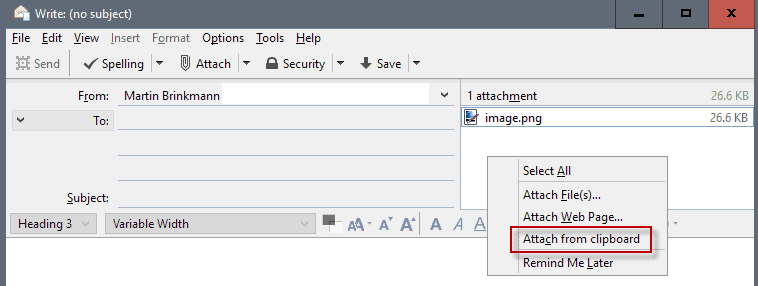
Attach from Clipboard is an extension for the desktop email client Thunderbird to create file attachments from clipboard content.
If you want to paste clipboard content into emails, you may be able to do so directly. The content is then added to the email body however, and not as an attachment.
If you want to add it as an attachment, you'd have to use another program for that. Say you use the Print key to create a full screen screenshot of the desktop. You would then have to open an image editor, paste the clipboard screenshot, and use the controls provided to save it.
You'd then have to drag and drop the saved file on the email to add it as an attachment. With Attach from Clipboard, you can paste it more or less directly and skip the third-party program altogether.
This works with all kinds of files, not only images. Text can be added as attachments as well, and so can files.
Thunderbird Attach from Clipboard extension
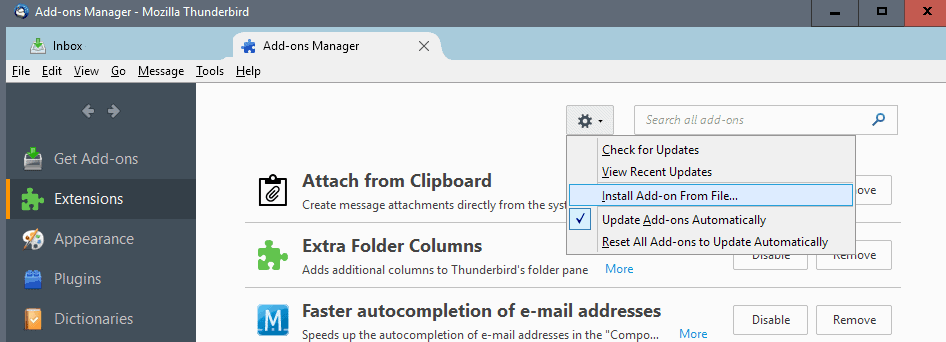
First thing you need to do is install the extension in Thunderbird. Download it from Mozilla's add-ons webiste, and switch to Thunderbird afterwards.
Select Tools > Add-ons from the menu. If the menu is not displayed by default, tap on the Alt-key to reveal it.
Select Extensions, and click on the cog wheel icon in the interface next to "search all add-ons". Select "install add-on from file", and use the browser to pick the downloaded Attach from Clipboard extension. Thunderbird needs to be restarted to complete the process.
Using the extension
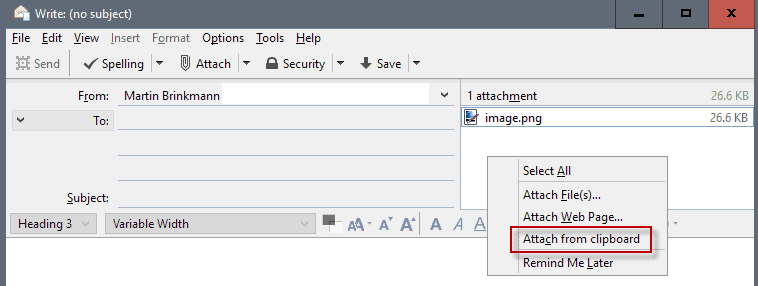
The extension's functionality can be used in three different ways:
- Via the File > Attach > From Clipboard menu.
- By using the attach toolbar button > From Clipboard.
- Right-clicking the attachments panel > Attach from Clipboard
- Pressing Alt-Shift-V while in the compose window of the Thunderbird email client.
The extension supports most media types that you can add to emails including image formats, files, HTML and text documents, and URLs.
Closing Words
Attach from Clipboard may be useful if you attach files to Thunderbird regularly, be it images, text files or any other file type regularly.
It speeds up the process significantly if you want the information to be available as an email attachment and not in the email body.
Now You: Attachments or in-body, which do you prefer?
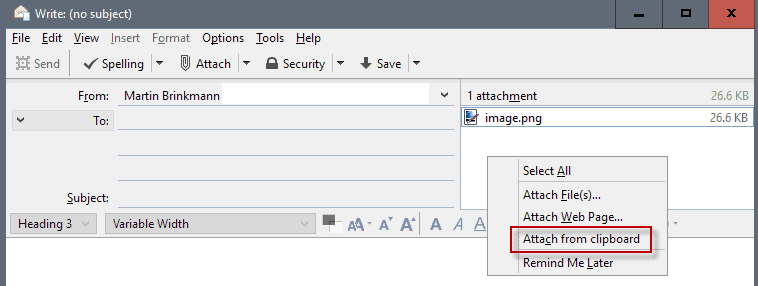


























I have “only” 16 add-ons for Thunderbird (77 at this time for Firefox) and this ‘Attach from Clipboard’ extension is one of them. Really handy.
Side-note now that I have Thunderbird-Firefox comparisons in mind to wonder why both aren’t merged as we had it for Opera. There is a Firefox add-on, SimpleMail, which adds mail management to Firefox but it’s not a success IMO. I’d really love to have Firefox and Thunderbird united, something like ‘Thunderfox’?
Seamonkey is what you’re looking for, I guess.
I never knew exactly what Seamonkey was about, I thought it was just another browser.
I’ll have a look, thanks.
N.B.. Works with Thunderbird 22.* – 49.*
Thank you Martin, very handy indeed.