How to undo the sending of emails on Gmail
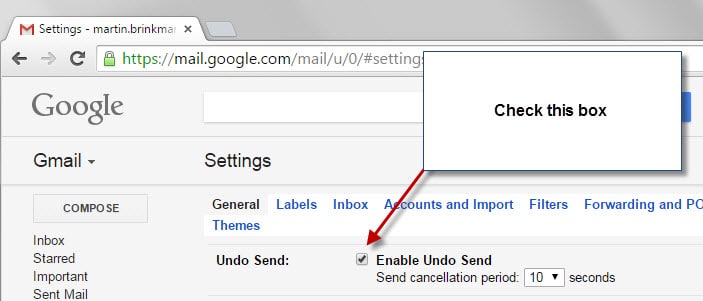
Emails are sent automatically if you hit the send button after composing them normally. Once it is out, there is no way to undo the sending which may be problematic at times.
For instance, if you notice that you have added wrong recipients, composed an email in anger that you should not have sent, because you used the wrong account, or because of spelling mistakes in the email.
Google introduced an "undo send" feature on Gmail's web interface some time ago which held the email on Google servers for a short period of time before it was actually on its way to the designated destination.
If you noticed issues during that time, you could make use of the feature to block the sending. The feature was an experiment which meant that you had to enable it in the labs section of the Gmail settings.
If you have checked your Gmail settings today, you may have noticed that the feature is now fully integrated on Gmail.
While it needs to be enabled before it becomes available, it works pretty much like the experimental feature.
How to undo the sending of emails on Gmail
First thing you need to do is enable "Undo Send" on Gmail. Open the Gmail settings with a click on the following link to get started: https://mail.google.com/mail/u/0/#settings/general
Tip: to locate it quickly hit F3 on the keyboard and type Undo Send to jump to the preference right away.
Locate "Undo Send" on the page and check the "Enable Undo Send" box there. You may also customize the cancellation period there. The default is 10 seconds which you can change to 5, 20 and 30 seconds instead.
Scroll down and click on save changes to enable the new feature.
Whenever you sent messages on Gmail afterwards, you will receive the small notification prompt "Your message has been sent. Undo" that you can make use of to undo the sending of the email during the time period you selected when you enabled the feature.
The undo goes away automatically after the set amount of time indicating that the email is now on its way and cannot be stopped anymore.
You need to be quick if you keep the default time period of 10 seconds. This works mostly in my opinion when you realize right after hitting send that something is wrong and need to be corrected. Even 30 seconds is not such a long time for stopping the email from sending.
Still, it may prove useful for users who use the Gmail web interface regularly to compose and send emails. (via Caschy)
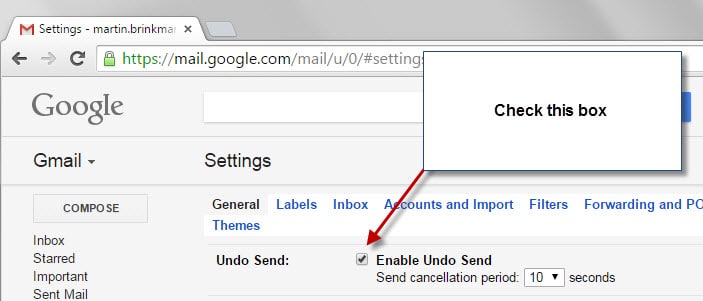

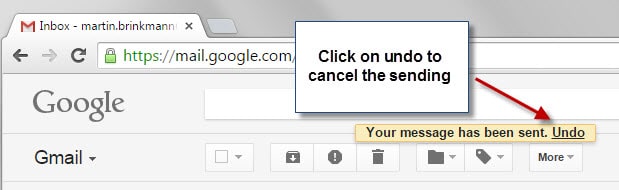




















What about when you send the email and the 30 seconds has not lapsed but you clicked away from that window. The Undo message window goes away but it is still within the time allowed to undo. That is what I would like to see be more prevalent.
Totally not even possible through Chrome on a handheld. The desktop site is nonexistent or nonresponsive.
What is the remedy to this?
Thanks, Martin: good/ useful info
Its really easy thing..but very useful feature
There are seriously people who still don’t know how to do this? I’m suddenly very afraid for the world.
-WeTheFreaks
Maybe Google should just add an Outbox to Gmail–works like Trash or Spam except instead of 30 days passing before being emptied, 30 seconds (by default) passes before sending (unless you hit a “Panic” button–for the “oopsy-prone”).
Email… not for the faint of heart.
Thanks for the info. This is great.