Google adds easier blocking option to Gmail
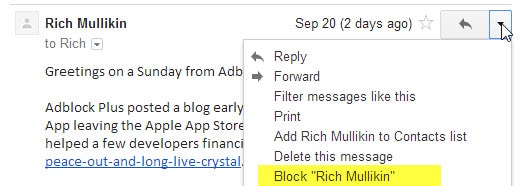
Gmail is without doubt one of the better platforms when it comes to automatic spam detection and prevention.
While that is the case, there are still situations where spam may slip through the cracks or where a legitimate non-spam sender is offensive or disruptive.
Gmail won't block these messages by default and if you wanted to block a sender previously, you had to use the email system's mail filtering options to do so.
That worked well but it was not exactly easy to set up as you had to open the filtering options manually to create a new filter to block a contact on Gmail.
Google is rolling out an update currently that improves the process for Gmail on the Web and the Gmail application on Android.
Instead of having to go through a lengthy process of blocking someone on Gmail using the filter options, you can now do so directly from the mail menu.
Simply click on the down arrow next to reply after you have opened the email on Gmail and select the new "block" option that you find listed there in the context menu.
You are probably wondering what happens when you block someone and how to manage the block list to remove someone from it again.
Whenever you select the block option, the email address associated with the email is added to the blocked filter list after you confirm that you really want to block the sender.
Gmail will move all future emails of the sender to the spam folder automatically.
You can manage the list of blocked senders on this page directly, or if you prefer to go there manually, by clicking on the Gmail menu icon (the cog wheel), selecting settings from the context menu, and switching to Filters and Blocklist afterwards.
To remove a sender from the blocklist, click on unblock next to the sender's name and email address. There is also an option to unblock multiple senders by selecting them first and clicking on the "unblock selected senders" button instead.
This has no effect on past emails and will only affect future incoming emails by that email address or those email addresses that you have selected.
Closing Words
The new blocking options makes it easier to block email addresses on Gmail without leaving the inbox. It is not as comfortable as it could be considering that you need to open the email first before the blocking option becomes available. A better option would be to add the block option to the right-click menu of the inbox as well in my opinion. (via Gmail blog)
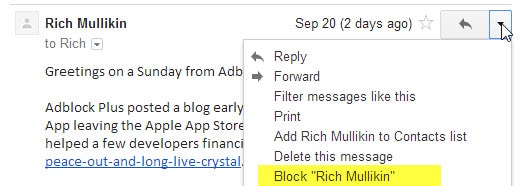

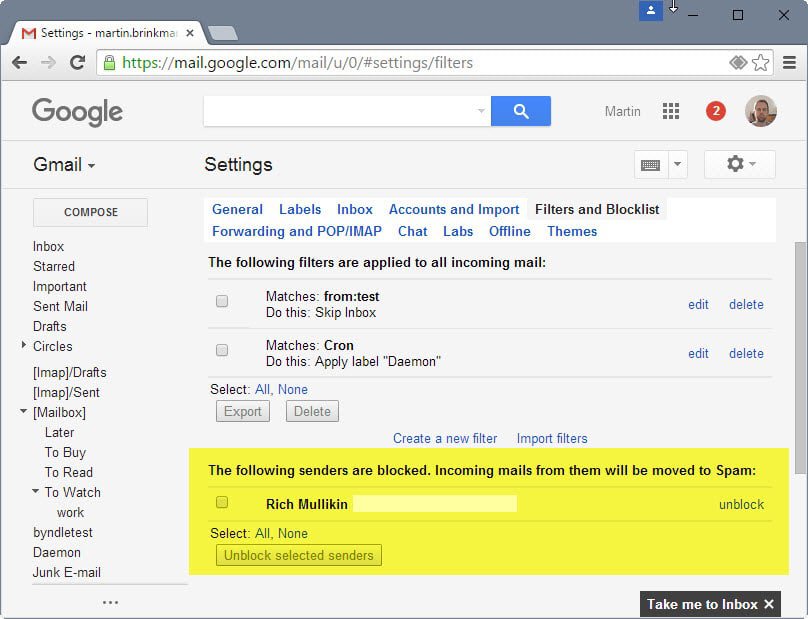



















I Thank You for the Heads Up, Mr. Brinkmann!
Gmail is the E-mail account of choice for me. This added feature is really convenient.
Continue to keep your subscribers and others in the loop relevant to all things computer and Internet.
i
excellent news! – thanks for pointing this out
I just mark it as spam and I never see that sender again. Also has the nice effect of adding the idiot to Google’s spam list.