How to turn off tabs in Mozilla Thunderbird
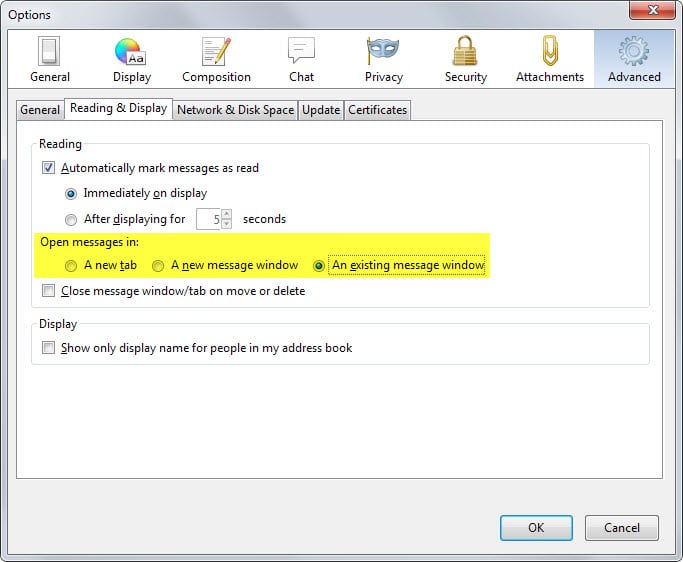
Mozilla Thunderbird is my desktop email client of choice. It has been my primary go-to program for all things email for years and even though it is not very high up on Mozilla's priority list anymore, it is an excellent program for that.
When Mozilla developed Firefox and Thunderbird in sync, some features of Firefox found its way in to Thunderbird as well. This includes tabbed browsing among others.
Tabbed browsing enables you to open multiple emails in Thunderbird in tabs so that you can switch between them. I won't deny that this can be useful to some users, as you can open emails from different folders for instance and have access to them at the same time.
I always found the tabbed browsing feature not convincing enough though. In addition to that, I did encounter situations where Thunderbird would not restore the tabs on start which meant that I had to open all emails again to regain access to them.
If you don't like tabs or don't use them, you can turn the feature off easily in the email client.
Turn off tabs in Thunderbird
Here is what you need to do to disable tabs in the email client:
- Click on Tools > Options in the menu bar at the top of the program window.
- Switch to Advanced > Reading & Display in the options window.
- There you find "open messages in" with the default option "a new tab" selected.
- Switch that either to "a new message window" or " an existing message window".
- Click ok.
The difference between the two options is the following one: if you select a new message window, Thunderbird will spawn a new window whenever you double-click on an email. If you select an existing message window instead, it will limit messages to a single window.
Hide Tabs
If you disable tabs in Thunderbird, a single tab is still displayed in the interface taking up space.
This can be changed as well to free up room in the interface:
- Select Tools > Options again from the menu.
- Switch to Advanced > General this time and click on Config Editor there.
- Confirm you will be careful if the warning message appears.
- Search for mail.tabs.autoHide and double-click the entry to set it to true.
- Close the window.
Doing so hides the remaining tab in the Thunderbird interface moving all other interface elements up in the process.
Now You: Do you work with tabs in Thunderbird?
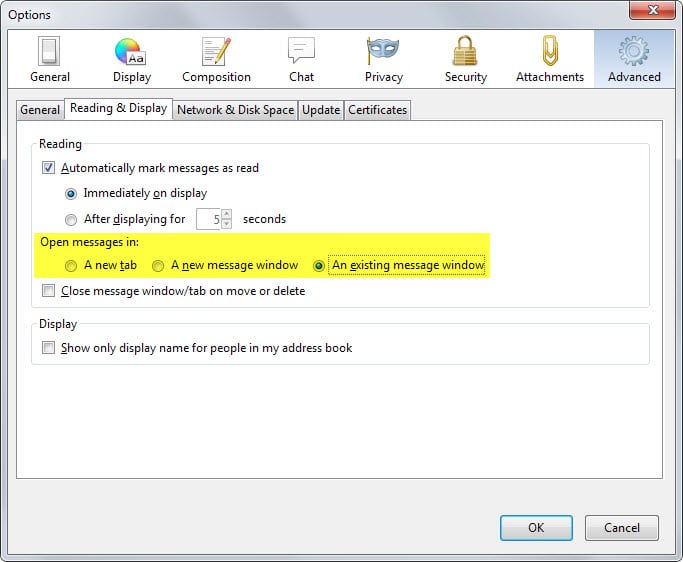


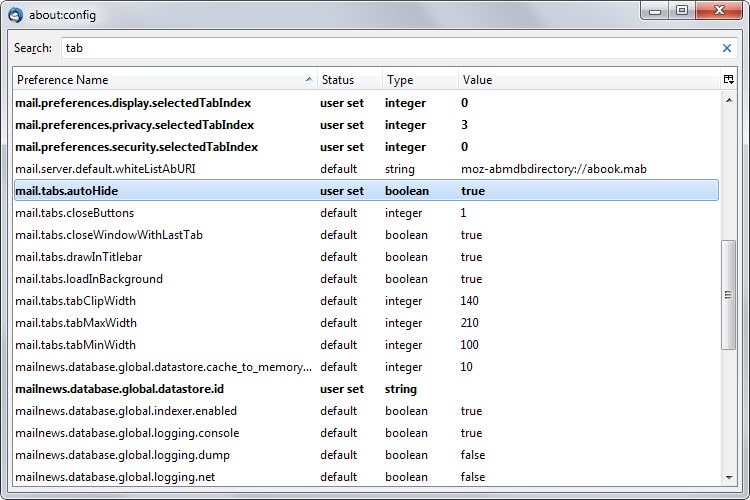

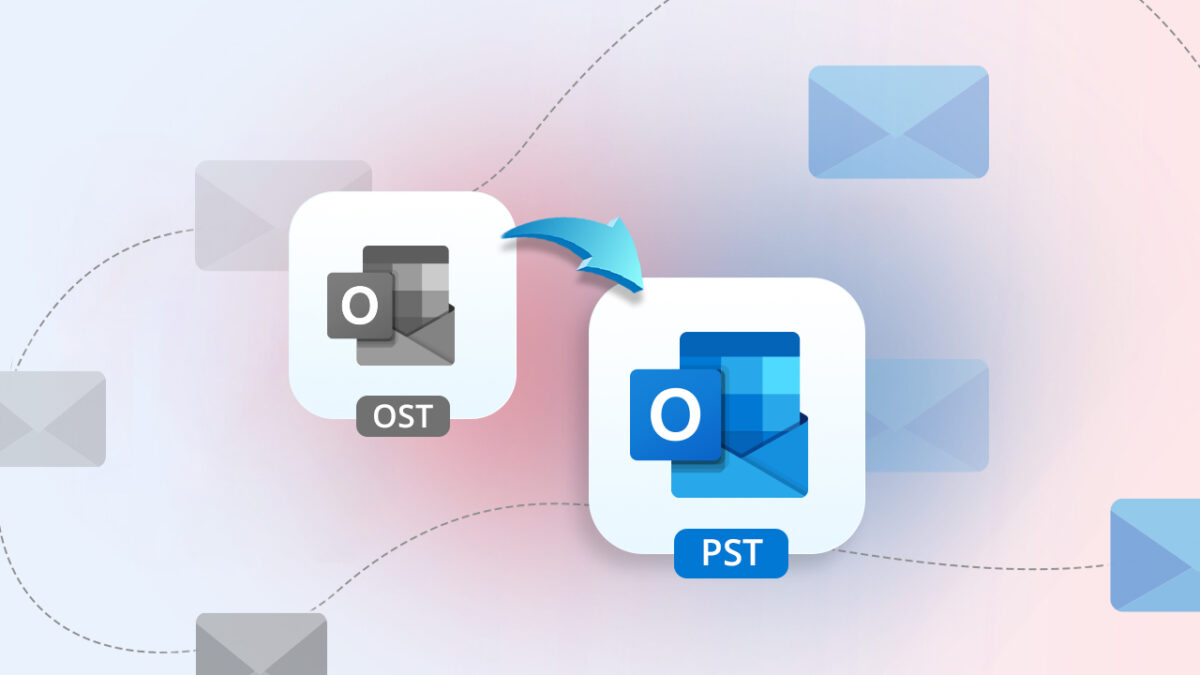

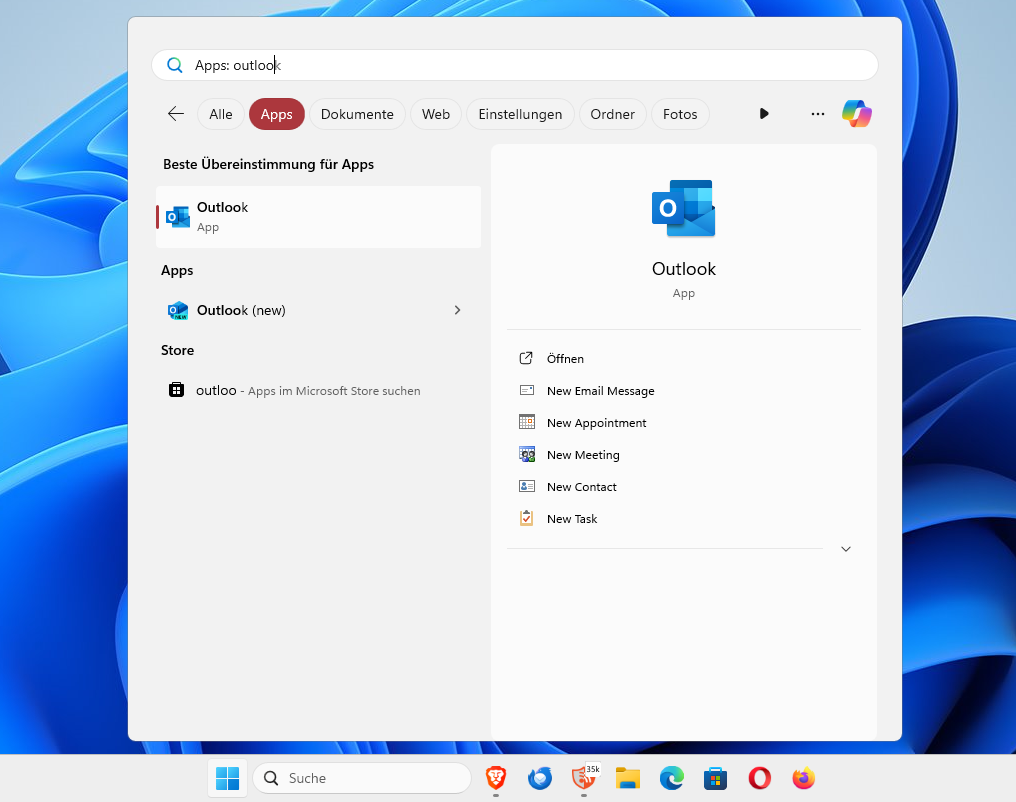

















have fought this for months…..
want to turn off the in-thunderbird tab viewing of web pages. and have it always….always just open in browser….every time automatically.
please someone, hoping for a final solution.
Much deep thanks!
Tabbed Emails are very useful for important emails, my session is stored when I load back Thunderbird back up
The new Thunderbird server sucks.
I try to set up my e-mail from the Telus server into Thunderbird, and it will not save my settings.
This is my name, email address, and password.
I have manually configured the settings, and when I hit “done”, it works.
I can see my e-mail folders. But, when I turn off my computer, it all goes away.
Perhaps the new department wants us to buy our email adress from Gandi.net?
This could be the reason that everything dissappears?
I started using Mozilla Thunderbird and firefox in 1982, when Telus told us it was their system of choice.
Of course now, they want us to use only their new e-mail, that will not import Thunderbird address files.
I am a very unsatisfied user, hating to reinstall all my information everytime I want to check my e-mail!
I hate the Lightning task bar.
I don’t have a celphone to text, because I have only one hand, and texting is useless.
I guess I’ll have to find a mail server that doesn’t require that they text you, and want to sync my desktop to a phone.
Thank you. This was helpful. I agree that tabs are useless here and take up too much space. With email, I just want to read it quickly in a full window (not a preview pane), then get rid of it. No need to keep a tab open.
Thunderbird is also my email program of choice. It took me a long time to configure it like I wanted, but now it’s working great. It’s far from perfect, that’s for sure, but it’s still the best. I wouldn’t be able to do all that I do with my emails with any other email program. I currently have 60 (sixty!) active add-ons installed on it, too.
I usually have at least five open tabs on TB:
– Email
– Calendar
– Address book (courtesy of the AddressBookTab add-on)
– Google Keep (I use it to sync notes between Thunderbird and my smartphone)
– Add-on manager
Plus, from time to time I open an email message or conversation in a new tab. I usually just read my messages on the preview pane, though.
By the way, there’s this one thing that bothers me about Thunderbird and its tab management: whenever I open a link from a message, Thunderbird opens a new tab and displays the webpage on it. However, if I click on another link from the newly opened page, the following page opens in a new tab … in Firefox (my default browser). Is this normal? Or did I tinker so much with Thunderbird that it’s behaving like this for me when it shouldn’t?
And no, I DON’T have any add-ons that open webpages in Thunderbird, like ThunderBrowse, ThunderTabs, etc.
I’d like to open all links directly in Firefox, can it be done? Does anybody know? Thanks in advance
https://www.ghacks.net/2013/01/20/fix-for-thunderbird-not-opening-links/
and
https://support.mozilla.org/kb/Hyperlinks-in-Messages-Not-Working
may be helpful to you.
A good place to start is Tools > Options > Attachments > Incoming > HTTP and HTTPS – Use Firefox
Firefox should also be set as your default browser for your system.
Thanks for your reply. I read the two pages and, while I didn’t immediately find the solution there, it prompted me to investigate further the “network.protocol-handler” options in Thunderbird’s “about:config”. And I finally found the option that controls the behaviour I was seeing. It’s “network.protocol-handler.expose.http” (and also https). Switching it to “false” makes Thunderbird open all http links (even those pointing to add-ons’ home pages in the add-on manager) with the default browser.
Hi Dear Martin,
Not sure how to tell you. I mean the page that just opens when starting Thunderbird. It shows some link like read messages, account settings, search messages.
I think it call start page. I can go on the links via the tab key.
You can disable it in the options under General.
True.
Tools > Options > General > Uncheck
“When Thunderbird launches, show the Start Page in the message area”
I like tabs in Thunderbird but just use them for Lightning, Add-ons, about:config etc. I read messages in the same tab.
I also use these.
WebApp Tabs
“Allows you to configure a set of WebApps to open easily as tabs within Thunderbird trying to give them all the functionality that you’d find in Firefox.”
https://addons.mozilla.org/thunderbird/addon/webapp-tabs
ThunderTabs
“This add-on is a button on your toolbar that lets you open web apps as Tabs in Thunderbird.”
https://addons.mozilla.org/thunderbird/addon/thundertabs
ThunderBrowse is more popular and it’s a featured add-on, but I don’t care for it. The ones that I use are lighter.
And some other good add-ons for Thunderbird.
https://addons.mozilla.org/en-us/thunderbird/collections/-Ken-Saunders-/thunderbird/
Thanks for another great article.
Off-topic, but I would like to know is there a way to also hide the page that shows the Read messages, Write a new message, Search messages, Offline settings, ETC. links?
Thanks.
Not sure which page that is, can you clarify?
I’m working with Thunderbird using it for e-mail/feeds and the Lightning calendar. Whenever I open Thunderbird there are always two tabs open, one for e-mail/feeds and one for Lightning. I don’t like opening each e-mail/feed in a new tab, so I use the option to open each item in an existing tab. That works for me. Generally Thunderbird works OK for me, but for a few things: When using the vertical layout, the message list pane uses columns instead of a two row message listing, which to me is a real nuisance. It just doesn’t fit in the vertical layout. Since 2003 users are asking Thunderbird to change this, but they won’t listen. It can be done (look at the Thunderbird based Postbox e-mail client). Another thing is that the passwords for your account can be read quite easily by others. I know that can be protected by a master password for the application, but I find it bothersome to have to protect each application that stores passwords with a master password (Firefox is another one). Still, Thunderbird is one of the best freeware e-mail clients. These days there aren’t many left.
Hmm. Must be a Mozilla thing. I have no trouble with the tabs in Thunderbird — and no desire to get rid of them — but the tabs in FF cannot be depended upon to load when I open the browser. Often as not, I get the FF start page and then have to ask to open the last session. On occasion, however, I am happily surprised to see all of my tabs from the last session pop up.