Fix for Thunderbird not opening links
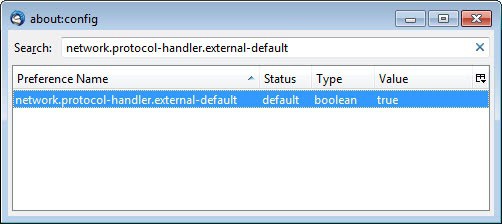
I have configured the Thunderbird email client to block links from being opened when I click on them. This may sound strange to some as it makes it less convenient to open links posted in emails but it improves the security of the system.
Some Thunderbird users may on the other hand experience issues opening links in emails even though they'd prefer that to be available to them. If you are one of them read on how to fix the issue in the email client. Note that this is just one of the solutions and that it may not be the one working for you. I suggest you check out the Mozilla Zine article for additional solutions that may help you resolve it if the one published here does not resolve the issue for you.
- Open the Thunderbird email program and wait until it is idle.
- Click on Tools > Options to open the settings. If you only have a single Thunderbird button click on the button and then on Options there.
- Switch to Advanced > General and click on Config Editor here.
- Filter for the term network.protocol-handler.external-default by copying and pasting it into the search field at the top.
- A value of false indicates that Thunderbird won't open links in external clients.
- Double-click the value to set it to true.
- Keep the editor open for now.
The change takes effect immediately and you should be able to open links in the default browser from that moment in time on. Note that this will only fix the issue if the value of the parameter was set to false initially.
If that is not working, try the following option.
- Go back to the editor
- Filter for the term network.protocol-handler.warn-external.http and set it to true with a double-click (it is false by default)
- This displays the "open with" dialog when you click on a link for the first time which you can use to pick a program for the protocol. If you want to always open links in the application check the remember my choice for http links at the bottom of that screen.
- Repeat the procedure for network.protocol-handler.warn-external.https and network.protocol-handler.warn-external.ftp to display the prompt for http and ftp links as well.
The parameters should be enough to resolve the links not opening issue in Thunderbird.
Advertisement
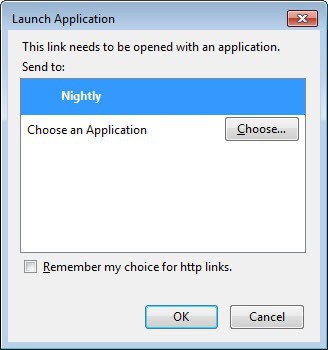





















Thanks that put me on the right path. In my case though i needed to correct: network.protocol-handler.external.https
maybe add that?
Thanks Martin! I have been racing up down rabbit holes for the last week trying to get my Thunderbird emails to open up hyperlinks, but to no available and with increasing levels of frustration. One of my DuckDuckGo search strings finally turned up a reference to this article and the function of “network.protocol-handler.external-default”, which had not been mentioned elsewhere in other articles.
I can only think that I set it to “false” years ago for the same security reasons that you mention above and then it has been sitting there blocking direct clicks on hyperlinks. As I normally right-click on a link to copy the web address and then paste into a browser, this has not been an issue.
It became a problem when I couldn’t click on a re-new button and open a browser with the renewal web page. The button didn’t respond to a right click, so I could not copy and paste the relevant link.
However, this article has now solved the problem and the hyperlinks work. It was bound to be something simple, of course, but I will bookmark this page for future use.
Michael
Doesn’t seem to matter what problem I am having, the options listed in comments are NEVER present. There is no Option tab in Tools, therefore no config editor to follow any of the steps. So frustrating.
Thanks Martin! Setting network.protocol-handler.warn-external.https to TRUE did the trick.
This still happens for me every other month or so, and though I’ve followed all the instructions in this and other solution threads, they don’t help. It just seems to fix itself randomly then start happening again randomly.
Finally leaving Thunderbird and looking for other mailbox options, it’s too frustrating to deal with now and I’ve spend too much time trying to fix it over and over.
Can someone find a BUG fix for the latest Thunderbird 68.8.0 (64-bit) for Puppy Linux 4.19.23 kernel.
I’m having the same trouble as everyone else, I’ve got thunderbird set to check for new messages every three (3) hours while it’s up and running and if I go into the tools menu and look for the options it’s not there…
Thanks. I set all the links you mentioned to True (some already were true) and it worked. Big help!!
This doesn’t work – the first value was already true. When I make the network.protocol-handler.warn-external.http and https ones true, I click a link, it opens the popup and locks up completely as soon as I click Open Link.
No, it’s not fixed. Today again links won’t open even if right-clicked. All the settings mentioned above in Config are set to True and Chrome was the default browser. What do I do now?
Okay – got it working. In the popup it had Chrome as the default browser. I clicked to change that and picked chrome.exe and now it’s working again.
Thanks. This fixed my problem between Thunderbird and Opera, which was compounded by the fact that I deliberately run an obsolete copy of Opera (58.0.3135.90) because I refuse to upgrade my Windows7 installation. The chaos created while I managed to stop Opera updating itself probably confused Thunderbird.
These didn’t change the issue. I still can’t open links in Tbird
Here’s another possibility. I had three Firefox windows open, one of which was in private mode. After running through all the above possibilities I closed Firefox and reopened it. The private window didn’t reopen. Clicking links in Thunderbird work again.
Your instructions did not work for me, BUT ……..
When the launch application window came up it gave me the choice of “Firefox, Web Browser, and Chromium”. If I selected Firefox a new incidence of Firefox started at the default home page. Same with Chromium. When I selected “Web Browser” Firefox would open a new tab, and go to the link.
Problem solved.
YMMV Good Luck
This worked for me. Tools, Options, Attachments, then you should see under “Content Type” http and https.
If it says under “Action”, “Use Firefox (default)” click down arrow and click “Use other…”, then in Select Helper Application window click “Browse…” goto your Mozilla Firefox folder then click on “firefox.exe”, then click open and boom, Bob’s your uncle. Do it for both http and https and you’re all set. Anyway this worked for me and it’s relatively simple. Good Luck.
Thank you for that tip, which I’m pretty sure is working for me too. Thunderbird seemed to think that Firefox.exe was in ProgramFiles(x86), since I changed it to ProgramFiles my links are working – so far ;)
It worked on my debian system which for any reason lost this feature.
Thx for the tips!!
Thank you, the second solution worked for me. Chrome was listed in the default when I clicked on the link, but I went and re-added it as Chrome.exe, and now all is good again. For how long, I don’t know. But thank you. Not sure what broke, that is, a Thunderbird update or a Chrome update.
Thank you very much! Have been pulling hair out trying to fix this since last update.
This worked or me! The problems began when I tried to install Windows 10 in my HP notebook. The HP security program wouldn’t let me install Windows 10 and in the process must have changed some of my internal settings (just a guess.) Thank you for your help.
none of this works for me in TB 38.6.0. I can make it ask me for the program to use to open the attachment; it kind of blinks, and then nothing happens. it’s always copy and paste, which gets annoying and seems to defeat a lot of the purpose of having these fancy programs
Unfornately non of the proposals worked on both of my Windows 10 systems. Tried reinstallation of Thundbird and and and. The result is the same: click on link never works – not even the Launch Application popup appears. Right click and open link in browser works neither. More ideas?
Nailed it.
Thanks
Changing the about:config settings worked for me, but only after restarting windows.
I just found another fix that might work for those who’ve been getting no change from the above instructions.
Filter for “network.protocol-handler.warn-external.http” and “network.protocol-handler.warn-external.https” and change both to True.
Chances are, both these will be bolded in the list. Changing these and clicking “okay” should bring up the dialog box asking to set a default browser. I was not getting this until I changed these settings. Now my Thunderbird links are opening just fine. Hope this helps for others as well.
Did the trick!!!! Thanks!!!! ;)
worked for me
I can’t open HTTPS links from Thunderbird. When I try, my cursor blinks steady. I go to task manager and Thunderbird is bouncing all over and my processor time jumps around sometimes as low as 40%. I have to chase the Thunderbird task all over the screen and hopefully make it to the End Process button before Thunderbird jumps again. After about 20 or 30 tries I have to shut down to get back to normal. If I catch it right I’m ok but that is rare. I have tried everything from reloading to you name it.
Using Win XP pro. If anyone has this exact problem and knows a fix I would appreciate finding out what it is. Thanks!
I got sick of windows mail and switched to Thunderbird “Again” I used it before but it lacked a couple of features I had become accustomed to. that was years ago. This time everything seemed fine except those damn links being un-clickable.
So I turned to Google and found this clear precise explanation into the Dragons Den of Thunderbird.
Keep up the good work and for your solution… a big big Thanks!
Mozilla does not offer any good solutions to this problem, which obviously quite a number of us have. It’s a real nuisance and all the more irritating that Mozilla doesn’t come up with a proper fix for it.
I have an additional problem, too, the “contents” option (F1) under the Help tap doesn’t open up either. Nothing happens when I click at “contents”.
I’m beginning to wonder whether I should quit using Thunderbird altogether.
I tried your fix (was able to follow the instructions easily), and it looked like it was going to work, but even when I selected Chrome as the default, and ticked the box to remember the setting, the web page still didn’t open in Chrome. Right clicking didn’t work either. The only way I can seem to get links to open in Chrome when this happens is to shut Thunderbird down and open it up again.
What do I do now?
Thanks.
Mike McCarthy,
You say
“In Thunderbird click on Tools then Options, changed my HTTP and HTTPS settings.”
You have missed a step.
What tab do you go to after opening options ? There are 9 initial tabs to choose from then some tabs have multiple options
Tbird works fine for me but anyone new with problems wont find your solution explicit enough.
Thank you
I messed around with links not opening in Thunderbird for ages – tried many of the online solutions given, to no avail until I done the following:
In Thunderbird click on Tools then Options, changed my HTTP and HTTPS settings from “Use Internet Explorer” to “Use Google chrome” (Under the headings CONTENT TYPE and ACTION) didn’t take long, easy to do and works like a charm!
This is what fixed it for me. I was set for Firefox as default but I set them both to IE and then back to Firefox and now clicking on links work. Strange…
I have the same problem with the added fact that none of the:
network.protocol-handler.external -preferences are in the list.
Could this fact be causing my problem?
And if so how to get them to appear in the list?
The second fix worked! I reset the values to true and after they asked me for the default handler, my browser opened. Thanks for posting the fix. The other articles I saw only had the first suggestion. I’d click the thumbs-up icon if you had one.
Thanks a lot. At last I found what I was looking for!
This solved the lack of response of hyperlinks that I was having for more than a week, since I moved my TB profile to OwnCloud so as to share it between computers. I was starting to think something was wrong with sharing config files …or whatever. I had run through the recommendations in the official Mozilla site without success (how surprising!).
Very hepful! Thanks again.
Miguel
Thanks for the solution. It helped me fix my email link problem in a couple minutes.
I wonder what I did that stopped the links working in the first place. Anyway, sorted now. Thanks
Solution with simple workaround.
None of the posted solutions from any site worked for me and the registry hacks had no effect.
Judging by the many people having this problem,it seems to be a real unsolvable epidemic fro most.
What does work:
(1) install a Thunderbird app. called Thunderbrowse,which will restore all or some linkage.
In my experience it was a bit hit and miss and untidy,but mostly worked.
(2) Install Thunderbird Portable.
This definitely works normally,when no add ons have been installed which suggests the problem could be add on related,but I have not experimented .
(3) Ditch Thunderbird as default client.
Install instead PostBox,which is Mozilla based and has a similar but cleaner,simpler feel.
or
Install eMClient,different layout,but just as effective as both are faster and don’t seem cumbersome like Tbird.
Both will import settings and profiles, including all mail from Tbird,so are very simple to set up.
This is what I have done,as it seems futile hanging around with TBird .
The developers have shown no interest in fixing the glaring fault and development will cease soon in any case
> (1) install a Thunderbird app. called Thunderbrowse,which will restore all or some linkage.
Wow! Works perfectly. I had big troubles with using Chrome as the external protocol-handler in TB 38.6. None of the other tips here worked. All I got in the “error-console” was:
NS_ERROR_FILE_NOT_FOUND in some obscure .js file.
Contrary to all the comment on “Reviews for ThunderBrowse” at
https://addons.mozilla.org/en-US/thunderbird/addon/thunderbrowse/,
this extension works fine in TB 38.6.
Thanks man.
Still doesn’t work. Got the dialog “this link needs to be opened with an application”, chose FF then nothing happens when I click on links. So frustrating.
Thank you, Martin! It’s nice to have the links working again. :-)
I once read somewhere that my issue may have something to do with the fact that I have multiple versions of Firefox installed (Release, Beta, Aurora, Nightly, UX, Firefox MSN version) and the order in which they were installed.
One recommended fix was something like making another browser the default one, then switching back to Firefox, but that didn’t work.
..and if you just use network.protocol-handler.warn-external. all four show up.
I have two FF profiles (default and test), and I don’t get the profile manager when I click links in Thunderbird emails.
Or just right click on the link and say open in browser.
…the broken piece is deeper than this, in my case, no joy…
My problem is that I have to open Thunderbird first, and then open Firefox from a link in Thunderbird to get things to work. If I open Firefox first, then Thunderbird, clicking on a link in Thunderbird brings up the Firefox profile manager.
If I close Thunderbird and leave Firefox running, then reopen Thunderbird and click a link, the Firefox profile manager opens again.
Not ideal, but it is what it is.
Now I just drag links to Firefox.
I’m guessing that this probably wouldn’t happen if I only had one Firefox profile.