TCP Monitor Plus, lightweight network monitor for Windows
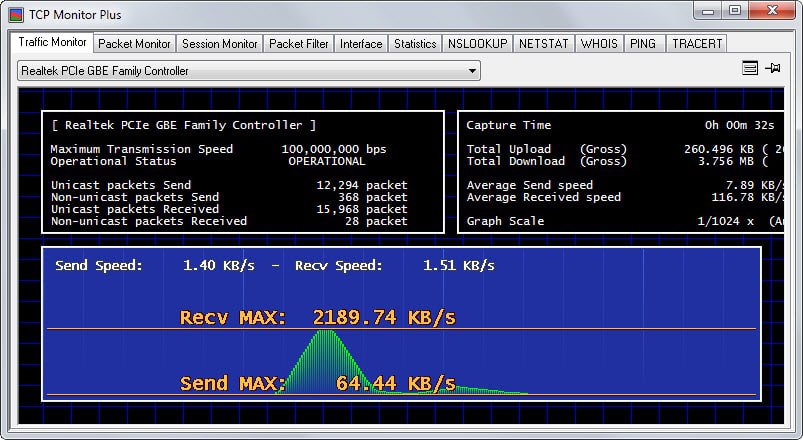
TCP Monitor Plus is a portable program for Windows to analyze network related connections and data on a PC running Windows.
If you want to know more about the connections that your operating system and the programs running on it makes, you have to look beyond what Windows itself is offering.
While you can use native tools to get some information, they are not easy to use and often not as useful as third-party tools that provide better information.
TCP Monitor Plus
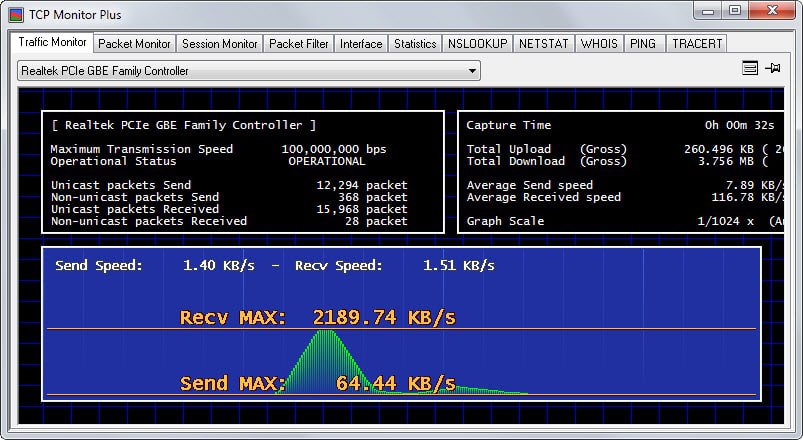
TCP Monitor Plus is a portable lightweight network monitor for Windows.
The program displays the various modules that it makes available in a tab row at the top.
The default tab Traffic Monitor displays network adapter traffic information. You may need to use the pulldown menu to select the right adapter from the list, especially if you have installed multiple ones or use virtual adapters as well.
It displays information about the current incoming and outgoing transfer rate, totals, packets, and a dynamic graph that visualizes the data in real-time.
While that may be useful to some, it does track bandwidth over time for example, the remaining modules that TCP Monitor Plus makes available may be of greater interest.
The Packet Monitor captures packets once you hit the start button. It does not run automatically as it would accumulate lots of data doing so.
What's great about it is that you don't need a third-party tool to capture the data. Once you start the process after verifying that the selected IP address is correct, you will see local and remote IP addresses, ports and other information listed in the interface.
You can check the hostname resolution box before you start as it will resolve IP addresses to hostnames where possible.
Session Monitor
Session Monitor on the other hand displays all open connections right away. This module runs automatically on start and you can stop it with a click on a button.
It displays the open connections which can be quite useful in determining the connections your computer makes. Some of them may be initiated by you, for instance when you use a browser, while others may be automatic.
The two next modules, interface and statistics, display information about the network interfaces and protocol statistics and information. The first displays information about all interfaces similar to what ipconfig displays, the second technical information such as the maximum TCP connections, whether IP forwarding is enabled or the number of failed TCP connections.
The remaining five modules run nslookup, netstat, whois, ping and tracert commands right in the interface. All but netstat require that you enter a hostname first that you want to run the command on. The results are echoed directly in the program interface.
The preferences the program makes available are very extensive. Each module has its own group of preferences that you can modify plus there is one for the program as a whole.
You can change the units used by the traffic monitor, change the packet monitor interval, filter ports, enable log files for most operations, or change the system tray icon of the program based on the network speed.
Closing Words
TCP Monitor Plus is an incredible tool. It is only 332 Kilobyte in size but comes feature packed. It is portable, lightweight, and provides you with lots of network related information. Great tool, highly recommended.
The program is compatible with all recent versions of Microsoft Windows including Windows 10. Please note that the program homepage is in Japanese. I suggest you use a translation service such as Google Translate if you run into issues finding the download link or certain information on it.
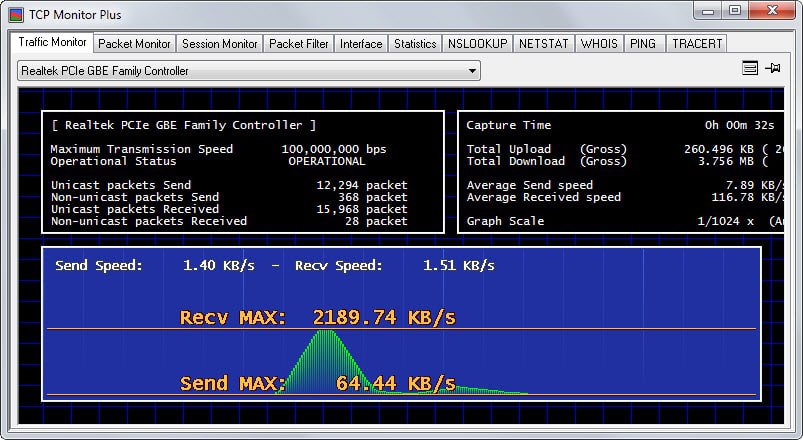






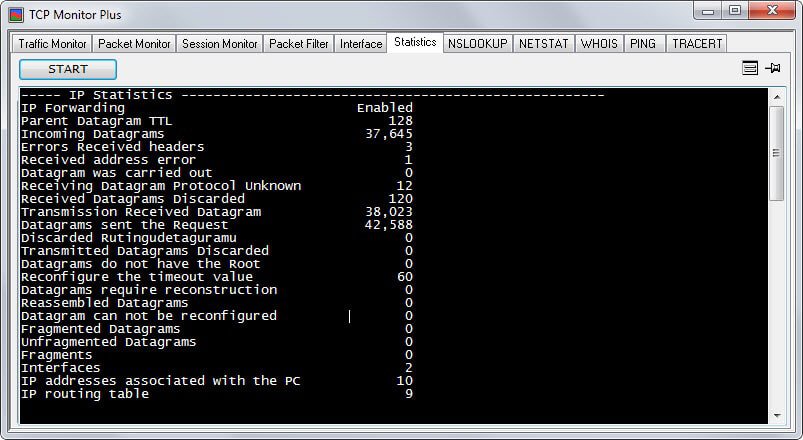
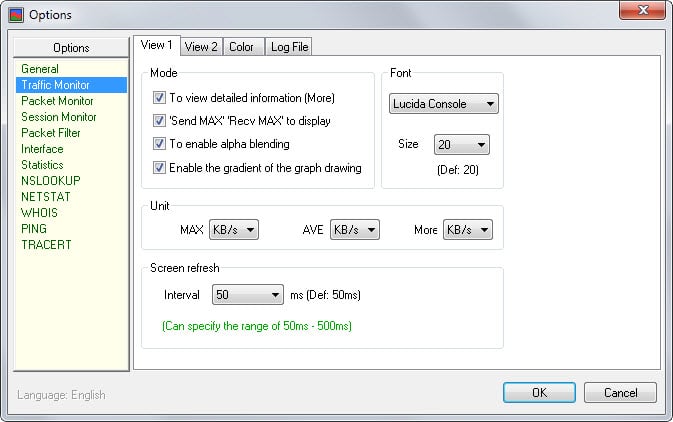




















The application’s landing page has changed since : https://dns-plus.net/
Thanks !
with google translate i could easily get hold of this great lil thing :D
Wasn’t able to download the program as I can’t read Japanese and could not figure out how to turn the English translation on.
Just click on the zip file link under TCP Monitor Plus: Ver2.69 [ tcpmon269.zip ]
Thanks, I got lost in the Japanese and couldn’t see it.
I have a negative VirusTotal report for the site itself (hp.vector.co.jp) : http://preview.tinyurl.com/o6845ad
Okay here are the two most likely explanations: a) false positive because these services seem to f*** up often or b) one page on the site may have hosted or published something that was indeed malicious.
In any event, this has nothing to do with the program itself which is clean.
My ultimate reference is VirusTotal, and VirusTotal has no negative report (not one) on either the site or the application.
Looks indeed as a false positive concerning the site is the explanation. Sometimes I wonder what is the degree of checking, double, triple checking of all theses security sites… up to what point are they (some of them) reliable?
I do distrust most of these services nowadays as I have experienced my fair share of false positives in the recent past that affected my sites.
I’m not saying they are not useful but all reports should be questioned, especially if no reason is given and if other reputable services have not flagged the site or software.
Looks nice. Groups into one application several features I’d call up to now with 3 programs.
This article is doubly appreciated as the developer’s page is provided only in Japanese.
Many Japanese tools are awesome but almost unknown in the West.
OK, jeff, that confirms VirusTotal’s analysis.
The point is the authority, who has the authority to announce that a site is infected, if its pages are and/or if it promotes/holds malware?
Also we can notice that, be it infection on the Web as well as in everyday life, it is easier to condemn than to repare a mistake; I’m thinking of the press, of the medias but also, here & now, of the so-called security sites when their accusation is dismissed by other security sites and moreover when those accusations have been proven to be unfounded?
I believe that security sites should have a dedicated page to express regrets when it has been proven that their accusations had been wrong and that they had harmed an innocent site.
Forget my English, please! Hope you get the idea.
for what it’s worth, ESET Nod32 does not block the page.
Reason:
Bitdefender blocked this page
This page is blocked by Bitdefender Antimalware filter.
You are like to take a hit on your SEO score for linking to malware site
I doubt that. It may be different if Google Safe Browsing flags it but that is not the case.
Following Jake’s remark above, indeed I have a bad report here as well : http://urlcheck.info/en/verify.htm?urlOrIP=hp.vector.co.jp
As always nothing is 100% sure. I do hope, after further investigation, that I won’t feel condemned to avoid this application : after all the alerts concern a site and not TCP Monitor Plus itself which is clean as far as VirusTotal is concerned : http://preview.tinyurl.com/kxzkfja
Ah, clean-mx is a great one, it flagged one of my — legit — blogs as a phishing site recently.
Bitdefender blocks developers website.
Does it give a reason?