Manage iOS and Android devices with MoboRobo on your PC
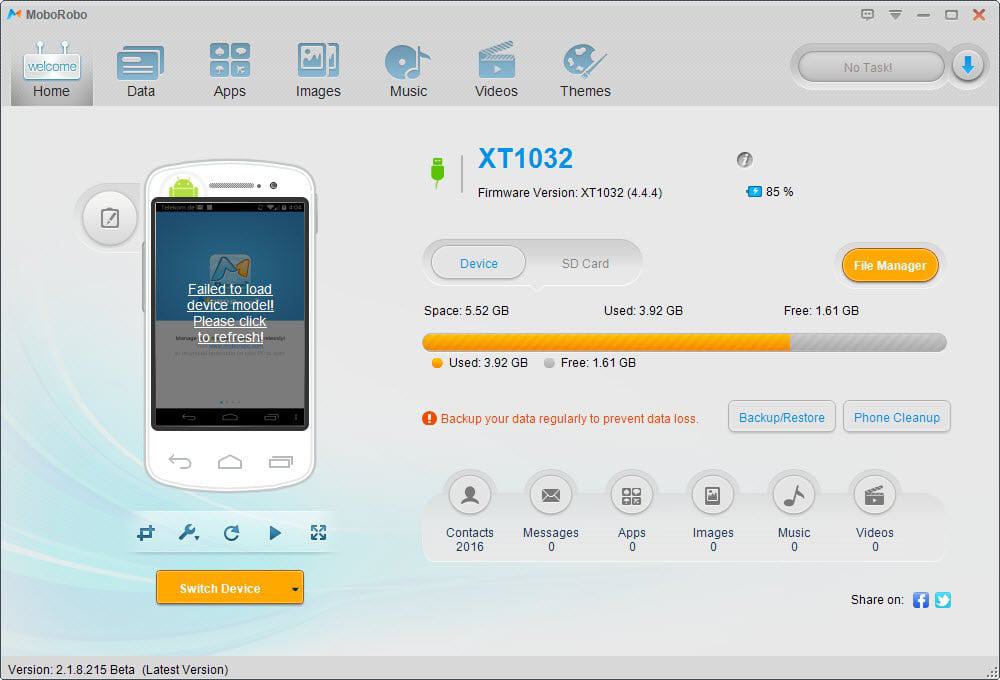
Most smartphones come with software and drivers that you can install on your computer to allow connections between devices. These programs may allow you to browse folders and files on the smartphone or run important tasks such as backup jobs or data synchronization.
Some of these programs are rather outdated and are often fairly large when compared to third-party solutions. In addition to that, they are often limited to a specific mobile operating system and don't support others.
MoboRobo is a free program for Windows PCs that supports iOS and Android devices. It can be used for a variety of tasks including backup, application management and media management.
The program supports USB and Wi-Fi connections and walks you through the steps of configuring the mobile device and Windows PC to establish connections.
Connecting an Android device via USB requires for instance that you enable USB Debugging in the Developer options on the device. You may also need to install drivers for that on the PC depending on whether they are already installed or not.
Once that is out of the way, you can access the program's functionality on the Windows PC after you have connected your smartphone to the computer.
The home screen provides an overview of the connected device. Here you see the total, used and free space of the main or SD card storage as well as statistics about contacts, apps, images or videos on the device.
An option to switch between devices is also available. This can be useful if you have multiple devices connected to the PC at the same time.
The six tabs at the top of the program window open management menus that you can use. Here is a short rundown on what they offer:
- Data displays the call log and acts as a contacts and message manager. It enables you to browse all contacts and messages on the phone, edit contacts, read messages that you have received or saved as drafts, and check incoming, outgoing and missed calls.
- Apps are sorted into user and system apps. Options are provided to uninstall apps, move apps to the SD card or check apps that are out of date in the app updated menu.
- Images displays photos, wallpapers and images found on the device. Images are displayed as thumbnails by default with options to display them in full size in the program window.
- Music lists all songs, ringtones and notification tones installed on the device. You can play them right from within the program window, set a song as the phone's new ringtone, or save sounds to the local system.
- Videos lists all recorded and saved videos found on the smartphone. Videos can be played directly, saved to the local system or deleted from the device.
- Themes finally lists installed themes based on MoboLive.
The apps, images, music, videos and themes tabs all list web resources as well. These do offer options to download apps or media to the device from the web. The music category lists ringtones for example that you can download to the device to use them on it.
Each tab on top of this displays contents found on the PC. You can add folders to each tab to make the contents of the folder available here. This enables you to add contents to the device quickly without having to browse the PC to do so.
MoboRobo ships with a backup module that you can make use of to backup some or all data to the local system. Selected are contacts, messages and the call log by default. You can add images, wallpapers, themes, music, ringtones and apps to it. It feels somewhat strange that videos are not listed here.
Conclusion
MoboRobo offers quite some functionality for a third-party software. It can be useful in a number of circumstances, for instance if your smartphone does not ship with a management software of its own, if you don't want to use that software, or if you manage Android and iOS devices on the same PC.
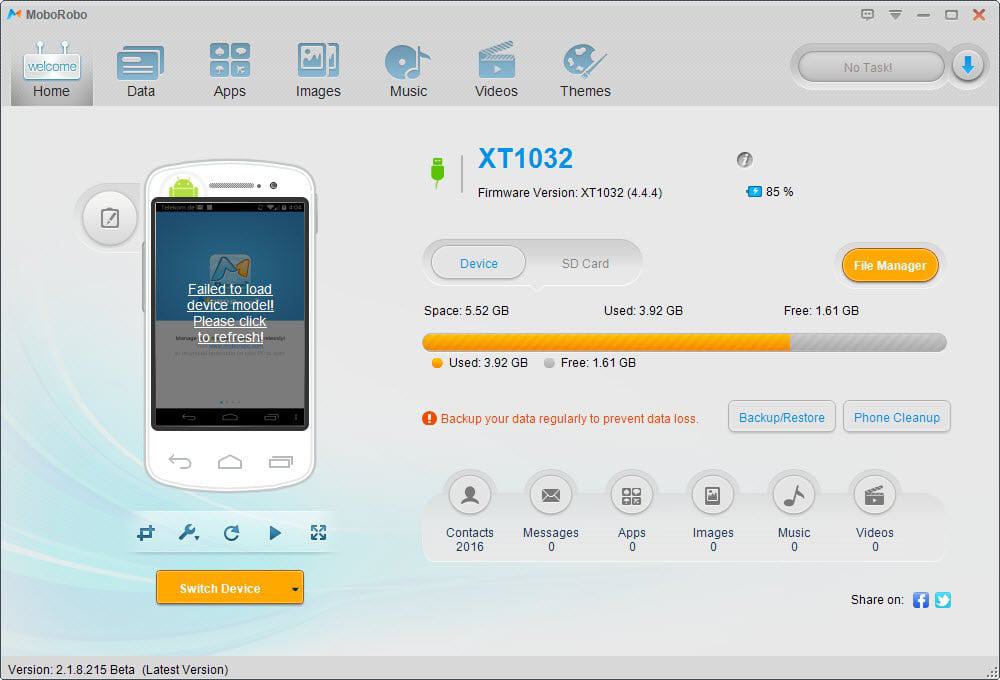


























I like it
Try airdroid, similar but far better, even just for the GUI.
just tried the program. it didn’t show the picture of my 2 year old htc, german translations are quite lacking and i’m generally not the biggest fan of heavily skinned applications.
backup features didn’t seem very robust either aside from media and messages etc and it installed two apps without my consent. but when it froze on me while listing my music it was clear that this program promises to be more than it can deliver.
if you need a program to backup your pictures, or contacts, go ahead, but i can’t really trust this program with my data and my backup needs.
Installed unwanted Mobo App Store app and icon on my Galaxy Nexus. Uninstalled entire package, since any company that does that is not to be trusted.
Honestly??? It’s named, “MoboRobo”… stupidest name ever. Typically “mobo”, refers to “motherboard”, and “robo”, refers to “robot”… so in what way is this a ‘motherboard robot’? Also for Samsung users, “Kies”, is the best tool to update software/firmware for their line of mobile devices.
For iPhones/iPads there is the free and portable iTools 2014 http://www.itools.cn/itoolsyingwenbanxiazai