How to forward emails in Thunderbird using custom headers
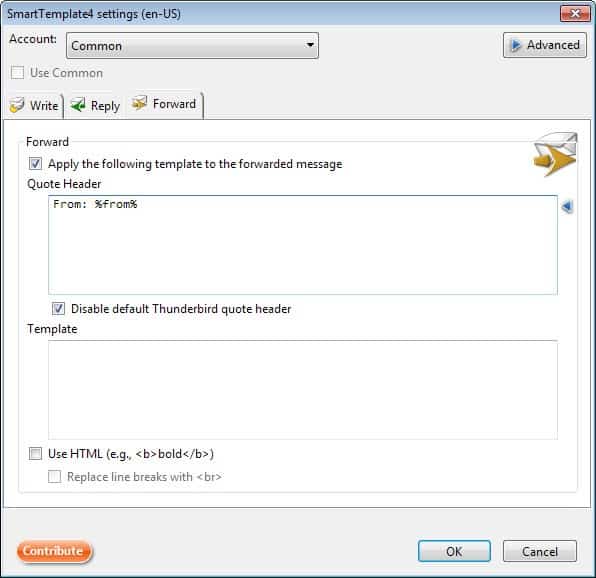
Whenever I forward emails in the Thunderbird email client all headers of that email are attached to it at the top. This means that the actual message is not displayed above the fold, and that recipients who receive the forwarded email need to scroll down to read it.
This is far from ideal, and I always wondered why this is the case and if there was a way around this. Turns out there is, but it is not ideal in my opinion.
The easiest way to fix this is to switch from full headers to standard headers in Thunderbird. I display all email headers by default as I go through the information at times to find out more about the sender or email.
So, what I do whenever I need to forward an email in Thunderbird is to switch headers from full to normal. This is done by selecting View > Headers from the menu at the top. If the menu is not displayed to you, hit the Alt-key on your keyboard first to display it. Once I have forwarded the message, I switch the headers back to all.
It works, but it is far from ideal. If you forward emails regularly and do not want to switch every time or permanently to normal headers, then you can use add-ons to change how emails are forwarded.
SmartTemplate4 is a useful extension that is compatible with all recent versions of Thunderbird. It allows you to change the default write, reply and forward template of the mail client.
If you select forward from the options after installation, you can disable Thunderbirds default quote header and replace it with your own custom header information (or none at all if you want).
A click on advanced displays information about variables that you can use here. There are lots of them, and the ones that you may find most useful are listed below:
- %from% displays the sender's name.
- %from(mail)% displays the sender's email.
- %to% displays the recipients name.
- %to(mail)% displays the recipient's email.
- %date% displays date and time taken from mail header.
- %subject% displays the subject of the email.
You can use HTML formatting, e.g. bold, but need to enable the option on the configuration page. Here you can also replace line breaks with breaks automatically so that you do not have to add them to your template.
All mail accounts use the same template by default. You can override that behavior by selecting one of the accounts in SmartTemplate4's settings and disable the "use common" option displayed here.
This enables you to select different read, write and forward information for that account.
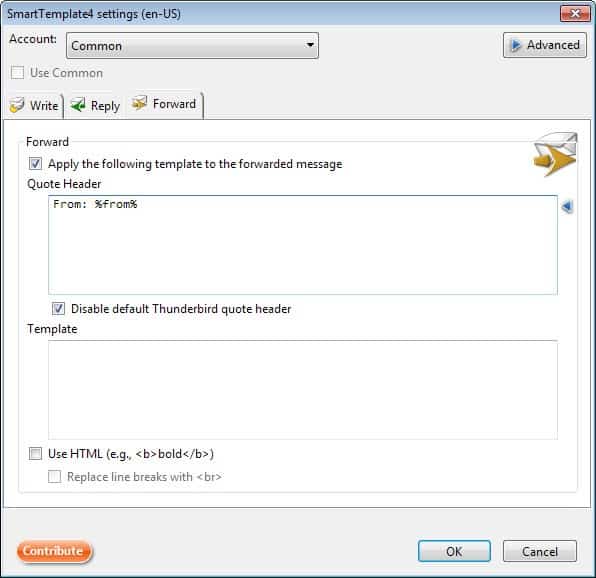


























It’s 2019, and this is still a necessary and useful solution. A more step-by-step approach, modifying David’s template a tiny bit:
1. Once the addon is installed, click the menu button in Thunderbird and hover over Addons, then click SmartTemplate4
2. Select “Common” as the account in the drop box.
3. Click the “Forward” tab.
4. Put a check in the boxes for “Apply the following template to the forwarded message,” “Disable default Thunderbird Quote Header,” and “Use HTML.”
5. Paste the following in the top box:
Forwarded Message
From: %from%
Sent: %X:=sent% %d% %b% %Y% %H%:%M% %tz_name% [[
To: %to%]] [[
Cc: %cc%]]
Subject: %subject%
6. Click the OK button and forward an email to yourself to make sure you like how it looks.
As far as I can see, this just changes the body of the message. Is there any way to change the actual header lines in a reply or forward, eg, to insert a Reply-To: or a CC:?
It does work in Postbox! :D :D
Here’s my take of the Outlook header if anyone wants it. Here “to” and “cc” will disappear when blank (without leaving a gap), and the time includes the timezone with a DST note. That’s better than Outlook ;)
From: %from%
Sent: %X:=sent% %d% %b% %Y% %H%:%M% %tz_name% [[
To: %to%]] [[
Cc: %cc%]]
Subject: %subject%
Excellent!! Thanks David
Thanks for posting the header David, appreciated. And great that it works in Postbox as well.
Excellent. I hope it works with Postbox. Postbox strips out all useful information from the reply header and replaces it eg “Martin wrote:”
Date, Subject, To, cc, bcc are all gone, making the whole program badly suited for business use. There’s a lot of little things wrong with Postbox and it’s hard to understand why they aren’t fixed yet. This extension would be great for mimicking Outlook-style reply headers :-)