MailTrack for Chrome tracks if Gmail emails are read: here is how it works
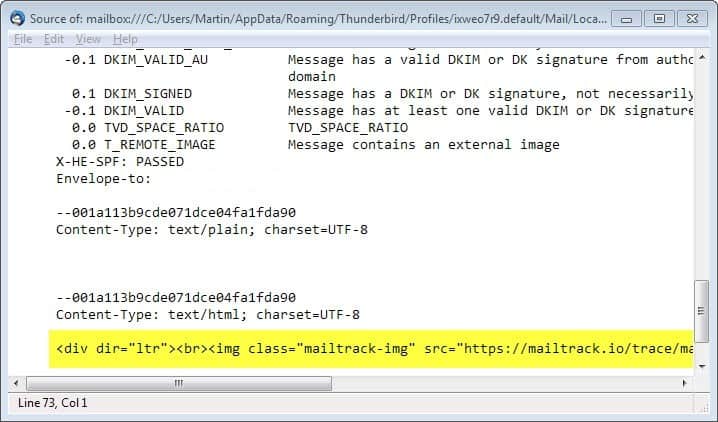
MailTrack is a free browser extension for the Chrome web browser that tracks if recipients have read email messages that you sent using Google's email service Gmail.
The Chrome extension is available on the official Web Store and can be installed right from there. Once you have added it to Chrome, you are asked to link it to your Gmail account in the next step. If you are not signed in, you need to do so to complete the set up process.
The extension works in the background from that moment on. If you open the Gmail web interface, you will notice that it adds read indicators to some emails that resemble WhatsApp's indicators that are displayed when you sent messages using the mobile app.
Two green checkmarks indicate that a message has been read, and while checkmarks are displayed for messages that have been sent, they won't benefit from the feature because of how it works.
You do not need to do anything on your part to track whether your emails are read by recipients or not. Note that this only works if you compose them on Gmail directly, and not if you use third-party software or services to do so.
The interesting part here is how the tracking works. MailTrack uses remote content, a 1x1 pixel to be precise that it embeds into each email that you sent using Gmail.
When the recipient reads the email, the pixel gets requested and MailTrack notifies you about that. There are two issues with this approach:
- Remote contents are blocked by default in some programs and on some email service websites. Thunderbird for instance blocks it which means that MailTrack cannot track if the email was read or not unless the remote contents are loaded explicitly by the user.
- The message uses HTML code. If the recipient reads all messages as plain text, the tracking won't work either.
If the remote contents are loaded automatically or on user request, the hit to the image is recorded and you will see that it was read on Gmail.
It is interesting to note that MailTrack tracks every time an email gets opened. When you hover over the confirmation icon on Gmail, you will receive a date and time list when that email has been opened by the recipient.
According to the company, it is never accessing email contents or keeping copy of emails on company servers.
While MailTrack may look like a great idea to get read confirmations on Gmail, it is a problematic extension for several reasons.
Privacy comes to mind first and foremost. Tracking read emails is not that different from being tracked by companies on the Internet. If you dislike that, it seems almost hypocritical to use such an extension.
It is also possible that recipients notice that they are tracked by you which may impact your personal or business relationship.
Note: Mailtrack adds a signature to all emails by default. You can disable it on the dashboard on the developer website. The signature displays "sent with MailTrack" on emails which is another hint for the recipient that the email may be tracked.
You can uninstall MailTrack at any time in the browser. Since you have given it permissions, you may want to remove those as well when you remove it. This is done on the account security page of your Google account.
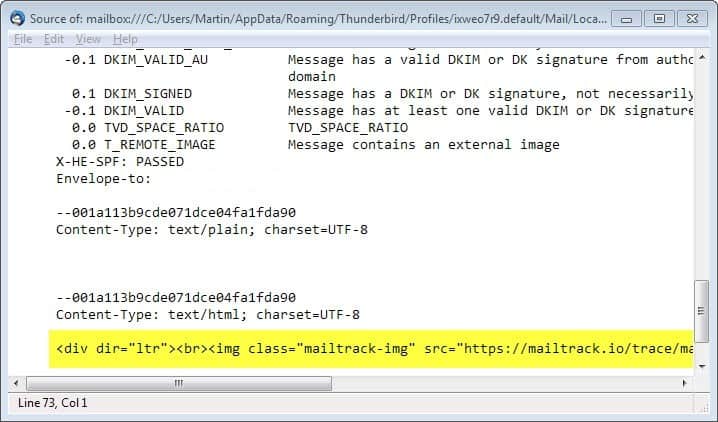






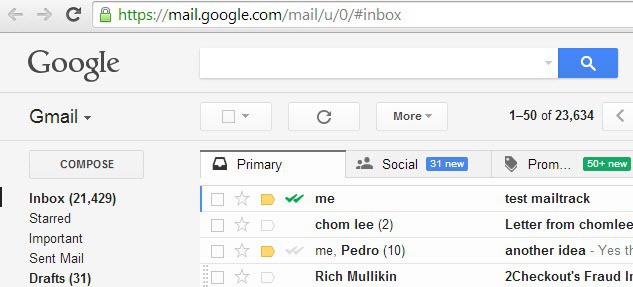




















This is something very useful. Thankyou for this, now i knw when my mail Has been read.
useful tool!
It really helped me, thank you 🌻
Superb work..👌👌
I can know whether my mail has been read.
I, too, have noticed that my gmails are often (though not always) being flagged as “read” again when I open that “sent” gmail. It’s flagging my own checking as a “read.” It also seems to flag as “read” when you open your own sent gmail from another device. That’s a lot of glitches that are totally counteracting and sabotaging the entire point of Mailtrack.
I sent an email from my computer, but if I use my own phone to open the email I sent, it will log it as though the recipient has opened the email. Not sure why, but it is inaccurate in this way.
If you have a website, I think the best solution is to do it yourself. it’s not that hard to do the same thing.
Never did get my sister’s issue worked out, but it seems to having something to do with how they’ve configured their email in an unusual way. Since this post, other Mailtrack problems have come along. One is that the exact person/location reading them is no longer displayed, I think because Google stripped that out of the data it collects, so you can’t blame Mailtrack. On the positive side, I can’t imagine not having it installed because it lets me know when an email is read (or probably not unless it was an android lapse). This is reassuring in every case, but extremely important to know sometimes for a variety of reasons. Just today, for example, I got notifications of emails from 18 months ago being read over, which is a flag that someone could be in danger. I sometimes get notified from android, sometimes not it seems.
Mailtrack is a good tool but the ads in the free version are bit annoying. Now I’m using similar software – Deskun.
Mailtrack has worked well for me, but does not always register the double check marks for android users. HOWEVER, I have a SERIOUS problem and wish someone to help me solve the mystery. My sister insists that for the last three months she is not getting emails from their Frontiernet server and have been dueling with Frontiernet over the issue. I find that hard to believe. Of 11 emails I’ve sent her, NONE show double check marks so it appears she hasn’t read them; HOWEVER, if I open the sent mail, each shows between two and 25 views from Port Falls or Coeur d’Alene, Idaho as when the double checks were there, so it appears that it is being read, though the double checks are gone. How could this be? Also, very odd, I had a Frontiernet technician call my sister’s husband to help solve the mystery, but he told the technician there has never been any problem with the account or email service. Another oddity, the first email when this problem started was on Nov 1 2016 and there are NO check marks at all. Usually there is one showing it was delivered, but that time ZERO, nevertheless, it has 25 views showing when I open it. Help me figure this out, please.
This is true. I am also confused. Does MailTrack detect Android Users, or iPhone users? I haven’t seen it said Android phone, it’s always been “read first through iPhone.”
The paradox of a Chrome extension for Gmail that does not work for Gmail users, since Gmail diplays remote content by default.
Similar add-ons for Firefox users?