Manage TrueCrypt containers on your Android device
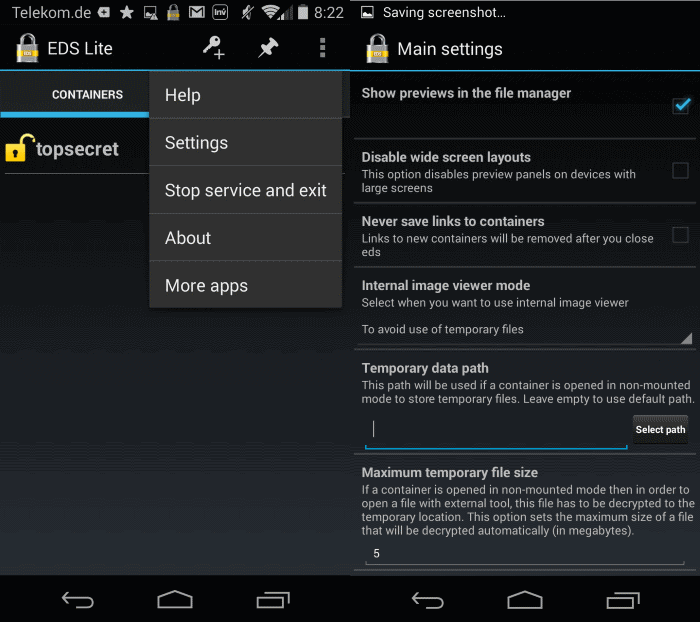
I used the encryption software TrueCrypt for several years on all of my Windows PCs to protect data on the devices. I usually encrypt all partitions using the application so that the data is only accessible in encrypted form when the PC is turned off, and so that someone who wants access to the PC needs to supply the password on boot that decrypts the data.
Sometimes, I do make use of TrueCrypt containers instead. Container files are usually smaller files that work similar as they protect files that you move into them from third-party access. The main advantage here is that they are flexible to use. Not only can you select any file name and extension, their smaller size makes them ideal for moving them to other devices or systems, or for hiding them in plain sight.
One of the limitations of TrueCrypt up until now was that there was no official support for mobile devices. While you can move the container files to your Android device, for instance by using Dropbox, you cannot really open them on it.
Update: TrueCrypt development ended under mysterious circumstances. Encryption programs like VeraCrypt were created that are based on TrueCrypt's format. Recent versions of EDS support VeraCrypt, LUKS, and EncFs container formats as well.
EDS Lite
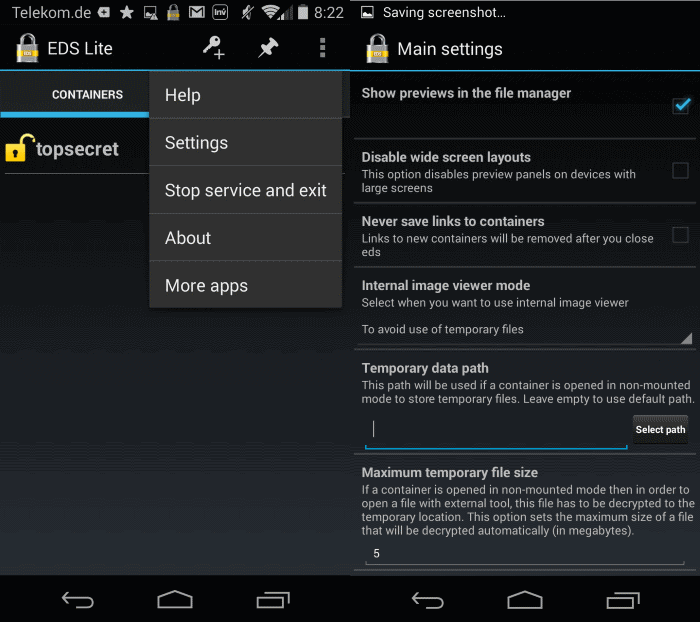
Encrypted Data Store (EDS) is an application for Android devices that is available as a free lite version and a paid version. The encryption software supports TrueCrypt container files which means that you can load them in the application on your Android device.
The Lite version is limited severely though:
- It only supports AES, Serpent and Twofish algorithms.
- No hidden container support.
- No keyfile support.
- No direct access to containers via network shares or directly from a PC.
- No media playback from within container files.
- No indexed search to find files or records.
- No container synchronization with Dropbox.
- No container mounting (requires root).
As you can see, quite a lot of limitations. If all you want to do is gain access to files stored in a TrueCrypt container, then the free version may be sufficient for that provided that the container was created using one of the three supported algorithms and uses the FAT file system.
So how do you get the TrueCrypt container on the Android device? You can still use Dropbox for that or any other cloud synchronization service such as Google Drive, but the linking won't be automatic in this case. If you run the full version of the app, you can automate the process further.
All you need to do is pick the container file in your Dropbox folder on Android to add it to the list of available containers. Supply the password to display its files and access them like any other file on the system.
Since Dropbox is not automatically syncing files to Android -- only file information -- you either need to download the container file manually to your device, or use an application such as Dropsync to automatically do so.
What I like about EDS Lite in particular is that it requires no network access. In fact, the only three permissions it requests are to modify or delete contents on USB storage, test access to protected storage, and prevent the device from sleeping.
The full version of EDS requires additional permissions though including full network access.
Additional information about the application and its feature set are available on the author's homepage.
Closing Words
If you want to access TrueCrypt containers on your Android device, then EDS is the application to install for that. It is easy enough to setup and use, even though I wish it would offer better file management capabilities (especially copying files to a container).
The free version is somewhat limited, and if have encrypted a container using a non-supported algorithm, require key file support, direct access to containers on network shares, or Dropbox integration, then you may want to consider purchasing the full version of the application instead.
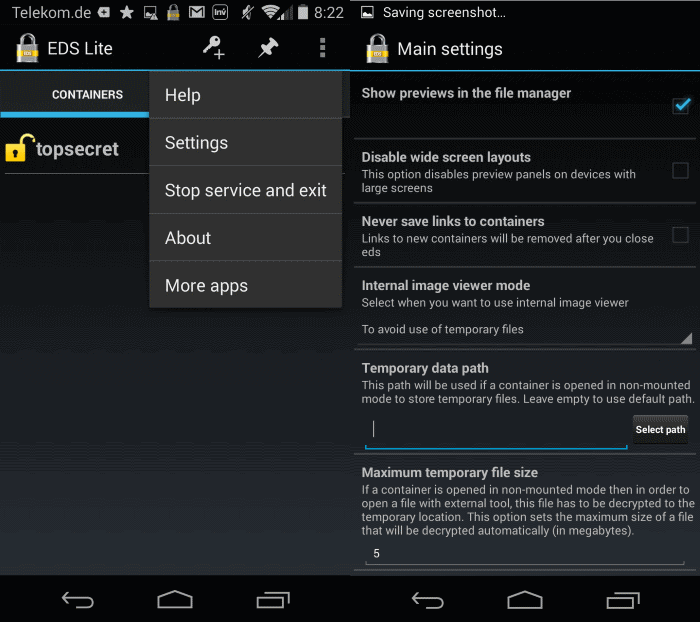


























EDS Lite doesn’t work for me. I can create and open an encrypted VC container and open the files stored within the container by using my password to view them, but after I stop running EDS Lite the files are still viewable in either Excel or Sheets. I think this is a problem with Android/Google, keeping a copy of a file available for viewing even after EDS Lite has closed the container. On my Windows 10 laptop, when the container is unmounted, there is no copy of any file in the container that can be viewed, so it is secure. The only workaround for Android seems to be going into Sheets and “removing” the file after the container is closed. Plus in Sheets the file is viewable by anyone logged into my Google account, not just on my phone. This is clunky. What am I doing wrong? I won’t be using EDS Lite for sensitive information.
Why go to all that trouble when there’s 7 zipper in the app store for android and p7zip for Linux & macos! It may even run on that other os that loves blue screens more than your $$$.$$ !
Because 7zipper is a just file manager that supports several compression formats. It does not support TrueCrypt containers. Or am i missing something here?
Inside the container file, try formatting with FAT32 instead of NTFS
I am a Truecrypt users for years in Windows environment. Lately I want to try the Android version.
Sadly there is no success in using EDS Lite here. I started by creating a small Truecrpt container under Windows 7. This is done by selection AES Encryption Algorithm + SHA-1 Hash Algorithm. The second step is to try opening the container uisng EDS Lite installed in an Android phone.
The mobile application always run into the error “Wrong password or Unsupported Container Format”. What do I miss out?
I have tried with Windows Truecript version 4.3a and Truecrpt version 7.2. I’d tried it with two different Android phones. The error was always the same. Can someone inform us which version you are using with success.
Can İ use full encripted(bu trueCrypt) USB device even İn free even İn pro version? İ tried İn free, it it didnt öpen.
Unfortunately it’s not open-source. You can request the source code for the lite version by emailing the developers but the pro version’s source isn’t. Plus just because they send it to you doesn’t mean you can use it or it’s open source.
I have been using EDS Lite for one year on my not rooted device. It works really well, but just like you, I would like an easier way to copy files in containers, the actual method it is not intuitive. Other than that, for TrueCrypt users, EDS Lite (or paid) is a must have in my opinion.